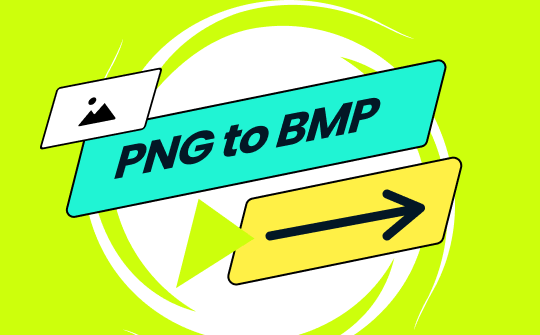
With the growing digitalization, image conversion has become a demanding activity. Users are converting images to different formats to fulfill their quality and compatibility needs. PNG to BMP is one such popular conversion search hundreds of users make every day.
In this guide, we have shortlisted five top ways to convert PNG to BMP (offline/online) without quality loss. So, let's head right to it!
How to Convert PNG to BMP Securely from Desktop
SwifDoo PDF is a powerful PDF editor and image converter tool that provides a desktop-based conversion of PNG to BMP. Its intuitive interface allows you to drag and drop single or multiple PNG files and convert them to BMP within seconds. The powerful conversion efficiently preserves the image quality. Moreover, you can also use SwifDoo PDF for other image conversion, like BMP to ICO or ICO to JPG.
Follow the below steps to convert PNG to BMP using SwifDoo PDF:
Step 1. Download, install, and launch SwifDoo PDF on your Windows/macOS computer. From the home screen, click Convert > Image Converter.
For Windows:
For macOS:
Step 2. Select "Image to BMP" and drag and drop all PNG images you want to convert. Once done, click "Start".
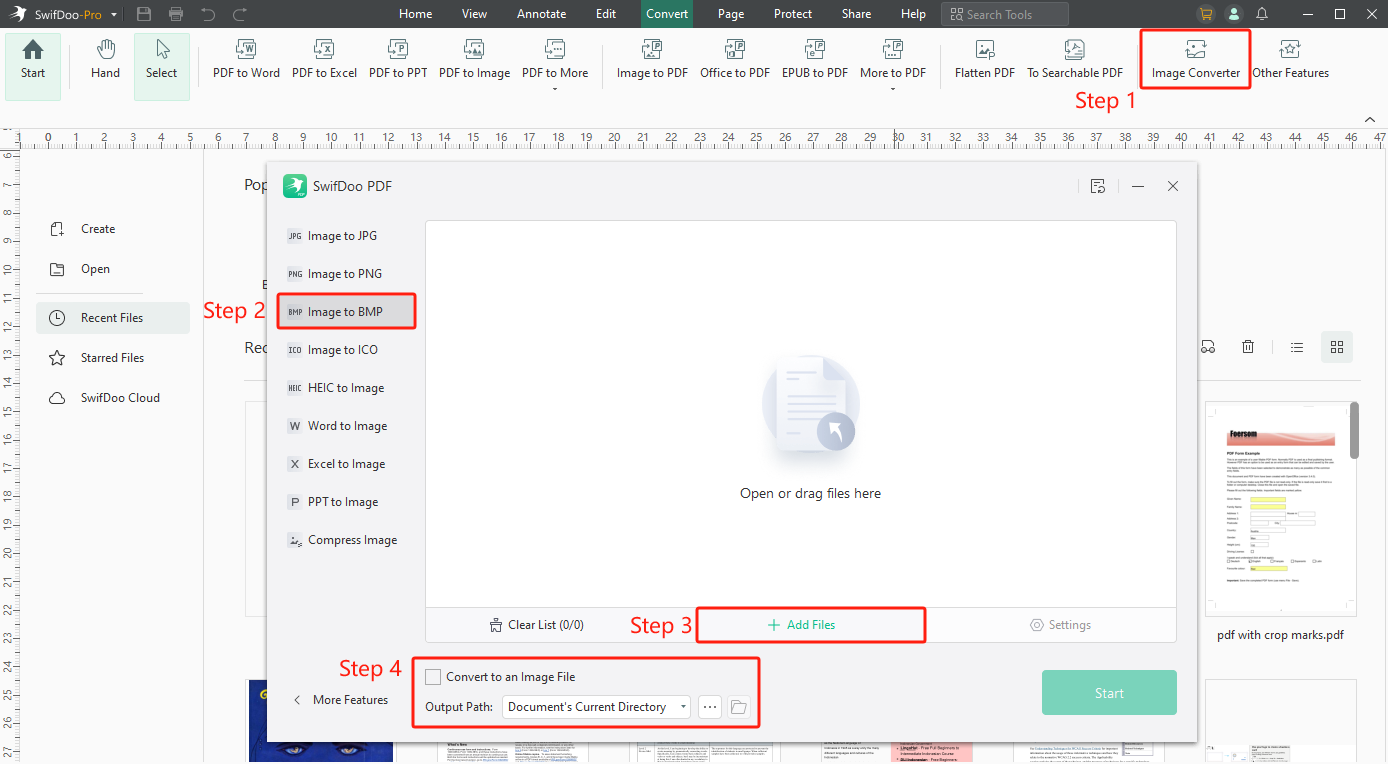
Step 3. After successful completion of the conversion, save the file back.
This way, SwifDoo PDF can convert PNG to BMP with three simple steps. So, what are you waiting for?
Install and try the SwifDoo PDF right away to get an accurate PNG to BMP conversion.
SwifDoo PDF is also a powerful PDF converter and editor, allowing you to convert PDFs from/to other files without losing formatting. You can also access PDF-related features, like edit, annotate, convert, OCR, sign, and more. Simply put, it can also serve as an all-in-one tool to handle PDFs.

- Annotate PDFs by adding notes, bookmarks, etc.
- Convert PDFs to Word, Excel, and other editable files
- Edit, compress, organize, and split PDFs
- Sign PDFs digitally & electronically 100% safe
How to Convert PNG to BMP Online Without Installing Software
If you Google "PNG to BMP", the top search results are web-based image converter tools. You can use these tools to upload, convert, and download images in your desired format.
Below, we have shortlisted four online image converters to convert PNG to BMP:
1. Picflow
Picflow provides a powerful online PNG to BMP conversion toolkit. It allows you to upload single or multiple PNG images and convert them to BMP in seconds. It does not require any registration or slow down the process with ads. The whole process requires a few simple clicks.
The steps to convert PNG to BMP with Picflow are as follows:
Step 1. Go to the Picflow website and click "Select Images" to select and upload all PNG images you want to convert. Alternatively, you can also drag and drop images.
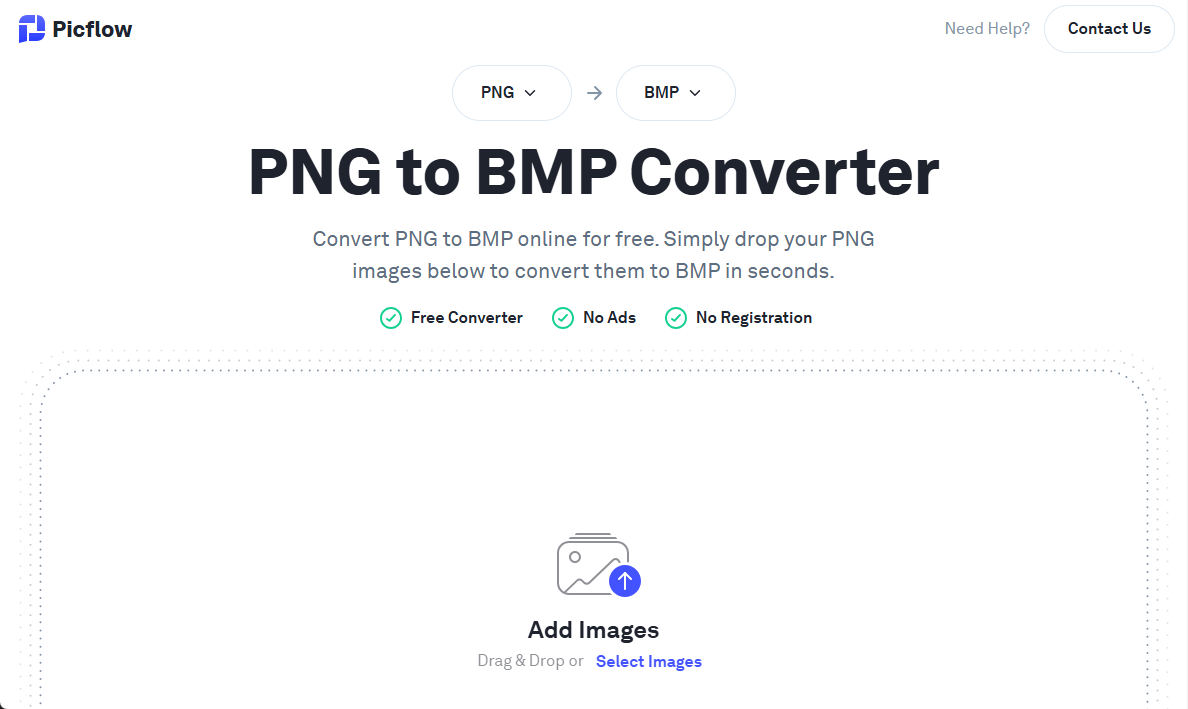
Step 2. Once uploaded, click "Convert All" to begin the conversion.
Step 3. Lastly, click "Download" to save the converted BMP files.
This way, Picflow provides a convenient way to convert PNG to BMP.
2. Zamzar
Zamzar is another web-based PNG to BMP converter. It allows you to upload the PNG files from the desktop, Google Drive, Box, Dropbox, URL, or OneDrive. You can easily convert single or multiple PNG files to BMP and even email them when converted.
Here are the steps to use Zamzar to convert PNG to BMP:
Step 1. Go to the Zamzar website and click "Choose Files" to upload the PNG files.
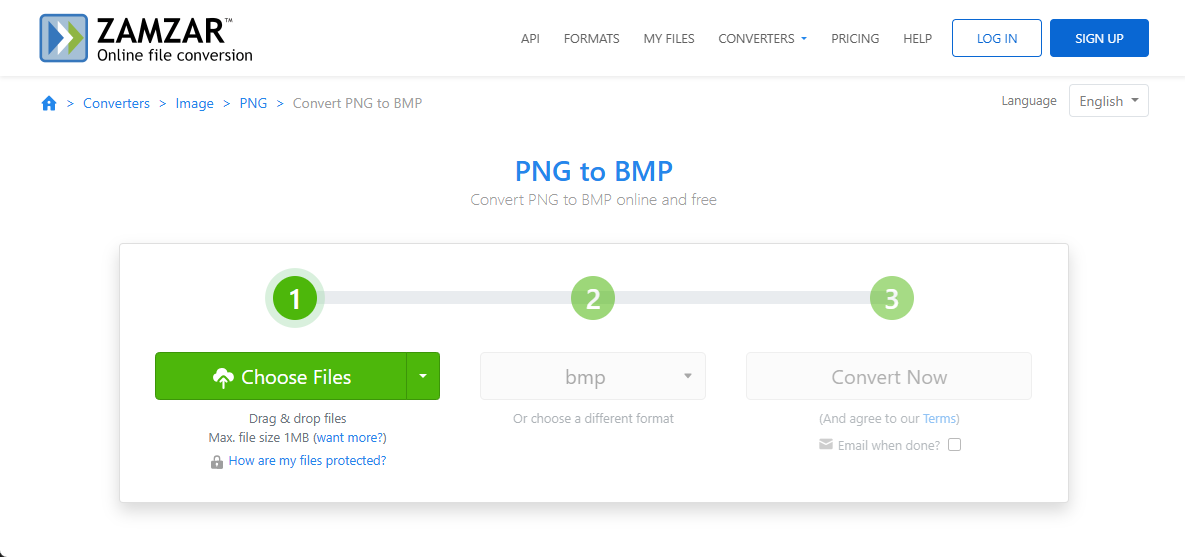
Step 2. Click "Convert Now" to begin the conversion.
Step 3. Once converted, click "Download" to save BMP files back to your system.
In this way, Zamzar offers a similar and convenient way to convert PNG to BMP.
3. CloudConvert
CloudConvert is a reputed image converter that can convert PNG, JPG, HEIC, and other formats to BMP in seconds. It also supports uploading images from a computer, Google Drive, URL, OneDrive, and Dropbox. Moreover, it allows you to adjust the width and height of the output images.
Follow the below steps to convert PNG to BMP with CloudConvert:
Step 1. Go to the CloudConvert website, click "Select File", and upload all the PNG images.
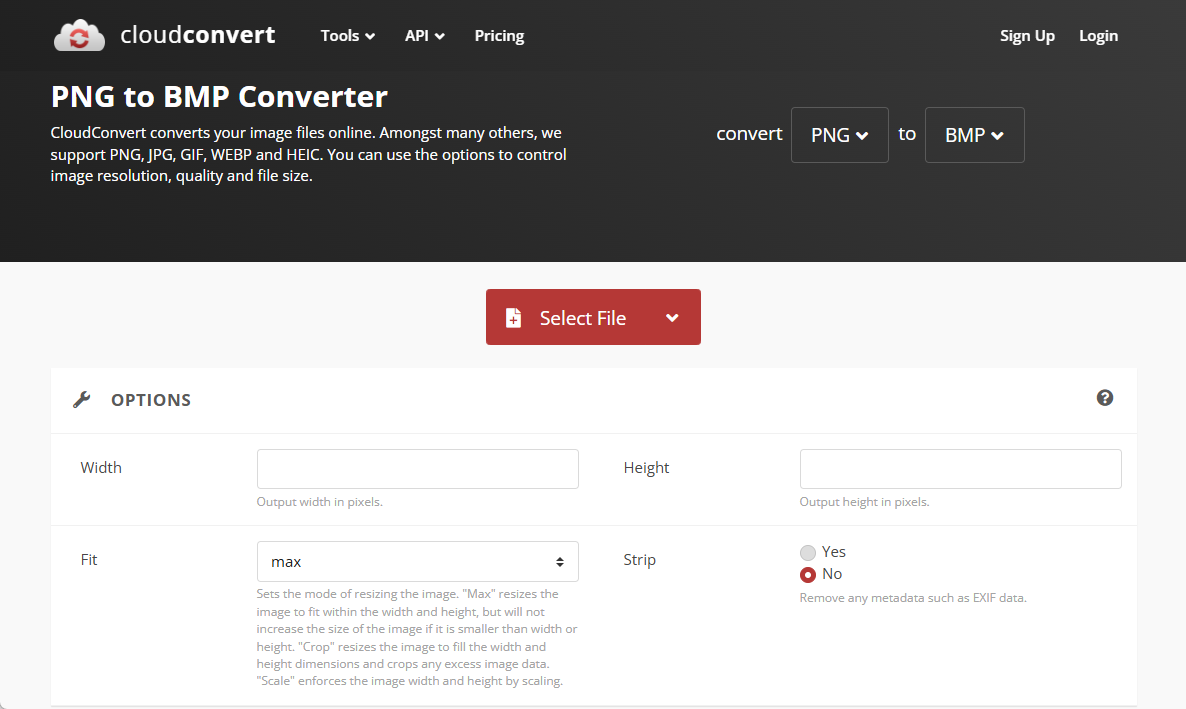
Step 2. After uploading images, click "Convert".
Step 3. CloudConvert will quickly convert the PNG photos to BMP. Once done, click "Download" to save them to your computer.
This way, CloudConvert's intuitive interface gets PNG to BMP conversion in seconds.
4. Convertio
Convertio is another popular file converter tool. It offers many image conversion options, including PNG to BMP. You can use it to upload PNGs from desktop, Dropbox, or Google Drive and then convert them to BMP online for free.
The steps to use Convertio are as follows:
Step 1. Go to the Convertio website and drag and drop the PNG images to convert.
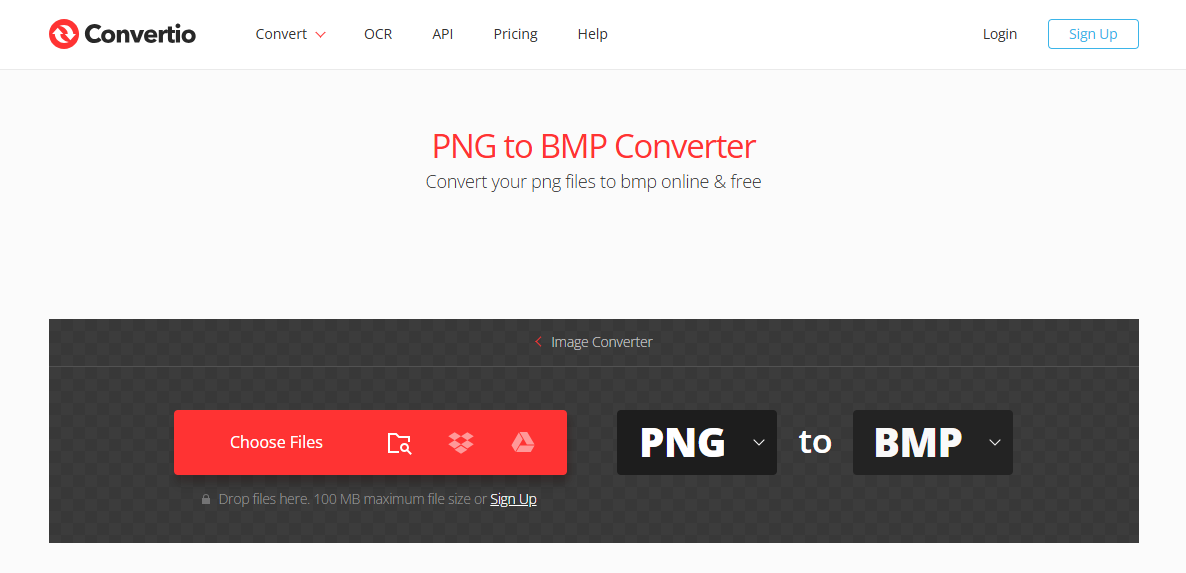
Step 2. Once uploaded, click "Convert" to convert them to BMP.
Step 3. Once the conversion is completed, save the converted files back to your computer.
So, a simple click-based process with Convertio makes it easy and quick to convert PNG to BMP.
Why Convert PNG to BMP?
Different users have different purposes when converting PNG to BMP. The most common ones are as follows:
- Older System Compatibility: BMP is commonly used in older systems or applications. Converting PNG to BMP makes the image file usable on older systems.
- Compression-Free Image: BMP does not compress the image and preserves every pixel. In contrast, PNG compresses the image. So, if quality or pixels need to be preserved, PNG is converted to BMP format.
- Editing: BMP is a powerful image format for editing due to its uncompressed and high-quality nature. So, PNG to BMP conversion is sometimes required for lossless editing.
Conclusion
PNG to BMP is a popular conversion method for getting high-quality images without compression. Above, we have discussed how to convert PNG to BMP using both desktop and online tools. You can simply choose any method that fits you and convert PNG to BMP. However, SwifDoo PDF gives an edge, as it not only converts PNG to BMP securely via desktop but also allows handling PDF-related activities with a powerful PDF editor. So, why settle for less when SwifDoo PDF shines as a one-stop solution? Try SwifDoo PDF right away and convert images accurately.








