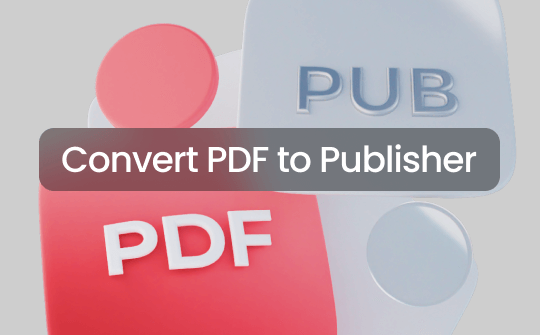
Things to Know Before Converting PDFs to Publisher Files
This part helps you understand why the converters and conversion solutions mentioned in this post are available.
A Publisher file is created by the Microsoft Publisher application for printing publications like brochures, flyers, and postcards. It’s denoted by the .pub filename extension. If you convert PDFs to Publisher files, you can change text, rotate objects, arrange pages, and edit images in your files.
Unfortunately, nearly no functional PDF to MS Publisher converter is still working. Luckily, the PUB file editing software is also compatible with Microsoft Word and image files. Given that, you can convert PDFs to these Publisher-supported files to import and edit them in the software. Let's dive into the how-to guide without any ado.
Convert PDF to Publisher with the SwifDoo PDF App
If you want a way to convert PDF to Publisher for free with an app for free download, SwifDoo PDF is your ultimate choice. This app, downloadable on Windows, specializes in delivering a complete set of useful PDF tools to the masses. It is among the easiest-to-use, fastest, and most powerful PDF solutions. Some main features you may need are as follows:
- Convert PDF to booklet and many file types (Word, JPG, PNG, EPUB, etc.), making PDF to PUB conversion possible;
- Batch convert lots of PDFs and other files in one shot;
- Change the text in a PDF directly without a curve;
- Modify the pictures, pages, and any content, formatting, and designs in PDFs.
Convert PDF to Publisher via Converting PDF to Word
An effort-saving workaround for changing a PDF to a Publisher file is to save the PDF as a Word document to open in Publisher. This way, depending on the PDF status, the result can be very close to the original. Get the SwifDoo PDF app, which works as the best PDF to Publisher converter, and start a free trial without limitation. It also has OCR to convert scanned PDFs to Word.
Step 1: Open the PDF file you desire to convert to Microsoft Publisher format with the PDF converter software;
Step 2: Click the Convert tab to choose the tool for generating a Word file and start converting;
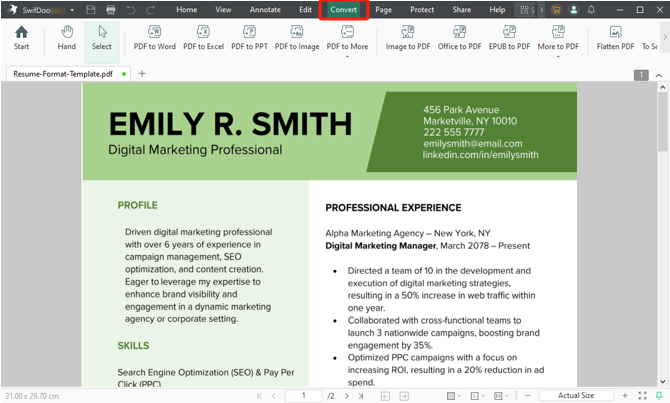
Step 3: Launch the Publisher software and open a blank PUB file;
Step 4: Choose Insert > Insert File to import and open the PDF (now a Word doc) in MS Publisher;

Step 5: Navigate to the Save as option to set *.pub as the saved file format, then save the file to convert the PDF to a Pub file.
Convert a PDF to a Publisher File for Free via Converting PDF to Image
With SwifDoo PDF, you can convert your PDF to an image-based Publisher file. This is a recommendation when you don’t need to alter the converted PUB file.
Step 1: Install and start the SwifDoo PDF converter app, and click PDF to Image;
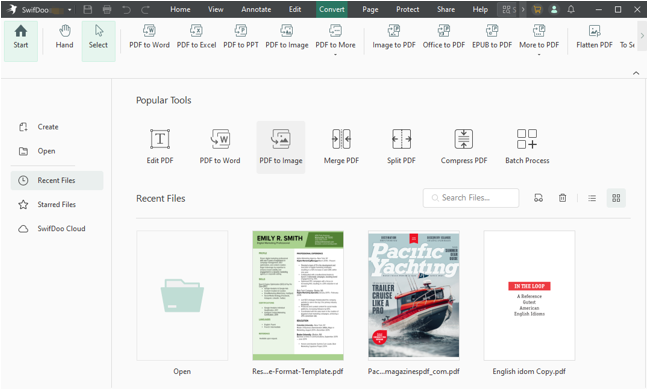
Step 2: Select your PDF file to convert it to a JPG, PNG, or another graphic;
Step 3: Create a blank PUB page in MS Publisher, and use the Insert feature to insert the pictures converted from your PDF;

Step 4: Paste your PDF image into Publisher and save the file as a Publisher document.
The SwifDoo PDF iOS and Android apps can also act as your top converter to convert files from PDF to Publisher-compatible files.
How to Convert a PDF to a Publisher File with an Online Tool
Some of you prefer an online free PDF to Microsoft Publisher converter. SwifDoo PDF online services can do you a favor. It allows you to convert PDFs from and to various editable documents, including DOCX, XLSX, PPTX, JPG, and more. You don’t have to register or download the offline application.
Check out how to convert a PDF to a Publisher file with the online free platform.
Step 1: Access the free PDF to MS Publisher-supported formats converter online page;
Step 2: Choose a conversion tool such as PDF to Word that produces files acceptable in the Publisher software;
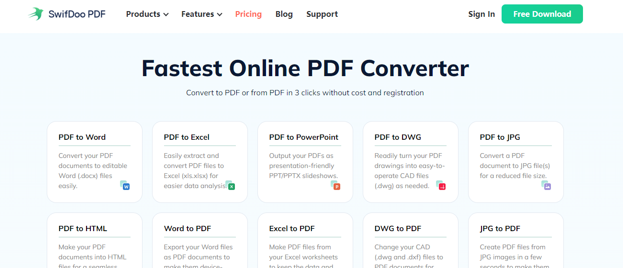
Step 3: Upload your PDF and download the file after conversion;
Step 4: Insert the file into a blank file in your MS Publisher, and edit and save it as a .pub file to convert the PDF to a Publisher document for free.
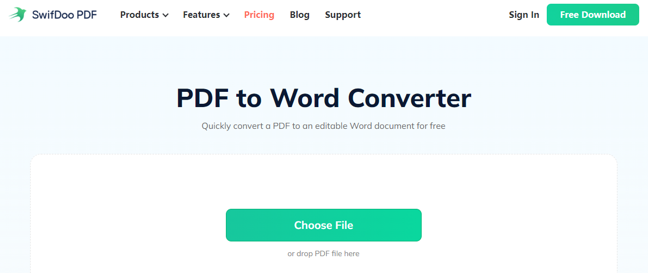
Conclusion
Finding a straightforward PDF document to Publisher file converter is hard but you can turn to the best PDF converters to make them into other files first. Then, open these files in the publication application and save in the PUB format. Never go past SwifDoo PDF to turn a PDF into a Publisher document for free efficiently in reliable quality.








