
Convert a PDF to a LaTex File Using Inkscape
Inkscape is an open-source PDF to LaTex converter, initially vector graphics editing software. The converter program runs on Windows, Mac OS X, and Linux desktop computers. It lets you open, view, and draw on PDF pages like a PDF reader. Its Save As option lets you convert PDF to DXF drawing format, tex, .svg, and a list of export formats.
To convert PDF to LaTex code, follow the steps below.
Step 1: Launch the latest Inkscape, choose Time to Draw > New Document;
Step 2: Drop your PDF document into the program, choose one page, and click OK to import it;
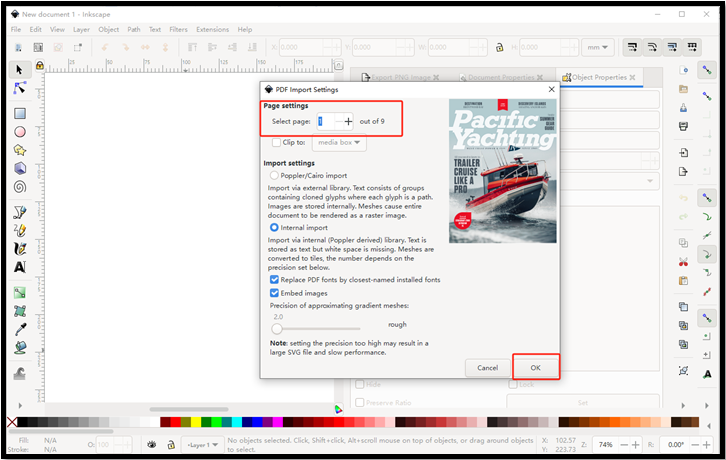
Step 3: Navigate to File > Save As, select the saved file type as LaTex with PSTricks macros (*.tex), and tap Save.
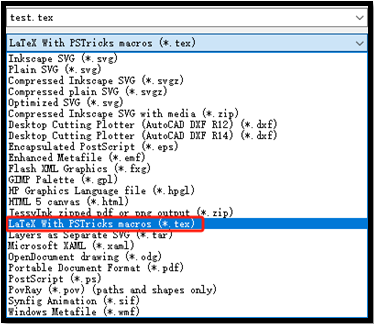
This method opens and thus transforms and saves only one page of a PDF into LaTex PSTricks or TikZ codes at a time. It’s suitable for a PDF with just a diagram or vector image.
PDF to LaTex Converter: InftyReader
InftyReader is effective converter software that helps complete PDF file to LaTex conversion. It is an OCR application that recognizes and converts PDFs to IML, EPUB3, and XHTML. It can also extract standard text and mathematics symbols. The free trial lets you convert one PDF page each time and five pages per day.
Check how to convert PDF to LaTex for free using InftyReader.
Step 1: Run the converter program and choose the trial mode;
Step 2: Click File to add the PDF you need to convert to LaTex and select the input file format;
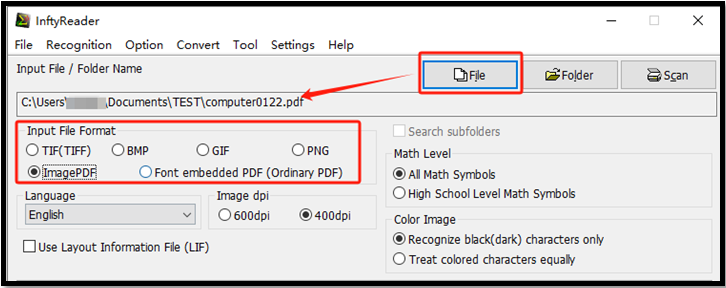
Step 3: Choose LaTex in the output file format section and click the Start OCR button;
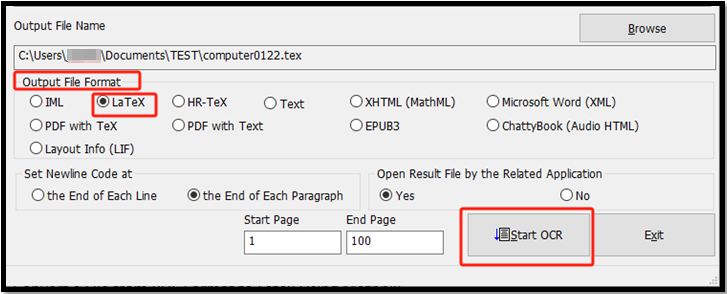
Step 4: Tap OK in the window that says it only converts the first page, and wait for the PDF file to be converted to .tex.
If you have a multi-page PDF, you can split the PDF into individual pages to convert with this converter.
Convert a File from PDF Format to Latex Using Mathpix
Mathpix is one of the best PDF to LaTex converters. It can convert equations from a PDF file to an editable LaTeX document online for free. It is cross-platform converter software and doesn’t require a download or installation. It works on math formulas, tables, figures, physics, and more. The software supports exporting scientific PDFs to Overleaf and converts PDFs to Word.
Using the detailed steps, figure out how to convert a PDF to a LaTex file.
Step 1: Sign up and log into the PDF and LaTex converter in your browser;
Step 2: Get started and upload the PDF you want to convert to LaTex;
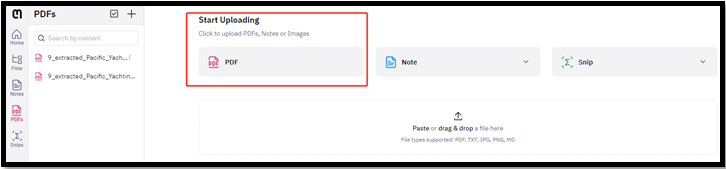
Step 3: Select the uploaded PDF file and click the up arrow icon to choose LaTex. Your PDF will be converted into TeX code immediately.
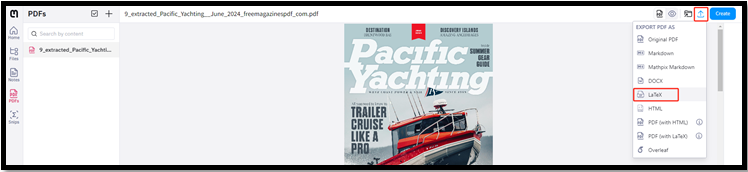
A free account allows you to upload and convert up to 10 PDF pages. After that, you need to upgrade.
Bonus: An All-in-One PDF Converter - SwifDoo PDF
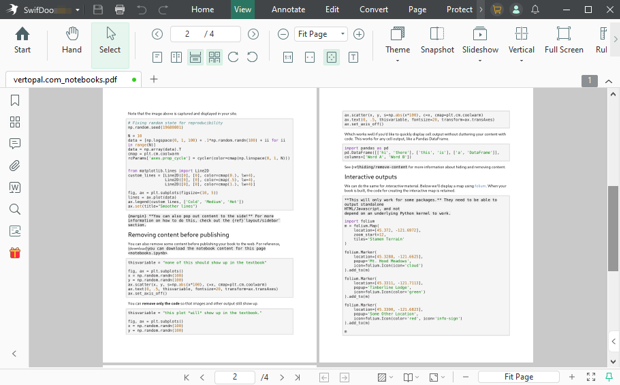
SwifDoo PDF is a one-stop solution for PDF conversion, management, and editing tasks. It converts PDF files to all the commonly used text documents, web pages, images, ebooks, and more formats. The best part is that it can convert multiple PDFs in batches simultaneously.
Before you change a PDF file to LaTex (.tex), you can use SwifDoo PDF to edit the PDF directly, altering the text, images, page size, and more. The Windows-based application allows you to add or replace any elements to update your PDF and share via email seamlessly.
SwifDoo PDF offers free cloud storage space and makes managing PDFs simpler than ever.
- OCR and convert PDFs to plain text, Markdown, XPS, CAD (DWG/DXF), EPUB, HTML, etc., to assist in turning a PDF into LaTeX;
- Convert JPG, PNG, BMP, Office documents, PDF/A, drawings, and other files to PDFs;
- Make adjustments to every bit of your PDFs that you’ll need to convert to LaTex;
- Crop, separate, extract, merge, and rearrange the PDF pages;
- View PDFs like a real printed book.
Conclusion
When you need to convert PDFs to LaTex format for whatever reason, you should not miss out on this blog post. Also, regardless of the converter or method, you will need to do serious tweaking after a conversion. An online tool is convenient to access, while an offline program is more private. If you want to manipulate your PDF layout, formatting, or content, you can use the SwifDoo PDF application.








