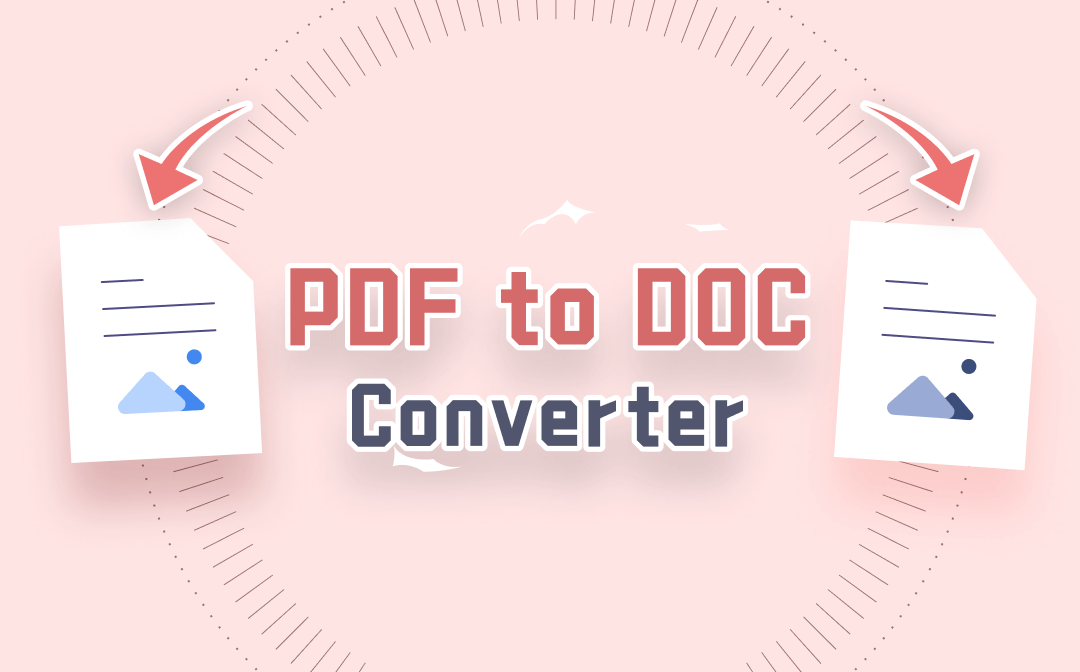
DOC is the older version of DOCX and both of them are the native file formats used by Microsoft Word. A Word DOC file is easy to edit, allowing you to handle the images, text, and formatting in the file. This post will share the 7 best PDF to DOC converters. We will also walk you through how to convert PDF files to DOC documents with them step by step.
The Best PDF to DOC Converters for Windows and Mac
Here are several converters that enable you to convert PDF to a different format on Windows or Mac, such as DOC or DOCX. Some PDF to DOC converters may also be compatible with other devices. You will learn how to use each of them to convert a PDF to a DOC file and more their capabilities.
SwifDoo PDF
When it comes to converting PDF to Word DOC or to other formats and vice versa, SwifDoo PDF is a converter worth trying. To maximize the layout and formatting consistency, it integrates powerful Optical Character Recognition (OCR) technology for recognizing text and images in a PDF. The PDF to DOC converter can convert both text-based and scanned PDFs with reliable results.
Here is a quick look at how SwifDoo PDF helps convert PDF to DOC.
Step 1: Launch the downloaded program and choose PDF to Word in the home interface;
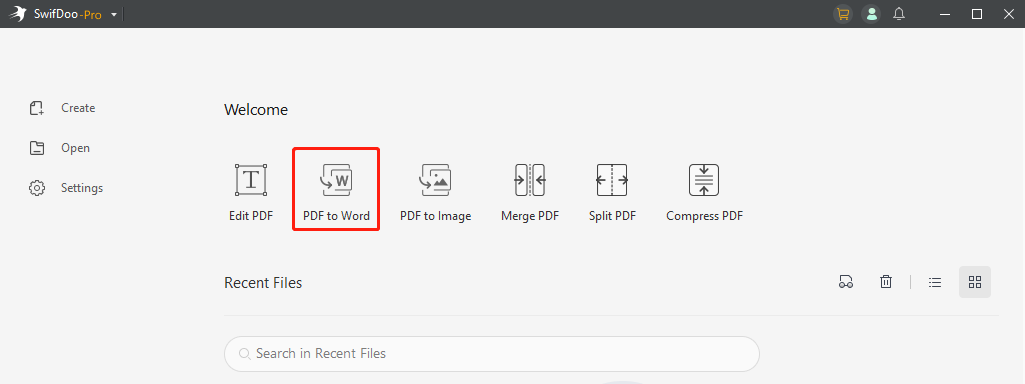
Step 2: Click Add Files to import your PDF file into the pop-up dialogue box, then select the output file format as Word(.doc);
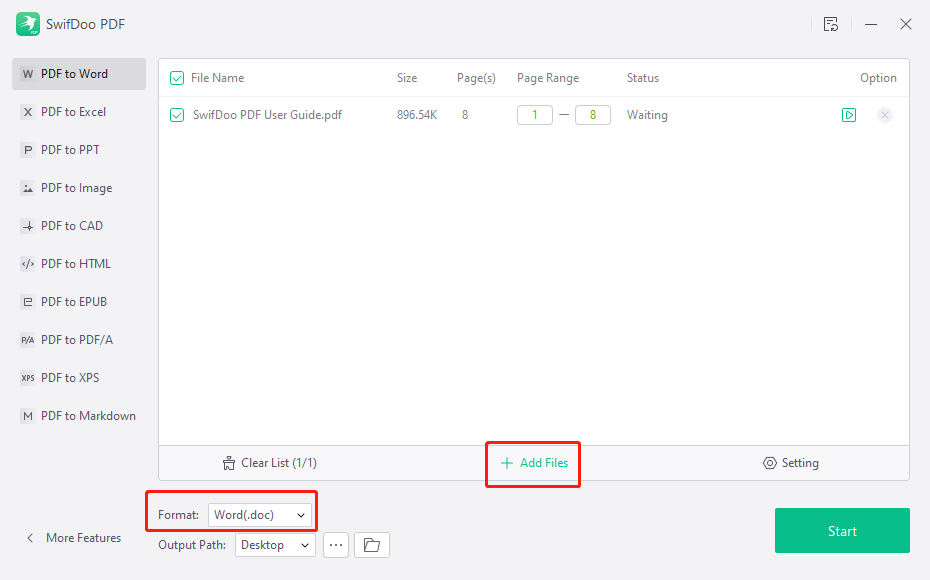
Step 3: Choose where to save the resulting DOC file and hit Start.
SwifDoo's PDF to DOC converter can convert a PDF containing hundreds of pages smoothly. OCR is enabled by default during conversion. The software makes it simple to convert PDFs in batches. Once the conversion dialogue box comes out, add all the PDF documents you need to transform, change the settings as needed, and then start converting PDF to DOC.
In the same interface, you can select the output format as DOCX or RTF to convert your PDF to a DOCX or rich text document. Moreover, SwifDoo PDF has the ability to turn DOC/DOCX into PDF, combine images into one PDF, split a large PDF into smaller ones, etc.

- Convert PDF to Word DOC/DOCX, Excel, PowerPoint, JPG, PNG, and vice versa
- Edit, compress, annotate, split, and merge PDFs
- Small and fast
Windows 11/10/8.1/7/XP
Calibre
Calibre is a cross-platform, open-source, and free ebook manager that can act as a PDF to DOC converter. You can convert PDF to Word DOCX, AZW3, TXT, and many other formats with the free software. The application is one of the best EPUB to PDF converters and vice versa. Thanks to its operating system compatibility, the software makes it possible to convert PDF to DOC format on Mac, Windows, and Linux.
Let’s see how the program works as a free PDF to DOC converter.
Step 1: Open the software and click Add books on the top left corner to import the PDF you need to convert to a DOC file;
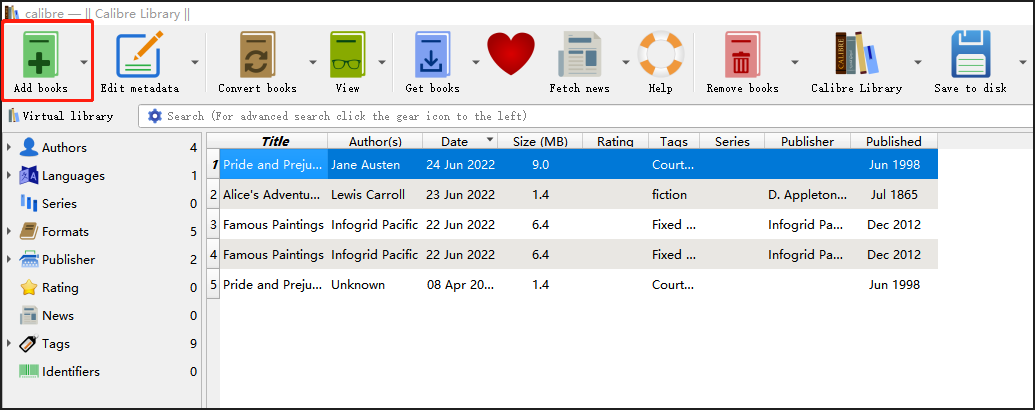
Step 2: Select the PDF and choose Convert books;
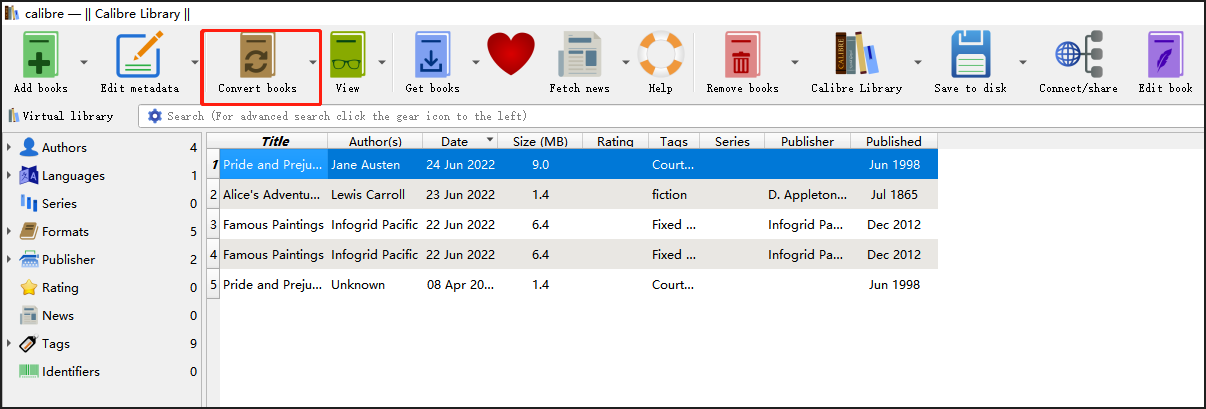
Step 3: Choose DOCX from the output format drop-down menu and click OK.
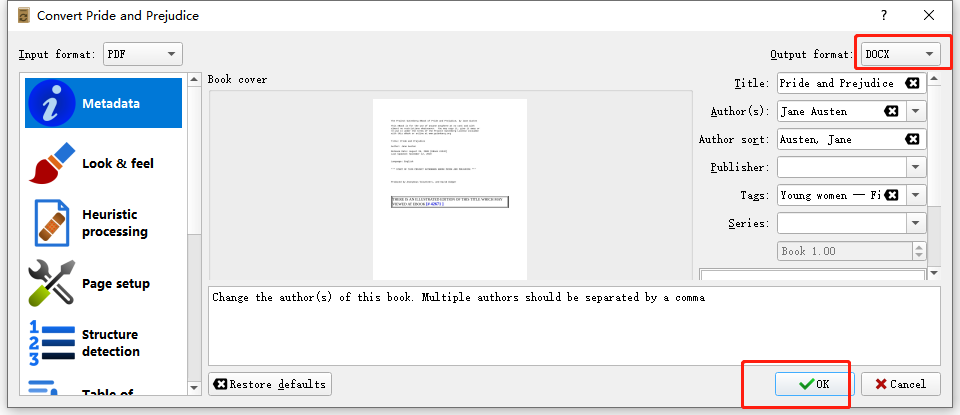
To convert PDF to DOC format, open the exported DOCX file and re-save it as a DOC file. What’s the best about the freeware is it allows you to convert multiple documents at once. To do that, select all the PDFs you wish to convert, tap the “Convert books” drop-down button, and choose “Bulk convert”. You can also set the page margins, size, and other options for the output document using the conversion tool.
Adobe Acrobat Pro DC
Adobe Acrobat Pro DC is a good software product that converts PDF to Word doc on Mac and Windows. Its PDF to DOC converter supports performing batch tasks. The program enables you to do almost everything with PDF documents including editing or adding text in PDFs, converting PDFs to Excel, and image files, and vice versa.
The following steps explain how Acrobat creates a Word doc from a PDF.
Step 1: Open a PDF file with Adobe Acrobat Pro DC, then go to Tools > Export PDF;
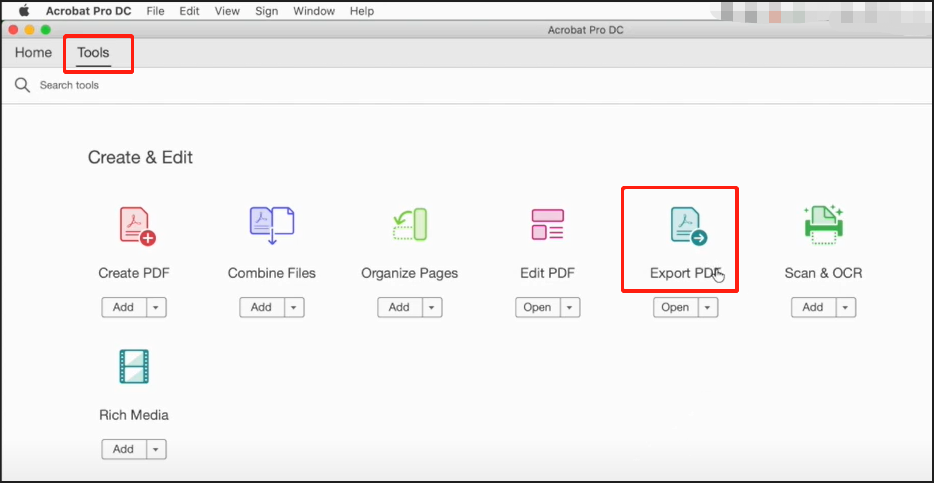
Step 2: Choose Microsoft Word > Word Document in the new window;
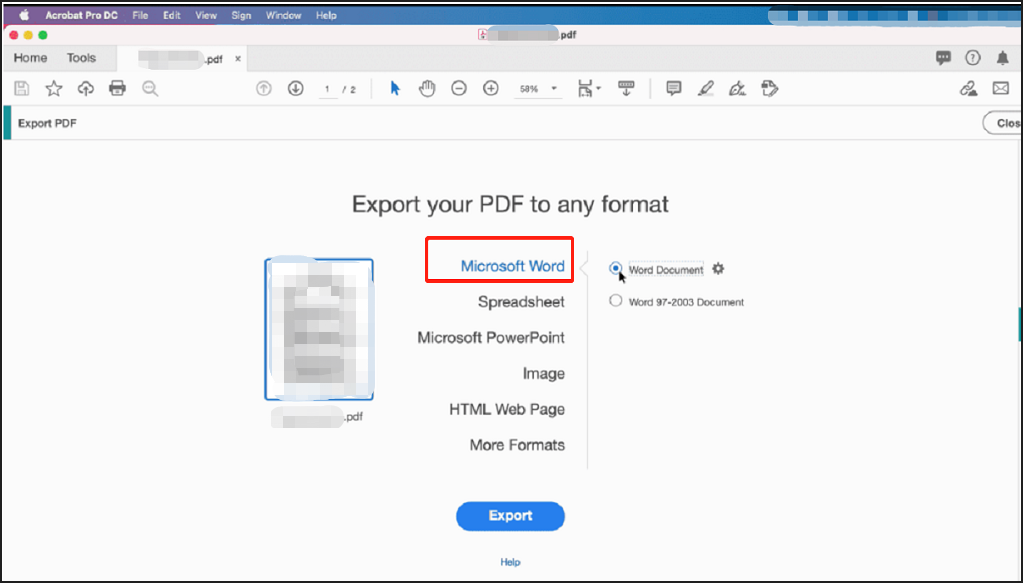
Step 3: Click Export at the bottom, select a folder and the exported file format as DOC, then tap Save to convert PDF to DOC.
The Adobe Acrobat PDF to DOC converter software allows you to process a batch of files in one go by creating an action. Here is the simple guide:
Open a PDF in Acrobat, go to "Tools" > "Action Wizard" > "New Action" > "Save & Export", choose the "Save" option, hit the plus icon, click "Specify Settings", select the exported format, and hit "OK" to create an action. Then, click "Add Files" to add your PDFs and tap "Save". In the "ACTIONS LIST" pane, choose this action and hit "Start" to convert multiple PDFs to DOC files.
While this software is powerful, the batch conversion process is complicated. Read on to find another PDF to DOC converter to convert your PDF files on Mac.
Doxillion Document Converter
Doxillion is a small and easy-to-use converter to convert PDF to Word on both Windows and Mac. Batch conversion is no problem. More than a PDF to DOC converter, it allows you to convert a few other formats, such as RTF and TXT, and can batch convert many files at once. The software offers a free version. Here is how the program gets your job done.
Step 1: Click Add File(s) to import your PDF files into the converter after launching it;
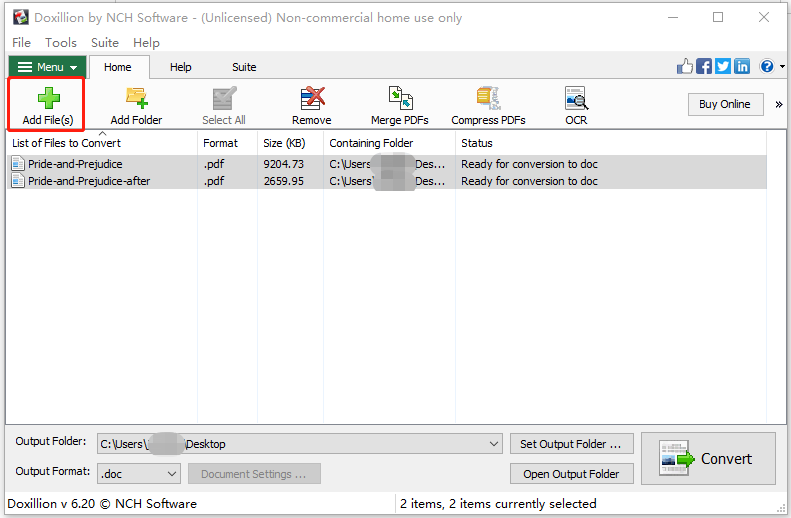
Step 2: Select all the PDFs and choose .doc from the Output Format drop-down menu;
Step 3: Choose the output folder and tap Convert.
Just a moment, the PDF to DOC converter turns your PDFs into DOC files and saves them to the specified file folder. This program also helps compress and merge PDFs.
The Best Online PDF to DOC Converters
If you prefer to deal with your documents on the web without downloading software, there are online tools to help. Choose your favorite PDF to DOC converter from the next part to convert the two formats.
Google Docs
Google Docs is a free online word processor offered by Google as a part of Google Drive. It can open PDF documents and save them in different formats, making it handy PDF to DOC converter software. You can save the PDF as a DOCX file and then replace the .docx extension with .doc or not. Let’s see how to convert PDF to DOC with the web app.
Step 1: Register and log into your Google Docs account in Google Chrome, then navigate to the file folder icon to upload a PDF file. The PDF will be opened automatically in Google Drive;
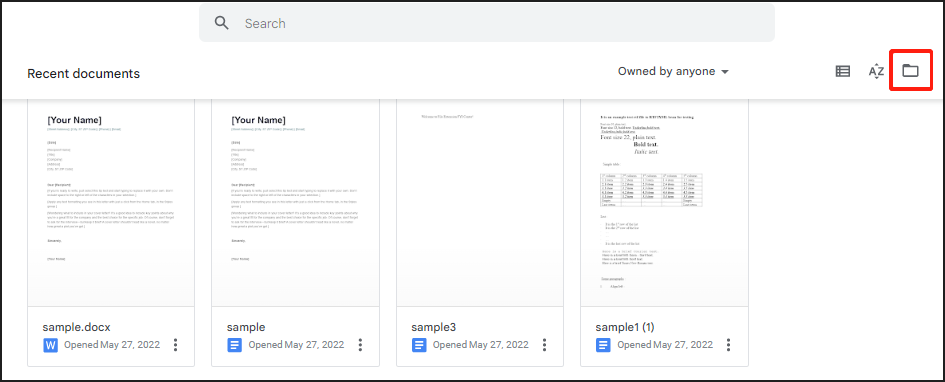
Step 2: Select Open with > Google Docs;
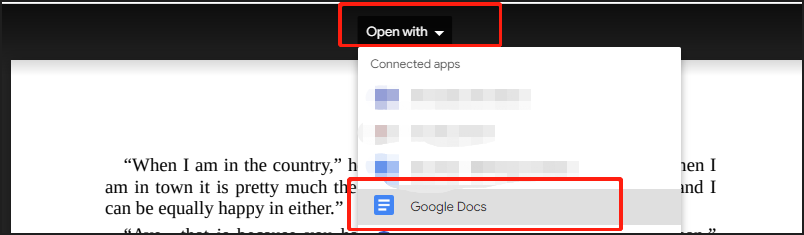
Step 3: Choose File on the upper left corner and select Download > Microsoft Word (.docx) to get a Word doc.
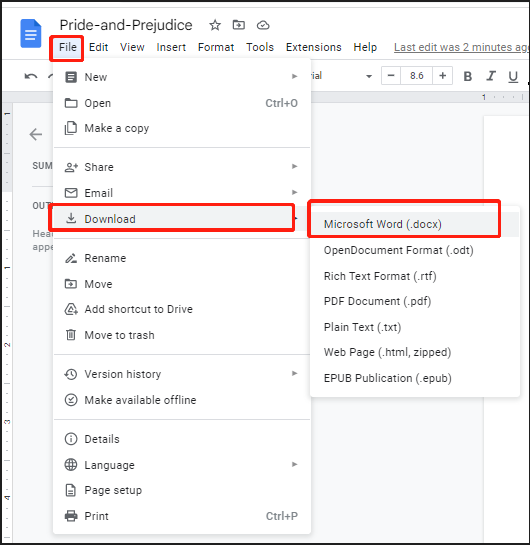
This way you can convert your PDF to a DOC file online for free. Before downloading the PDF in the DOCX format, the web-based word processor lets you edit text and adjust formatting just like in Word. Google Docs is a good PDF to DOC converter for text-based PDFs.
SwifDoo PDF Online Converter
SwifDoo PDF online converter is also one of the best online programs that can convert PDF to Word, Excel, and other common files. The web application can be used as another free PDF to DOC converter. It’s accessible from Windows, Mac, and almost all the devices. No registration need and the free service is available every day. To convert PDF to DOC with the software, read the guide explained next.
Step 1: Navigate to Convert PDF on the conversion software’s site, and choose the PDF to Word tool;
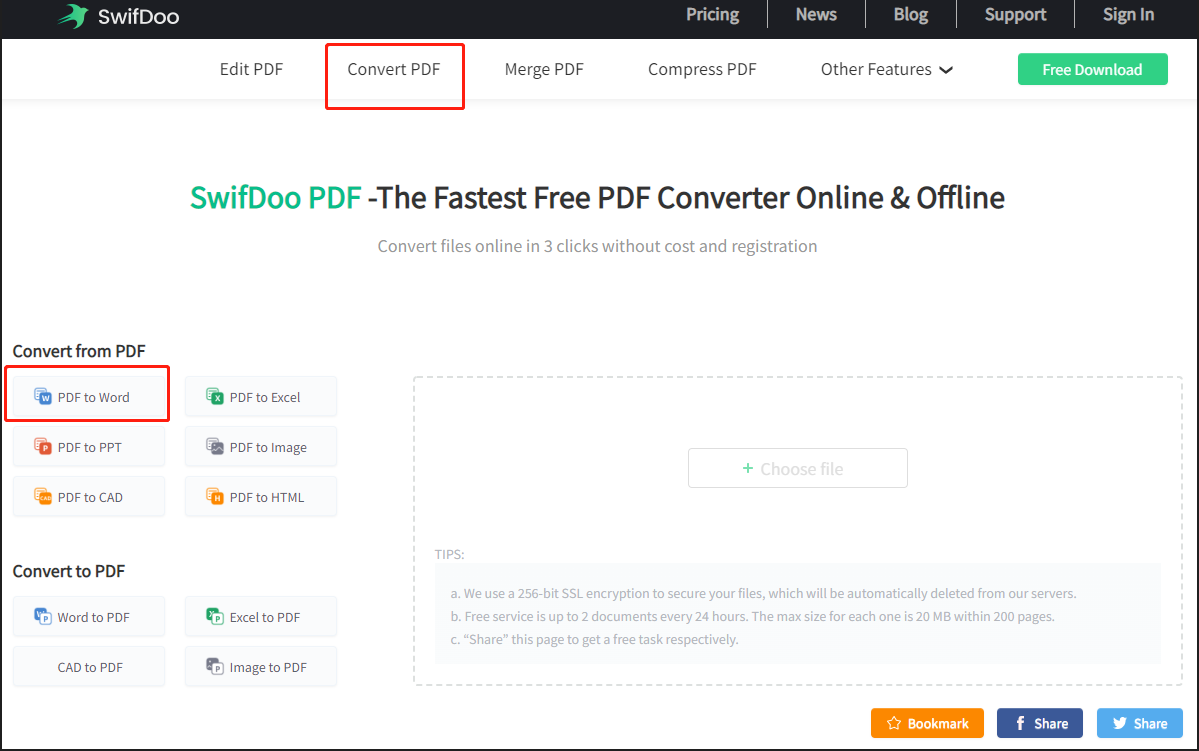
Step 2: Click Choose file to upload a PDF, wait for the processing and download the converted file.
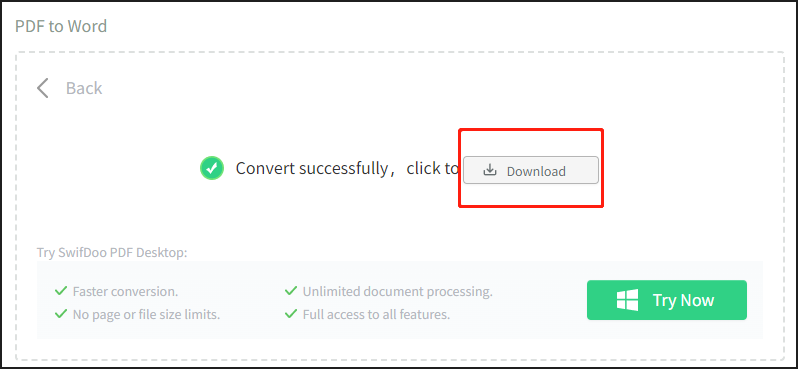
CloudConvert
CloudConvert is one of the best online file conversion programs developed to convert PDF to DOC/DOCX. Other output file types include Excel, image, Ebook, and video files. As a free online PDF to DOC converter, it works for a PDF containing hundreds of pages and lets you fast convert multiple PDFs effortlessly.
Step 1: Go to the tool's website and click Select File to upload all the PDFs you wish to convert to DOC files;
Step 2: Tap the Convert to drop-down menu to select .doc as the target format;
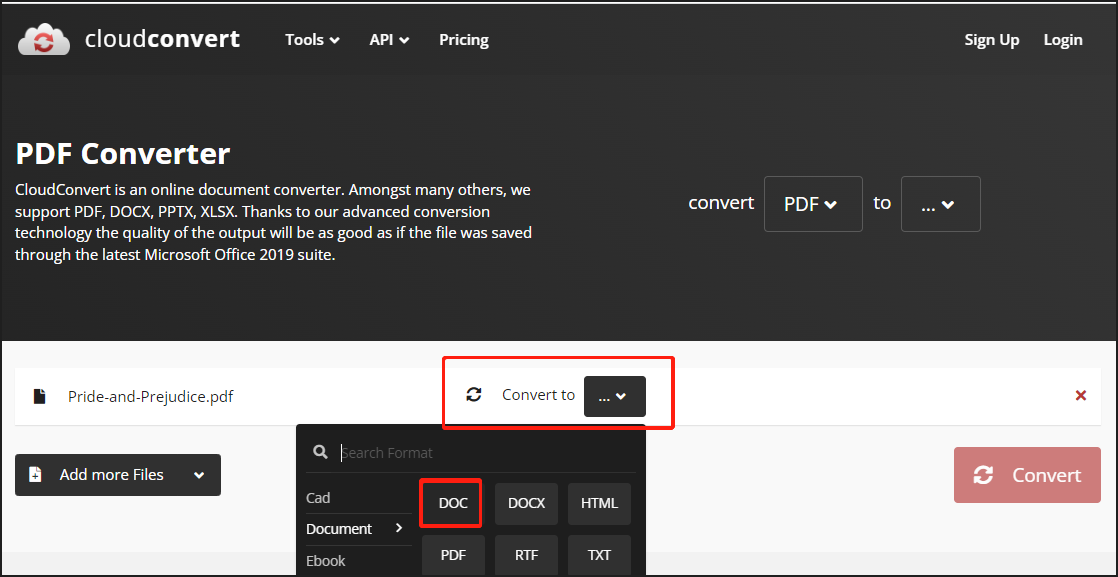
Step 3: Hit Convert to complete the format changing.
The converter allows users to convert up to 25 files per day.
Final Words
This post covers both desktop offline and free online PDF to DOC converters for you. The desktop applications are equipped with basic features you need and some advanced options for doing more with PDF documents. Choose the one that fits you best or combine the offline and online tools to address your various needs.
Frequently Asked Questions
1. What is the best PDF to Word DOC converter?
When judging a product, you may consider many factors, such as pricing, size, and features. Comprehensively, the PDF to DOC converters listed in this article can be the top choices.
2. How do I convert a PDF to a DOC file for free?
You can convert PDF to DOC for free by using SwifDoo PDF online converter, Google Docs or SwifDoo PDF desktop app's free trial. SwifDoo PDF enables you to access all its features (PDF editing, PDF conversion, PDF compression, etc) for 7 days without cost. During the trial, you are able to work with as many PDF files as you want with the desktop PDF to DOC converter.
3. Why can't I convert a file from PDF to Word DOC?
There are two main reasons why you can't turn a PDF into a Word document. One is the PDF is a scanned copy and you need a dedicated converter like SwifDoo PDF to OCR recognize the text and images. The other is the PDF is protected with a permission password to prevent any editing. Use a PDF password remover to get rid of the restriction and then convert the PDF using a PDF to DOC converter.
4. How do I convert PDF to Word without Adobe?
You can convert PDFs to Word documents without Adobe by utilizing Calibre and SwifDoo PDF for Mac and Windows. They both are affordable and simple to use.








