
Bonus: Effortlessly manipulated converted PDF files in SwifDoo PDF on your Windows PC! This PDF editor is perfectly compatible with Windows 11/10/8/7/XP and provides effortless solutions for managing PDF documents.
What is a DWF File?
Design Web Format (DWF) is a file format created by Autodesk to facilitate the efficient online sharing of design data and graphics. It allows users, particularly engineers, architects, and construction professionals, to view, review, and print CAD designs without requiring the original software. DWF files serve as lightweight representations of the original designs, making them ideal for collaboration and communication among stakeholders involved in design and construction projects.
Convert DWF to PDF Online in the Zamzar
Zamzar, a popular online file conversion tool, empowers you to convert between DWF and PDF file formats quickly and easily without downloading any software. It's designed for one-time or infrequent use, ensuring you don't need to learn how to navigate a new user interface to convert your documents.
How to Convert DWF to PDF Using Zamzar:
Step 1: Search for Zamzar on your web browser and open the tool.
Step 2: Follow the pop-up prompts to upload your DWF file.
Step 3: When asked, choose the PDF option to select the file type you want to convert to PDF. Then, start the conversion process.
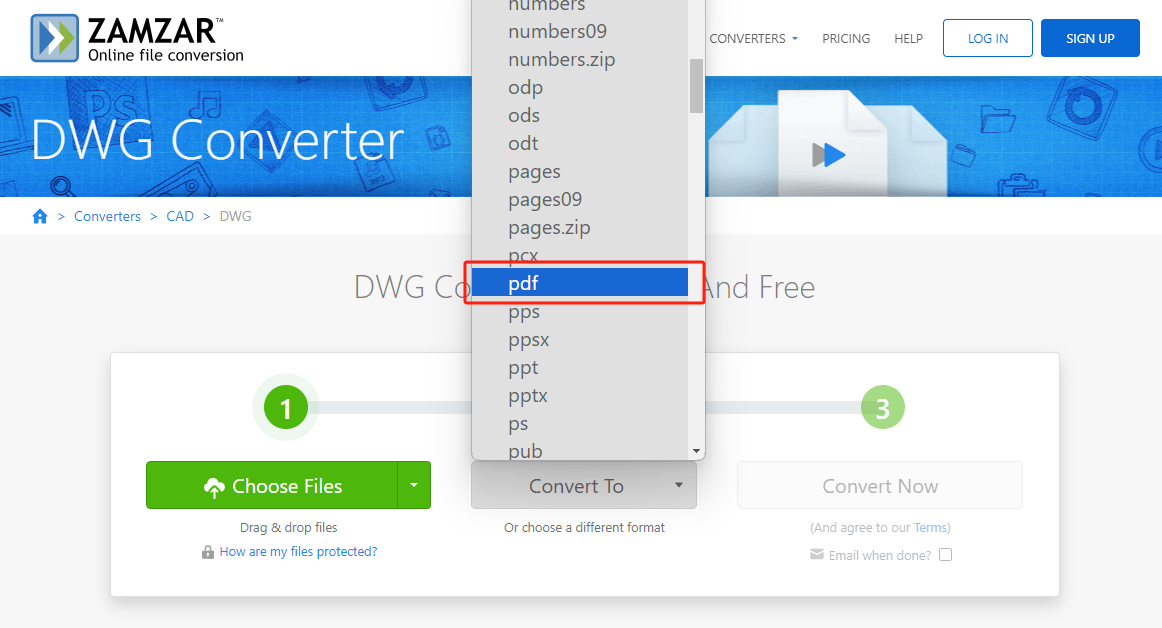
Step 4: After completing the conversion process, you'll be notified on screen.
Step 5: Download the converted PDF file to your device according to the on-screen instructions.
The DWG to PDF converter in Zamzar allows you to convert DWF to PDF directly.
Pros
- Free file conversions up to 50 MB
- No need to install any additional software
- User-friendly Interface for anyone to use
- No user account is needed. Start instantly
Cons
- Sometimes, the conversion process is pretty slow
- It is difficult to use for video due to limited file size
Convert DWF to PDF with AutoCAD
AutoCAD is computer-aided design software developed by Autodesk. It enables users to draw and edit digital 2D and 3D designs more rapidly and efficiently than manually. Created files can also be easily saved and stored in the cloud storage to be accessed anywhere. After your design is created, you can move it into a 3D printer machine for a prototype to be made. The measurements shown in the drawing can be efficiently utilized to build a building or house.
Step-by-step guide for converting DWF to PDF using AutoCAD:
Step 1: Create a new drawing in AutoCAD.
Step 2: Click the logo in the top left corner and choose Option.
Step 3: Leave the Automatic Publish option checked. In the General DWF/PDF options, select PDF in the File fo... drop-down menu.
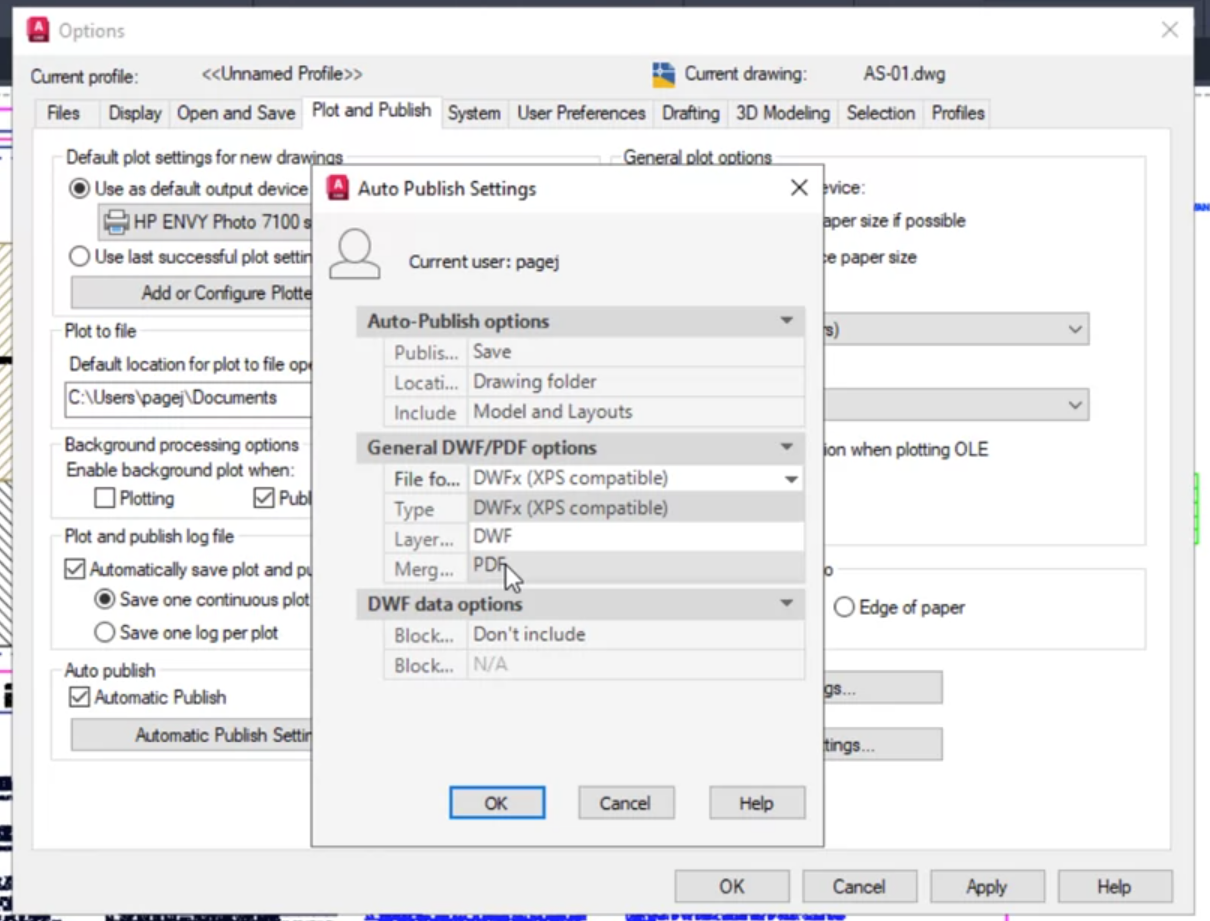
Step 4: Tap OK to confirm your changes. Then, tap the Save icon to start the Auto Publish.
Step 5: After publishing, go to the Output tab and export your DWF file to PDF.
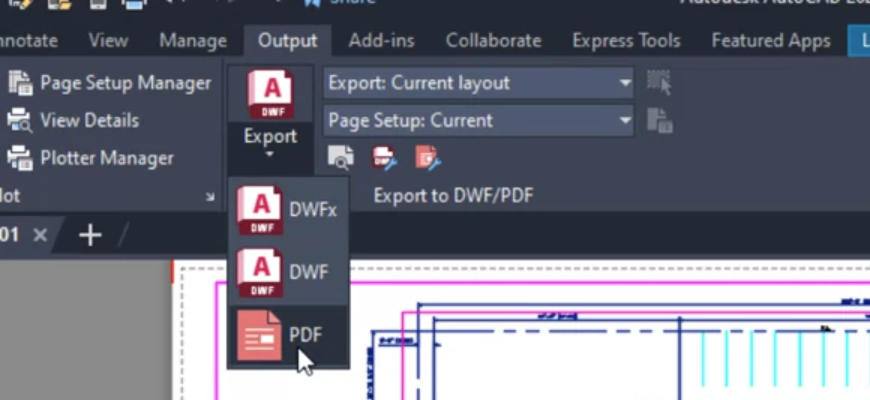
Pros
- Drawings become more precise
- Secure data storage and transfer are possible with AutoCAD
- Large files can be created with the same efficiency and accuracy
- It makes things more straightforward to understand
Cons
- Most of the file formats are constrained by AutoCAD
- You are not allowed to edit lines and places freely
Batch Convert DWF to PDF via Adobe Acrobat
Batch conversion allows multiple files to be converted to PDFs individually, maintaining stable formatting and ensuring printability across various devices for enhanced document usability and compatibility.
Fortunately, Adobe Acrobat facilitates batch conversion, quickly transforming files, including images, into distinct PDFs. Developed by Adobe Inc., it comprises web services and software for effectively creating, viewing, printing, editing, and organizing PDF files.
The Batch Convert or Reproject command in Adobe enables straightforward file conversion, offering advantages such as easier sharing, enhanced compatibility, reduced file sizes, editing capabilities, and compliance with industry standards.
How to batch convert DWF to PDF files in Adobe Acrobat:
Step 1: Launch Adobe Acrobat Pro and verify conversion settings to ensure they align with your preferences for batch-processing tasks.
Step 2: Navigate to Tool, select Create, and then choose Create Multiple PDF Files to initiate batch PDF creation.
Step 3: Click on Add Files and use the dropdown menu at the top to specify whether you'll add individual DWF files or entire folders.
Step 4: Select the desired DWF files or folders for batch processing or PDF creation.
Step 5: After selecting the DWF files or folders, click OK, fill out Output Options, and click OK again.
Bonus Part: Efficiently Manage PDFs with SwifDoo PDF
Now you know the three best online and offline tools to transform DWF into PDF format. You can choose anyone for conversion. Once converted, you can easily edit and manage your PDF files with the SwifDoo PDF editor.

- Annotate PDFs by adding notes, bookmarks, etc.
- Convert PDFs to Word, Excel, and other editable files
- Edit, compress, organize, and split PDFs
- Sign PDFs digitally & electronically 100% safe
Windows 11/10/8.1/7/XP
SwifDoo PDF is a comprehensive PDF software offering a range of functionalities to streamline PDF document management. It supports viewing, creating, editing, and converting PDFs. The software includes innovative features such as automatic summarization of lengthy documents and accurate translation into different languages. Using generative AI, SwifDoo PDF enables users to chat with PDFs by explaining complex text, intelligently rewriting content, and proofreading documents.
Users can edit PDFs by adding or deleting text, adjusting style, color, and font size, and inserting hyperlinks and images. The software facilitates PDF text-to-speech conversion and real-time translation. SwifDoo PDF is designed to enhance productivity and efficiency in managing PDF documents, catering to personal and professional needs.
Key Features
- Enables to search and replace text in PDFs
- Provides fast solutions to automate PDF conversion
- Allows customizing themes and display modes
- It provides a safe PDF compression
- Allows merging and splitting PDFs
Download and install SwifDoo PDF today to manage your PDF files without hassle.
Why Convert DWF to PDF?
Why does DWF need to be converted to PDF? We've covered some essential reasons for such conversion. Just check the content below:
- The PDF makes it simple to transfer files between applications and avoids communication issues.
- PDF, with its robust data encryption techniques, provides a secure environment for transferring files and documents over the Internet, ensuring the safety and protection of your design content.
- PDF supports many interactive functions to import and export data quickly.
- PDF preserves all visual elements, such as texts, images, graphics, etc., in the original file created before conversion.
- PDF allows file compression, especially for files containing graphical elements, reducing the DWF file size without sacrificing quality.
- PDF tools enable users to add annotations, comments, and feedback directly onto the document, simplifying collaborative review processes.
The Bottom Line
DWF is designed to share design data and graphics online efficiently. Sometimes, it is necessary to convert DWF to PDF due to the latter's portability, mobility, file compression, and interactive functions. We have discussed the best online and offline options for converting DWF to PDF. After converting it to PDF format, you can easily access and manage your documents using the SwifDoo PDF.








