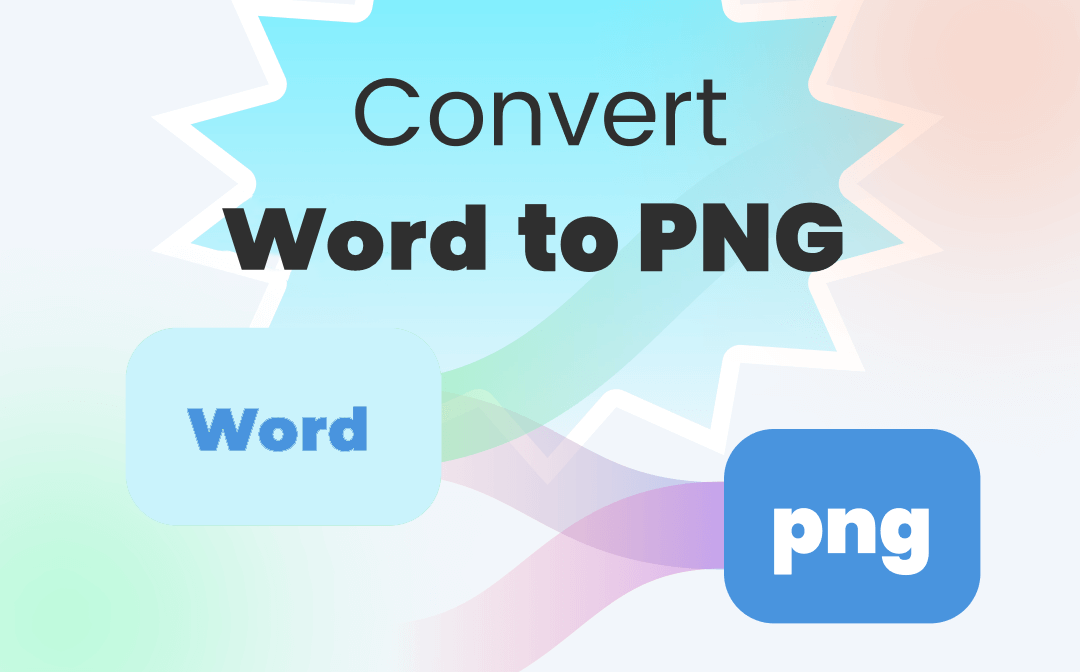
While an easy way to save Word as PNG is to take screenshots of the document, this doesn’t work perfectly for long-form content. To convert Word documents to high-quality images, or convert multi-page and multiple Word documents, it’s better to use other methods. Read this post to discover how to convert Word to PNG with 3 simple methods.
Method 1: Convert Word to PNG with SwifDoo Word to Image Converter
SwifDoo PDF is a versatile software application equipped with a Word to image converter. It can directly convert Word to PNG, JPG, or another image format. This software stands out for its powerful conversion ability, high conversion speed, and user-friendly interface. It allows you to convert a multi-page Word document to separate pictures or save all pages as an image file. The Word to PNG converter can convert a batch of documents at a time.
Check the steps below to convert Word to PNG with the SwifDoo converter.
Step 1: Launch the Word to PNG converter on Windows, click PDF to Word and tap More Features in the pop-up-dialogue box;
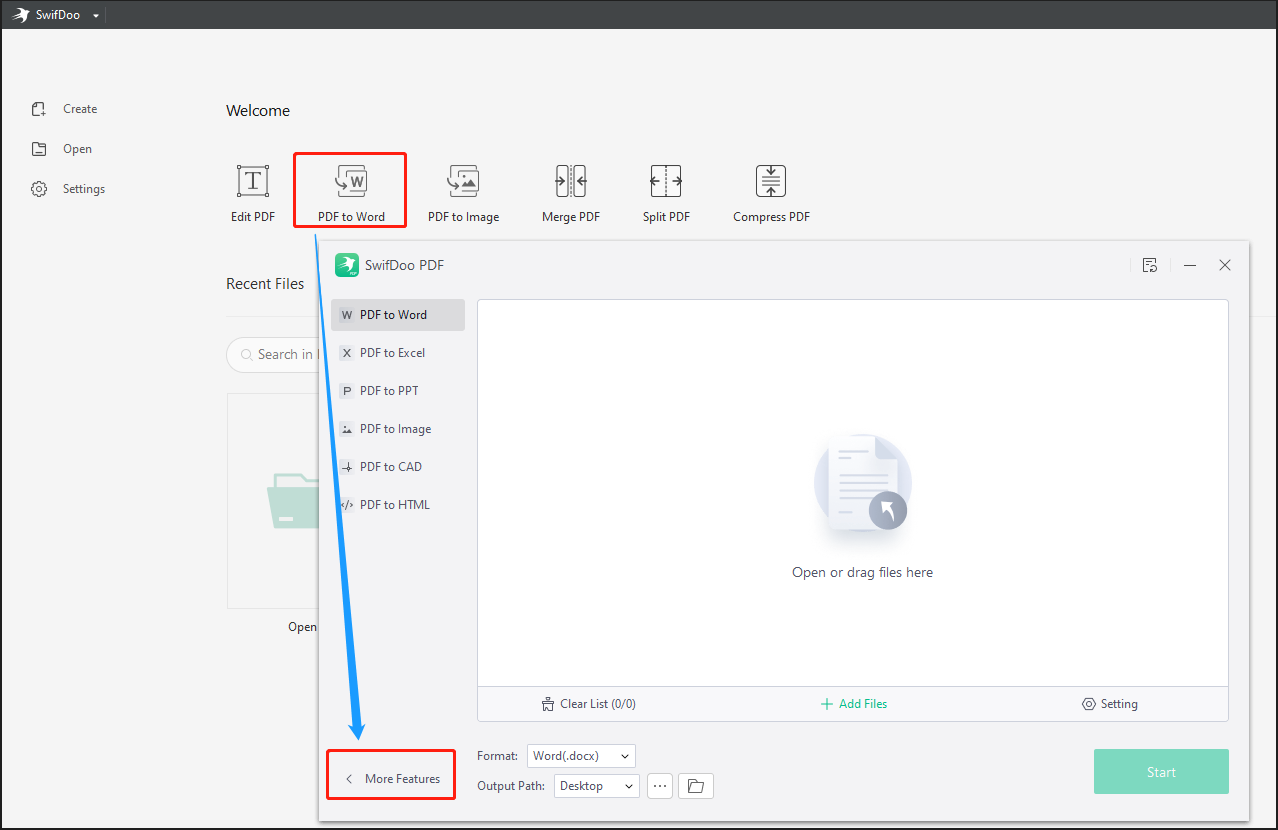
Step 2: Choose Image Converter in the toolbox window, then select the Word to Image conversion tool;
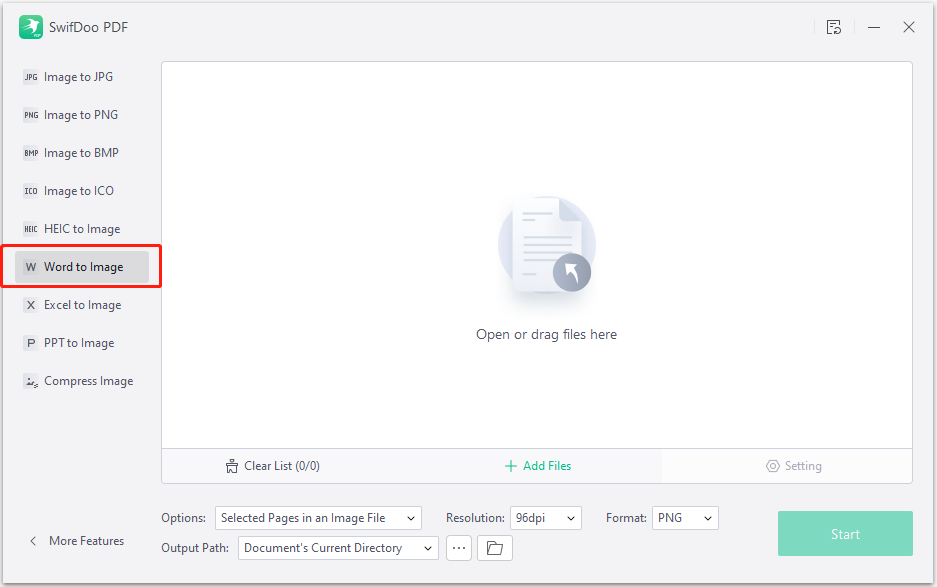
Step 3: Add your Word document to the converter, click the Format menu to select PNG, and hit Start to convert Word to PNG.

Once the conversion status becomes completed, the converter will save your Word document as a PNG picture or PNG pictures to the specified location. The “Options” menu gives you options to create individual images or a single image. The key benefit of using SwifDoo PDF is you are able to convert Word files to PNG image files with high resolution.
This Word to PNG converter provides you with a 7-day free service with no credit card required. That enables you to convert Word to PNG for free. To convert Word to JPG, simply select the output format as JPG. SwifDoo PDF can also convert Excel to JPG/PNG, and PowerPoint to image format. The software is an all-inclusive, small and fast document manager. Its other features let you edit, convert, and compress PDF files, and do a lot more. Download SwifDoo PDF to convert files now.
Method 2: Convert Word to PNG with SwifDoo PDF Converter
When it comes to converting a Word doc to PNG image(s), another great method is to save the document as a PDF, then convert PDF to image format. SwifDoo PDF is one of the best PDF converters that can convert both Word to PDF and PDF to PNG. All its conversion tools support batch processing. You still have different options for converted image quality.
Here is a detailed guide on how to convert Word to PNG with SwifDoo PDF converter.
Step 1: Click Create > From File to select a Word document and create a PDF from it in SwifDoo PDF;
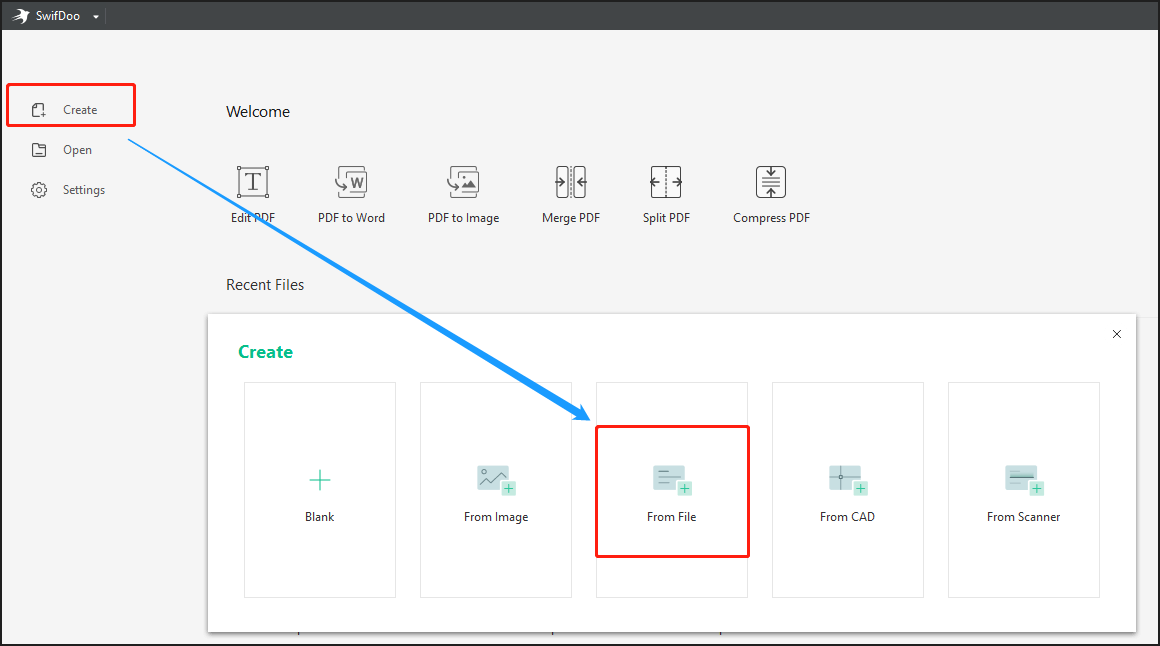
Step 2: Open the PDF file in the PDF converter, click Convert on the top to choose PDF to Image;
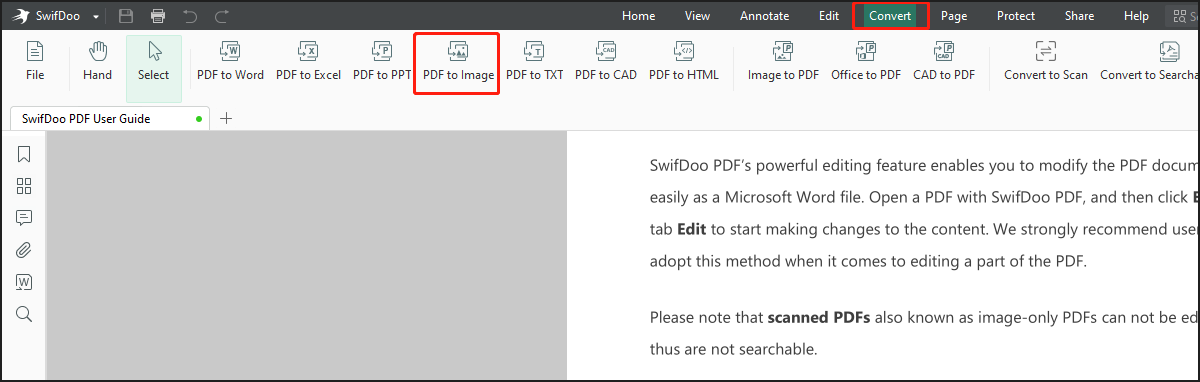
Step 3: Select the converted file format as PNG, choose where to save the image files, and click Start to convert the PDF version of your Word document to PNG files.
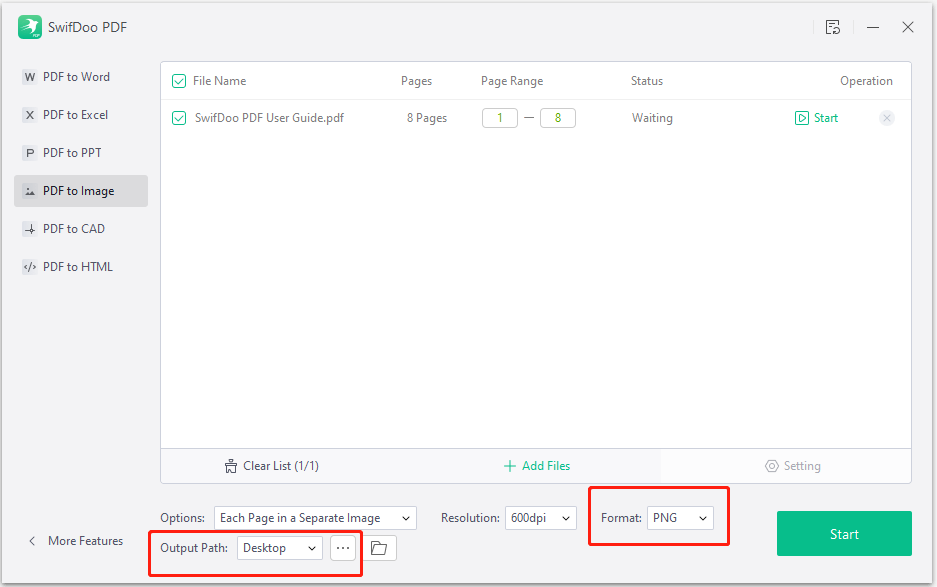
The above three steps demonstrate how to convert Word to PNG with a PDF converter. MS Word users can save your Word document as a PDF using the Save As feature, then follow Step 2 and Step 3 to convert the PDF to PNG images. Get SwifDoo PDF and follow either of the two guides to accomplish your work.
If you only have a few Word documents to convert to PNG images, SwifDoo PDF online converter is also available to make it for free. The online PDF converter lets you convert Word to PDF and PDF to JPG, and you can re-save the images in PNG format.
Method 3: How to Save a Word Document as a PNG Picture Using the Paste Feature in Word
The Paste option in Microsoft Word allows you to paste any copied content as a picture, formatted text, or unformatted text. This feature offers another way to convert Word to PNG. To be specific, you can copy and paste the content in a Word document as a picture, then save the picture in PNG format. This method is suitable for saving a Word document containing just a few pages as PNG image files.
Take a look at how you can convert Word to PNG with the aid of the Word’s Paste feature.
Step 1: Open the Word document you need to save as a PNG picture, and copy specific text or images or a whole page;
Step 2: Under the Home tab, click the Paste drop-down arrow to select Paste Special;
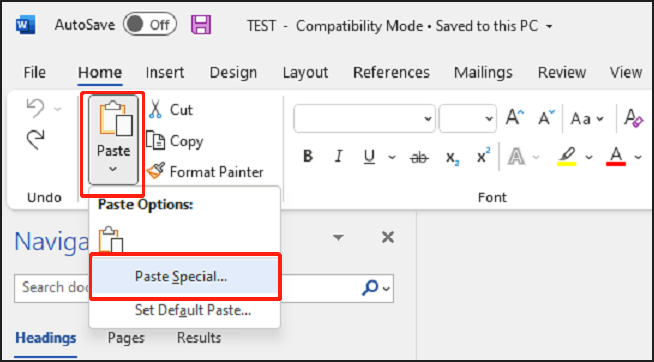
Step 3: Choose Picture (Enhanced Metafile) from the As: list and tap the OK button to paste the Word content as a picture;
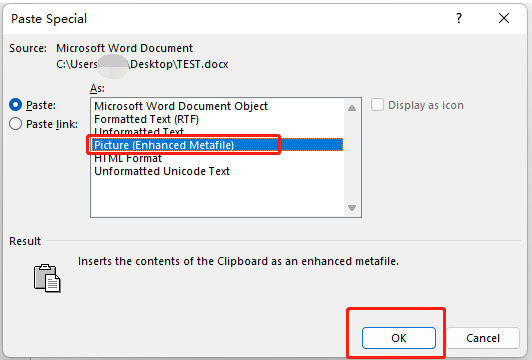
Step 4: Right-click on the picture, hit Save as Picture, choose the saved file type as PNG, then save the PNG image and complete the Word to PNG conversion.
When Word users desire to convert Word to PNG without downloading other apps, the Word program itself is helpful. However, please note that if you have many pages to convert, this method is inefficient. Even if you copy all pages at once, it only pastes the first page as a picture. You have to copy and paste repeatedly to save all the pages in your Word doc as PNG images.
Conclusion
There are always dozens of ways to do anything. You have to test and learn the way that works best and fastest for you. That’s why we recommend SwifDoo PDF. Having a software application like SwifDoo PDF not only makes it trouble-free to convert Word to PNG format but also enables you to do many more. The best part about it is the ability to convert a Word document to PNG or other images straightforwardly. It makes you more productive.








