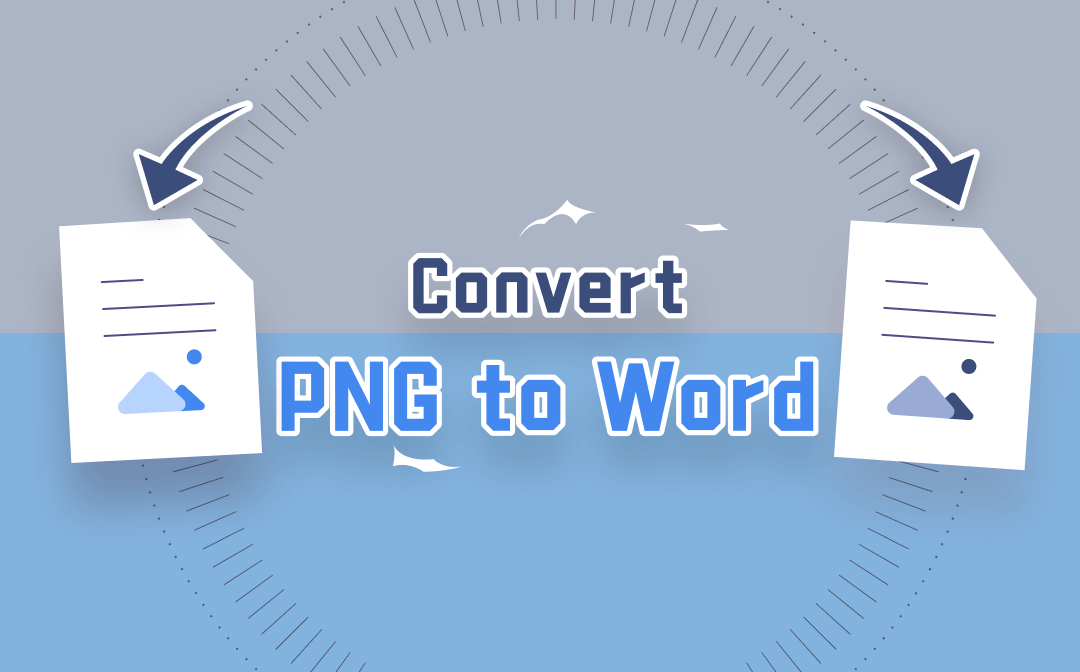
Once you have converted your PNG image to an editable Word DOC or DOCX document, you can easily edit it in Microsoft Word or other word processors. In terms of how to perform the conversion, use a PNG to Word converter or a roundabout way to convert PNG to PDF and then convert PDF to Word.
This post will share 3 ways to convert your PNG images to Word documents online and offline.
Convert PNG to Word with SwifDoo PDF Desktop Software
SwifDoo PDF desktop software has a complete set of features for managing and manipulating PDF files. It is a PDF converter, PDF editor, PDF compressor, PDF splitter, and more. Its file conversion tools allow you to convert images, Word, Excel, and many other formats to PDFs and vice versa, making it a kind of PNG to Word converter. Specifically, you can use SwifDoo PDF to turn PNG into PDF first and convert PDF to Word then.
Take a look at how to convert PNG images to Word documents with high quality.
Convert PNG to PDF
Step 1: Free download, install, and launch the software. Click Create on the upper left of the home interface and choose From Image in the pop-up window;
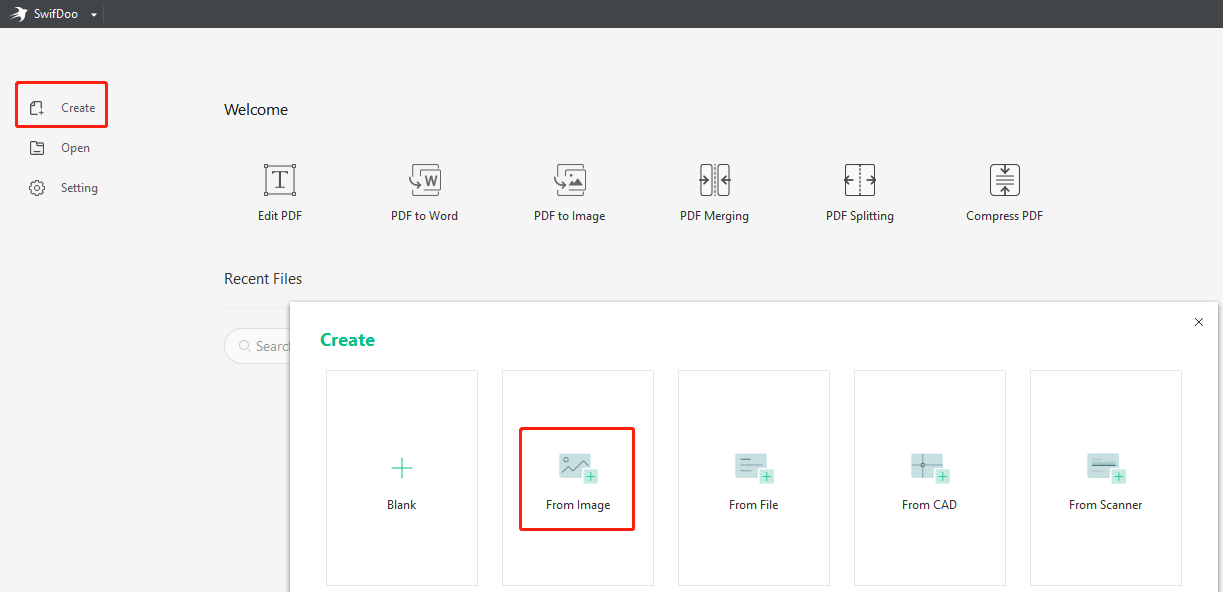
Step 2: Add your PNG image files to the new Image to PDF box;
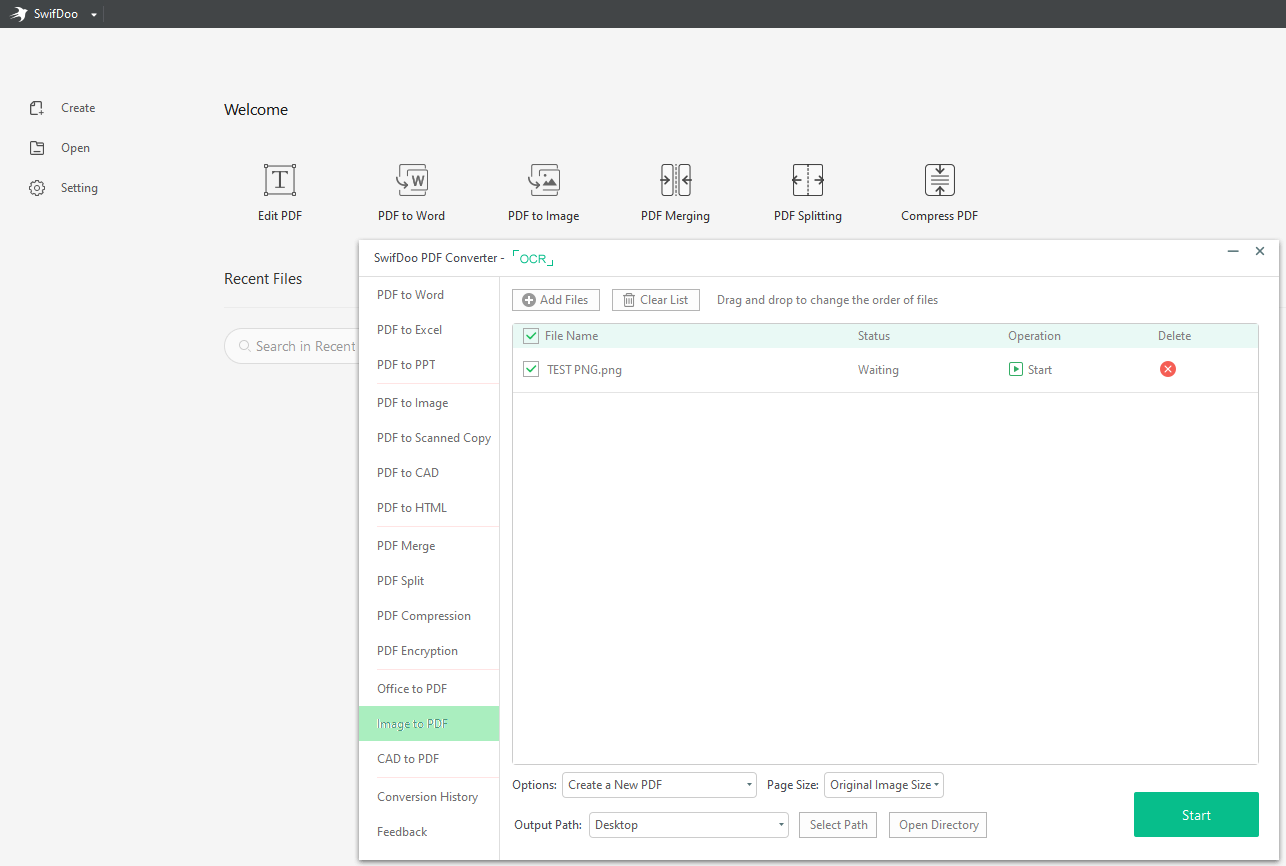
Step 3: Choose a proper page size and a location to save the converted PDF, then hit Start to convert the PNG images to a PDF file.
SwifDoo PDF converter enables you to convert a batch of PNG images to PDFs at once. That is particularly time-saving when you need to convert multiple files from PNG to Word format. The program also can convert PDF back to PNG or other image formats when necessary. When you perform conversion tasks, the top Optical Character Recognition (OCR) technology is enabled to ensure the resulting files are as close to the original as possible.
If you wish to edit the text inside all the PNG files in one Word document later, make sure “Create a New PDF” in the “Options” drop-down menu is selected before starting the conversion. That helps convert all the images into one PDF and convert this PDF to a Word file easily. The other option "Create Multiple PDF Documents" will save each PNG image as an individual PDF.
Convert PDF to Word
To achieve the PNG to Word conversion, follow the steps below to turn the above converted PDF into an editable Word file.
Step 1: Click PDF to Word in the home interface of the SwifDoo PDF program;
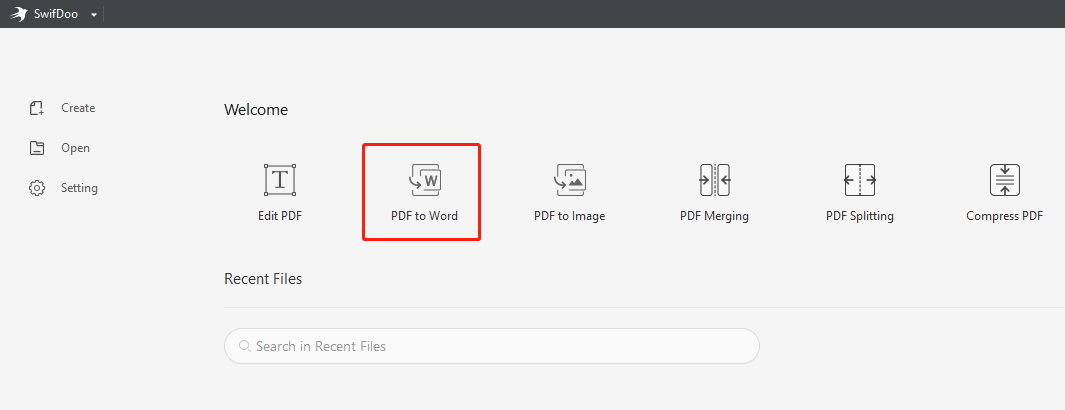
Step 2: Once the SwifDoo PDF Converter dialogue box appears, click Add Files to import the PDF you just created from PNG images;
Step 3: Select the output format as Word DOCX or DOC and choose the output path. Then hit Start to start converting the PDF to a Word file.
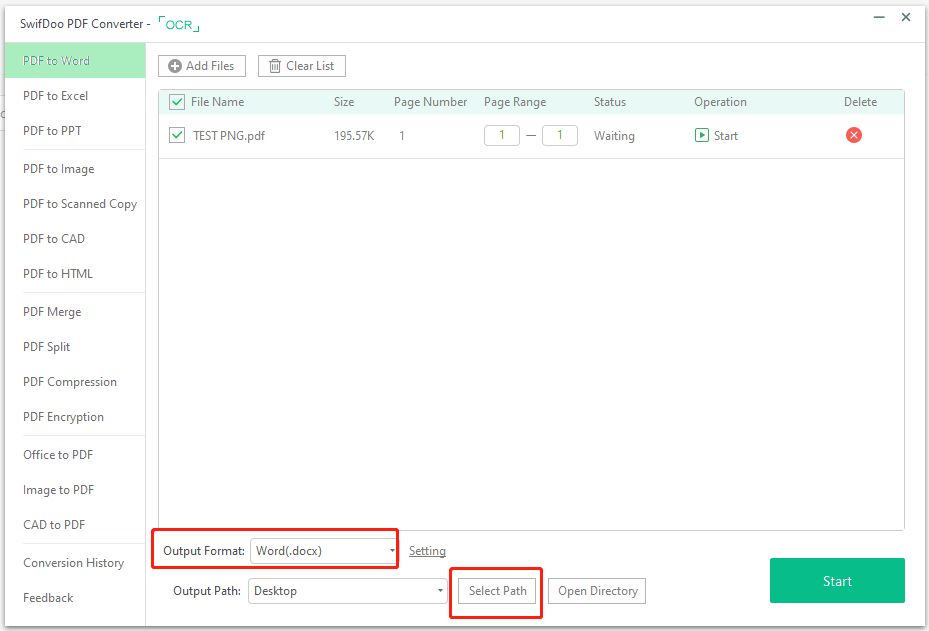
After the PDF to Word conversion is completed, you have successfully converted PNG to Word. While this method is not straightforward, it is effective. The main advantage of using SwifDoo PDF is it can convert your PNG images to a PDF and then to a Word file with the overall layout and formatting preserved.
As well as converting PNG to Word with OCR, the software can also help convert TIFF, BMP, and JPG to Word or other formats and vice versa. Turning Word into PDF is simple as ABC if required in the future. For the purpose of just editing or extracting the content inside the PNG files but not saving them as a Word document, you can directly use SwifDoo PDF to edit the text after converting the images to a PDF.
Convert PNG to Word with Microsoft Word
The top word processor Microsoft Word is a free PNG to Word converter for its users. While the program is not really a converter, it helps achieve the goal of file conversion. You can use it to insert your PNG images into a Word file, export Word as PDF, then open and save the PDF as a Word document to convert the content in your images to text. That is how you can convert PNG to Word format and extract the text from the images with the Word software.
Step 1: Add your PNG images to a Word document opened in MS Word;
Step 2: Go to File and choose Save As to save the PNG images as a PDF file;
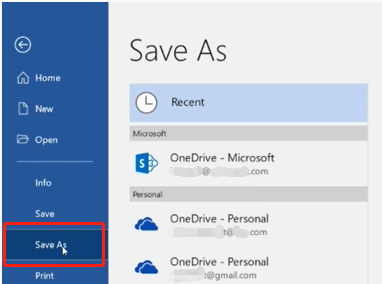
Step 3: Right-click on the exported PDF in the file folder and choose Open with > Microsoft Word to open it in Word;
Step 4: Hit OK when a dialogue box comes out to prompt you that Word will convert the PDF to a Word file. Then you will finally convert your PNG files to text in Word.

Following the three steps, you have converted the files from PNG to Word format. Since Word uses both the .doc and .docx filename extensions, you can convert your PNG files to either a Word DOC or DOCX document as per your needs. This method is particularly useful for Microsoft Office subscribers, and if you don't have the software, try a free online converter we’re going to talk about next.
Convert PNG to Word with SwifDoo PDF Online Free Converter
If you want to convert an image to editable text without installing desktop software, SwifDoo PDF online converter comes in handy. It has multiple conversion tools that allow you to convert PDFs to images, Word, Excel, and other common formats and vice versa online for free. Like the desktop program, you can use it to turn PNG to PDF and then convert PDF to Word to complete the PNG to Word conversion.
Step 1: Click Convert PDF on the top of the SwifDoo website to access the online free converter;
Step 2: Choose Image to PDF and tap Choose file to upload your PNG image;
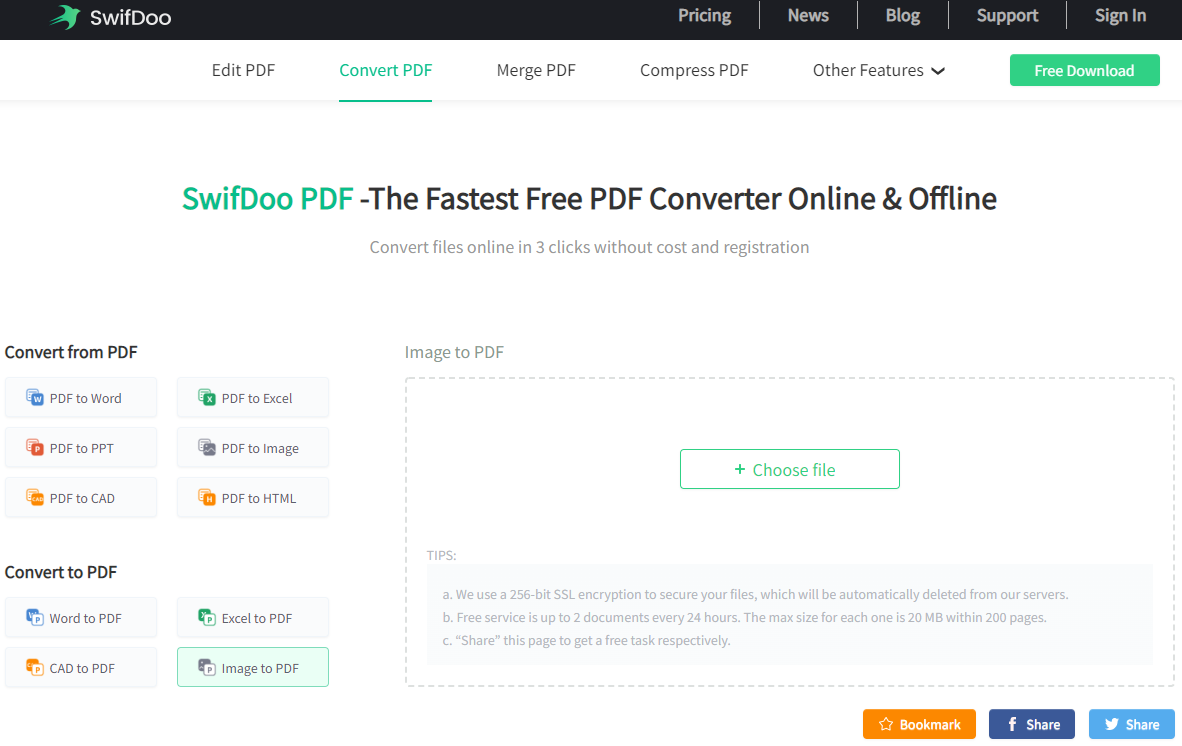
Step 3: Once the PNG image is converted to a PDF, save it to your computer and back to the converter. Then choose PDF to Word and upload this converted PDF to convert it to an editable Word document.
Final Thoughts
Both SwifDoo PDF and Microsoft Word enable you to convert a PNG image to an editable file or get the text from a picture. They convert PNG files to Word documents by converting PNG to PDF and performing OCR on PDFs. Then which is the best way to convert PNG to Word?
It should depend on the output quality. SwifDoo PDF lets you convert PDFs without losing much formatting and layout and you can also make use of the online converter to get your job done on the web. It is worth a try.
FAQ
Is there a PNG to Word converter that can directly convert a PNG image to a Word document or text?
Those who refuse to convert PNG images to Word files with text using roundabout ways can try the Online2PDF.com online converter. On this site, you just need to upload your PNG file, choose the output format as Word DOC/DOCX, and click the Convert button, then the converter will convert PNG to Word without a hassle.








