
SwifDoo PDF is the best choice for efficiently converting PNG to Excel. It offers enhanced OCR functionality to read text within images, PDFs, and complicated documents to extract text from images efficiently. Keep reading the article to learn how to use it to convert PNG to Excel online and offline.
Part 1. Convert PNG to Excel Online
Do you hesitate to download additional third-party software? Choose an efficient online converter to convert images to Excel in minutes. The SwifDoo PDF online converter offers a quick way to convert PNG images to Excel sheets. It provides a great way to extract important text from images to create a well-curated Excel document.
SwifDoo PDF online converter is a free-to-use tool that lets you convert PNG to Excel without registration. The advanced converter conducts safe and secured conversion without storing any information. The tool ensures conversion in seconds while preserving the original resolution and quality.
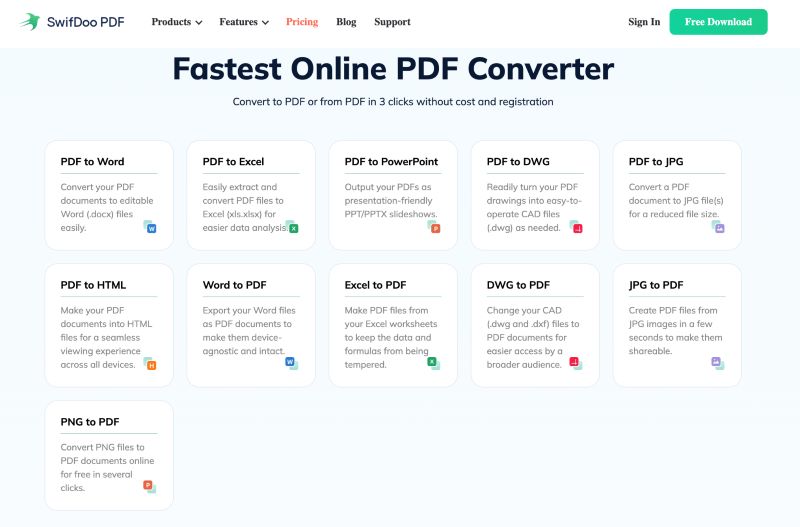
However, users must convert PNG to PDF first and then to Excel. Check out the detailed guide here:
Steps to convert PNG to PDF
Step 1: Open the SwifDoo PDF online converter and choose PNG to PDF option.
Step 2: Click Choose File to upload the PNG image you wish to convert.
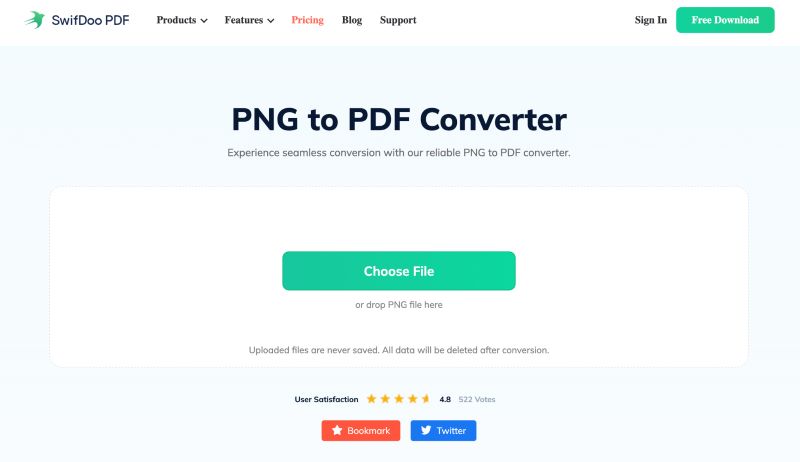
Step 3: Once converted, save the file as PDF.
Step to convert PDF to Excel
Step 1: Choose PDF to Excel on the SwifDoo PDF online converter.
Step 2: Upload the recently converted PDF file.
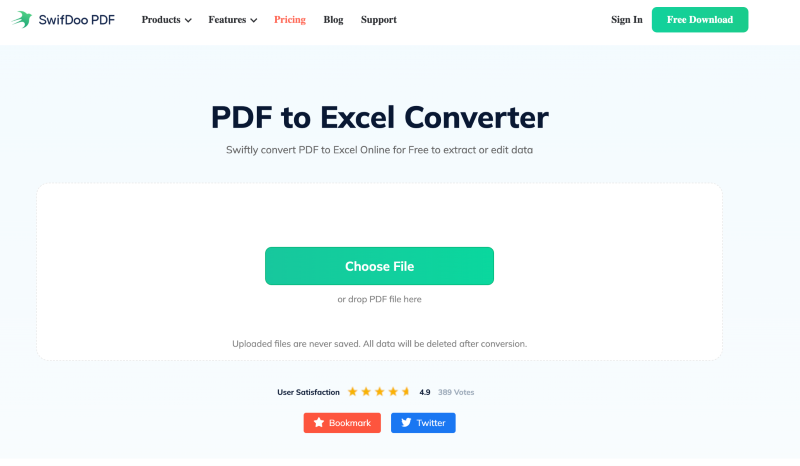
Step 3: Save the file as Excel.
pros
- Enable an easy conversion with simple clicks
- Supports web-based conversion on various devices
- Enable conversion in the utmost quality
- Maintains accuracy during conversion
cons
- Allow converting one file at once
- It depends on a stable internet connection
- It does not offer a direct way to convert the file
Check this guide if you want to extract data from PDF to Excel:
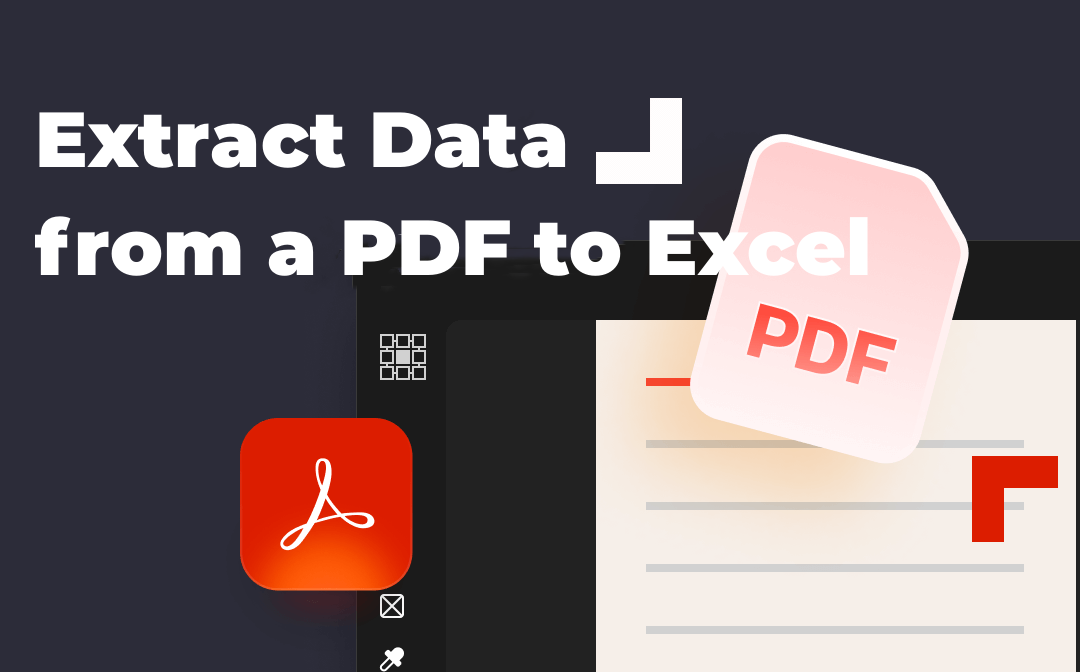
How to Extract Data from a PDF to Excel in 3 Easy Steps
This article talks about how to extract data from a PDF to Excel. 3 methods are introduced to solve the problem using SwifDoo PDF.
READ MORE >Part 2. Convert PNG to Excel Offline
The SwifDoo PDF online converter effortlessly converts PNG to Excel. However, to attain accuracy, you may download advanced SwifDoo PDF software. This window-compatible software offers enhanced capabilities to convert numerous files to PDF and vice versa.
The efficient software has an advanced OCR feature to read text from images and scanned PDFs. It enables you to convert PNG to Excel with OCR. The software supports a batch converter to easily convert multiple files while preserving the original layout and formatting. However, users must convert PNG to PDF first and then convert PDF to Excel using efficient SwifDoo PDF. Check the detailed process below:
Step to convert PNG to PDF
Step 1: Download the SwifDoo PDF on your computer.
Step 2: Launch the program. Go to the PDF Convertion tool and choose Image to PDF.
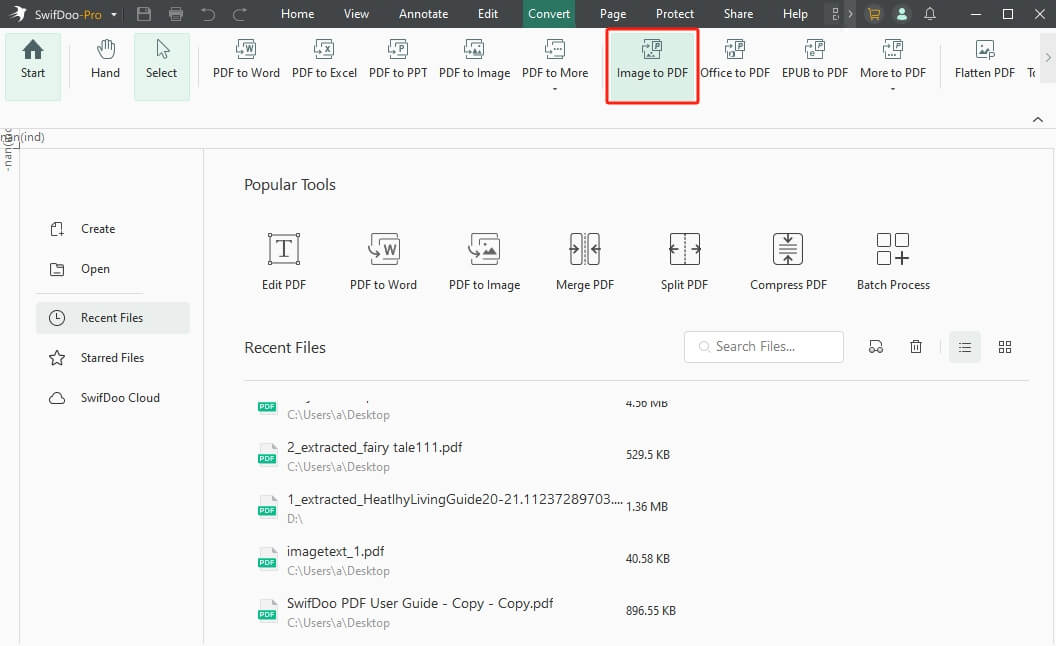
Step 3: Add the PDF files and click Start.
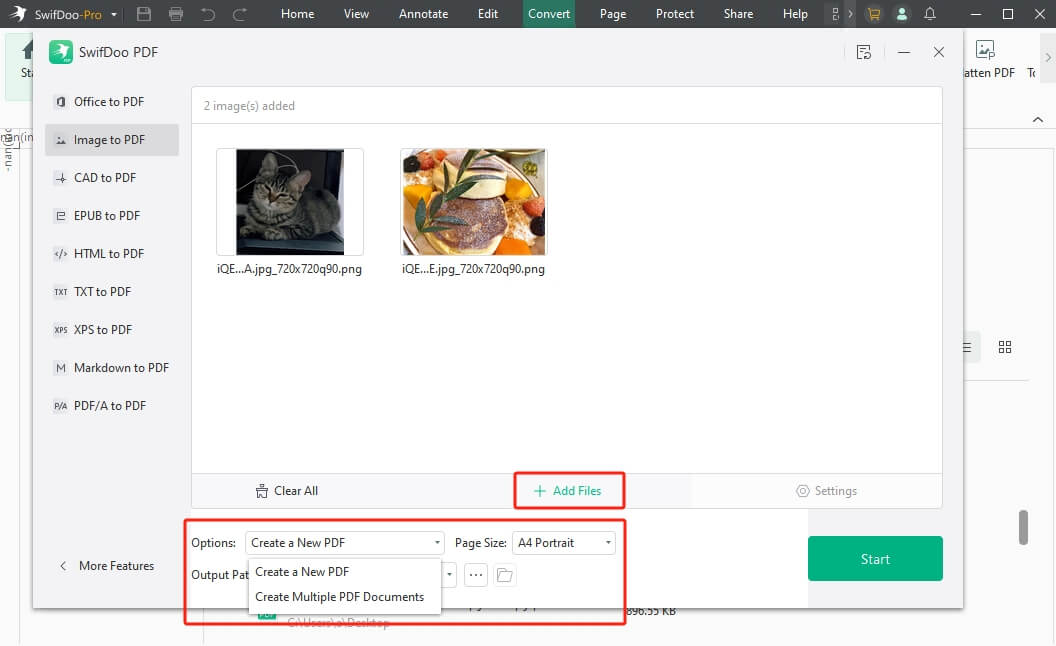
Once the PDF file is successfully saved, use the SwifDoo PDF software again to convert it to Excel. Check out the steps below:
Step to convert PDF to Excel
Step 1: Return to SwifDoo PDF software and choose to open the PDF to upload the recently converted PDF file.
Step 2: Click Convert and choose the PDF to Excel option.
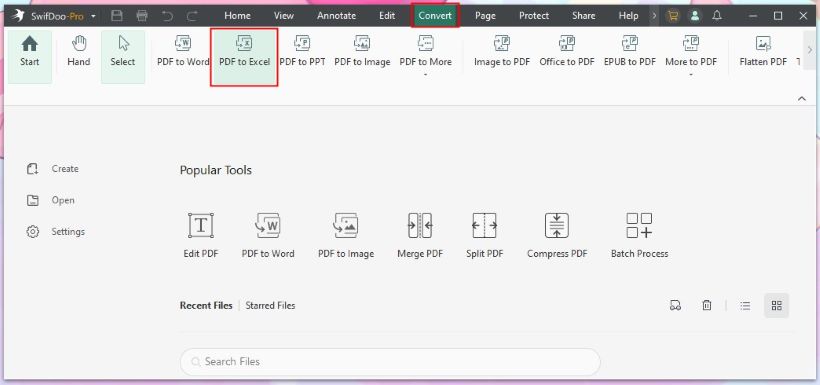
Step 3: Add the PDF files. (It allows you to batch convert PDF to Excel.)
Step 4: Adjust settings as needed and click Start.
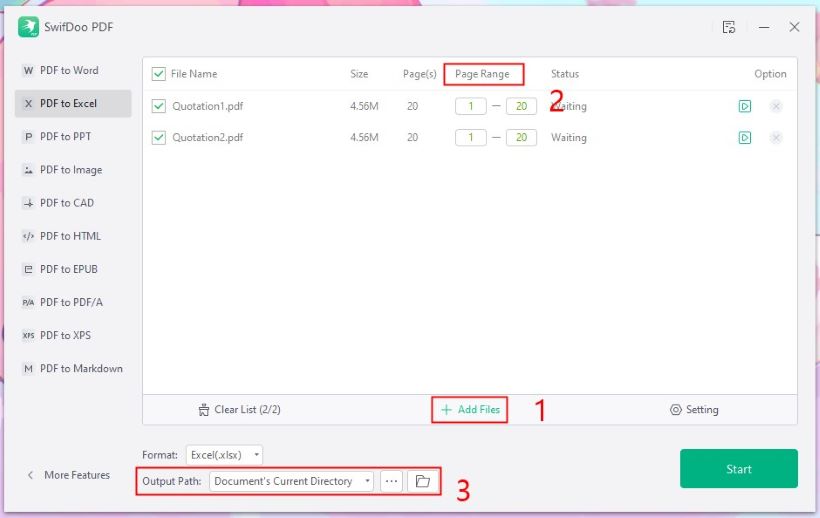
pros
- It helps convert PDF to Excel with OCR
- Supports batch conversion to ensure bulk converting
- Enables an easy conversion with accurate outputs
- Restore the original formatting and layout during the conversion
cons
- Offers advanced features with a paid subscription
- It does not support a direct method of converting PNG to Excel
The software also provides advanced features for editing, annotating, merging, compressing, and encrypting documents. Explore more by yourself!
Bottom Line
The article includes an easy guide on how to convert PNG to Excel using the advanced SwifDoo PDF software. Users may rely on the SwifDoo PDF online converter to get the job done with just a few clicks. The SwifDoo PDF also provides advanced offline software to ensure easy conversion with advanced OCR technology.
SwifDoo PDF is an all-purpose PDF manager that lets you edit and convert PNG images to Excel in just a few steps. The software efficiently converts files while preserving the original format and layout!








