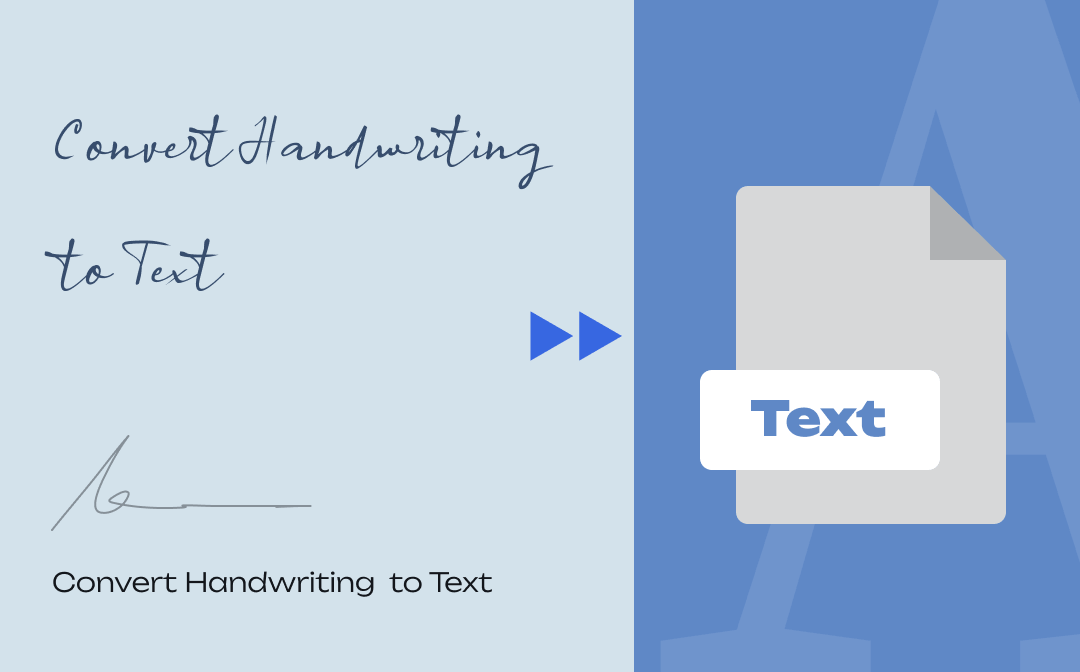
Is there a way to efficiently convert handwriting to text? Yes, many applications can help you turn handwriting into text precisely. In this guide, we elaborate on how to turn handwriting into text, including using SwifDoo PDF – the full-fledged handwriting recognition software.
How to Convert Handwriting to Text on Windows
SwifDoo PDF is a reliable handwriting to text converter equipped with the OCR feature. It can convert or scan handwriting and turn it into editable text. Now, this handwriting recognition software support most languages in the world. The application allows you to convert handwriting to text in two methods: applying OCR and using a scanner.

- Convert handwritten notes to text;
- Precise and fast OCR processing;
- Compatible with all recent Windows systems.
Windows 11/10/8.1/7/XP
Apply OCR to Convert Handwriting to Text
If your handwriting document is a picture or a PDF file, the OCR software is a hassle-free tool to convert handwritten notes to text. For PDFs, this feature converts scanned handwriting files to editable ones. Then the strong PDF converter changes the handwriting to text accurately. For pictures, images with written notes can be automatically turned into a PDF when opening them in this program. It is okay to follow the same steps as follows to change handwritten notes.
Let’s find out how to convert handwriting to text by applying OCR:
Step 1: Launch this handwriting recognition software and tap Open to import your notes. For images, drag and drop them to the main screen;
Use a Scanner to Convert Handwriting to Text
Working in an office, a scanner is indispensable when dealing with large paper files, including handwriting notes. When you have a file with multiple pages, it is more efficient to convert handwriting to text with a scanner.
Please follow the steps below to scan handwriting to text:
Step 1: Get your scanner and files ready. Open the handwriting to text converter and choose Create in the top left. Then click From Scanner;
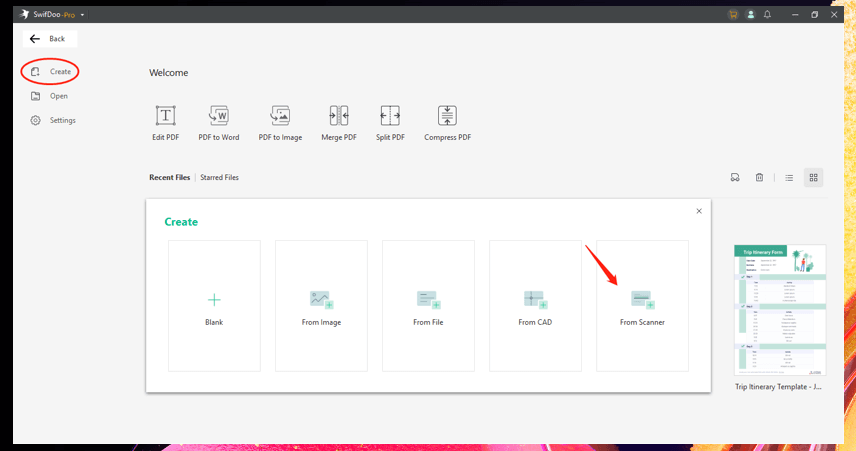
Step 2: In the pop-up window, select the corresponding scanner. Check OCR to directly convert scanned handwriting to editable PDF documents. Then tap Scan;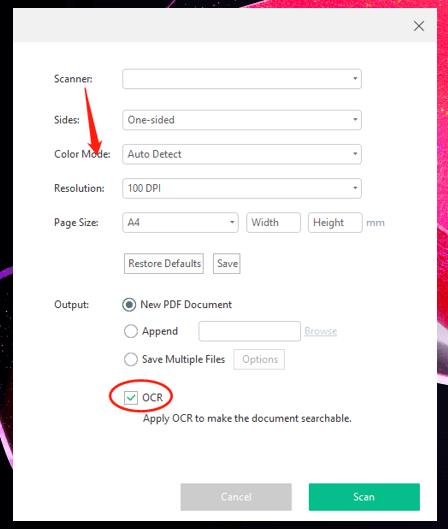
Step 3: When the scanned files are opened in the application, navigate to Convert. Finally, click PDF to Text to scan handwriting to text.
When OCRing handwriting notes, especially notes in another language, you can translate the scanned PDF with an innate translator. This helps you quickly understand the content without using extra translating apps.
![7 Best OCR Software for Text Recognition [2025]](https://img.swifdoo.com/image/ocr-software.png)
7 Best OCR Software for Text Recognition [2025]
The right OCR software helps recognize text from documents easily. Read this article to find the 7 best OCR software to use on Windows, Mac, or online.
READ MORE >How to Convert Handwriting to Text Online
An online handwriting recognition software makes it easier to convert handwriting to text as long as you can access the Internet. It is pretty convenient if you use a different device. Furthermore, many online programs are free to use.
Use AvePDF
AvePDF has an in-built OCR software that enables you to convert scanned handwriting to text. This reliable online handwriting to text converter can recognize each word precisely, which saves the trouble of correcting the converted file. However, it doesn’t support pictures or images. You need to turn pictures into PDFs first to conduct the conversion.
Learn how to convert handwritten notes to text online for free:
Step 1: Go to this online writing to text application. Click Optimize and select OCR PDF;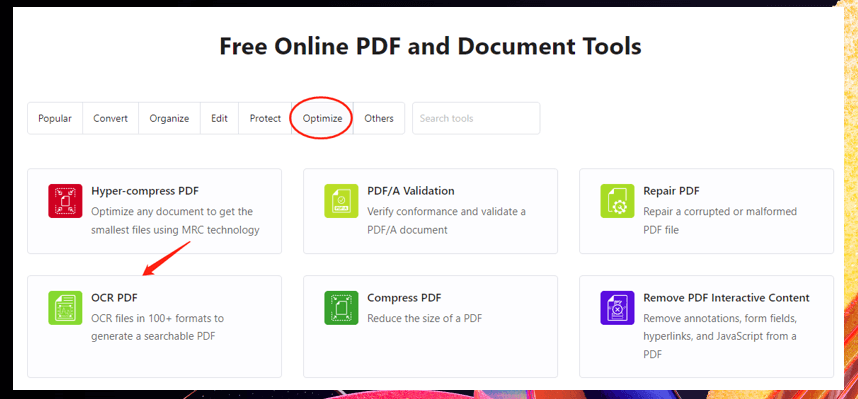
Step 2: Drag and drop the written notes to the indicated area, and tap Start OCR;
Step 3: After it OCRs the handwriting file, save the document and click the Home tab. Select Convert and scroll down to choose PDF to Text;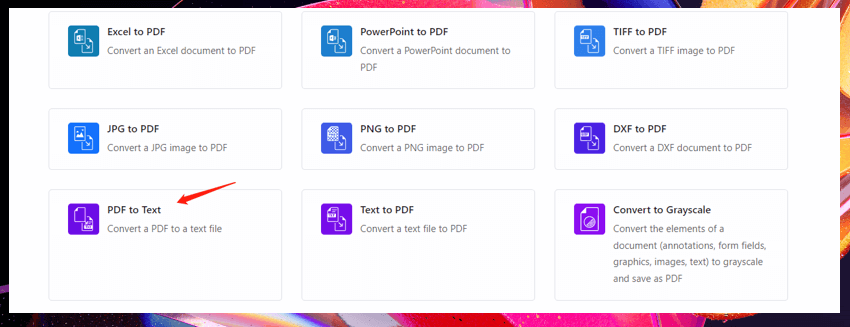
Step 4: Upload the downloaded file and click Extract text to convert handwriting to text.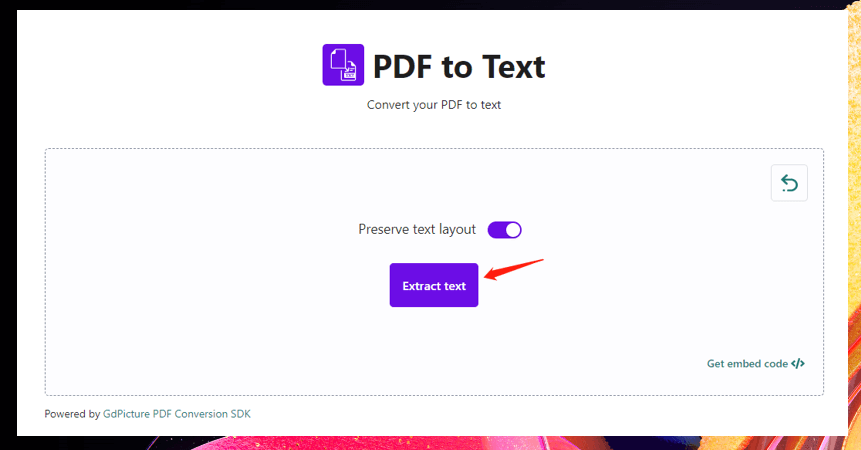
Use Google Drive
You can convert handwriting to text in Google Drive as well. The handwriting to text converter has a hidden OCR feature to automatically OCR handwriting when opening a scanned file. After performing the conversion, the formatting can be well preserved in most cases.
Take a look at how to convert scanned handwriting to text in Microsoft Word:
Step 1: Go to Google Drive. Click New and choose File upload;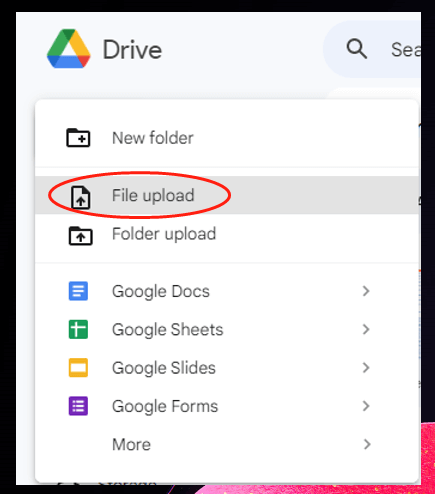
Step 2: Right-click on the uploaded file, select Open with, and tap Google Doc;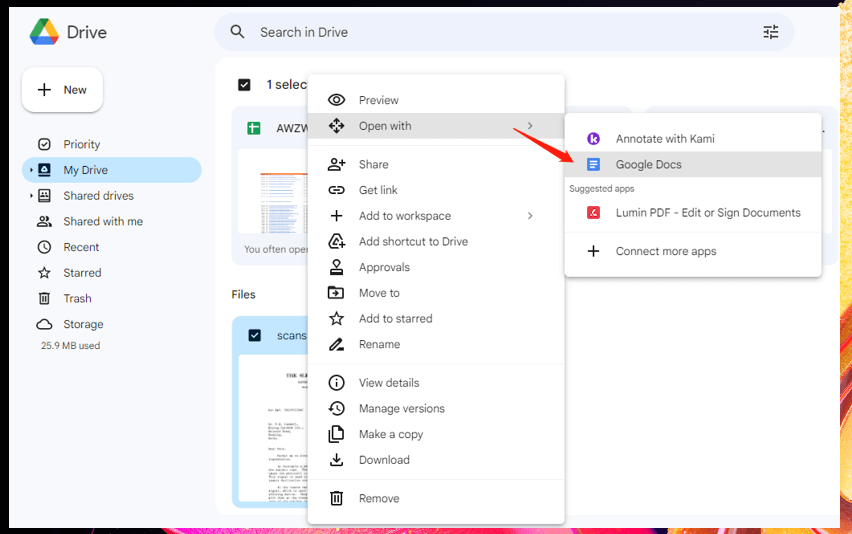
Step 3: After the app converts handwritten notes to text, copy and paste them into a newly created document.
How to Convert Handwriting to Text with Mobile App
Mobile handwriting to text apps allow you to turn handwriting into text whenever you are. With a phone or tablet, you can scan notes to text at your fingertips. Pen to Print is one of the best apps to convert handwriting to text. Its handwriting OCR feature converts any scanned handwritten notes, PDFs, and images to editable text. After turning handwriting into text, you can export the file for printing double-sided PDFs, making an online backup, and so on.
Learn the way to change handwritten notes to text with a mobile app:
Step 1: Open this app and click the plus icon. Choose the way to import the file;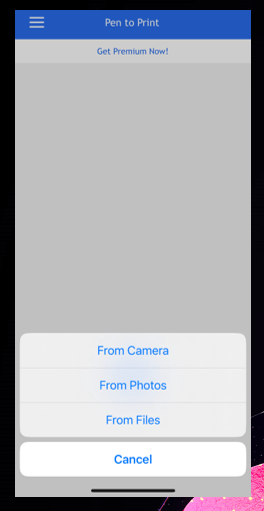
Step 2: Tap Next and the recognized words will be shown. You can manually edit these text;
Step 3: Press Next in the bottom right and it converts handwriting to text 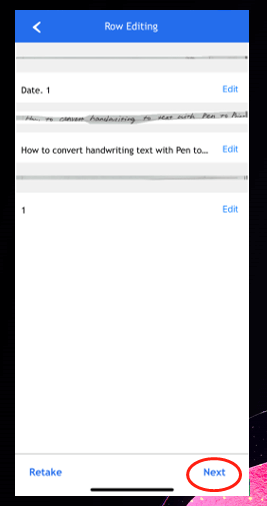
Final Thoughts
In this guide, five useful tips have been demonstrated to convert handwriting to text. You can use a computer, web browser, or mobile device to easily OCR handwriting files and extract the text.








