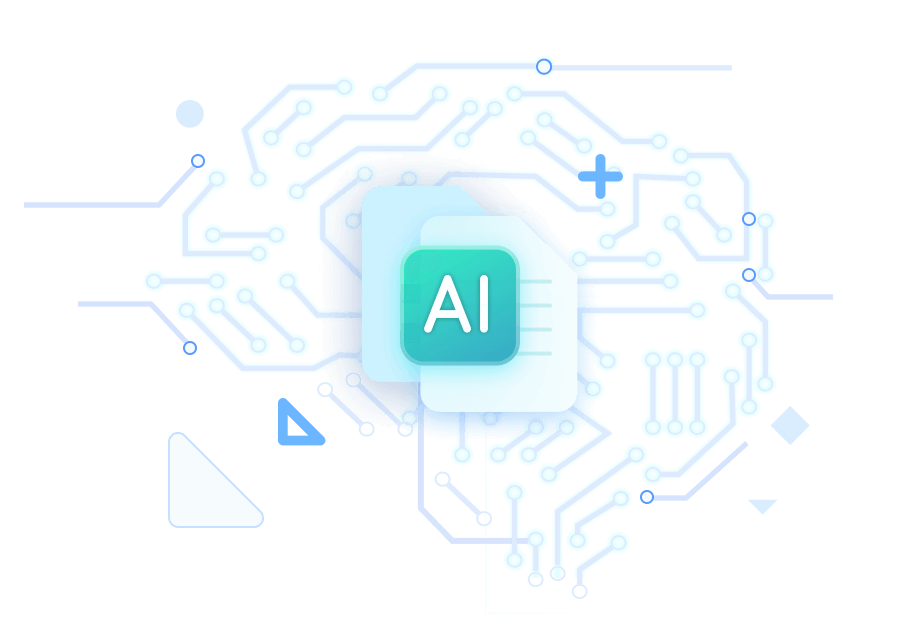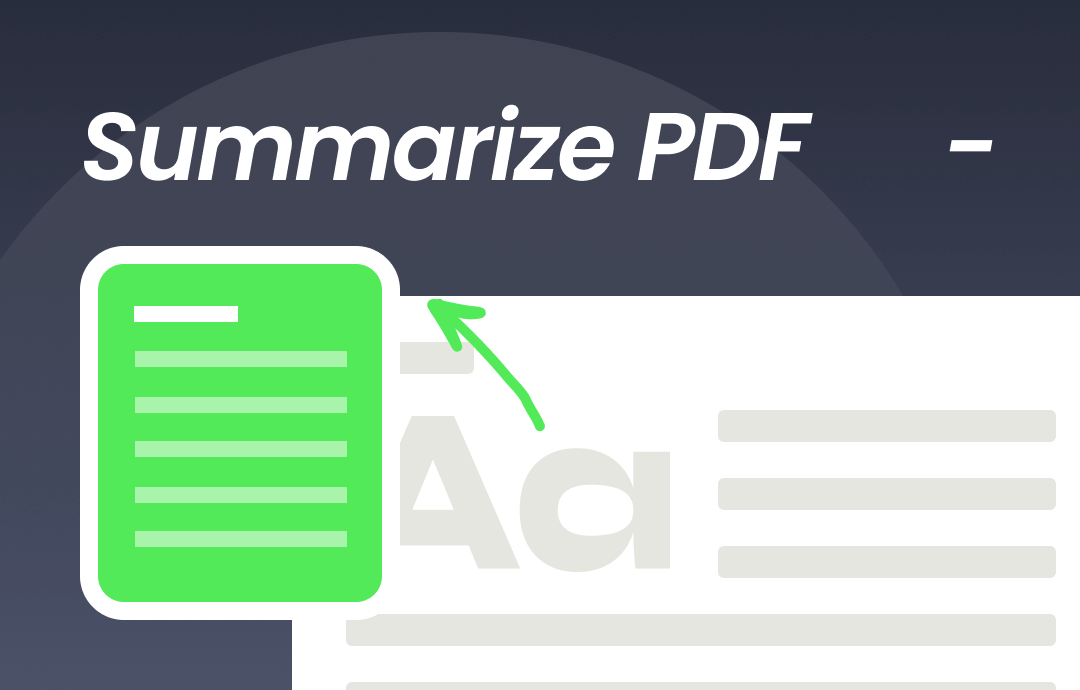
This write-up will explore three quick tips for using an AI PDF summarizer to extract key points from PDFs efficiently. These summarizers identify and condense essential information from the document using advanced algorithms. As a professional, student, or researcher, you can maximize the potential of AI tools by using the given tips and grasping the readability of your PDF by streamlining it, thereby enhancing your productivity.
Tip 1: Summarize PDF with AI on Windows
SwifDoo PDF is an innovative AI PDF program that summarizes PDFs and enhances your document management experience. With SwifDoo AI, you can easily convert lengthy PDFs into concise summaries, making it an excellent option as an AI PDF reader and summarizer. It assists in quickly extracting critical information from large documents without spending hours reading.
Let's have a quick review of its key features;
- Swift translation capability of PDFs in various languages
- Uses plain words to explain confusing concepts in an easy way
- Optimizes work by rewriting PDF files using PDF to note AI capability
- Builds up writing capacities by proofreading PDF files intelligently
- Critically humanly examines PDF docs, making it an apt AI that summarizes PDF
Step 1: Using the official website, complete downloading and installation of the software.
Step 2: Add your PDF by tapping on the Open option or using the drag-and-drop option for a quick result.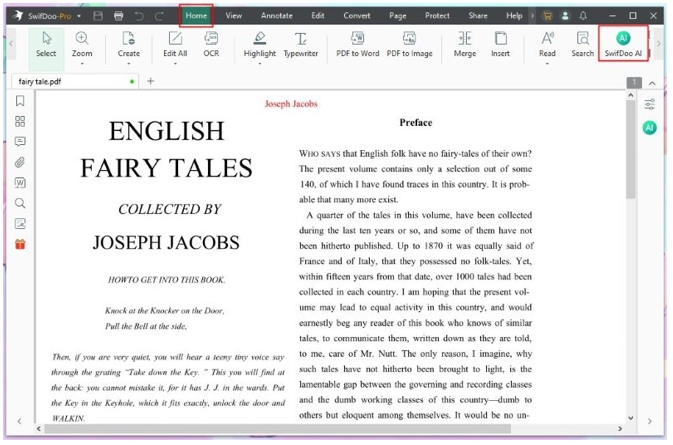
Step 3: Tap on Home and lead to SwifDoo AI. It will result in a chat box.
Step 4: Now, find the Summarize option mentioned under Chat with AI and tap on it.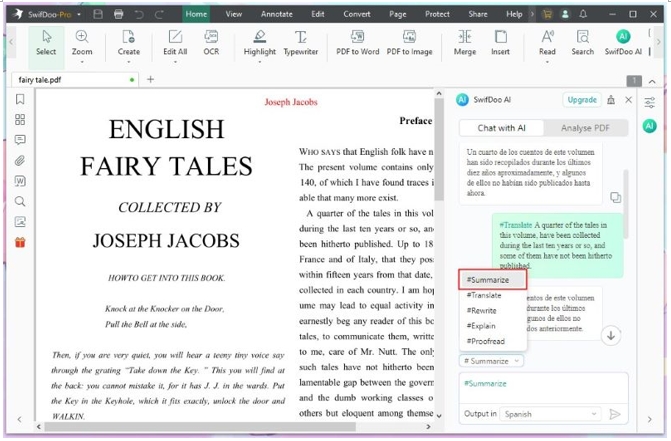
Step 5: Summarize a particular portion of the PDF by selecting Text -> tap on AI-> Summarize. Once you've done so, review and save it.
Tip 2: Generate PDF Summary on Mac
For Mac users looking to summarize PDFs efficiently, the UPDF PDF Summarizer AI is an excellent choice. It provides robust features to quickly create concise summaries from lengthy documents, saving time and effort. With this AI PDF editor, you can efficiently transform your PDFs to notes using AI, with the surety of capturing all critical information without the hassle of manual reading.
Here are its features for a quick review;
- Organizes, edits, and scans PDFs on Mac along with creating PDF to notes AI capability
- Annotation capabilities for PDFs
- Batch PDF processing for time-saving
- Compresses PDFs to take up less space on your PC
- Cross-platform support for accessibility on multiple devices
Step 1: Visit the UPDF website for downloading and installing the software.
Step 2: Launch UPDF and open the PDF file you wish to summarize by using the sidebar of UPDF AI and tapping on the Ask PDF option.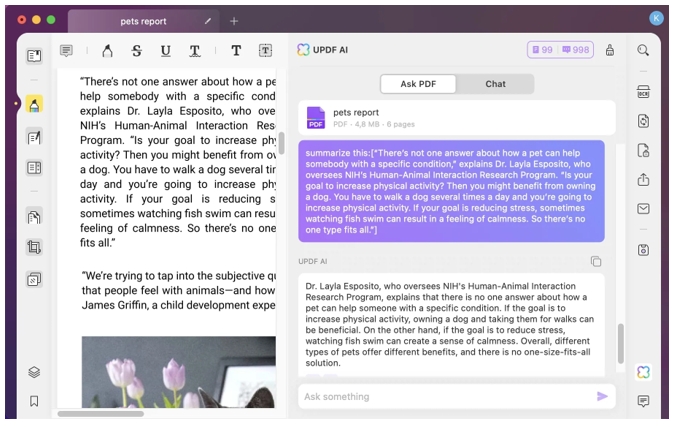
Step 3: Tap on Get Started option to initiate the process. Allow 30 seconds for UPDF AI to summarize PDF files entirely.
Tip 3: Use Extract Key Points from PDF Online
For those seeking an online tool to summarize PDFs, Smallpdf offers a convenient and efficient solution. This tool uses AI to summarize PDFs online for free and is perfect for quickly extracting critical points from lengthy documents. Using AI, it creates compact notes and aids in transforming complex PDFs into easy-to-read summaries for free. Anyone needing an accessible option for summarizing PDFs can use this tool to enhance productivity and create extracted PDFs on the go.
Look at its valuable features at a glance;
- Easy and free to use and no requires no signup
- Has capabilities to summarize notes AI promptly
- It works on any device as it is a web-based tool
- Produces PDF summaries quickly using an AI assistant
- Organizing, viewing, and editing capabilities available for PDFs
Step 1: Visit the Smallpdf page.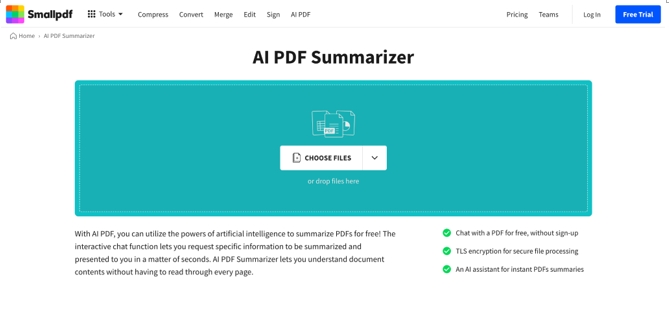
Step 2: Tap Choose File to upload the PDF you want to summarize or drag and drop the file into the designated area.
Step 3: Initiate summarization by selecting the "Summarize" option. The PDF summary maker will analyze your document and generate a concise summary.
Step 4: Review the highlighted vital points and download the summarized notes once the Summary is generated.
Final Words
PDF summarizing is essential for quickly extracting critical information from lengthy documents, saving time, and enhancing comprehension capabilities. UPDF offers a robust AI-powered editor for Mac users, while Smallpdf provides a convenient online solution to summarize PDF AI efficiently. Both tools help transform lengthy documents into concise summaries, enhancing productivity.
Take advantage of SwifDoo PDF's powerful AI features to streamline your PDF summarizing tasks. Download SwifDoo PDF today to experience a seamless and efficient way to manage and summarize your PDFs with AI, ensuring you never miss crucial information again.