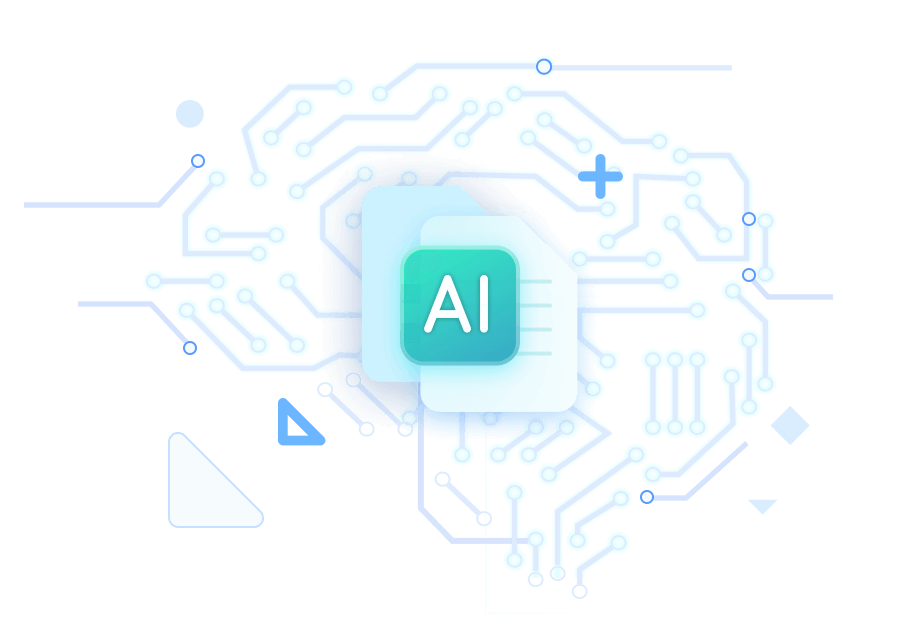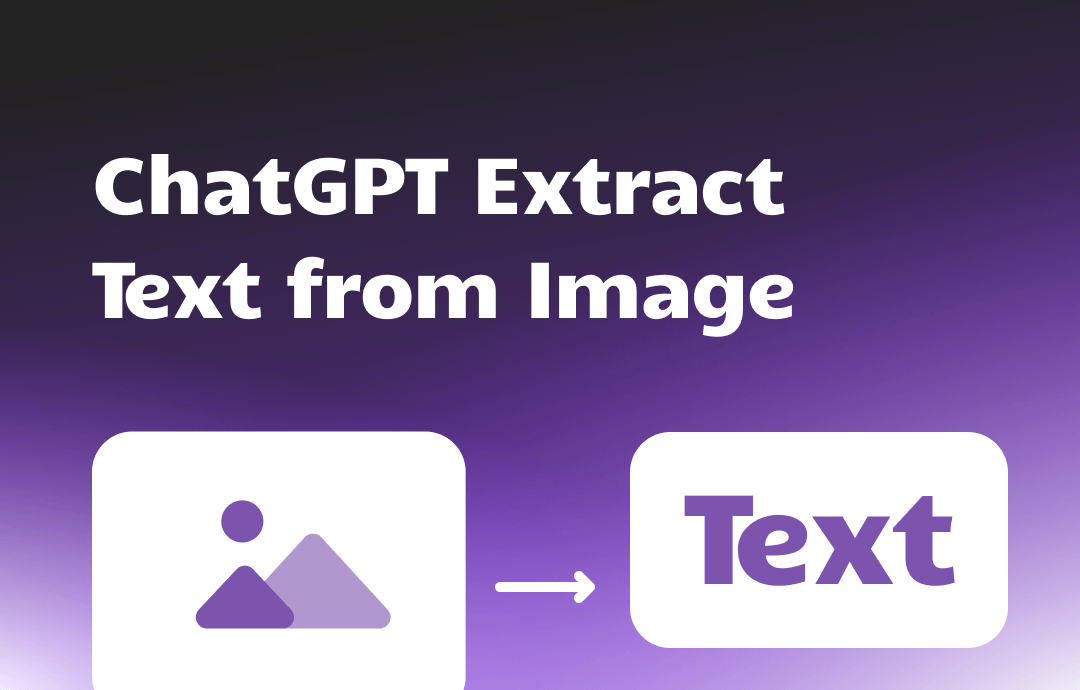
Can ChatGPT Extract Text from Image?
Yes, it is possible! The latest GPT mode has an OCR tool to recognize text and other information in pictures. You can even have GPT save the extracted text in Word, TXT, Excel, PDF, etc.
However, only users subscribed to ChatGPT Plus can use this feature. Free users cannot upload images, let alone extract text. If you don't want to upgrade, use other OCR tools, such as SwifDoo PDF. After converting the photo to an editable PDF, you can use its built-in AI tool to extract the desired text. Click the button below to get it.
Keep reading to learn how to extract text from image using ChatGPT and SwifDoo AI.
Use ChatGPT to Extract Text from Image
A Plus account is needed if you want to use ChatGPT to extract text from image. To get a Plus account, please click the down arrow and select Upgrade. Then, you should enter the payment method to confirm.
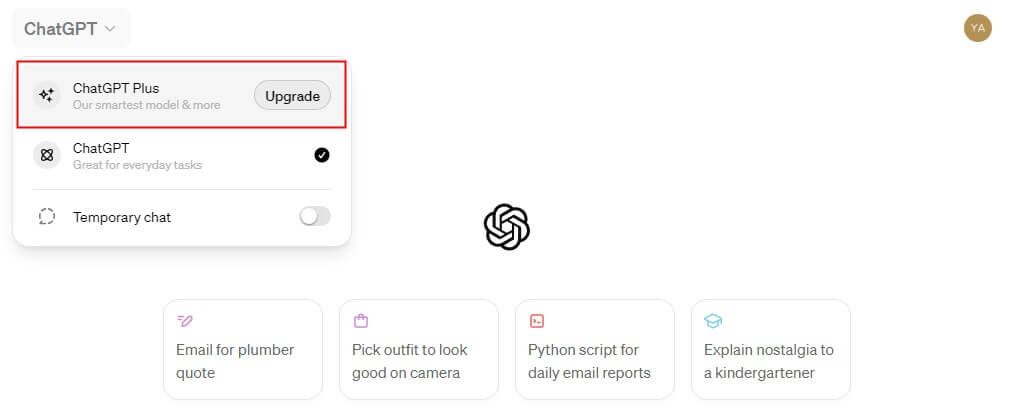
Already? Here are the steps to use ChatGPT to text from image.
1. Go to https://chat.openai.com/ and log into your account. Ensure you have selected ChatGPT 4 or 4o. GPT-4o is the latest release of a model that is more powerful and faster than ever.
2. Click the paperclip icon in the message bar to select the image. You can also drag the image to the page to upload it.
3. Enter the prompt like “Please extract the text from this image and save the text in a Word document.” If no format is specified, then GPT will provide the text directly.
4. Press Enter or click the Send button. When it’s down, click the link to save the file.
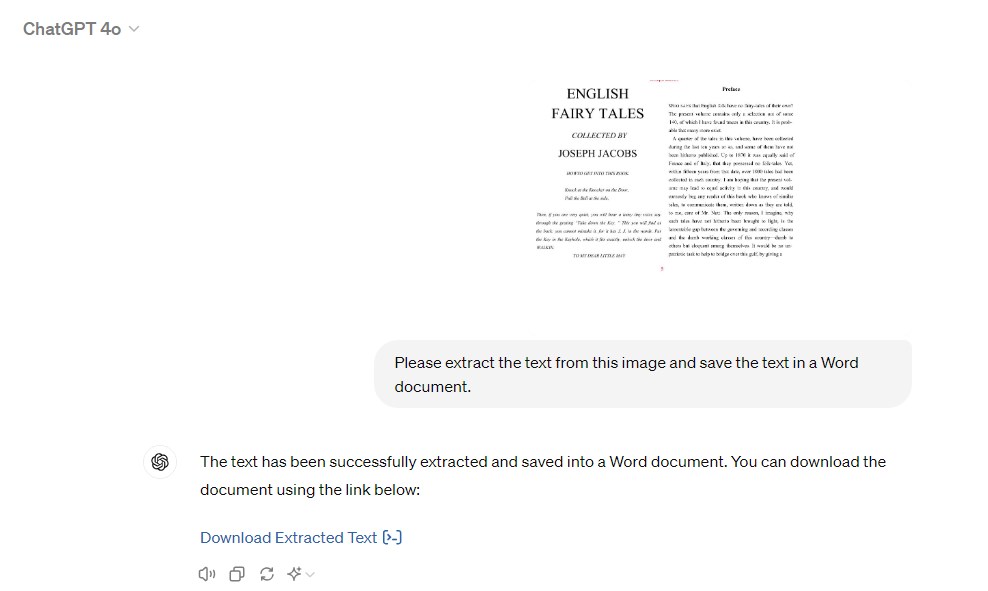
Use ChatGPT to Extract Text from Image via SwifDoo PDF
It is easy to extract text from image using ChatGPT. However, this feature is only available if you have subscribed to a paid plan. If you're still hesitating, you can also explore other methods. Here in this part, I’ll show you how to extract text from image for free.
The tool you will need is SwifDoo PDF. It is a PDF tool integrated with an AI chatbot (powered by ChatGPT). It can help you convert the image to an editable PDF. Then, you can copy the text without effort. In addition, you can enable the AI tool to chat with PDF.
Click the button to get the SwifDoo PDF free trial version and follow the steps below!
Step 1. Convert Image to PDF
- Launch SwifDoo PDF > Choose Convert and select Image to PDF.
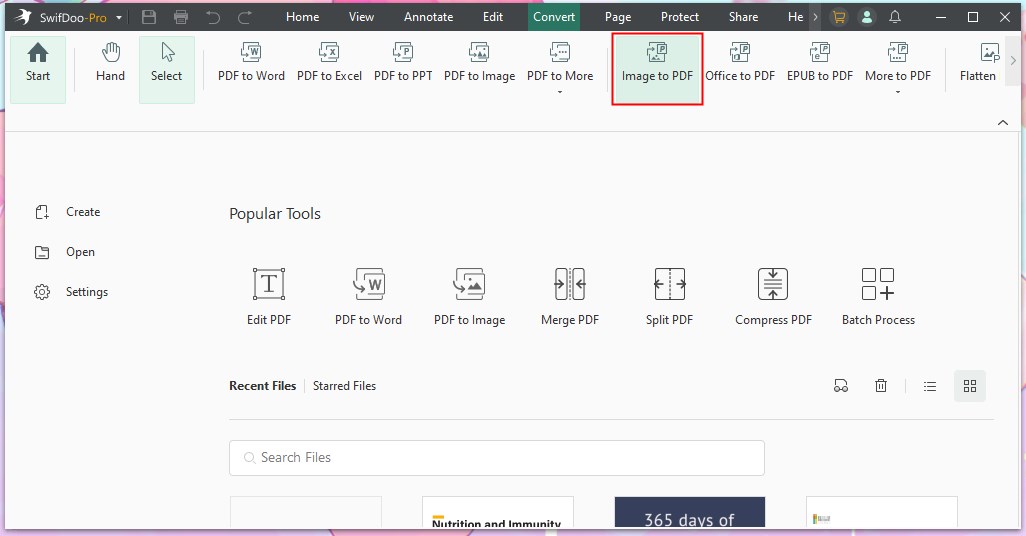
- Click Add Files to add the image.
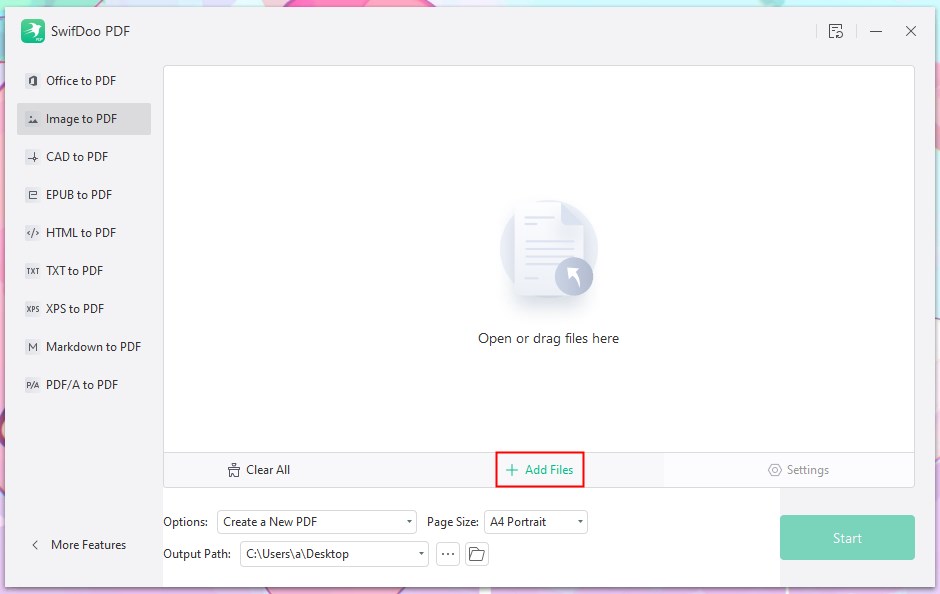
- Click Start.
Step 2. Make the PDF Editable
- Open the PDF file > Choose Edit and select OCR.
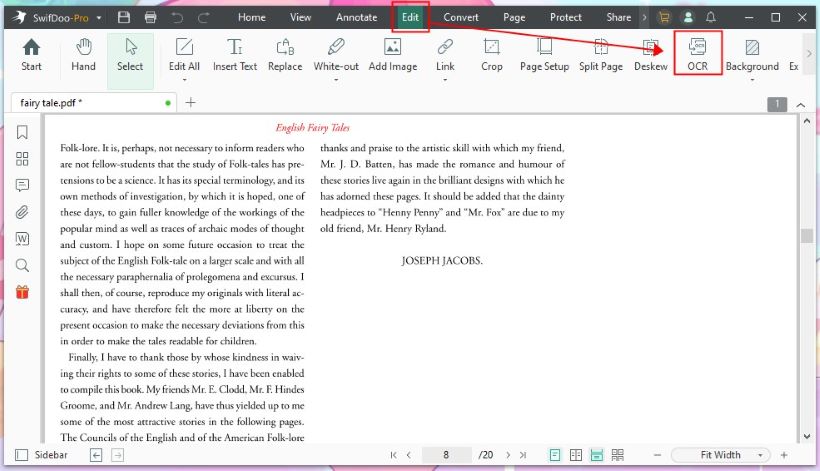
- Select the language and adjust other settings.
- Click OK.
Step 3. Extract Text
- You can select and copy the text to elsewhere.
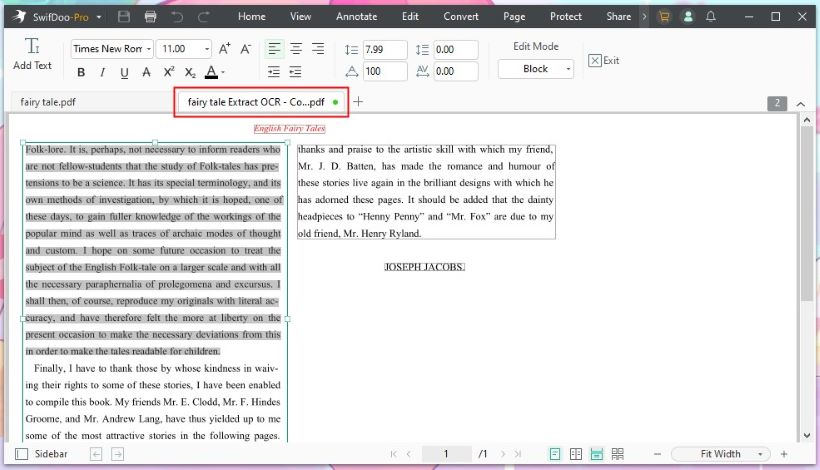
- If needed, you can click SwifDoo AI to launch the chatbox and chat with PDF.
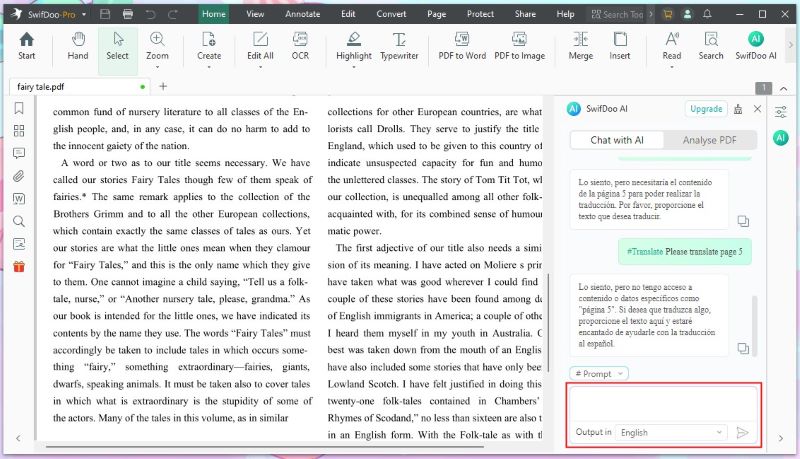
SwifDoo AI can help you summarize, translate, rewrite, proofread, explain, and analyze PDF documents. Take advantage of this opportunity to use GPT 4 for free.
ChatGPT Extract Text from Image FAQs
Q: Can GPT-4 convert image to text?
Yes. You can upload an image and enter a prompt to ask for the text content on the image. However, only Plus users can use this feature.
Q: Can ChatGPT convert an image to a Word document?
Yes. ChatGPT can extract and save text from an image in a Word document. To do so, upload the image and send the prompt.
Q: How to get ChatGPT to read a picture?
- Click the paperclip icon to select the picture you want ChatGPT to read.
- Enter a prompt, e.g., Tell me what's in this picture.
- Send your message and wait for the reply.
Q: How can I extract text from an image?
- Use ChatGPT. Upload the image and ask GPT to extract text on the image.
- Use Google Docs. Go to Google Drive and log into your account > Upload the image > Right-click the image and open it with Google Docs. Then, you will see the extracted text on a new tab.
- Use SwifDoo PDF. Choose Image to PDF to convert the image to PDF > Apply OCR to make the PDF editable and copiable > Select and copy the text you need.
Final Words
That’s all about how to use ChatGPT to extract text from image. As long as you have a Plus account, you can upload the image and have GPT extract the text you need. For accuracy, please ensure that the text in the image is clear and visible, without any blurriness or distortion. Hope this guide is helpful!