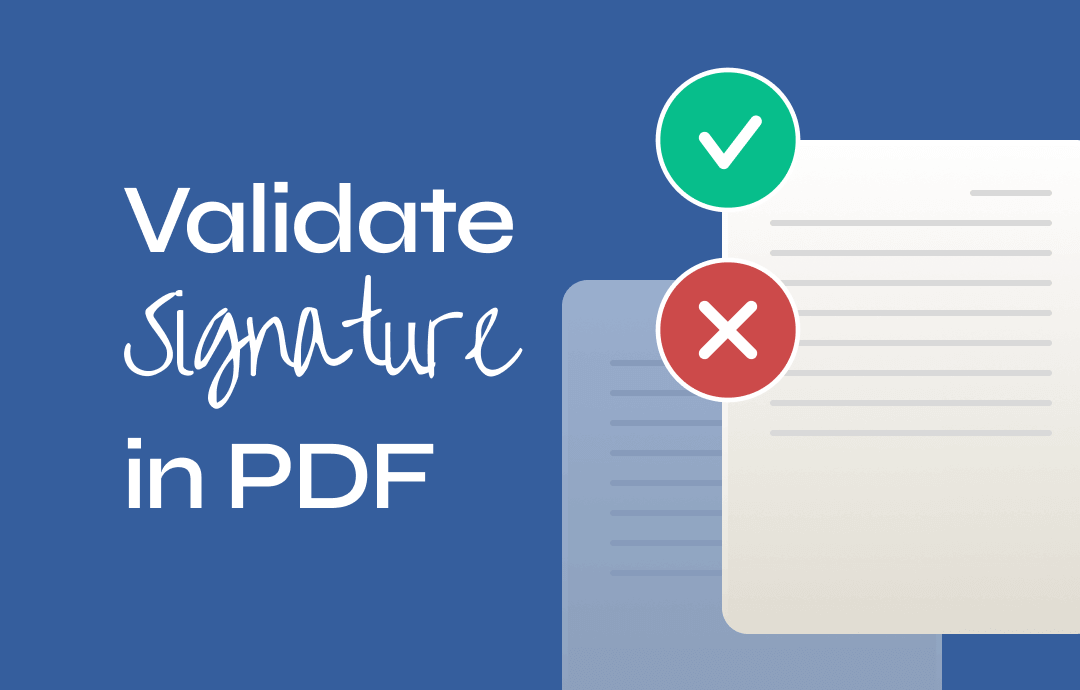
When receiving a digitally signed PDF, you may need to verify the signature to find out the signer and the signed content. By doing so, you can effortlessly check whether the PDF has been modified or not after it was signed, as well as let your default PDF editor trust specific signers to streamline your workflow. In this comprehensive guide, we will show you three methods to validate signatures in a PDF quickly. Let’s dive in!
Why Validate a Signature in PDF?
In this digital world, knowing how to validate PDF signatures guarantees helps ensure the authenticity and integrity of a PDF document. By verifying the digital signature, users can check whether the document has been altered or tampered with after signing. Nowadays, more and more people work online and process transactions and agreements on their computer, gaining the ability to verify signatures is essential for safeguarding against unauthorized modifications. In addition, users can also mitigate the risk of identity theft when working on a signed PDF file, enhancing security and trust in digital document workflows.
#1. How to Validate PDF Digital Signature in Adobe Acrobat
The Adobe Acrobat suite is one of the most reliable, feature-rich PDF tool sets in this market. It provides comprehensive features to help you manipulate PDF documents, including editing, converting, compressing, protecting, and signing.
Adobe’s Sign PDF feature allows you to insert digital and electronic signatures into PDF files with ease. You can manage PDF signatures without much hassle with this software, including validating digital signatures. Here are specific steps:
Step 1. Open a digitally signed PDF in Adobe Acrobat Reader.
Step 2. Right-click the digital signature you wish to verify and select Show Signature Properties. It will display a Signature Properties pop-up window.
Step 3. Click on Show Certificate and go to the Trust tab. Then, hit on Add to Trusted Identities.
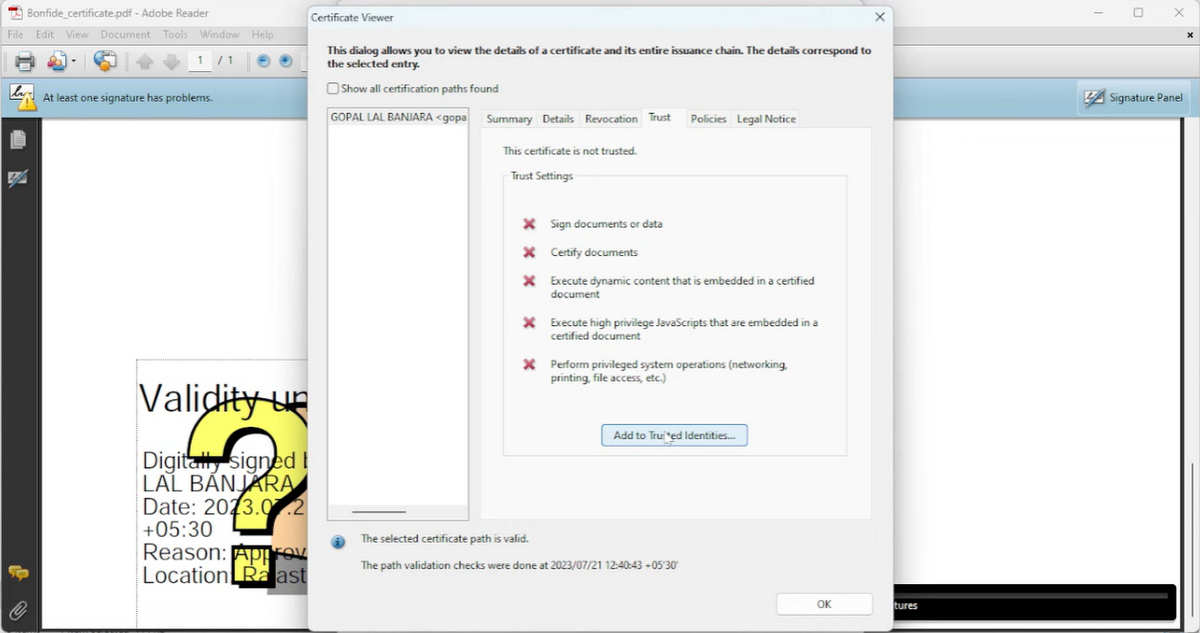
Step 4. It may send you a security notice; just press OK.
Step 5. In the next Import Contact Settings window, checkbox “Use this certificate as a trusted root” and “Certified documents.”
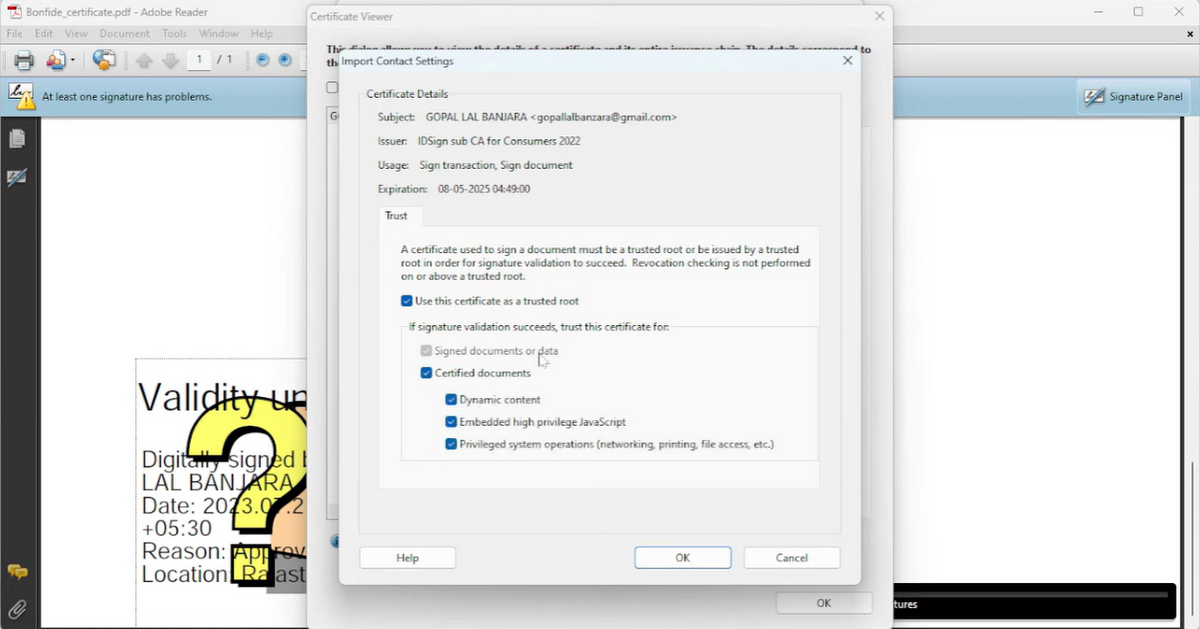
Step 6. Go back to the Signature Properties dialog window and click Validate Signature. Acrobat Reader will certify the digital signature immediately.
#2. Validate Signatures in a PDF with SwifDoo PDF
The process of validating PDF signatures in SwifDoo PDF would be much easier than that of Acrobat Reader. Here’s how:
Step 1. Free download and install SwifDoo PDF on your Windows PC.
Step 2. Open the signed PDF with this software.
Step 3. On the top navigation bar, click Protect. Then, select Validate All Signature in Manage Signature.
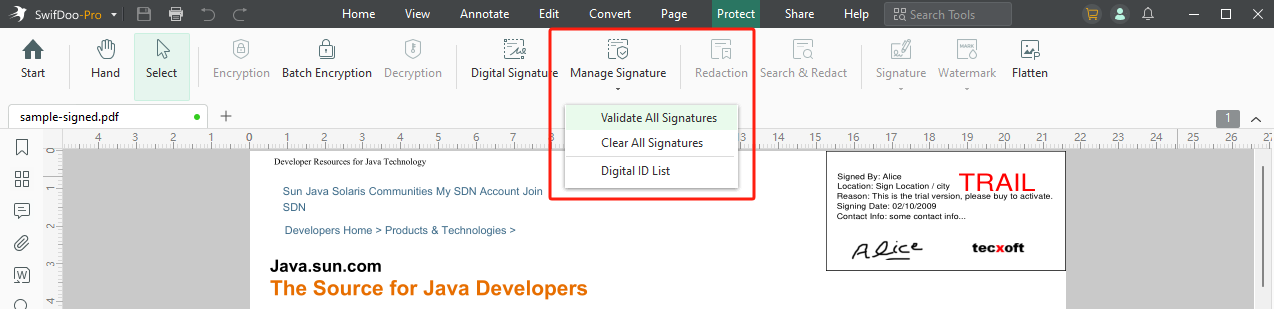
Step 4. Click Continue in the following notice window (checkbox “Don’t show again” if needed.)
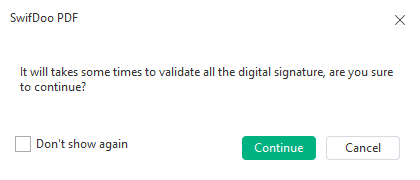
This PDF editor will start verifying the digital signatures in your PDF. You can click Signature Properties to check the details of the signature.
SwifDoo PDF is an all-around PDF editor for Windows users to edit, convert, optimize, protect, sign PDFs, and more. It supports adding digital and electronic signatures to a PDF, respectively, meeting various requirements for different occasions. More advanced features of PDF signing are listed below:
- Copy signature from PDF: SwifDoo PDF can detect the added signature in a PDF file and allows you to copy it for backup or other uses.
- Remove PDF signature: If you sign a PDF file wrongly by mistake, you can effortlessly remove the signature from your PDF with this PDF editor.
- Create a validated signature on PDF: SwifDoo PDF allows you to digitally sign PDF files with a validated signature via Protect > Digital Signature.
Just download SwifDoo PDF and master PDF signing like a Pro!
#3. How to Verify Digital Signature Online
The previous two methods are all desktop programs that require download and installation. You may need an online solution to verify digital signatures in PDF documents. Unfortunately, we haven't found any reliable method to validate signatures in PDF online. Though some online tools such as PDFfiller and SignNow claim that they can verify PDF signatures online, it turns out not. Either of them can help authenticate digital signatures on a web browser.
Nevertheless, you can still verify digital signatures hassle-free with desktop programs such as SwifDoo PDF and Adobe Acrobat Reader. With a light-weight file size and intuitive interface, SwifDoo PDF makes it easy to begin with.
Of course, if we found any practical method that can verify digital signatures online, we will update it to this blog post immediately.
Final Words
Thorough steps and tools to validate signatures in PDF have been introduced to you above. Check them and verify digital signatures in your PDF files from now on. Last, SwifDoo PDF is an excellent option whenever you need to edit a PDF file. With a long free trial and outstanding user experience, this PDF editor makes it easy to work with PDF files. Install it on your PC by clicking the download button below!

- Annotate PDFs by adding notes, bookmarks, etc.
- Convert PDFs to Word, Excel, and other editable files
- Edit, compress, organize, and split PDFs
- Sign PDFs digitally & electronically 100% safe
Windows 11/10/8.1/7/XP









