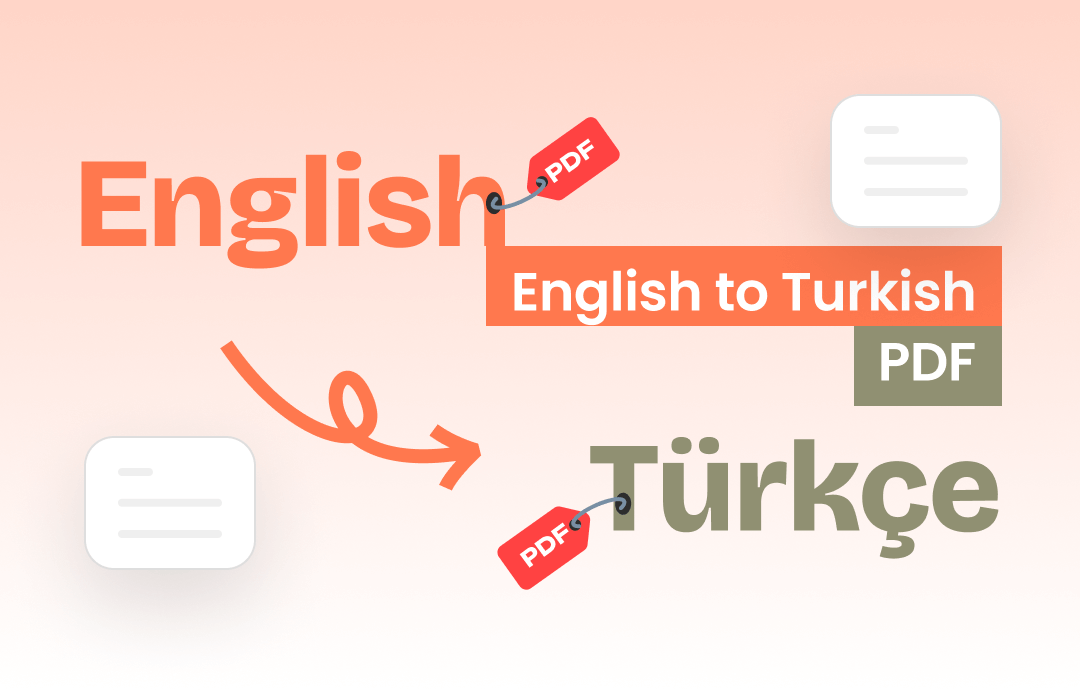
English is the most widely used language worldwide, making it necessary to translate languages to English in daily life and work. In this article, we will show you how to translate PDF from Turkish to English with 5 professional PDF translators. If you need to trade with Turkic people while knowing nothing about Turkish, this article is for you! Follow our guide and master PDF translating like a Pro!
Translate PDF from Turkish to English with 5 PDF Translators
In this section, we will introduce you to the top 5 reliable PDF translators that help convert Turkish PDF to English with high accuracy. Each tool has its pros and cons, meeting various needs. Let’s dive in!
#1. SwifDoo PDF
Best for: Users who need to translate PDFs while viewing the documents.
SwifDoo PDF is a Windows-based PDF tool that provides comprehensive features for editing PDF documents. It supports 100+ language translations, including Turkish and English, enabling you to easily translate Turkish files. SwifDoo PDF cooperates with Google Translate, guaranteeing high accuracy and fast processing speed.
The software includes a translation function, letting you translate PDF documents while viewing them. Thus, you can easily avoid meaningless tasks such as switching between programs. In addition, SwifDoo PDF also offers a smart assistant named SwifDoo AI to help users summarize, rewrite, explain, proofread, and translate PDF files precisely and efficiently.
Click the following download button to install SwifDoo PDF on your PC, and let’s learn how to translate PDFs from Turkish to English with SwifDoo PDF:
Step 1. Open the Turkish PDF file you wish to translate into SwifDoo PDF.
Step 2. Translate the PDF from Turkish to English.
Translate the entire PDF document to English:
- Click Home or View and select Document Translation.
- SwifDoo PDF will detect the file language automatically. You can also choose the input language.
- Select English as your target language.
- Choose an output location.
- Tap the Translate to English button to process.
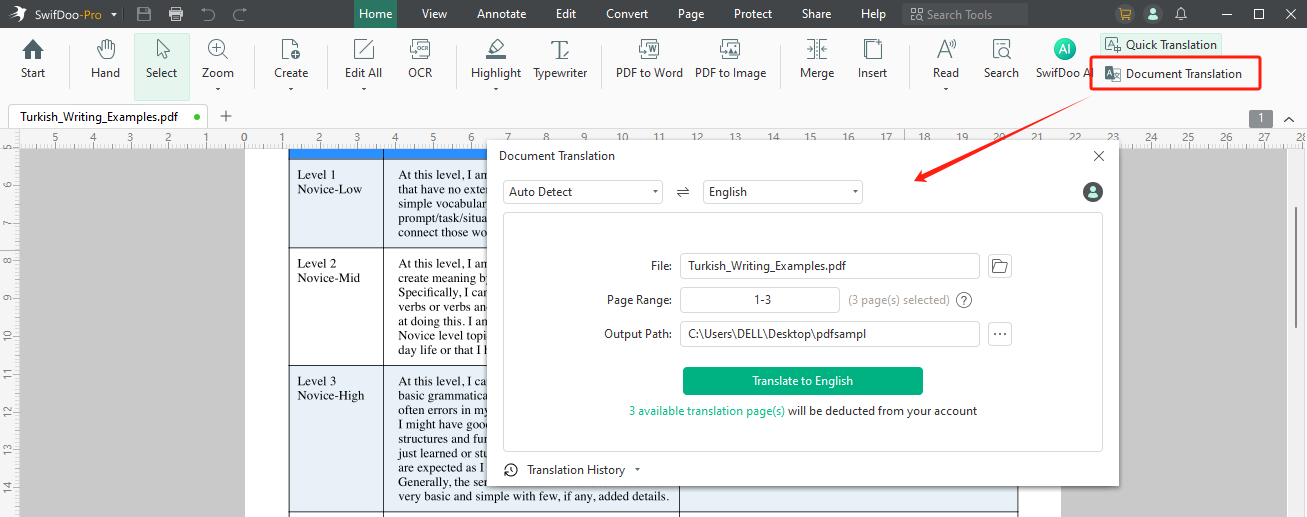
Translate specific content in a PDF:
- Click Home or View and select Quick Translation.
- Select the content you need to translate.
- Choose English as your target language. It will generate the translation results quickly.
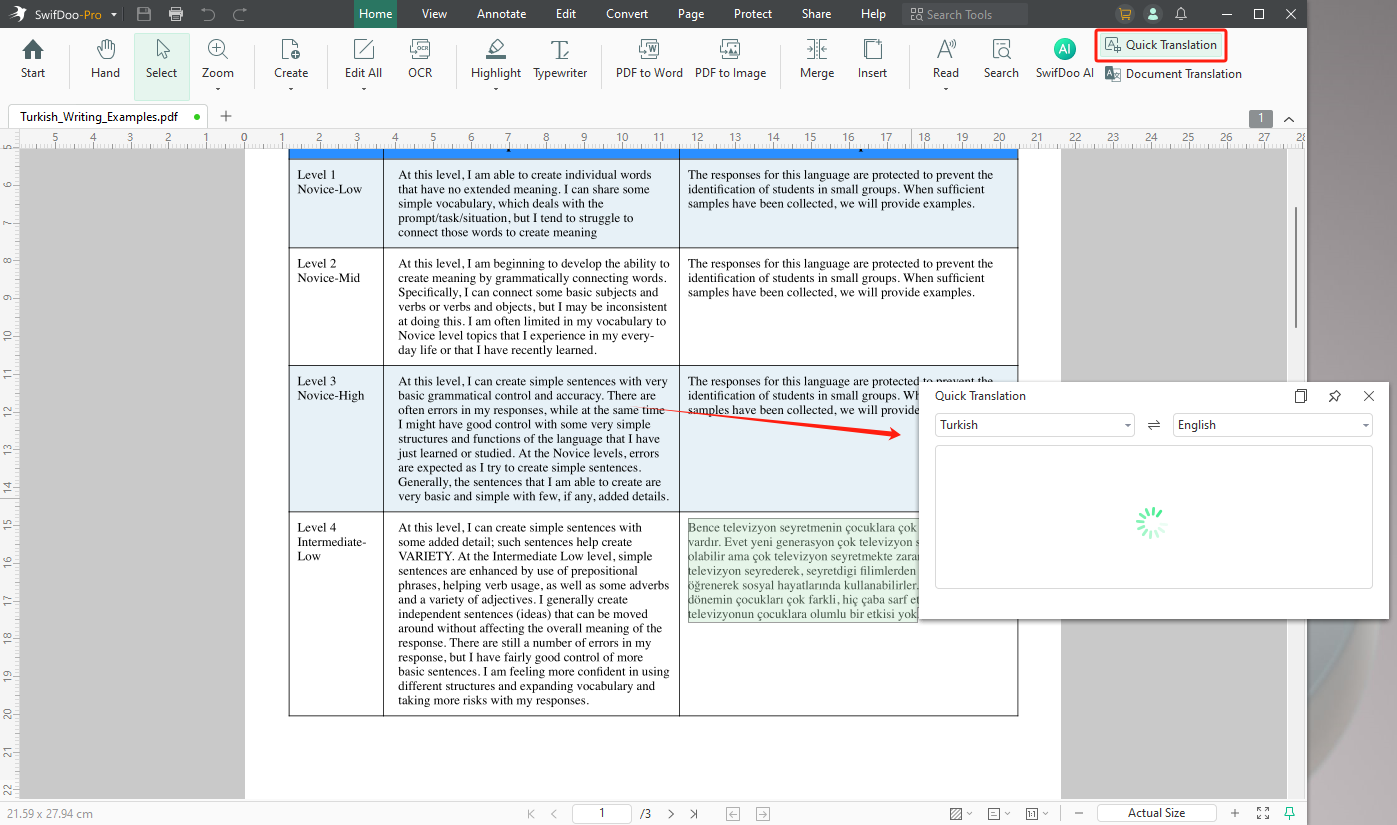
Translate Turkish PDF to English with AI:
- Click Home to activate SwifDoo AI.
- Select # Translate from the # Prompt drop-down menu. Then, select English as the output language.
- Copy text from the PDF and paste it into the message box.
- Send this message to SwifDoo AI, and it will return the translation in seconds.
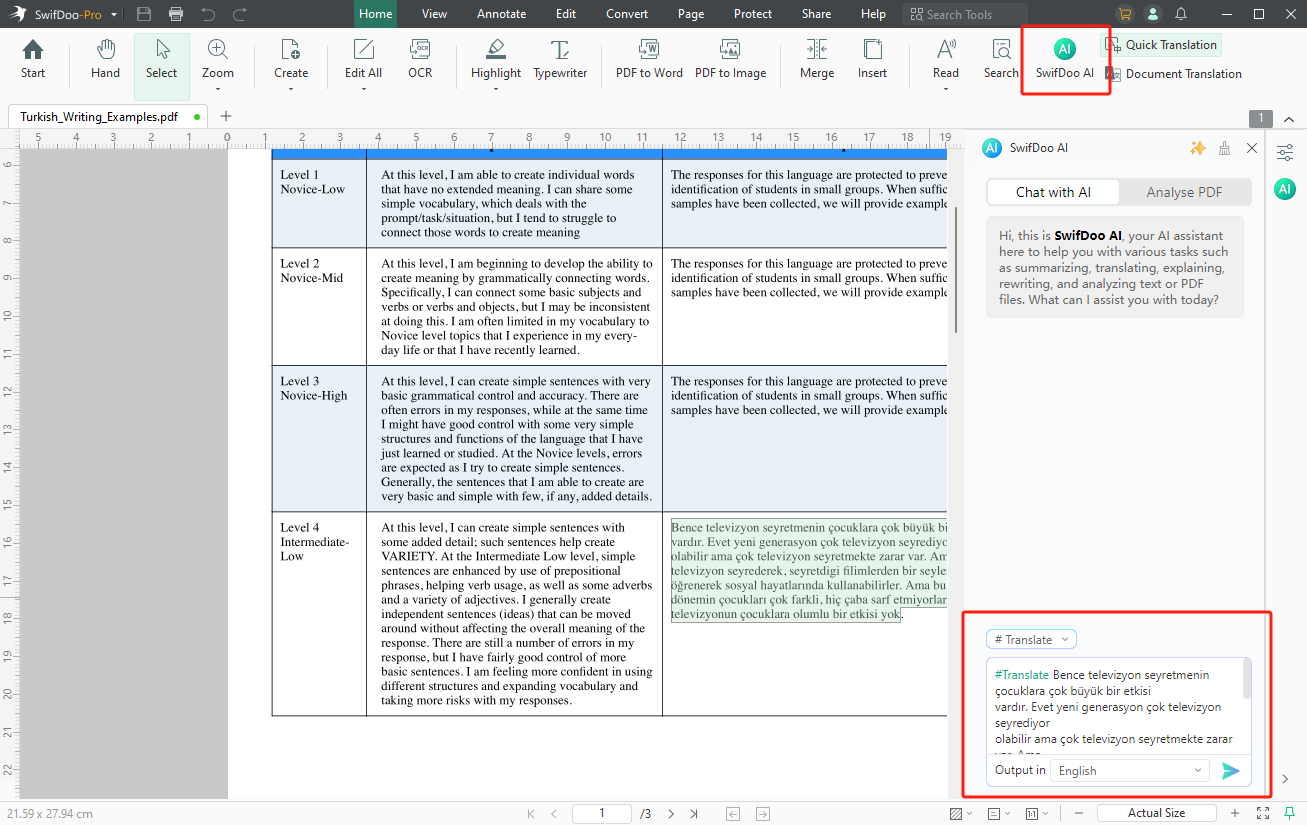
That’s all about how to translate PDFs from Turkish to English with SwifDoo PDF. It offers three ways to translate a PDF. Whether you need to translate the whole document or a single word, you can find a way out in this PDF translator.
Moreover, SwifDoo PDF has an OCR feature, which allows you to make a scanned PDF editable and easily translate image-only PDF files. Download SwifDoo PDF and master PDF translation now!
#2. Google Translate
Best for: Users who prefer to use online tools.
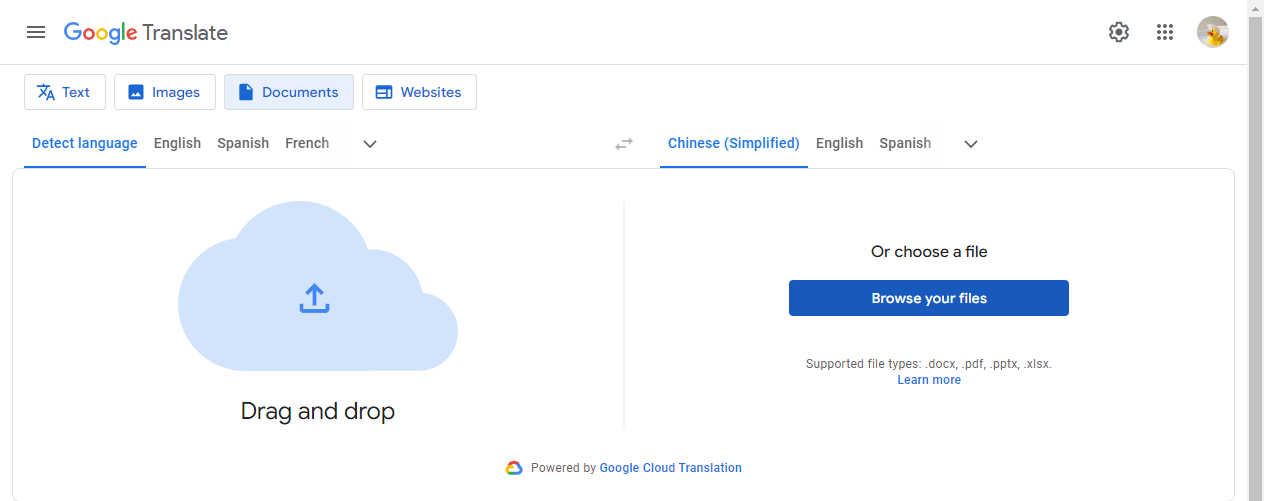
Google Translate is considered the most popular machine translation tool. It offers free services to help users translate text, images, documents, and websites without paying a bill. Users can access Google Translate from any web browser and their mobile phones.
Google Translate covers a wide range of languages, including those right-to-left ones. You can seamlessly translate PDF files between Turkish and English without much hassle. Furthermore, it is estimated that the accuracy of Google Translate can reach over 90%, ensuring a precise translation result.
However, Google Translate also has its drawbacks. For instance, if your Turkish PDF is a scanned document, Google Translate cannot process the file since it lacks an OCR feature. When translating PDF files that contain complex formatting or images, this PDF translator cannot preserve the layout well.
#3. Canva
Best for: Designers who work with Canva frequently.
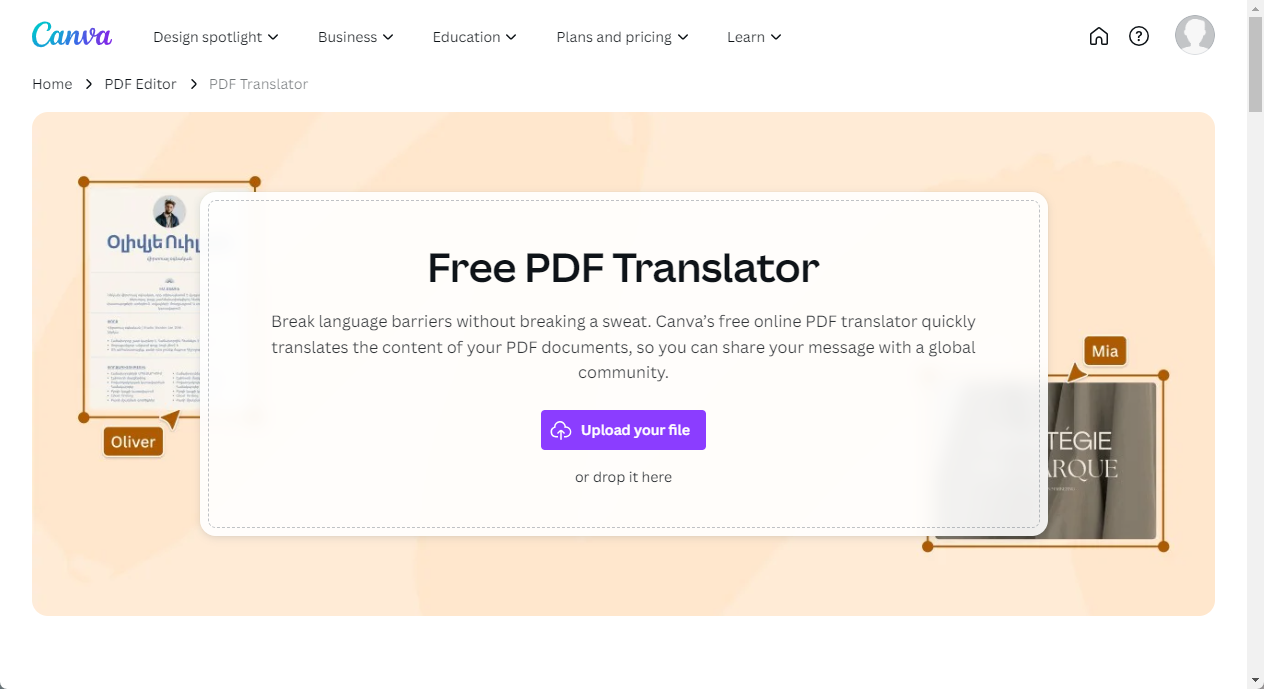
Canva is a powerful online design tool for editing PDF files. It allows users to effortlessly modify text in a PDF file, replace images, merge multiple files into one, manage PDF pages, and more. Canva is a free option for manipulating PDFs.
Canva offers a free online PDF translator that helps users translate PDF files into 134 languages, from Afrikaans to Zulu, including Turkish and English. You can translate any selected content into a PDF file. When translating a full page, Canva will create a new page for the translation, making it convenient to compare and polish.
However, when translating with Canva, you can only translate one PDF page and one language at a time. This may not be ideal for people who often need to translate large PDF files at once.

Simple Guide to Edit PDF in Canva and an Alternative PDF Editor
This post provides the steps to edit PDFs in Canva and introduces more details about the Canva PDF editor and other alternative software.
READ MORE >#4. Google Docs
Best for: Users who work with Google suites daily and prefer real-time collaboration.
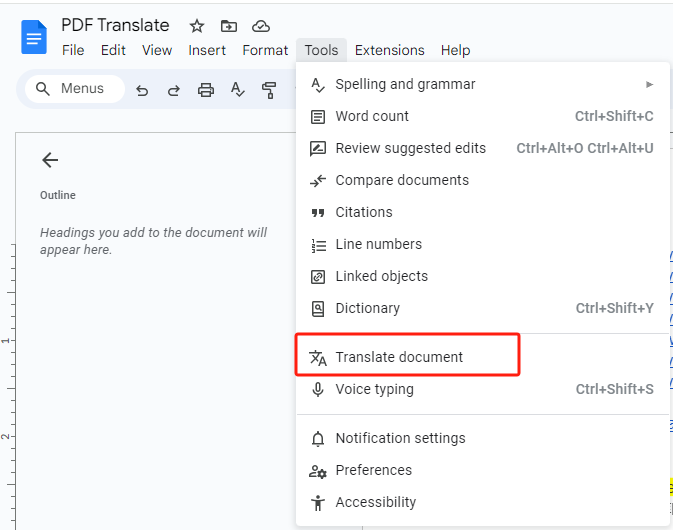
Google Docs is a competitive free option for translating the entire PDF document. You may need clarification on why an online Word processor is on the list of top PDF translators. The truth is that you can open PDF files with Google Docs without losing formatting and layouts, so translating PDF files with Google Docs becomes easy.
Google Docs has a built-in tool to translate documents. It’s available from Tools > Translate document on the top navigation bar. This PDF translator sets no limits to the translation pages or words. As far as my experience, a 300-page PDF file can be translated into Google Docs within 5 seconds.
Moreover, you can install document translation extensions from the Google Workspace Marketplace and translate a PDF file from Turkish to English or other popular languages with your preferred third-party tools.
Like Google Translate, Google Docs cannot process scanned PDF or image-only documents. Even if your PDF file contains images, they will stay the same after translation.
#5. PDF Reader Pro
Best for: Users who need to sync documents and information across their devices.
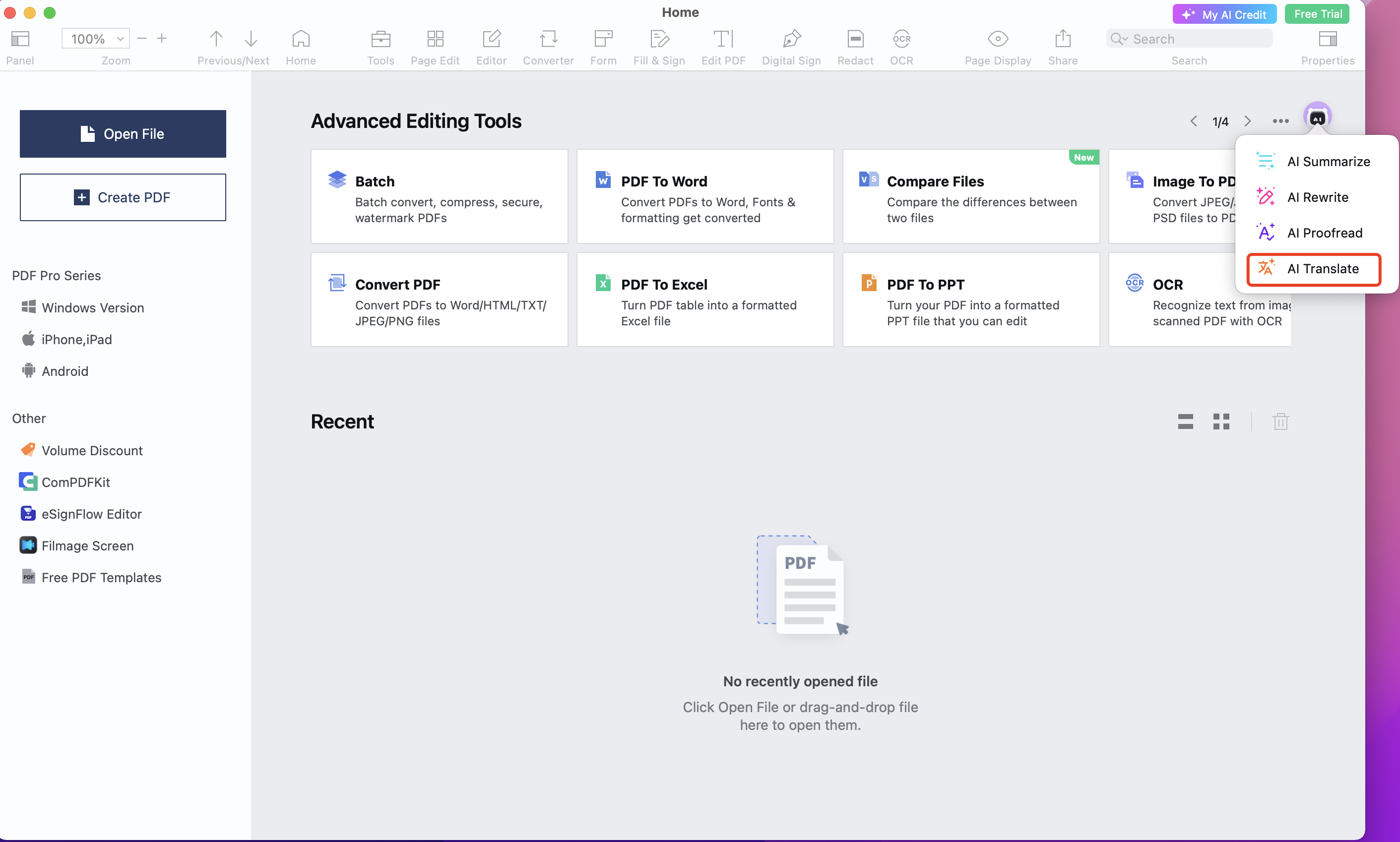
PDF Reader Pro is a cross-platform PDF editor powered by AI technology. It helps smartly and effortlessly translate entire PDFs or specific paragraphs with AI on Windows, Mac, iOS, and Android. In addition, you can translate specific content by right-clicking it and choosing the Translate option in the Edit tab.
With a clean and intuitive interface, users can easily navigate its features and edit PDF files as they wish. Its AI bot is easily accessible in the upper right corner of the homepage.
However, most features are only accessible when you paid for a pro plan. Its free trial version performs limited.
The Bottom Line
That’s all about making Turkish to English PDF. 5 popular Turkish PDF translators are introduced with details in our blog post. Even if you know nothing about Turkish, you can effortlessly and precisely understand this language. Try any tool mentioned in this article and share this post if you find it helpful.








