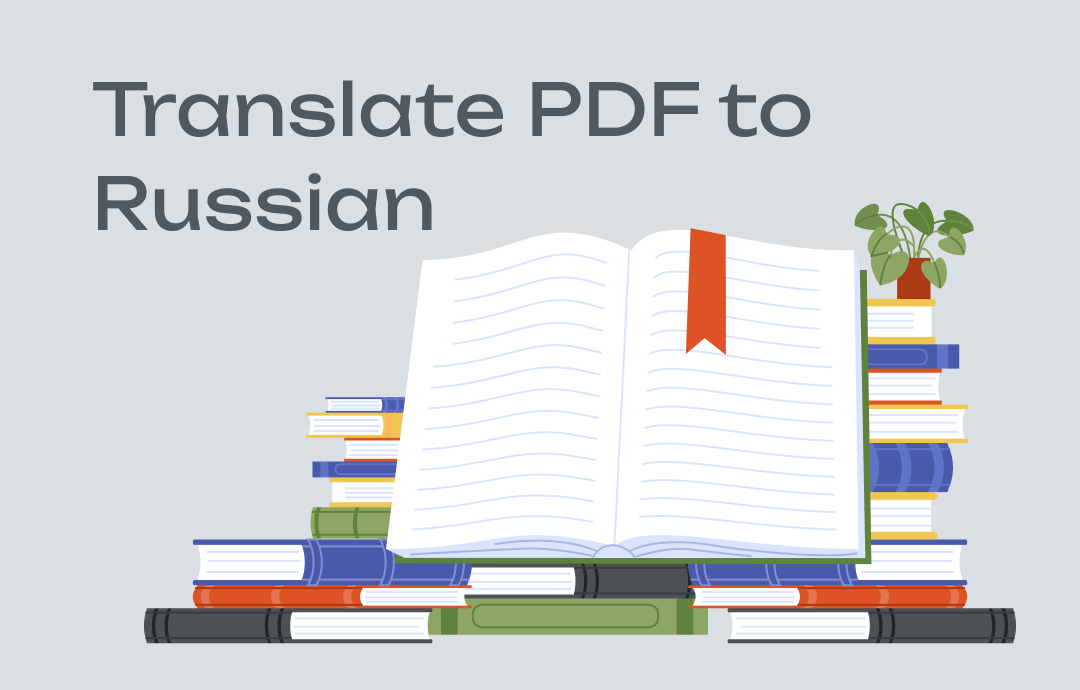
⭐️ Quick Start
Different translation tools offer different features. Knowing the basic information about these tools can make it easier to choose the one that best suits your needs.
➡️ SwifDoo PDF is a professional PDF tool that can quickly help you translate selected text or specific pages. In addition, it can help you translate scanned PDFs. Click the button below to get this tool.
➡️ Online tools like Google Translate and DeepL can also help you to translate PDF to Russian, but they can only translate text-based PDFs.
Read on for detailed steps!
Part 1. Translate PDF to Russian via SwifDoo PDF
After opening the PDF with SwifDoo PDF, you will find 3 translation methods.
✅ Quick Translation - It can help you translate selected text to a different language.
✅ Document Translation - It will help you translate selected pages or the entire file.
✅ AI Translation - It allows you to get ChatGPT to translate PDF to meet your specific needs.
SwifDoo PDF supports over 100+ languages, including but not limited to English, Spanish, French, German, Chinese, Japanese, and many more. Click the download button to get the tool and see how to translate PDF to Russian.
1. Launch SwifDoo PDF > Click Open to add the PDF you want to translate.
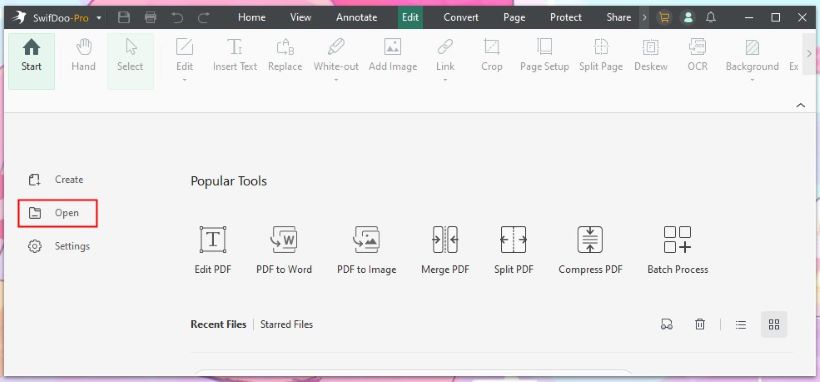
2. Click Quick Translation, Document Translation, or SwifDoo AI.
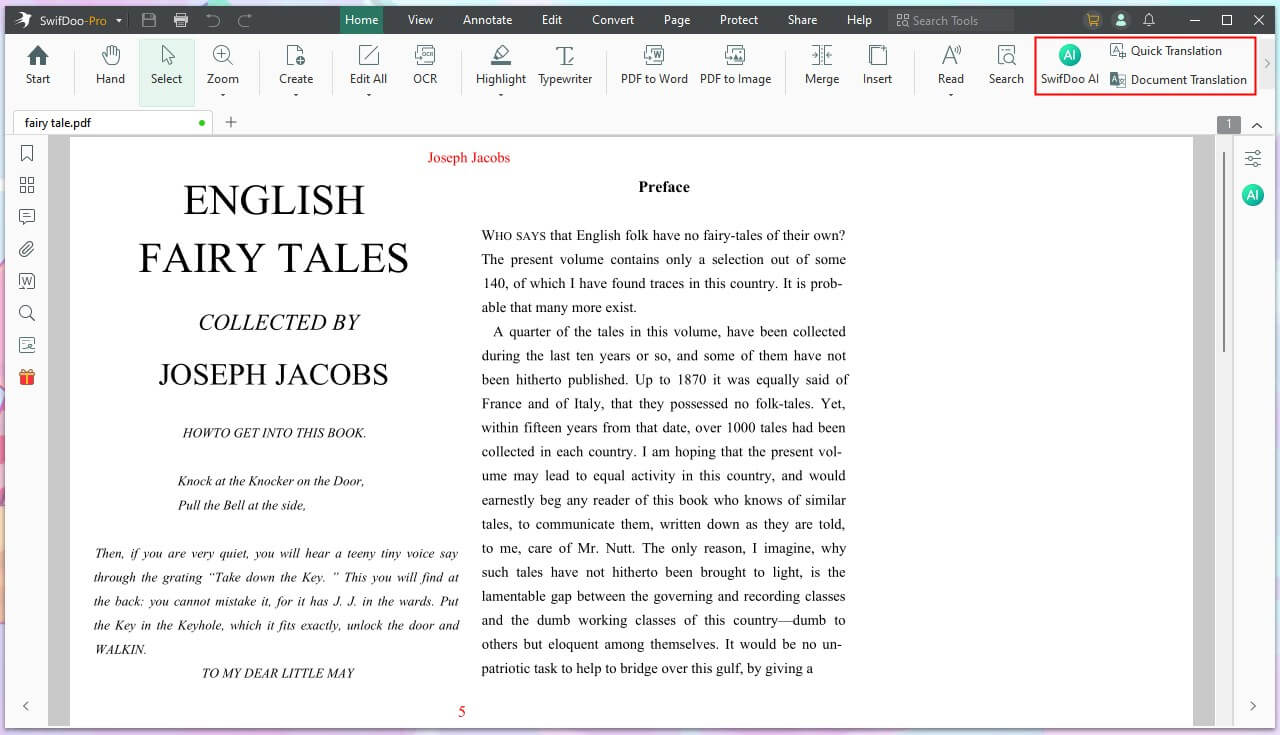
3. Select the text or pages you want to translate and start.
- If you choose Quick Translation, select the text and choose Russian as the target language, and you will get the answer immediately.
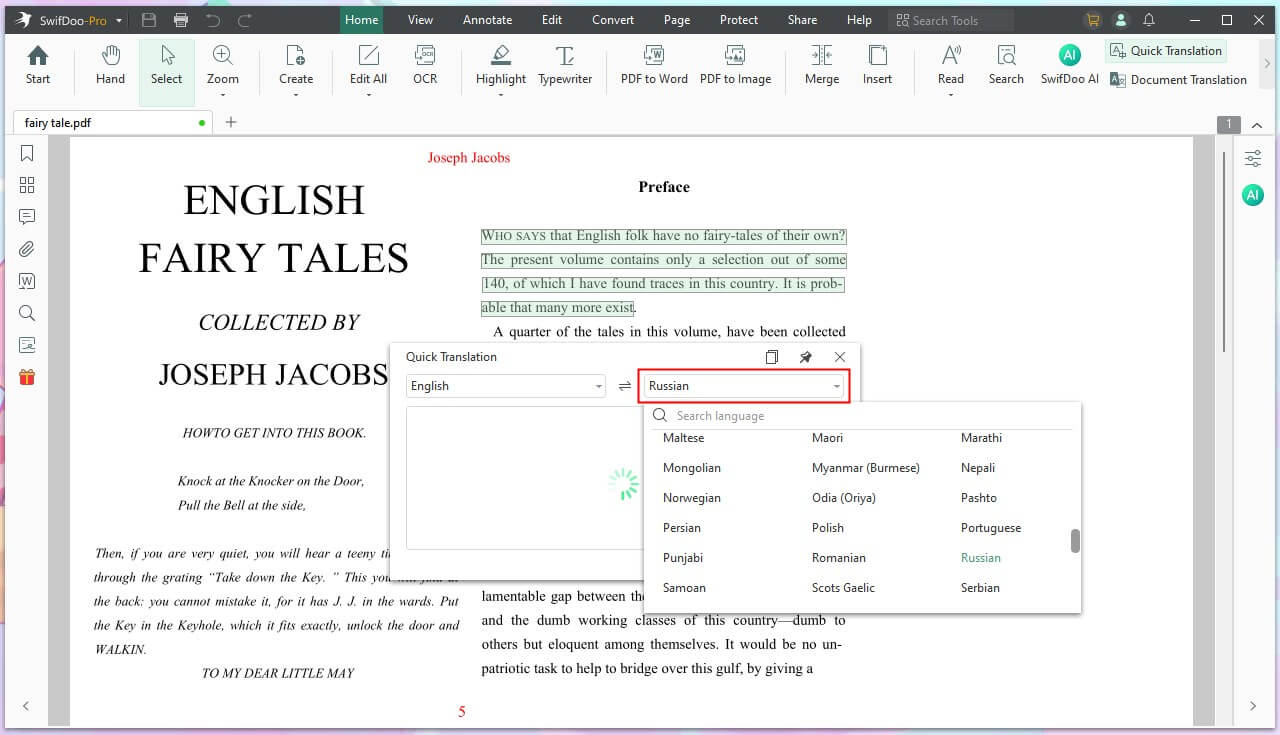
- If you choose Document Translation, select Russian as the target language, specify the pages you want to translate, and click Translate to Russian to start.
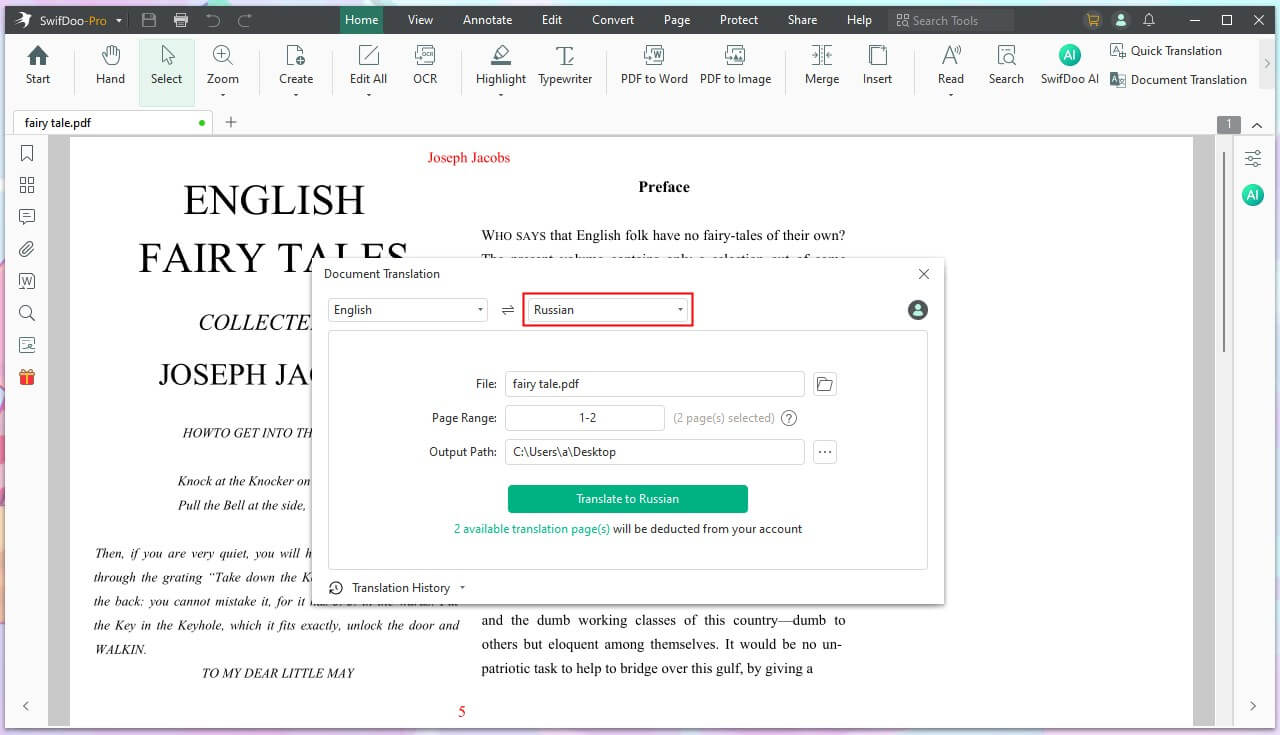
- If you choose SwifDoo AI, go to Chat with AI, choose Translate and the target language, type your requirements, and send it.
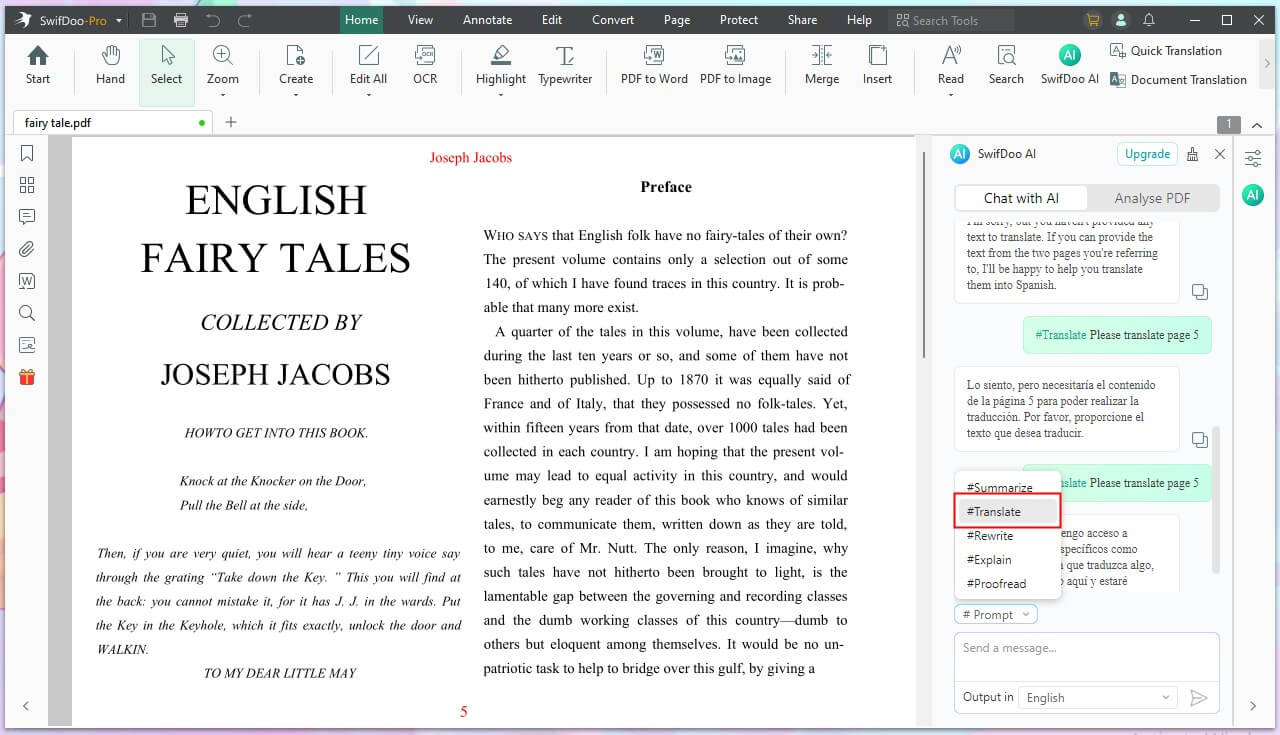
As you can see, whether you want to translate an entire document, some pages, or just a few sentences, SwifDoo PDF can help you! After the translation, you can continue editing the PDF to improve it. Take the chance to get the 7-day free trial to enjoy all advanced features!
Part 2. Translate Scanned PDF to Russian
Suppose you want to translate a scanned PDF. In that case, you should convert it to a text-based file using OCR (Optical Character Recognition) technology. This way, those translation tools can recognize the text inside.
To ensure efficiency, you can use a professional PDF tool that supports OCR and translation, like SwifDoo PDF. Its OCR feature accurately recognizes text and preserves formatting. See how to use SwifDoo PDF to translate scanned PDFs to Russian.
1. Download, install, and launch SwifDoo PDF.
2. Open the scanned PDF > Go to Edit > Choose OCR.
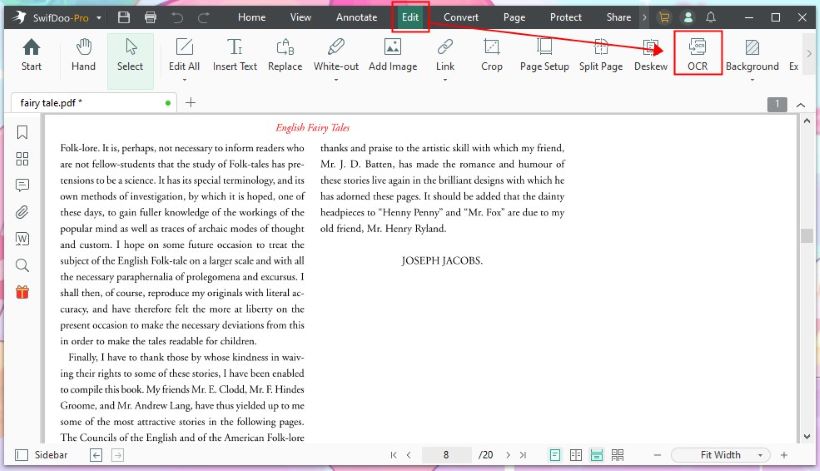
3. Adjust the document language and other settings > Click OK to start.
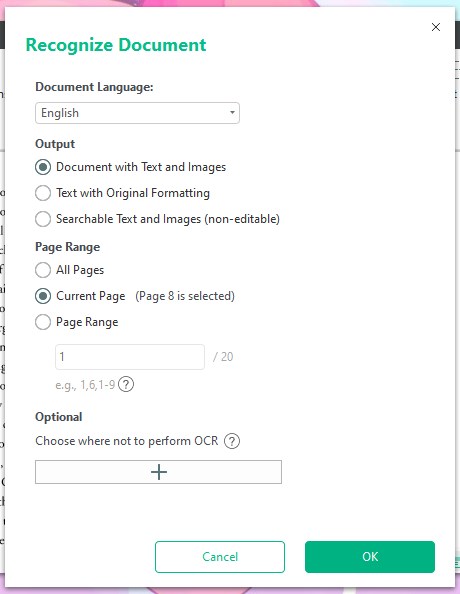
3. Wait for a while, and you will see a new editable file.
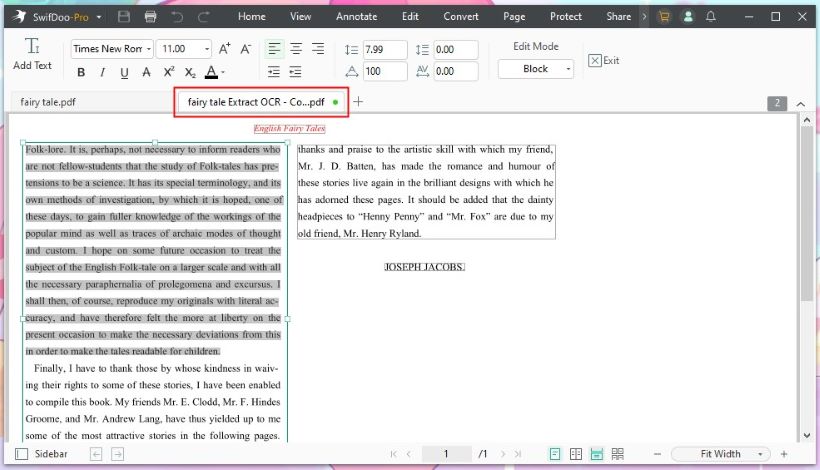
4. Go to Home and choose the translation tool to translate the PDF. The previous section provides specific steps for using the translation tool.
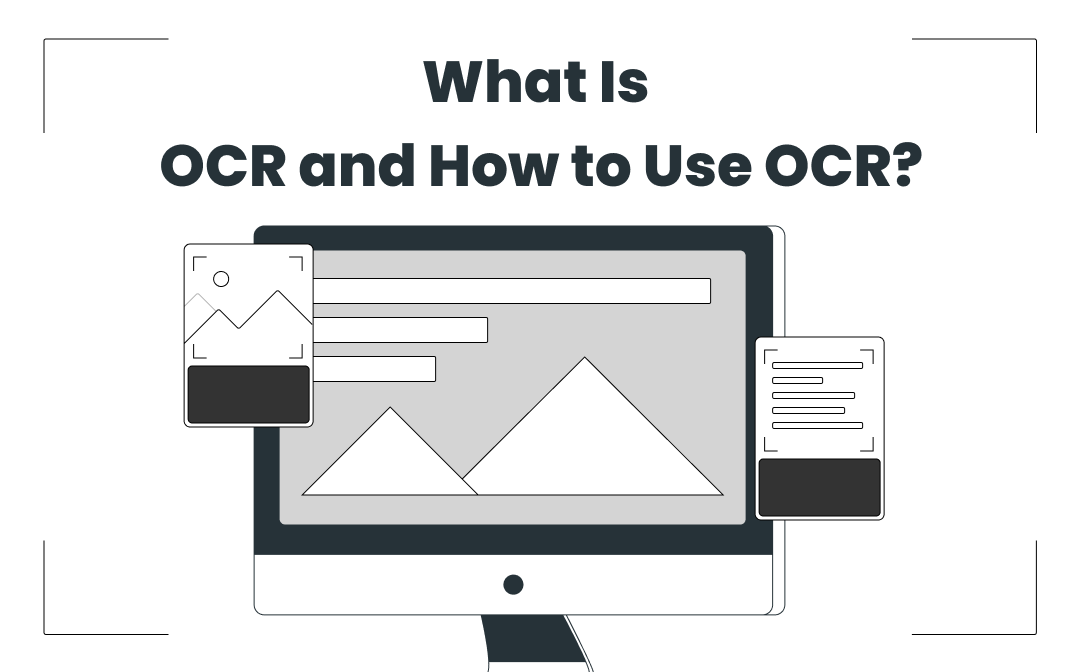
How to OCR a PDF and Recognize Text in PDF: 5 Ways in 2024
Looking to find how to OCR a PDF file? Use these 5 ways to help you OCR a PDF with a few simple steps.
READ MORE >Part 3. Translate PDF to Russian via Google Translate
Google Translate is a translation tool that many people use. It is a good choice when you want to translate PDF from English to Russian. All you have to do is upload the PDF and select the target language. However, please note that it can't translate scanned PDFs.
1. Open a browser and go to https://translate.google.com > Choose Documents option.
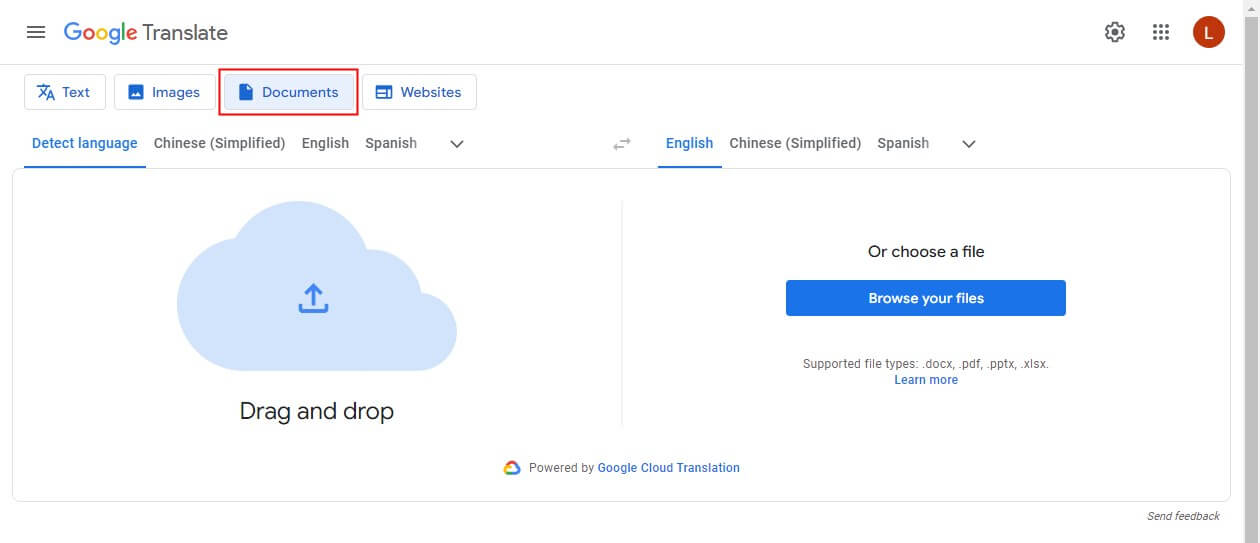
2. Drag and drop the PDF into the box.
3. Choose the source language and select Russian as the target language > Click Translate to start.
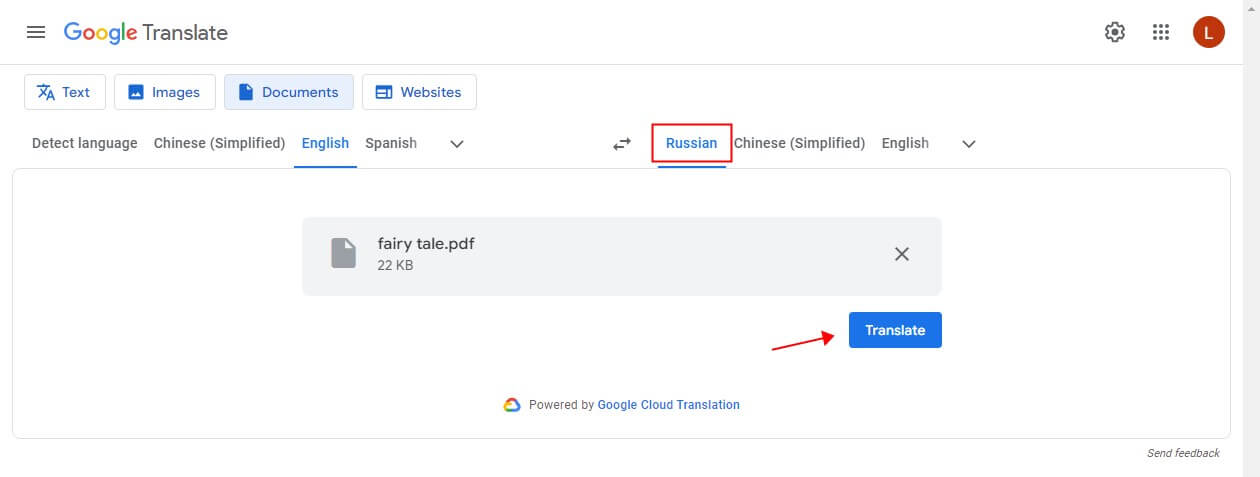
4. Once the translation is complete, you can view the PDF immediately or download it to your computer.
Part 4. Translate PDF to Russian via DeepL
DeepL is another popular online translation tool. It is powered by advanced neural network technology that offers more natural translations than Google. However, you can only translate 3 PDF files per month for free. Read on to learn how to translate PDF from English to Russian.
1. Open your browser and go to https://www.deepl.com/translator/files > Click Sign in for free to create an account.
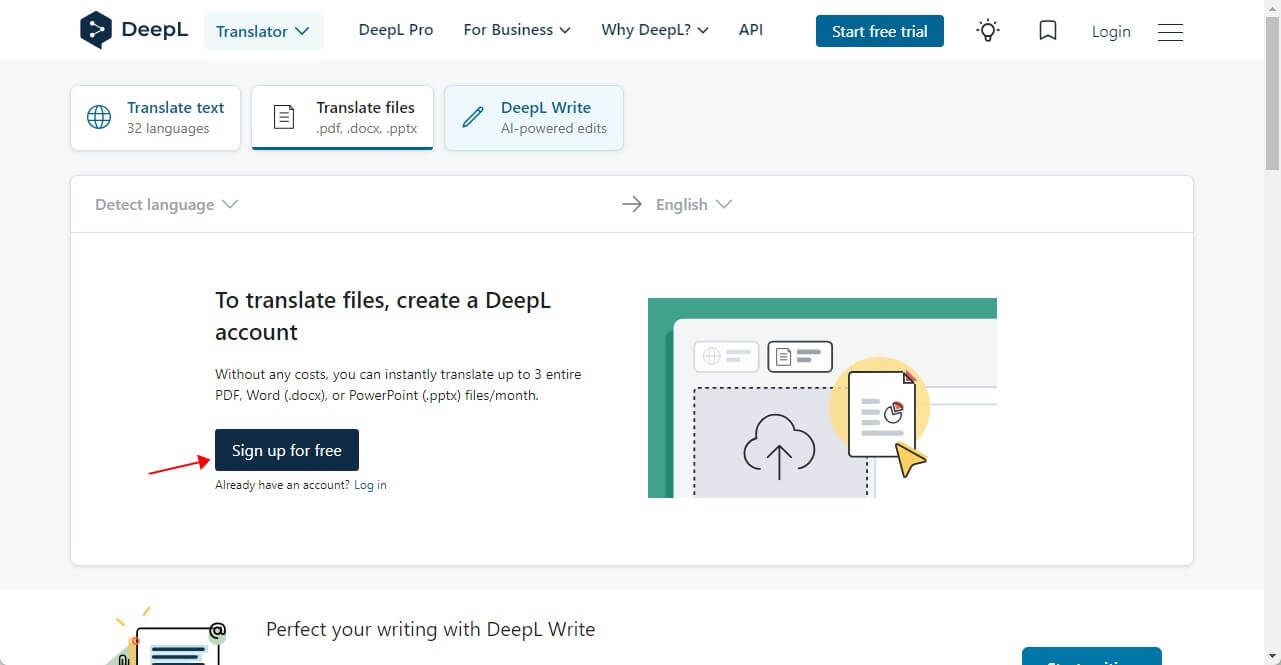
2. Drag the PDF into the box.
3. Select the source language and the target language.
4. Click Translate into Russian.
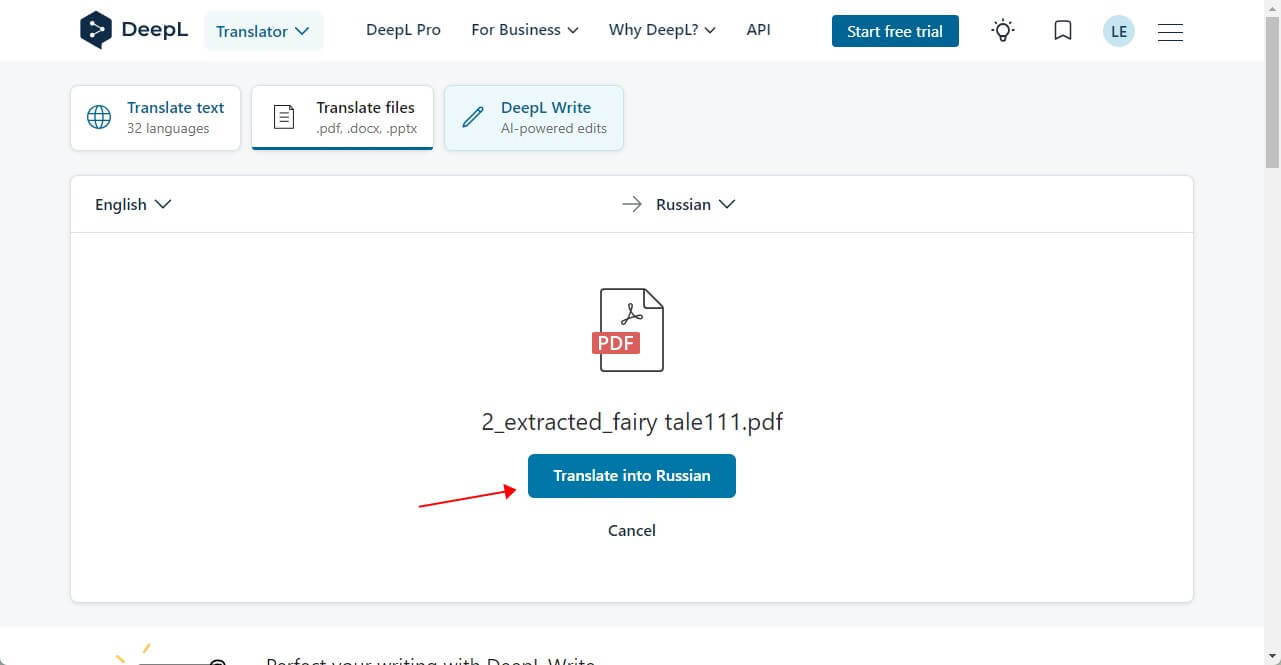
5. Once the translation is complete, the PDF file will automatically download to your computer. You can find it in the browser's Downloads bar.
Final Words
That’s all about how to translate PDF from English/French/German/Hebrew/Chinese/Spanish to Russian. If your PDF contains sensitive information, it is best to use desktop tools to prevent data leakage. If not, you can let Google Translate, or DeepL do you a favor. I hope this guide is helpful.








