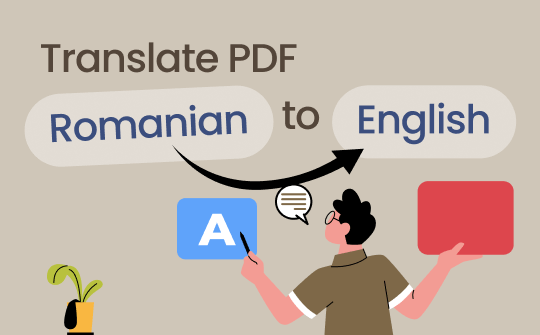
Varied translators help translate text and documents in different languages into well-accepted languages. A reliable PDF translator, SwifDoo PDF, can translate a selected text or an entire PDF into English. It also has an AI-based translator.
In addition, you can translate PDFs from Romanian to English online. Keep reading to learn more.
Part 1. Use SwifDoo PDF to Translate PDF from Romanian to English
Are you looking for a reliable translator to translate PDFs from Romanian to English? Try SwifDoo PDF. SwifDoo PDF is AI-based software that helps translate selected text and the entire PDF accurately. The versatile software can translate easily while preserving the original layout and formatting.
SwifDoo PDF is advanced software that helps translate PDFs with the utmost customization. You can translate PDF with SwifDoo translator in three different ways:
- Document Translation: SwifDoo PDF lets you translate selected text from a PDF to a desirable language.
- Quick Translation: Translate the entire document or the selected page using SwifDoo PDF.
- AI Translation: The AI translation function of SwifDoo PDF supports a ChatGPT integration to translate as per your requirement.
Use the Translation Tool
Use either of SwifDoo PDF's translation techniques to translate the entire PDF, particular text, or specified pages. Check the easy steps to use document translation and quick translation here.
Step 1: Install and launch the SwifDoo PDF.
Step 2: Choose the Open option to add the desired PDF to translate.
Step 3: Choose Quick Translation or Document Translation.
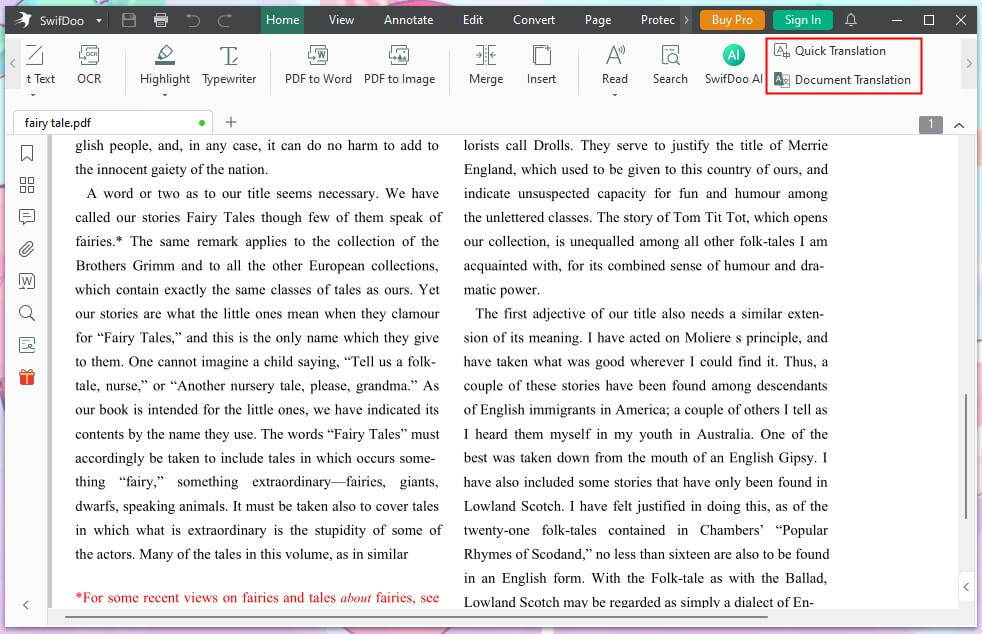
Step 4: Choose Quick Translation to select the desirable text you wish to translate, and then choose English to get the best translation results. Choose Document Translation to translate specified pages and select the language as English. Finally, click Translate to obtain the translated results.
Use SwifDoo AI
SwifDoo PDF is a feature-rich PDF manager that supports an AI-based translator. Translate Romanian PDFs to English using SwifDoo PDF. The professional software supports an in-built chatbot-powered ChatGPT 4.0 AI translator to translate PDF with ChatGPT. The software supports translation to more than 25 languages with customization choices.
Steps to Translate Romanian PDFs to English Using SwifDoo AI:
Step 1: Go to SwifDoo PDF and select open to upload the PDF.
Step 2: Select the text from the PDF you want to translate.
Step 3: Get to the toolbar to select the AI icon. Now, choose Translate.
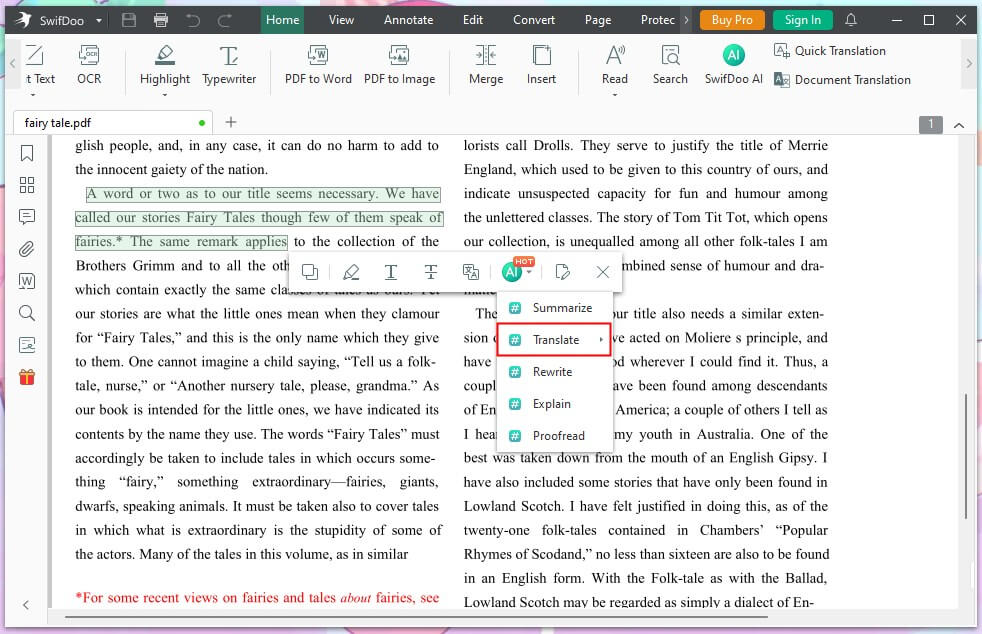
Step 4: Select the English language and click Start.
Step 5: Check the final result on the SwifDoo AI box.
pros
- Supports artificial intelligence-based PDF translator
- Auto-detects the source language
- Supports more than 100+ languages
- Supports OCR technology for enhanced translation
cons
- Supports only a 7-day free trial
- Requires a subscription to use all features
Part 2. Use Google Translate to Translate PDF from Romanian to English
Google Translate is a widely accepted online translation tool. This innovative tool uses neural networks to translate text and speech. The online translator can successfully translate into more than 100 languages.
Steps to Translate PDF Using Google Translate:
Step 1: Find and open Google Translate on a browser.
Step 2: Select Documents, and then upload the PDF file using the Browse option.
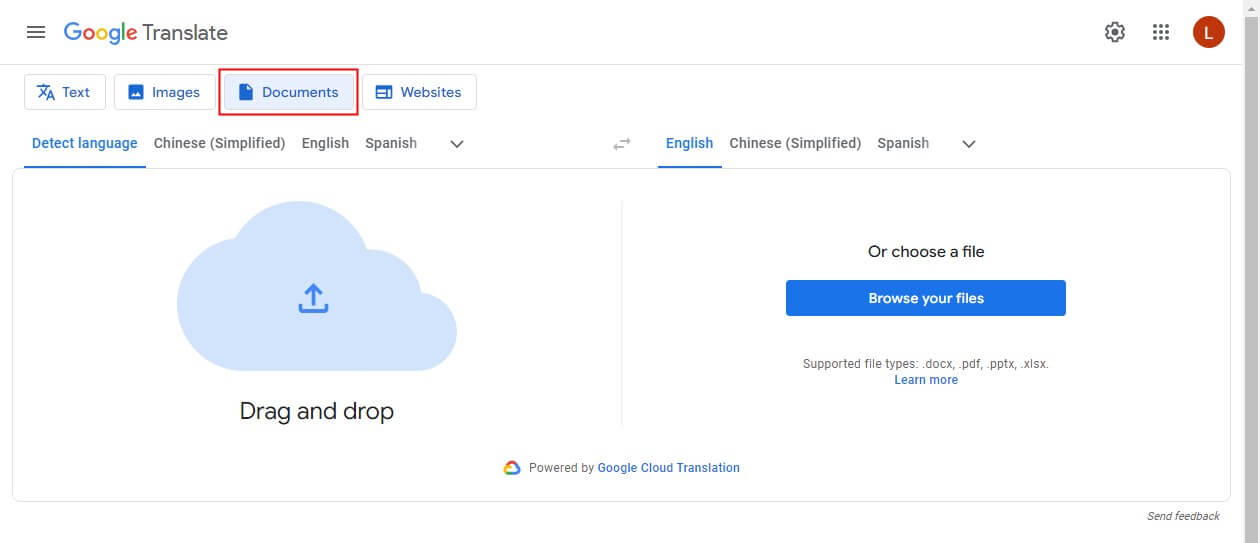
Step 3: Select English as the language.
Step 4: Click Translate to start the process.
Step 5: Download and save the final PDF.
pros
- It is a free online translator
- It is available on all mobile and web applications
- Utilizes machine learning techniques for accurate translations
- Offer multiple language support
cons
- Support translator only for files smaller than 10MB
- Lacks with offline functionalities
Part 3. Use DeepL to Translate PDF from Romanian to English
DeepL is a valuable Google Translate alternative that supports more than 30 languages. It is capable of handling even complex translations with natural-sounding results.
Steps to Translate PDF Using DeepL:
Step 1: Find and open DeepL.
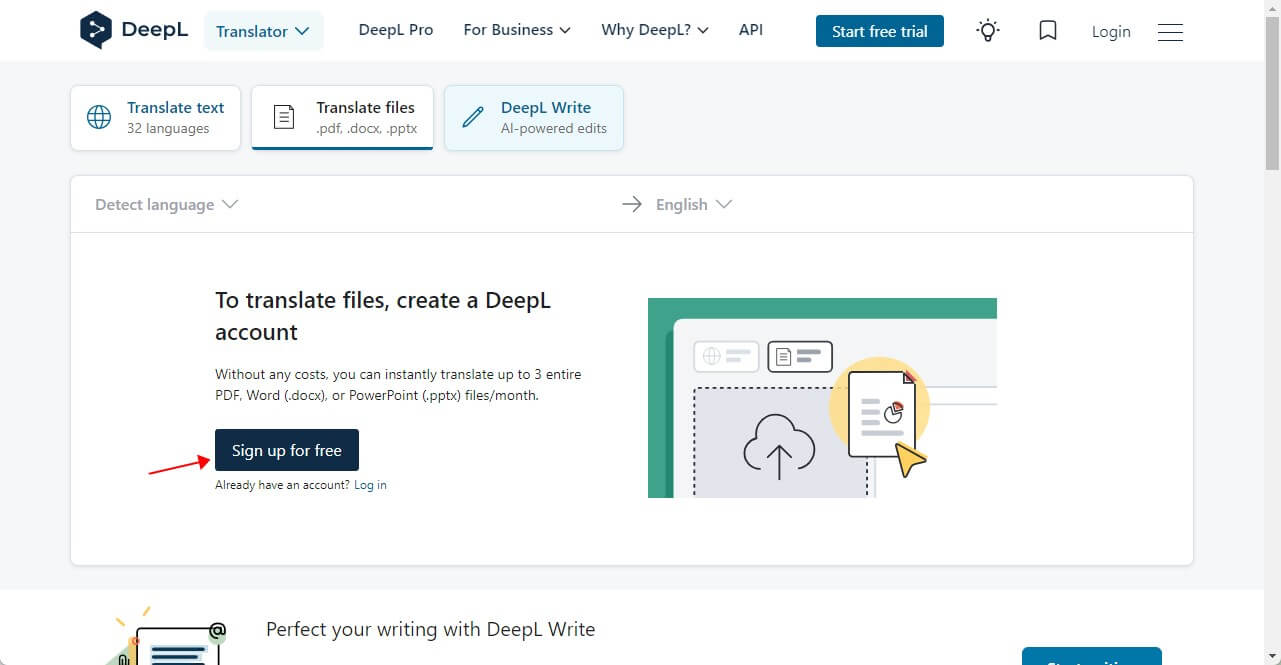
Step 2: Choose the Translate files option.
Step 3: Select and upload the PDF file you want to translate.
Step 4: Choose the English language and click Start.
Step 5: DeepL will return the translation result soon.
pros
- It is a neural machine translation service provider
- Offers support to more than 30 languages
- Uses artificial intelligence for high-quality translations
- Offers reliable translation services
cons
- Supports only three free translations in a month
- Requires paid subscription for advanced features
Part 4. Use Google Docs to Translate PDF from Romanian to English
Google Docs is well known for its marvelous word-processing services. However, It also supports an inbuilt translator. With its enhanced Google integration, Google Docs ensures easy translation of Romanian PDFs to English. It also allows you to translate scanned PDFs.
Steps to Translate PDF Using Google Docs:
Step 1: Open Google Drive with your Google account.
Step 2: Click the New button, paste the text, or upload the PDF.
Step 3: Get to the Tools section once the file is open. Now click Translate a document.
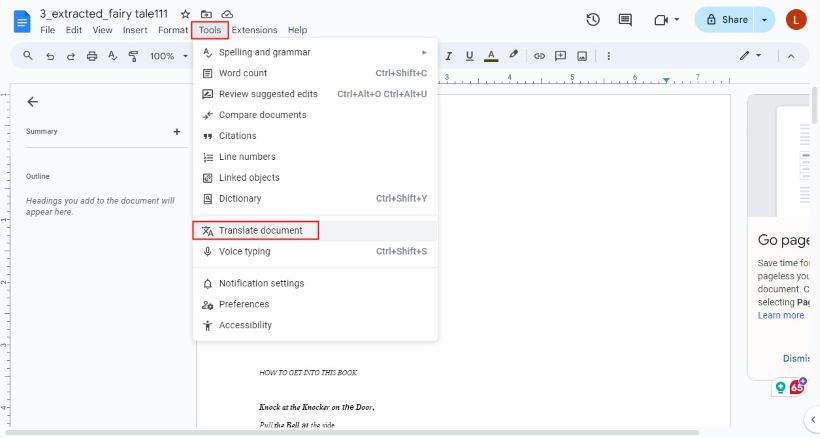
Step 4: Select English as the preferred language and then click Translate.
Step 5: Next, download and save the final document.
pros
- Supports a cloud-based storage feature
- Provides an integration to Google translate
- Help preserve the original layout
- Ensure easy access to the document
cons
- Supports only a limited translation features
- Support limited offline functionalities
Part 5. Use DocTranslator to Translate PDF from Romanian to English
DocTranslator is a widely available tool that enables easy PDF translation to English. The online translator supports multiple languages and can easily translate PDF files with different formats. The versatile translator can quickly translate PDF, word, excel, and various other formats.
Steps to Translate PDF Using DocTranslator:
Step 1: Search and open Doctranslator.
Step 2: Create an account to get in.

Step 3: Now upload the PDF you want to translate.
Step 4: Select English and click Translate to start the process.
pros
- Automatically deletes the files after translation
- It is an online translator
- Support multiple languages
- Supports multiple formats
cons
- It does not ensure perfect layout preservation
- Inaccurate results with complex documents
Bottom Line
Translating PDF documents is no longer difficult. Use reliable online translators to translate PDF from Romanian to English in minutes. Choose online translators such as Google Translate, DocTranslator, or Google Docs for quick translation. However, if PDF translation is a daily task, use advanced translator software.
Download professional SwifDoo PDF to translate Romanian PDF into English with accurate and precise results. The efficient software offers an AI-based translator (SwifDoo AI) and OCR feature to translate even complex PDFs precisely.








