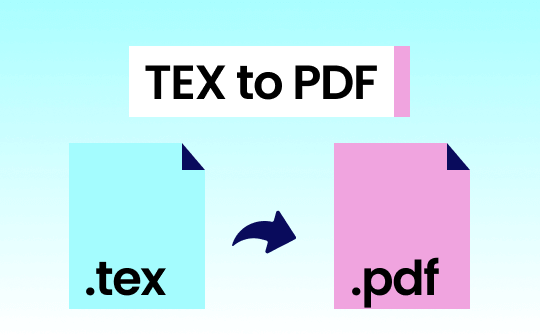
Many users rely on the expertise of the SwifDoo PDF to manage and handle their essential PDF documents. Whether you want to use your TEX file for professional or personal presentations, we have covered you with the top 5 conversion methods. You can use any of the five best methods described in this article to quickly convert a TEX file to PDF.
Sol 1: Save a TEX File as a PDF in SwifDoo PDF
Converting LaTEX code to PDF can be complex, but the SwifDoo PDF is a versatile and comprehensive tool designed to perform multiple PDF-related tasks. It can edit, annotate, merge, split, and convert PDFs to various formats. Using the program, you can convert PDF to editable Word, Excel, or PowerPoint; also export to image formats like JPG, PNG, etc., or CAD files like DWG.
As of now, it cannot directly convert LaTEX documents to PDF, but you can use Notepad to transform them into TXT documents and then use SwifDoo PDF to convert TXT to PDF.
Here’s how to convert TEX to PDF using Notepad and SwifDoo PDF in a few clicks.
Step 1: Open your TEX file and right-click on it.
Step 2: Select the content to save in TXT format and click Ctrl+C keys.
Step 3: Launch Notepad and paste your copied text with the .txt extension.
Step 4: Now open your TXT file with the SwifDoo PDF and click TXT to PDF from the main menu.
Step 5: Choose Add Files to load your documents and click Start to convert your .txt files to .pdf documents.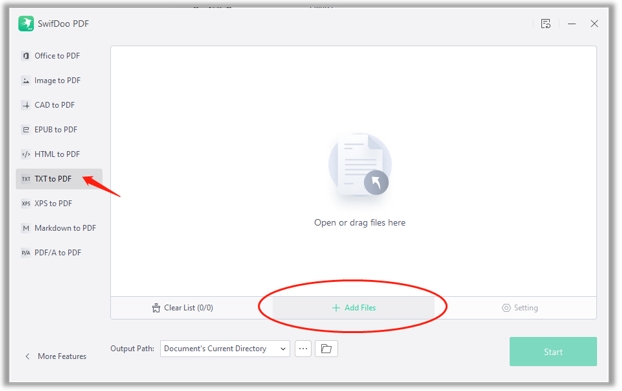
Sol 2: Convert TEX Files to PDFs in Microsoft Word
Microsoft Word is also a fantastic solution to convert your TEX files to PDF formats. If you have installed a desktop version of this LaTEX to PDF converter, you can also save a Word document as a PDF on your Windows PC or Mac directly.
Here’s how to convert a TEX file to PDF in Microsoft Word with just a few clicks: First, open Microsoft Word and then proceed with the following process.
Step 1: Navigate to the directory where your TEX file is saved.
Step 2: Right-click on the TEX file and choose Open With from the context menu.
Step 3: Select Microsoft Word as the application to open your TEX file.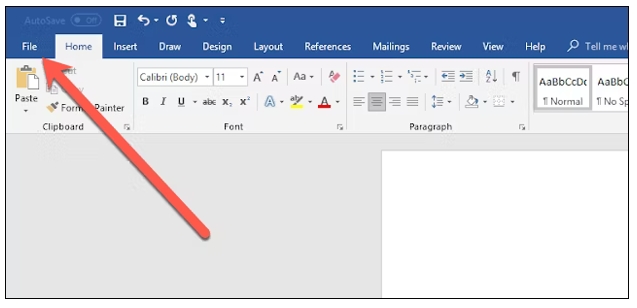
Step 4: In Microsoft Word, click on the "File" tab at the top-left corner. Then, select Print.
Step 5: Click on the print icon or select "Print" from the menu options.
Step 6: Choose the destination path and filename and click Save to save the printed output.
Sol 3: Transfer Your LaTEX Document to a PDF in Overleaf
Overleaf is another reliable online document converter and accessible visual/code editor that can quickly convert LaTEX code to PDF. It enables users to create intricate, well-formatted documents effortlessly. It supports collaboration from any location, offers numerous free templates, and provides comprehensive LaTeX learning resources, making it ideal for academic and professional document preparation.
With just a few clicks, let’s see how to convert TEX to PDF using Overleaf.
Step 1: Open Overleaf in your web browser on your device. Sign up for the program, and you will see all your new projects on the main interface.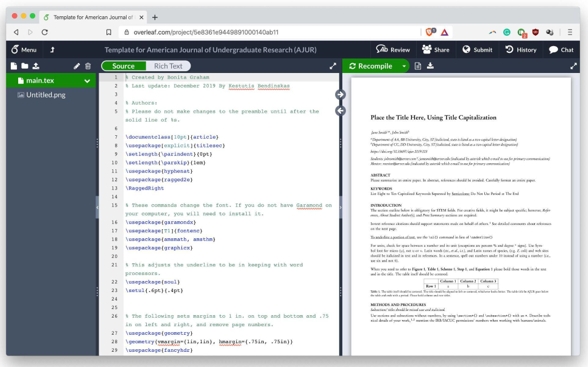
Step 2: Tap to open a TEX project you want to convert in PDF format.
Step 3: Once your project opens, go to the main Menu in the upper-left corner and click it.
Step 4: Under the Download menu, you will find two options: Source and PDF. Click PDF to convert and download your TEX file into PDF format.
Alternatively, you can see the Recompile button in the top bar. There’s a download icon with a downward arrow beside it. Click it to save your file in PDF format.
Sol 4: Convert TEX to PDF in Bulk with CloudConvert
Cloud Converter is also one of the best PDF converters that can easily convert LaTEX documents to PDF files online. It supports converting various file formats like PDF, DOCX, PPTX, and XLSX. Its advanced conversion technology ensures output quality comparable to files saved in Microsoft Office 2021, maintaining fidelity and integrity across formats, making it a reliable choice for document conversion tasks.
Here’s how to convert a TEX file to PDF online with Cloud Convert.
Step 1: Open Cloud Convert in your web browser. In the Convert option, click the downward arrow, click Document, and choose the TEX format. Click the Convert To downward arrow and select the PDF format. You can also directly click here to convert TEX to PDF.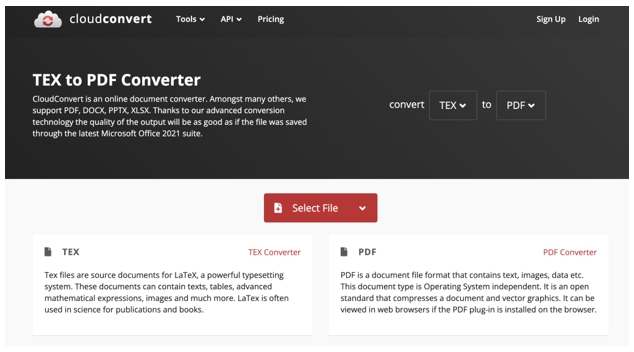
Step 2: Now, click Select File to upload your document to the program. You can upload it from your computer, Google Drive, Dropbox, OneDrive, or using a URL.
Step 3: Click Add More Files to convert bulk files.
Step 4: Once finalized, click Convert and wait until the conversion is processed.
Step 5: Download your converted file and save it on your system.
Sol 5: Change TEX Files to PDFs in Free File Convert
Free File Convert is an online document converter that can convert your LaTEX code to PDF files without hassle. Using this LaTEX to PDF converter, you can also convert your files into different formats. It supports 8765 conversion combinations of audio, video, image, document, archive, presentation, ebook, vector, CAD, and font file types.
Check out how to convert LaTEX documents to PDF online using the Free File Convert program.
Step 1: Open Free File Convert on your web browser. Or, directly click here.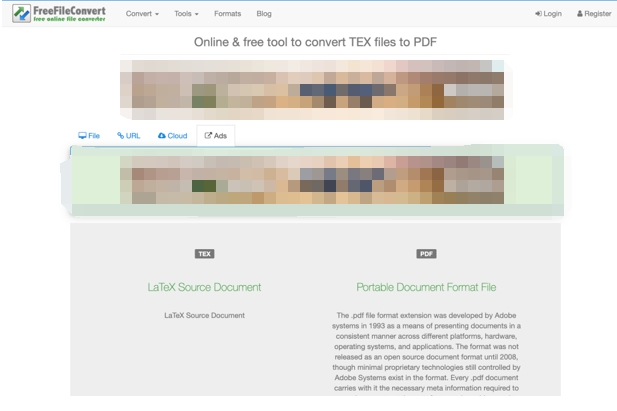
Step 2: Select the document file in TEX format to convert to PDF. You can choose a TEX file from your computer, Google Drive, or Dropbox account.
Step 3: Select the PDF format from the dropdown list as the output format, and tap the Convert button.
Step 4: Wait until your file is uploaded and converted into PDF document format. Then, you can download the newly converted file or delete it from the Download page.
Final Words
Converting TEX to PDF facilitates seamless sharing and viewing across platforms. PDFs are universally accessible through applications and web browsers, preserving TEX file formatting, including mathematical equations and special characters. Users benefit from easy printing in high quality for legal documentation and portability. This ensures TEX content retains its integrity and readability in both digital and hard copy formats.
We have described 5 top ways and complete steps to make your conversion process faster, easier, and simpler. You can use the SwifDoo PDF to manage all the PDF-related tasks in one place without any hassle.








