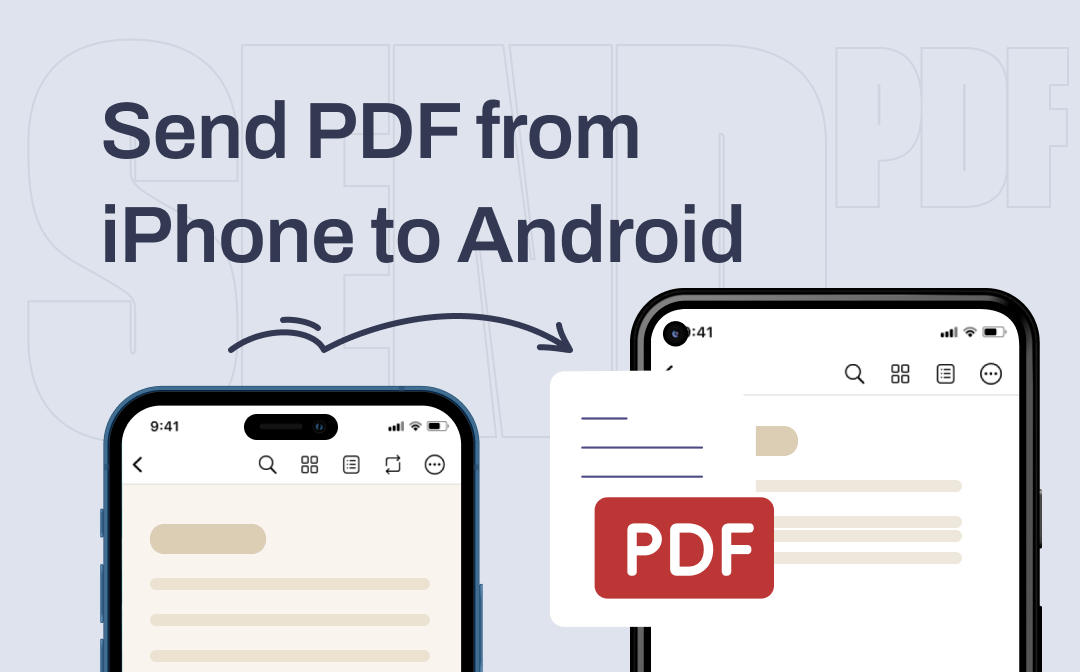
Can’t Send PDF from iPhone to Android?
Since iPhone and Android phones have very different systems, many users are overwhelmed by the data transfer between them. If you have tried to send a PDF via text, then you should have received a “Message Failed to Send” error. Why can’t send PDF from iPhone to Android?
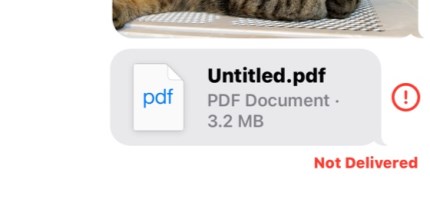
Well, in fact, from before to now, Apple does not allow users to send any files to Android users via the built-in Messages app, including PDF files. No one knows why Apple put up this obstacle. iPhone users can only send files to other people who are also using iPhone.
Fortunately, while you can't send PDF from iPhone to Android via text, there are five other ways to accomplish the goal. You can move on to the next section to learn more.
Still want to send PDF via text? Then you can go to this article for workarounds:
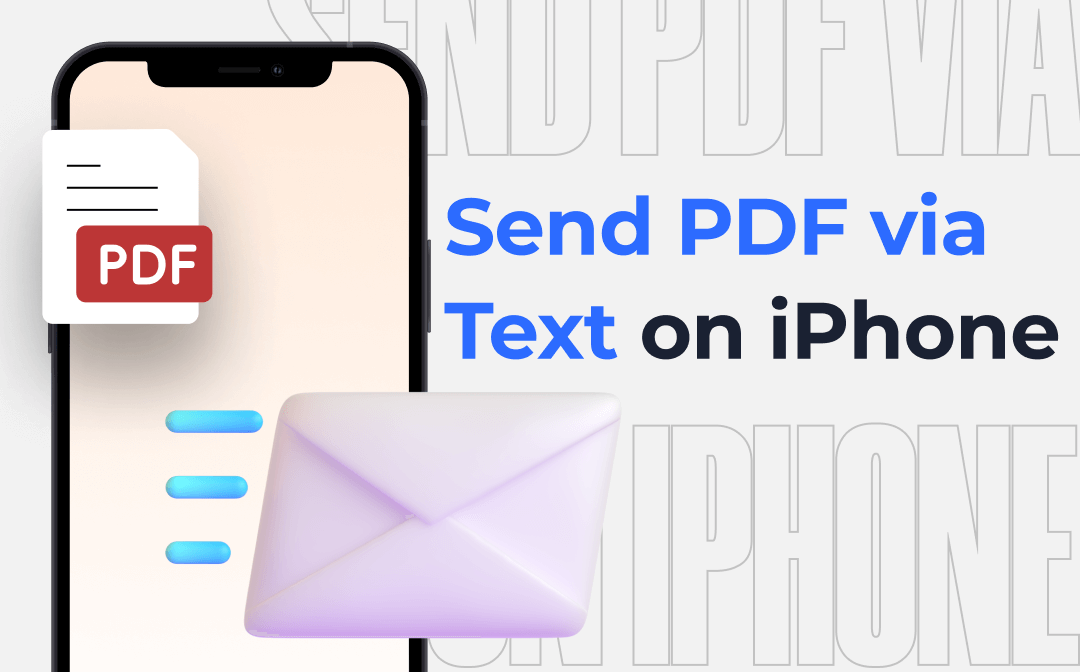
How to Send PDF via Text on iPhone | All Proven Methods
Why can’t I send a PDF via text on iPhone? This article will answer your questions and show you how to send PDF via text on iPhone.
READ MORE >How to Send PDF from iPhone to Android
Let’s start to see how to transfer PDF from iPhone to Android phone. Way 1 can help you transfer PDF to nearby people, the rest of the methods have no distance limitation.
Way 1. Send PDF from iPhone to Android via Snapdrop
One quick way to send PDF from iPhone to Android is to use a web-based sharing tool like ShareDrop or Snapdrop. There is no need to download any app and you can complete the transfer via the browser. They are similar to AirDrop but available on any phone and computer.
Here, let me take ShareDrop as an example to show you how to send PDF from iPhone to Android.
1. Open the browser and go to https://www.sharedrop.io/ on both phones.
- When both phones are connected to the same Wi-Fi, you'll see two avatars, one is you and one represents Android.
- If not, you should tap the + button in the top right corner. Then send the address to Android phone and let Android scan the QR code to establish the connection.
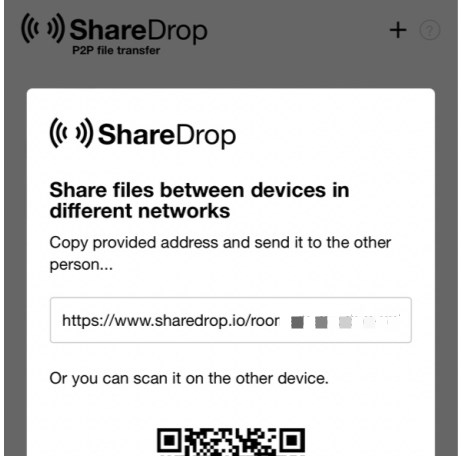
2. On iPhone, tap the Android avatar and select the PDF file.
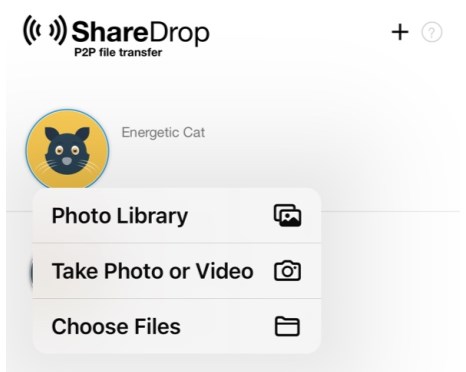
3. Tap Send on iPhone and accept the transfer on Android phone. After that, the transfer will start.
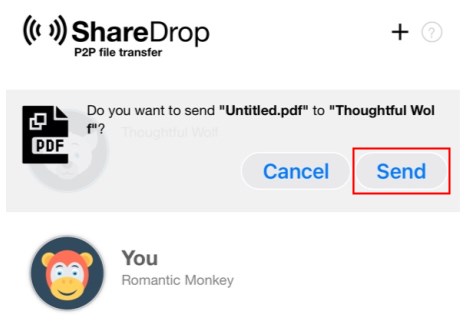
Way 2. Send PDF from iPhone to Android via Email
Email is a great tool for sharing files between different devices. However, you should note that there is a limit to the size of attachments. The maximum file size allowed to be sent is 25MB for Gmail and 20MB for Outlook. If the PDF file is too large, then you need to compress it. This guide will tell you how to make it: Reduce PDF File Size without Losing Quality.
Below are the steps to send PDF from iPhone to Android via email.
1. On your iPhone, go to Files app.
2. Find the PDF file you want to transfer.
3. Tap the Share button in the lower left corner.
4. Choose Mail > Fill in the recipient email address and send it.
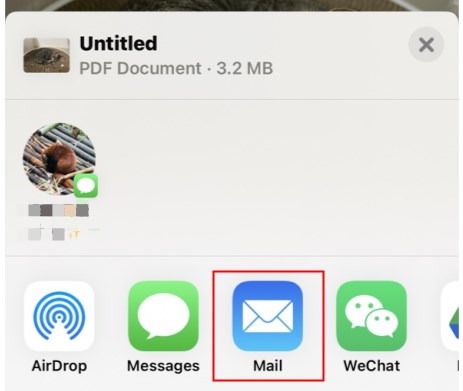
Way 3. Send PDF from iPhone to Android via WhatsApp
Today, instant messaging apps are much more popular than traditional text messaging. After all, they offer much more features. Almost all leading apps such as WhatsApp, Telegram, and Slack allow users to share files without effort. Read on to see how to send PDF from iPhone to Android with WhatsApp.
1. On iPhone, open WhatsApp and go to the contact you want to share the PDF.
2. Click the + icon in the lower left corner > Choose Document.
3. Find and select the PDF file.
4. Finally, tap Send.
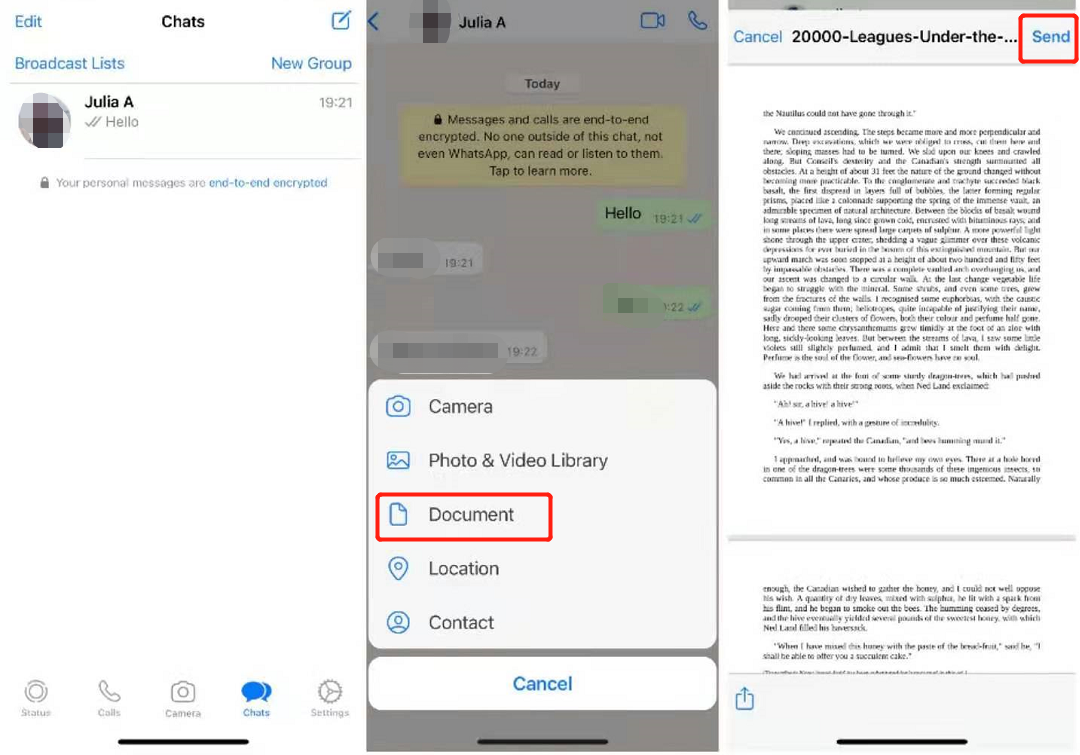
Way 4. Send PDF from iPhone to Android via Cloud Storage Service
Using cloud storage services to share files is also a popular method. After uploading the PDF file to the cloud, you can share the file with others, send the link of the file via email or text, or log into the same account on the device to view and download the file.
Here’s an example of using Google Drive to send PDF from iPhone to Android.
1. Download Google Drive from App Store > Open the app and log in to your account.
2. Tap the + button > Choose Upload to upload the PDF file.
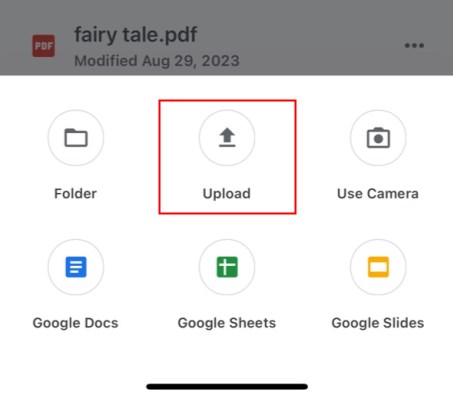
3. Tap the three-dots icon next to the PDF file. Choose Share to share the PDF. Or choose Copy link and send the link to Android phone.
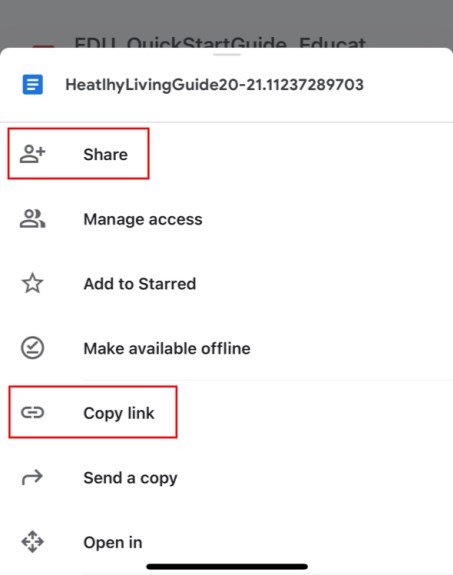
Way 5. Send PDF from iPhone to Android via PDF Reader
You can also take advantage of PDF reader or eBook app to transfer PDF from iPhone to Android. First add PDF to the app on iPhone and then log in to the same account on Android phone to save the file. Also, you can use eBook apps such as Kindle. Here are the steps to use Adobe Acrobat Reader to send PDF.
1. Download Adobe Acrobat Reader from App Store.
2. Go to Files app to find the PDF file > Long press the file and choose Share.
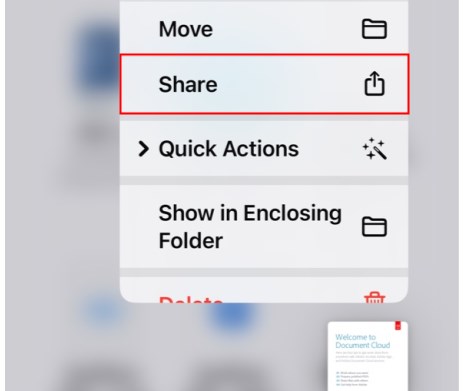
3. Choose to add the PDF to the Acrobat.
4. On Android phone, open the app and log in to the same account
5. Click the three-dots icon next to the PDF > Tap Save a copy.
Don't Miss >>
Want to easily view and annotate PDF files on iPhone? You can try SwifDoo PDF for iOS. It allows you to view PDFs in various modes and add annotations without effort.
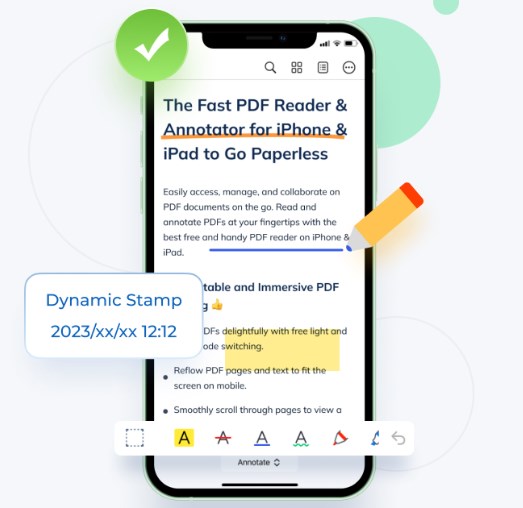
Final Words
That’s all about how to send PDF from iPhone to Android. No matter which method is used, an Internet connection is a must. A good network ensures a smooth transfer. Hope you can complete the transfer successfully!








