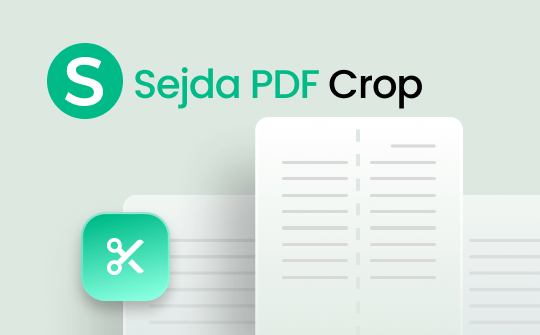
Sejda supports efficient PDF cropping online for free. So, whether you wish to improve a PDF file's layout or reduce its overall size, use Sejda before sharing. Also, learn about a fantastic alternative to Sejda to crop your file.
How to Crop PDF with Sejda (Online & Desktop PDF Cropper)
Sejda is the most widely used PDF editor, allowing you to edit a PDF conveniently. It provides comprehensive features to manage PDFs, including splitting, merging, editing, and compressing PDFs efficiently. The efficient software also enables a convenient cropper to crop almost anything in a PDF. Cropping unwanted areas from a PDF is easy with Sejda, as you can crop a PDF for free. Its powerful web-based cropping tool allows you to manage cropping online. However, Sejda's desktop application is also equally beneficial.
Sejda is a robust cropping tool that lets you crop PDFs with multiple cropping options. The versatile tool also supports a bulk processing feature to crop multiple pages. Check out the complete guide below to crop a PDF with Sejda online for free.
Step-by-Step Process to Crop PDF Using Sejda
Step 1: Access the Sejda PDF Cropper
Get to the official website of Sejda PDF Cropper and choose the Upload PDF file option to upload the PDF files.
Step 2: Select the Cropping Method
Choose a method available in the sejda pdf editor you want to crop PDF pages online. Users may choose from Automatic, Automatic Maximum, or Preview Pages to crop successfully. Next, click Continue.
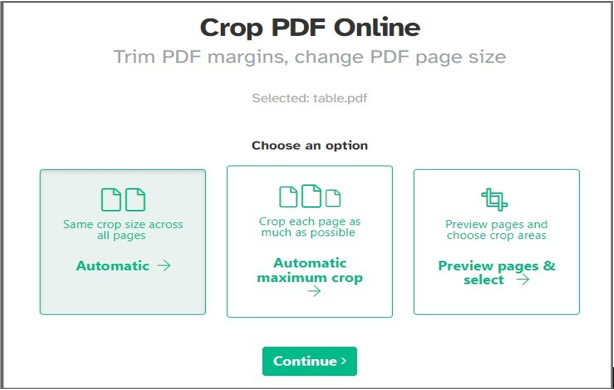
Step 3: Download the Final PDF
This will begin online PDF cropping using Sejda. Click Download to save the final PDF file. Users can use Sejda to crop the pdf margins, unwanted text, white spaces, etc.
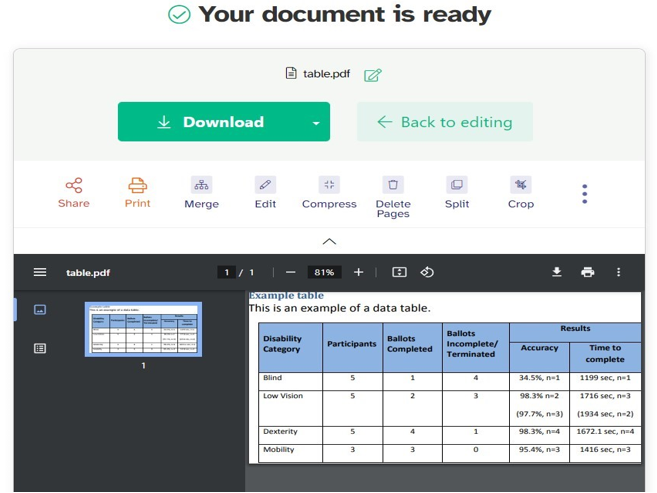
Users may opt for easy PDF online cropping with Sejda using the abovementioned steps. Sejda is a popular and widely used cropping tool for cropping PDFs. However, the cropper allows only three cropping per day. Moreover, its free trial versions can handle only 200 pages a day. Hence, users may crop the page in PDF using a Sejda alternative to enjoy uninterrupted cropping without any limits. Let's check out an excellent cropping tool below.
How to Crop PDF Using Sejda Alternative: Powerful Tip
Although users have been using Sejda to complete PDF cropping online for years, its drawbacks make them choose other reliable PDF choppers for efficient outputs. SwifDoo PDF is essential software that provides a fantastic cropping tool. The powerful software lets you crop a PDF page to a specific size or cut off PDF margins by customizing the values efficiently. The window-compatible software enables you to delete unwanted portions from PDF files while preserving the original layout and formatting.
SwifDoo PDF also offers a fantastic way to precisely trim the size of PDF files. It can crop multiple pages in a PDF at once to the size you set. SwifDoo PDF offers a useful cropping tool with varied customized features to compress files before sending. Moreover, it is also an advanced PDF editor and manager that lets you edit, share, manage, crop, merge, split, convert, compress, and share PDFs. Do you know how to crop a PDF using the Sejda PDF cropper alternative? Check the detailed steps below.
Step-by-Step Process to Crop PDF Using Sejda Alternative - SwifDoo PDF
Step 1: Download the SwifDoo PDF and open the software;
Step 2: Choose Open to upload the PDF file to crop;
Step 3: Next, get to Edit and choose Crop;

Step 4: Select the Auto Selection option to automatically crop the PDF;
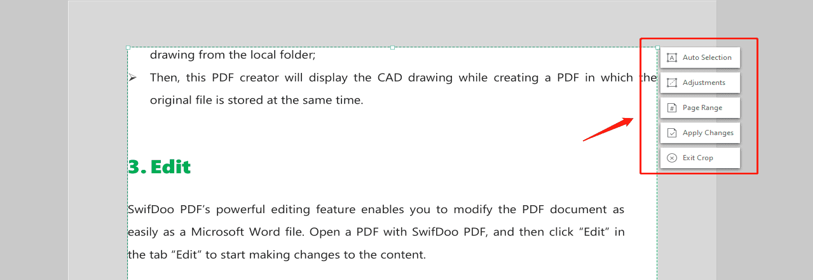
Step 5: Choose the Adjustments option to set the margin for accurate cropping;

Step 6: Once you have selected the dedicated area to crop, choose Apply Changes to crop the PDF with the substitute for Sejda.
Step 7: Click Save to save the final file.
Other Extensive Features of SwifDoo PDF
- Let you delete or add pages to a PDF
- Use this alternative to Sejda to crop your PDF with batch cropping
- Helps crop and resize PDF pages
- It lets you add annotation to PDFs
- Supports custom cropping
Compare Sejda and Its Alternative
Sejda is undoubtedly an advantageous tool to crop a PDF file to fit the screen. The article also suggests an alternative for efficiently cropping PDF files. The requirements of the cropping tool may vary, and users may choose to crop pdfs with Sejda and the alternative to Sejda – SwifDoo PDF. If you are still confused about whether to select Sejda or SwifDoo PDF, check out a brief comparison to ease your selection.
|
PDF Cropping Tool/Software App |
Crop Selected Pages in One Click |
Crop All Pages |
Page Margin Custom |
Other Features |
Easy to Use |
|
SwifDoo PDF |
Lets you crop selected pages in one click |
Support batch processing to crop multiple pages |
Offers varied customization options to adjust page margin |
Support manual selection, Automatic cropping, and specific dimensions cropping |
Support a straightforward and user-friendly crop tool |
|
Sejda |
Requires multiple selection before cropping selected pages |
Support batch processing to crop multiple pages |
Does not support page margin customization |
Support simple, customized cropping with a preview option |
intuitive and easy-to-use crop tool |
Conclusion
Cropping a file is easy when you have an efficient PDF cropper. Sejda is a trusted cropping tool that offers all the essential features to crop a file. Users may permanently crop a PDF with Sejda. However, Sejda may lack when compared to other advanced cropping tools. In such cases, users may use reliable SwifDoo PDFs to crop multiple PDFs quickly in one go. The efficient software lets you resize PDF files and also efficiently remove margins in a PDF without compromising the original layout and format.








