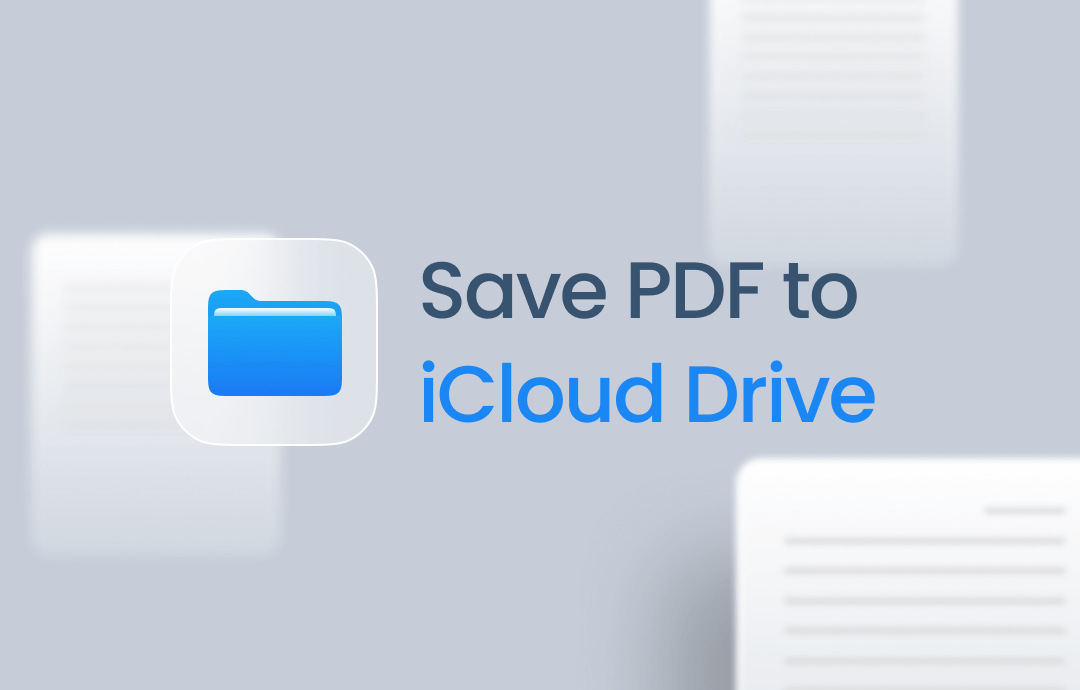
Quick Start
➡️ On an iPhone or iPad, you can download PDFs to iCloud Drive using the Save to Files feature. The Files app integrates with iCloud Drive, allowing you to access any file stored in the cloud.
➡️ On a computer, you can upload PDFs to iCloud Drive by visiting iCloud.com. In addition, you can use Finder (Mac) or iCloud for Windows to get the job done.
You can read on for specific steps on how to save PDF to iCloud Drive.
Part 1. Save PDF to iCloud Drive on iPhone/iPad
Let’s first see how to save PDF to iCloud on iPhone and iPad. I will explain how to save PDFs from the browser, email, and chat app.
Download PDF from Browser to iCloud Drive
1. In your browser, tap to open the PDF you want to download.
2. Tap the Share icon at the button and choose Save to Files.
3. Choose iCloud Drive and select a folder. You can also create a new folder. Finally, click Save.
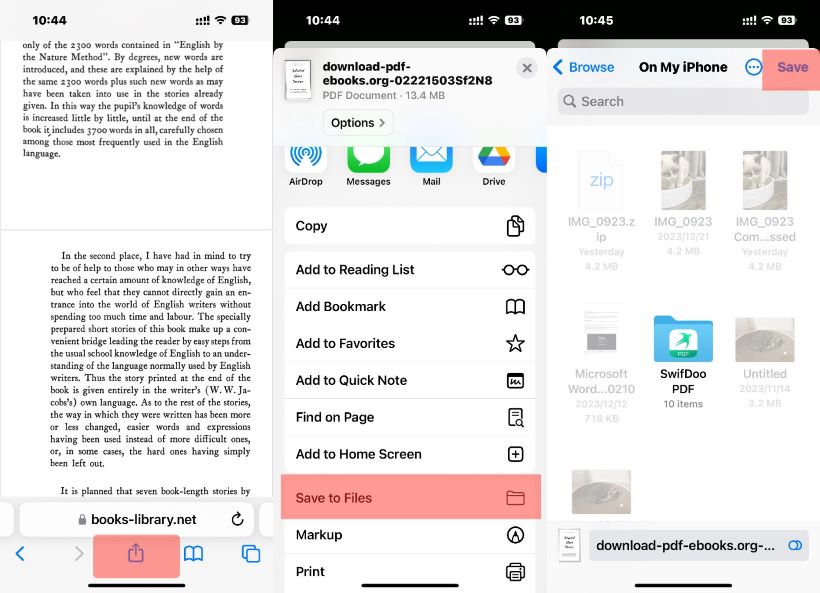
Download PDF from Email to iCloud Drive
1. In the Mail app, go to the mail containing the PDF.
2. Tap the Download icon and choose the Save Attachment... option.
3. Choose iCloud Drive as the destination and click Save.
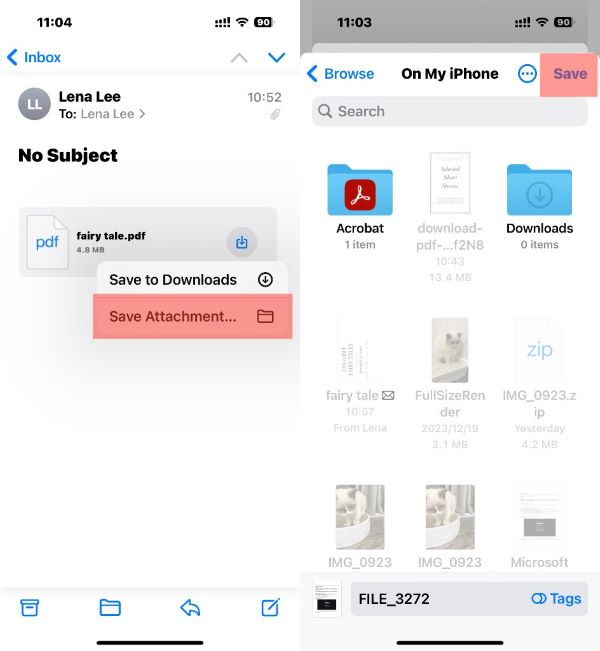
If you are using Gmail or other mail app, then you can do this to save PDF to iCloud Drive:
- Open the PDF attachment.
- Tap the Share button.
- Select Save to Files.
- Choose iCloud Drive.
Download PDF from Chat App to iCloud Drive
1. Go to the chat where you received the PDF file.
2. Open the PDF. Tap the Share icon.
3. When the share sheet appears, select Save to Files.
4. Select a folder to save the PDF. Click Save to confirm.
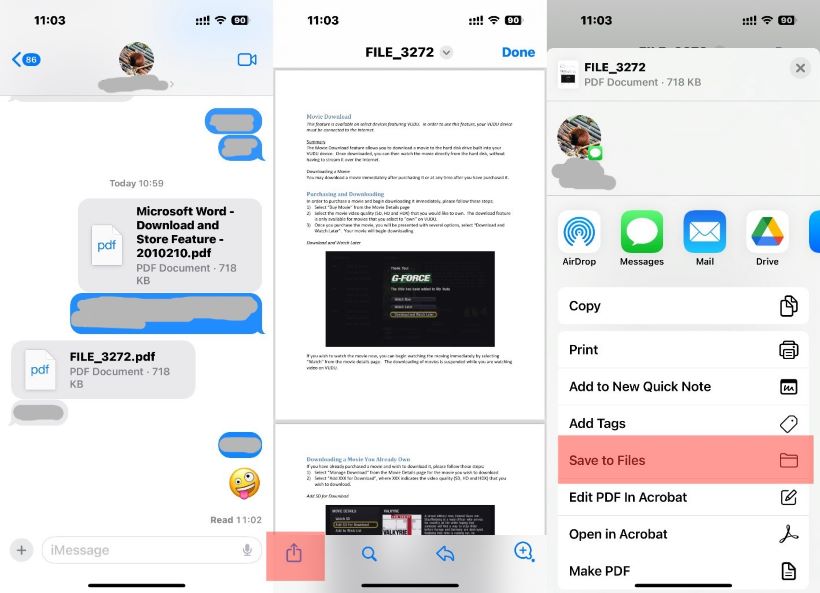
After saving the PDF to iCloud Drive, you can easily view and share it with others at any time. However, iPhone doesn't have the function to let you edit the PDF. If you want to edit, annotate, merge, or split PDFs, a third-party app like SwifDoo PDF for iOS can help.
You can go to the App Store or click the download button below to get this app.
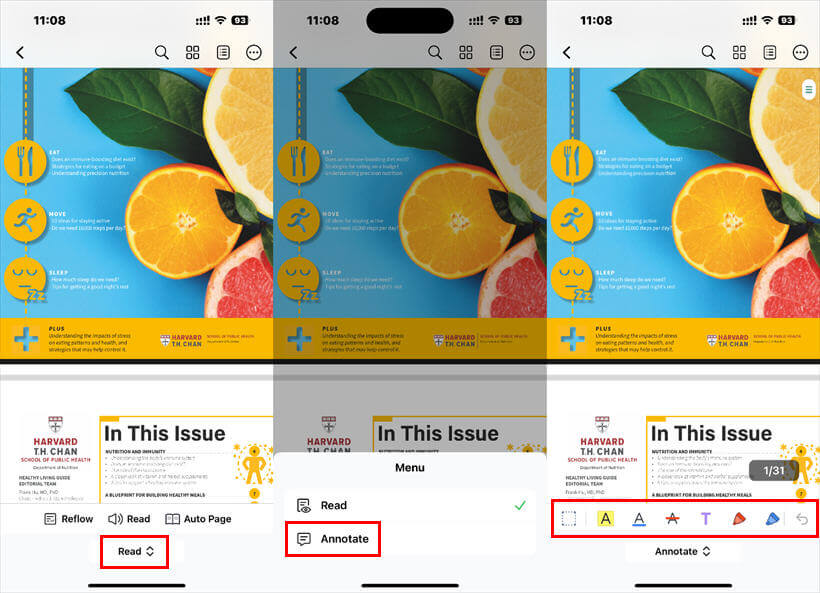
Part 2. Save PDF to iCloud Drive on PC/Mac
Whether you are using a Mac or Windows computer, you can go to iCloud.com to save PDF to iCloud Drive. The steps are as follows.
1. Open your browser and go to iCloud.com > Enter your Apple ID and password to sign into your account.
2. Find iCloud Drive and click on it.
3. Click the Upload icon > Browse your computer and select the PDFs you need. You can also drag and drop the PDFs into the interface for uploading.
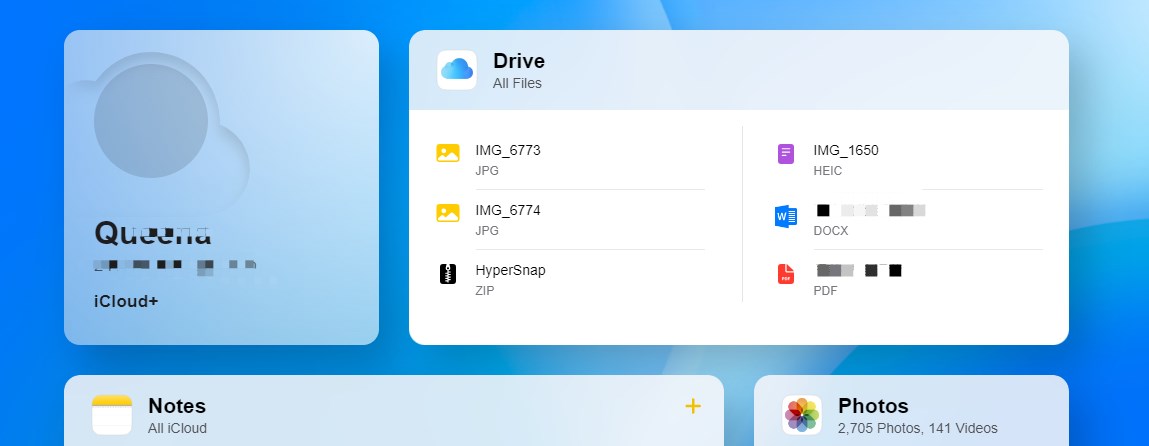
Check this guide if you want to compress the PDF. After all, there is only 5GB of free storage space.
![Reduce PDF File Size Without Losing Quality [Win/Mac/Online]](https://img.swifdoo.com/image/reduce-pdf-file-size-without-losing-quality.png)
Reduce PDF File Size Without Losing Quality [Win/Mac/Online]
This guide will tell you how to reduce PDF file size without losing quality. This will make it easier for you to manage, process, or share PDF files!
READ MORE >Use iCloud for Windows to Upload PDF
If you often need to transfer files between your computer and iCloud Drive, consider installing iCloud for Windows for efficiency! To complete the upload, you just need to drag and drop the files to the "iCloud Drive" folder.
1. Download iCloud for Windows from the Microsoft Store or Apple website.
2. Launch the software and follow the prompts to set it up. Remember to check iCloud Drive.
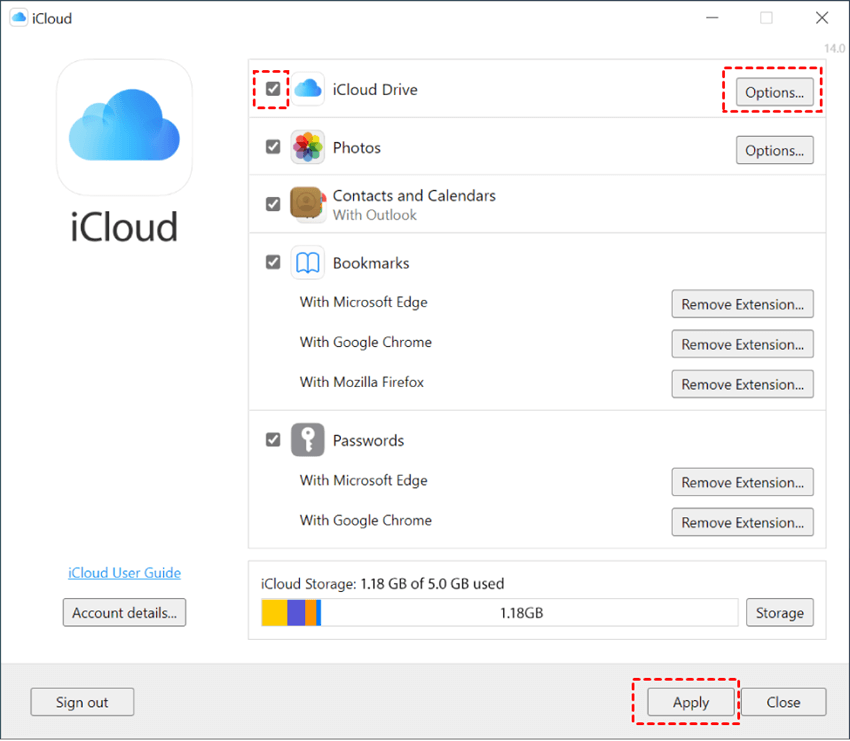
3. When you want to send PDF to iCloud Drive, go to This PC > find the iCloud Drive folder > drag and drop the file into the folder.
Use Finder to Upload PDF
On a Mac computer, after logging into your account, you can place the PDF in the iCloud Drive folder to upload it to the cloud.
1. Locate the PDF you want to add to iCloud Drive.
2. Drag and drop the PDF into the iCloud Drive folder in the sidebar.
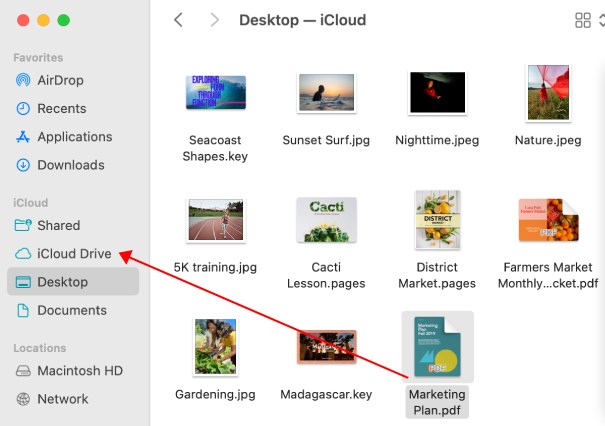
Note:
If you are looking for a feature-rich yet simple PDF editor, try SwifDoo PDF. This program can help you create, edit, convert, protect, and manage PDFs.

- Edit and annotate PDF to make it attractive
- Convert PDF to/from Office, image, HTML, etc
- Merge and split PDF to create the desired one
- Chat with PDF with the built-in AI chatbot
Windows 11/10/8.1/8/7
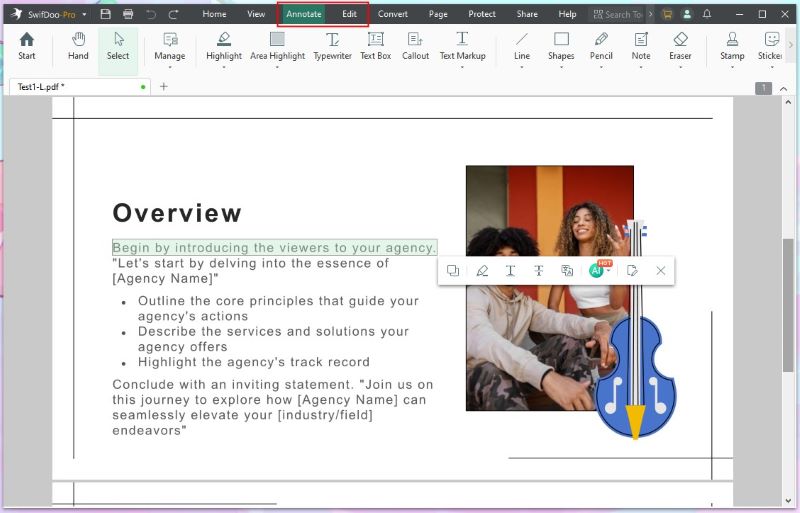
Save PDF to iCloud Drive FAQs
Q: How to put a PDF in an iCloud Drive?
On your computer, open a browser and go to iCloud.com > sign into your account > choose iCloud Drive > click the Upload button to select the PDF file.
Q: How do I save a PDF from my email to iCloud Drive?
- In Maill app, long-press the PDF attachment and choose Save to Files. Then, select iCloud Drive and choose a desired folder.
- In Gmail/Outlook app, tap to open the PDF file. Tap the Share icon and select Save to Files. Choose iCloud Drive as the destination.
Q: How to download a PDF from iCloud Drive?
Go to iCloud.com, enter your Apple ID and password, and open iCloud Drive. Select the PDF you need and click the Download button.
Final Words
That's all about how to save PDFs to iCloud Drive. Please ensure you have a stable internet connection when uploading and that iCloud has enough space to save the PDF. You can compress the PDF before uploading it if needed!








