
⭐️ Quick Start
Reducing PDF file size on an iPhone is very easy. There are 3 methods for you to choose from.
➡️ The built-in Files app has an Optimize File Size feature that can help you reduce the size of your PDF.
➡️ Professional PDF tools like SwifDoo PDF can help you reduce PDF file size without losing quality. It offers 3 compression modes.
➡️ If you have an internet connection, you can use the online service. There is no need to install additional software.
Keep reading to learn how to reduce PDF file size on iPhone with these tools!
Way 1. Reduce PDF File Size on iPhone via Files
Files app is a good choice if you want to reduce PDF file size on iPhone for free. Since it's native to iOS, no additional fees or subscriptions are required to use the Files app. However, if the PDF is too large, it may get stuck or not work correctly.
Here is how to reduce file size of PDF on iPhone using Files app:
1. Go to Files app and find the PDF file.
2. Tap and hold on the PDF file > Choose the Quick Actions option.
3. Select Optimize File Size, and you will immediately see a smaller PDF appear next to the original file.
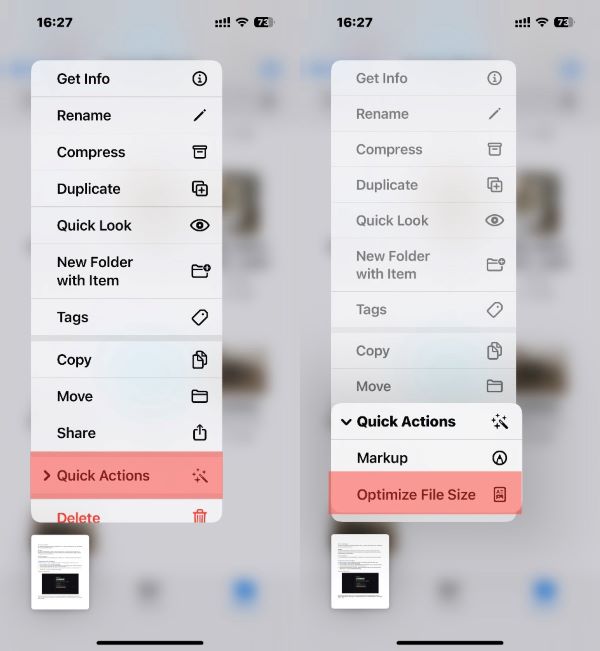
Follow these steps if you want to reduce the size of multiple PDF files at once:
- Tap the three-dots icon in the top right corner and click Select.
- Choose all the PDF files.
- Long press one of the PDFs and choose Quick Actions.
- Tap Optimize File Size.
Way 2. Reduce PDF File Size on iPhone via SwifDoo PDF
SwifDoo PDF app is a professional PDF editor for iPhone and iPad users. It allows you to edit, annotate, compress, convert, split, and merge PDFs. When compressing a PDF, you can choose the compression level according to the situation.
Here is how to reduce PDF file size on iPhone via SwifDoo PDF:
1. Go to the App Store or click the button below to download SwifDoo PDF.
2. Tap Home at the bottom > Choose Files and select the PDF you want to compress.

3. Tap the three dots icon in the top right corner > Select Compress.
4. Choose the compression level and tap Compress to start.
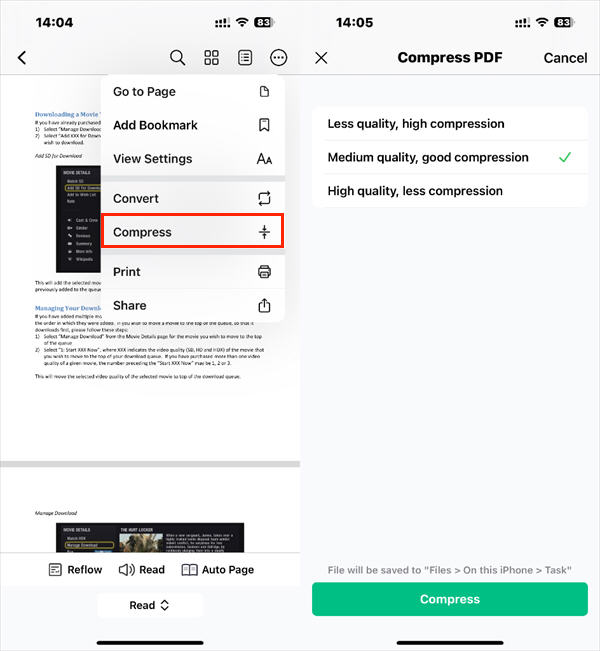
As you can see, SwifDoo PDF has a user-friendly interface that allows you to compress a PDF to a desired size in a few clicks.
In addition to compression, it provides various tools to help you work with PDFs on the move. It will be a good helper if you often need to work with PDFs on your iPhone. Grab this free trial opportunity!
Way 3. Reduce PDF File Size on iPhone Online
Online services are a good choice when you want to perform small tasks on your iPhone. Most offer free compression options, such as SmallPDF, iLovePDF, and PDFExpert.
However, you must upload the PDF to a remote server, which may risk data leakage. If your PDF contains important information, then this method is not optimal.
Here is how to reduce file size of PDF on iPhone with Smallpdf:
1. Open the browser and go to https://smallpdf.com/compress-pdf.
2. Tap CHOOSE FILES to upload the PDF.
3. Choose Compress and download the file.
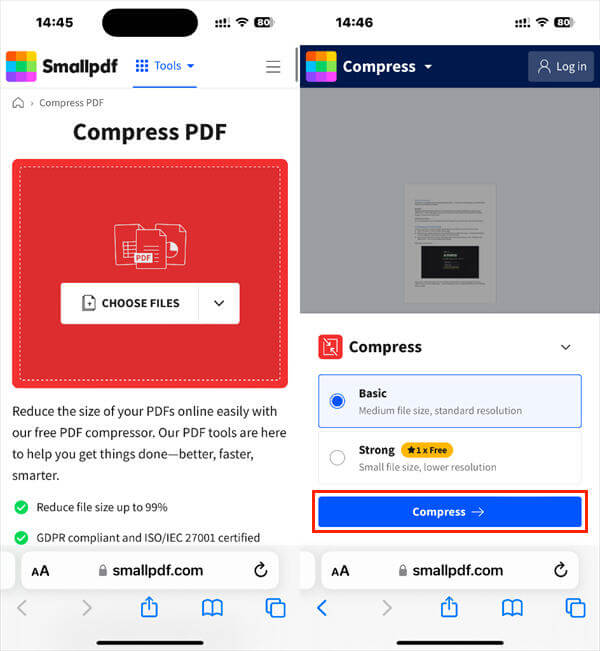
If you're unsure which tool to choose, see the table below for their pros and cons.
| Pros | Cons | |
| Files |
|
May get stuck when compressing large PDF files. |
| SwifDoo PDF |
|
Requires a subscription, but it offers a 7-day free trial. |
| Smallpdf |
|
There are security risks. |
Reduce PDF File Size on iPhone FAQs
Q: How do I make a PDF smaller on iPhone?
The most straightforward way is to use the Files app. Long-press the PDF > Choose Quick Actions > Select Optimize File Size.
Q: How to make a PDF smaller to send via email?
Just make sure the PDF doesn't exceed the limit. In SwifDoo PDF, open the PDF > select Compress > choose a compression level and start.
PS: Most mail services (including Gmail) allow users to send emails up to 25 MB in size. Outlook.com is smaller, only allowing files up to 20 MB in size.
You may like this article: PDF Not Attaching to Email
Q: How do you reduce the MB size of a PDF file?
In SwifDoo PDF, you can quickly reduce the PDF to the size you need! It offers three options: Less quality, Medium quality, and High quality.
Final Words
That’s all about how to reduce PDF file size on iPhone. All three tools are easy to use but have slightly different functions. You can choose according to your needs. If you want to edit PDF to make it perfect, SwifDoo PDF is the best choice. Hope this guide is helpful!








