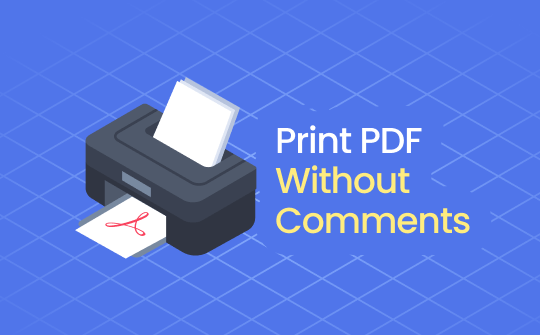
Adding comments in a PDF is a common practice when reviewing/collaborating on documents. However, printing a PDF with comments can make the document look unprofessional and cluttered.
PDF comments are more useful when viewing the PDF using the PDF tool, but it is recommended that they be removed while printing. Therefore, this guide will teach you how to print PDF without comments using three simple solutions.
3 Best Ways to Print PDF Without Comments
Most of the PDF reader and editor tools support printing PDFs without annotations. Below, we have shortlisted the best PDF editors you can use to easily print PDF cleanly:
#1. SwifDoo PDF
SwifDoo PDF is a powerful PDF tool that provides a one-stop solution to handle PDFs. You can use it to read PDFs and collaborate with others by adding comments and other annotations.
When it comes to printing the PDF, SwifDoo PDF provides a wide range of customizable print settings you can configure. With SwifDoo PDF print settings, you can:
- Print PDF in color or grayscale.
- Print in reverse order.
- Print with customizable paper size/orientation.
- Print with or without comments.
- Print by shrinking or scaling PDF pages.
Simply put, SwifDoo PDF lets you print PDFs conveniently and customizes other print settings to get personalized prints.
Follow the below steps to learn how to print PDF without comments using SwifDoo PDF:
Step 1. Install and launch SwifDoo PDF on your computer (Windows/Mac) and open the PDF you want to print.
For Windows:
For macOS:
Step 2. Click SwifDoo > Print or tap "Ctrl + P".
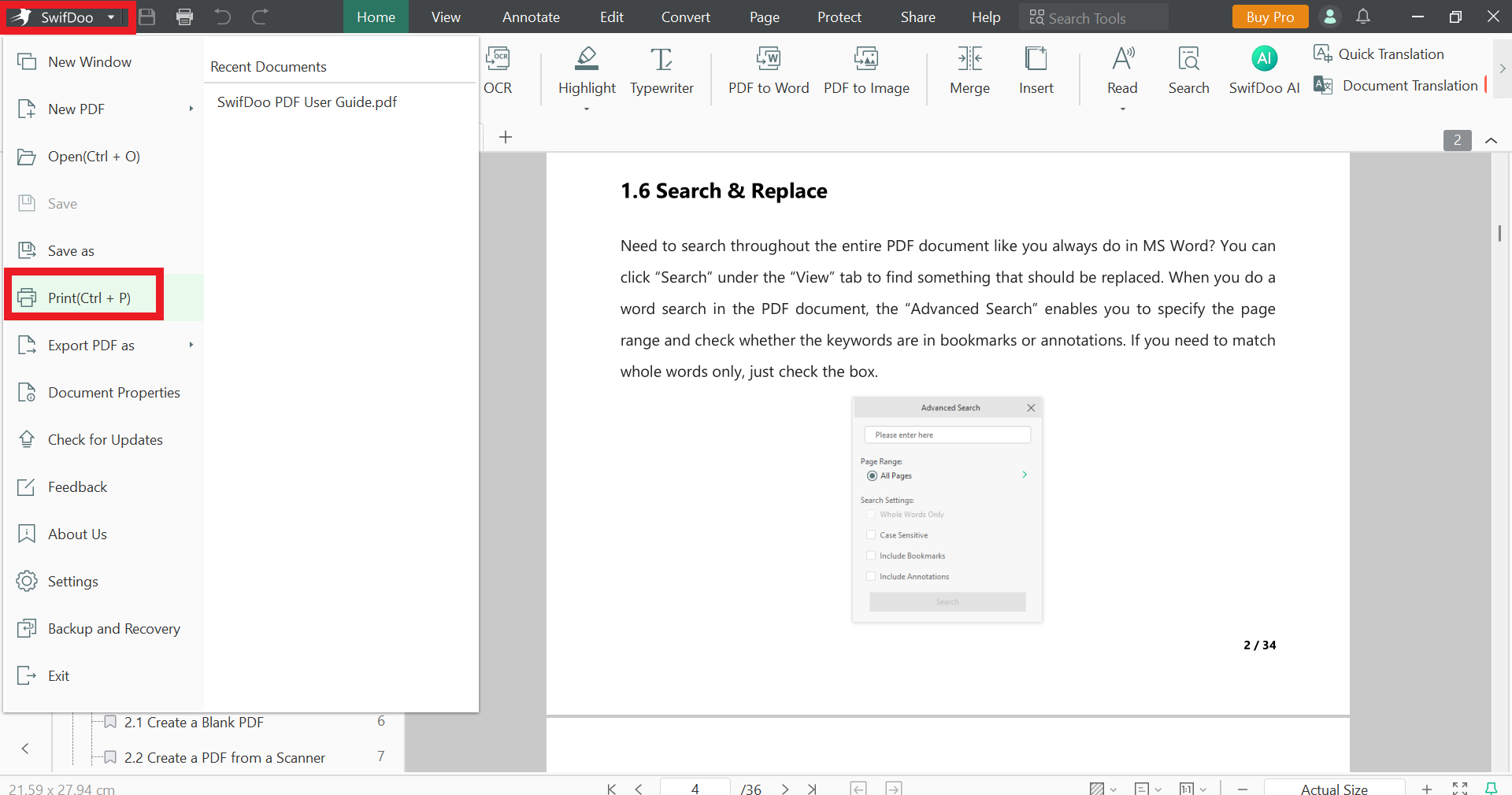
Step 3. In the pop-up print settings window, uncheck the "Print Annotations" option. This will remove comments from printing. Also, customize the print settings as you want.
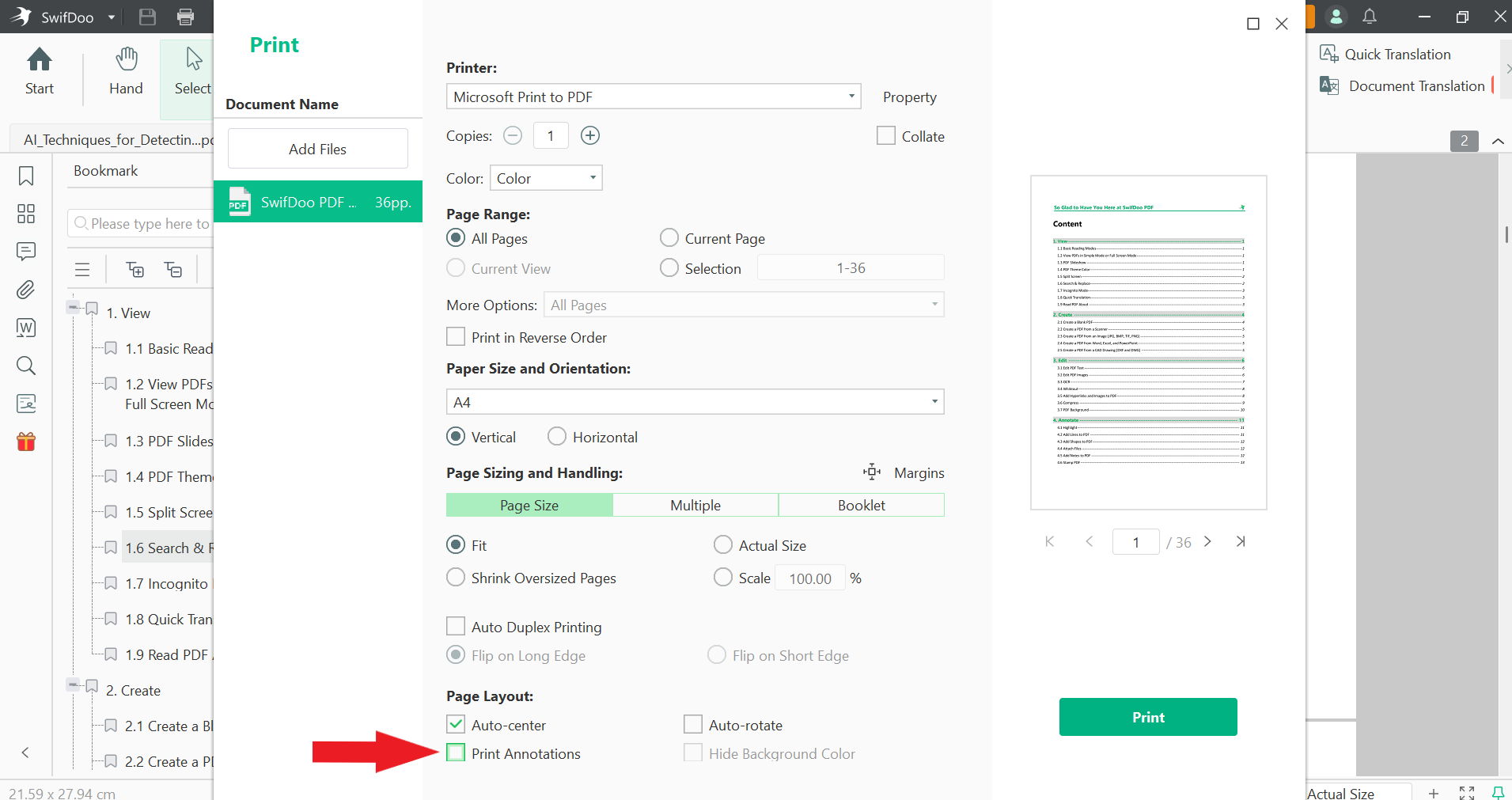
Step 4. Click "Print" to get the print of the PDF without including comments.
That's it! This way, SwifDoo PDF provides a simple click-based solution to print PDFs without comments.
Try SwifDoo PDF now and print professional PDFs with its intuitive approach.
#2. Adobe Acrobat
If you have Adobe Acrobat installed, you can also use it to edit PDF or print it without annotations. Its PDF print feature allows you to include or exclude PDF comments while printing.
The steps to print PDF without comments using Adobe Acrobat are as follows:
Step 1. Open the PDF with Adobe Acrobat.
Step 2. Click File > Print or tap "Ctrl + P".
Step 3. Under the "Comments & Forms" section, select "Document" from the drop-down menu.
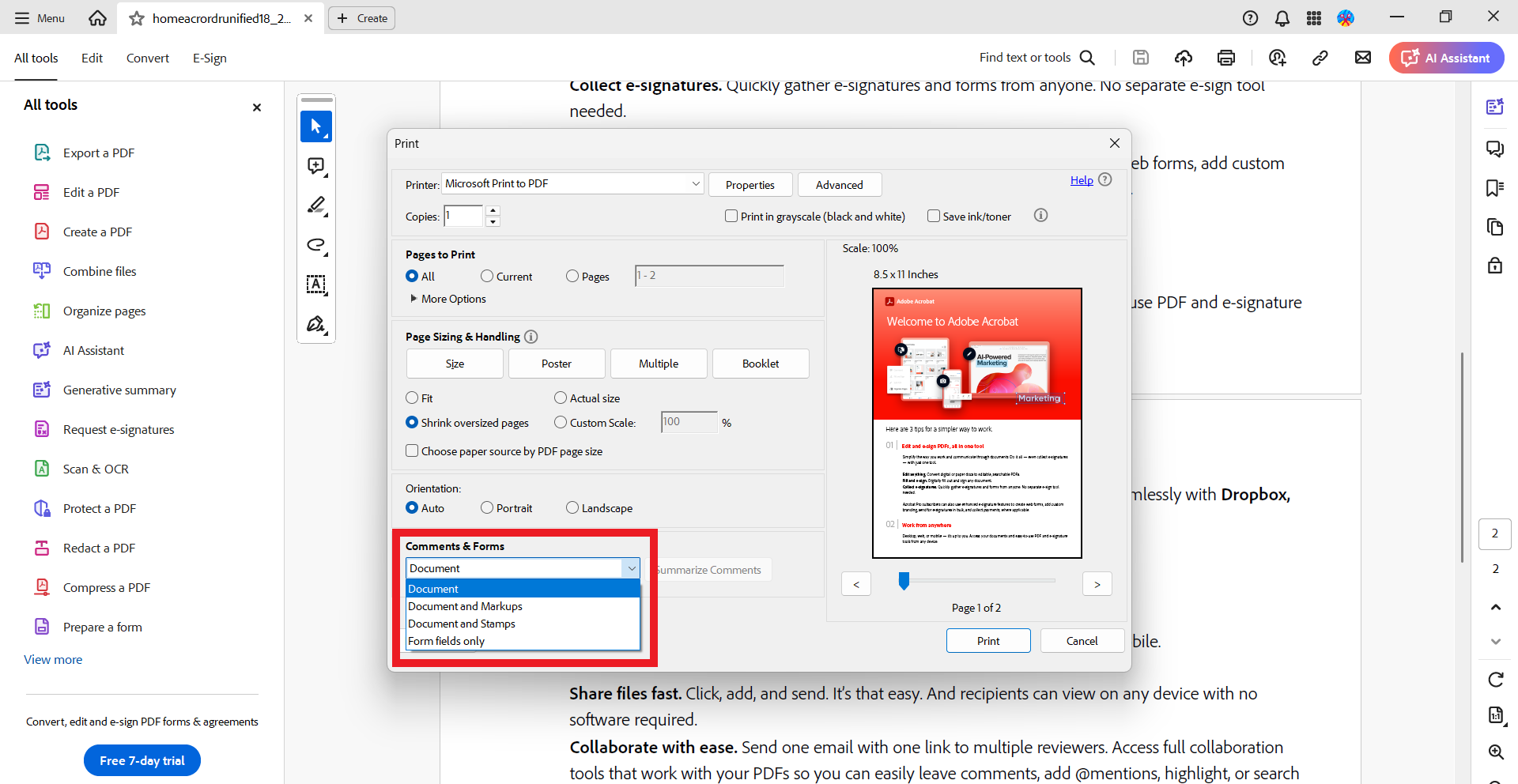
Step 4. Customize the other print settings and click "Print".
This way, Adobe Acrobat offers a straightforward way to print PDFs without including comments.
#3. UPDF
UPDF is another PDF reader and editor tool that supports printing PDFs without comments. It offers a similar approach as Adobe Acrobat to unselect comments and PDF annotations while printing. Here's how to print PDF without comments using UPDF:
Step 1. Launch UPDF and open the PDF you want to print.
Step 2. Click File > Print or tap "Ctrl + P".
Step 3. Uncheck the "Comment" checkbox, customize other print settings, and click "Print".
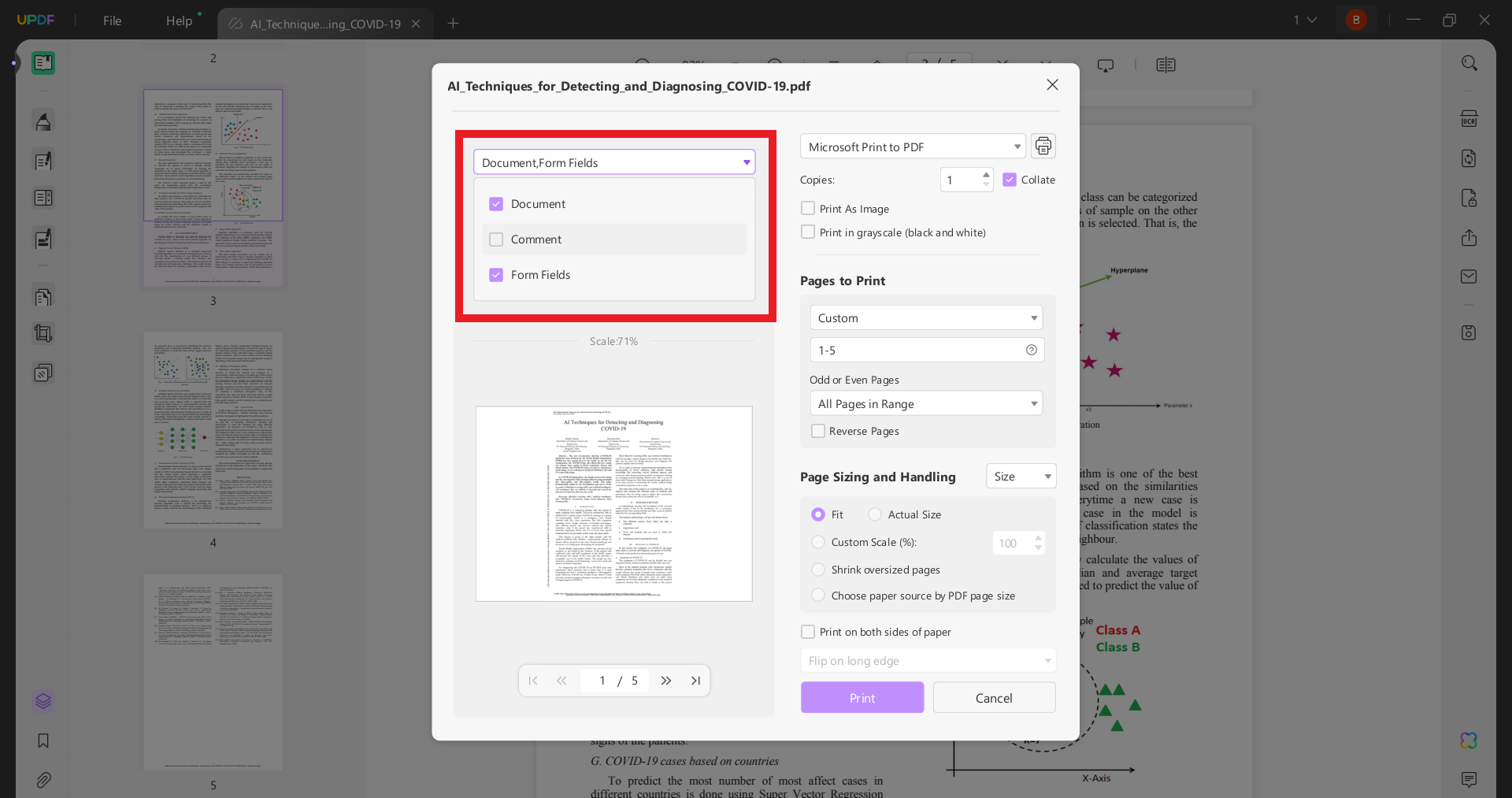
In this way, UPDF can also print PDFs without comments effortlessly.
Why Print PDF Without Comments?
Many scenarios can urge the need to print PDF without comments. Some of the most common ones are as follows:
- Maintain Professionalism and Readability: You want to hide comments from the PDF to make it look professional and easy to read.
- Print Final Document: You have collaborated and completed the PDF review and now want to print the final document version free from comments.
- Keep Confidential: You want to keep the comments private and confidential.
- Clear Communication: You want to present the draft of the document to the client and want it to be free from any distractions.
In short, there are endless reasons that urge the need to print PDF without comments.
Bonus: All-in-One PDF Software for Handling PDFs
SwifDoo PDF is an all-in-one PDF software that helps you view, edit, convert, and print PDFs, etc. Accessible on Windows, macOS, Android, and iOS, SwifDoo PDF provides a unified and intuitive interface for handling PDF documents. Furthermore, it provides a dedicated online PDF converter for converting to or from PDF in a variety of formats, like Word, Excel, JPG, HTML, and more.
With SwifDoo PDF, you can:
- Edit PDF: Edit the text, backgrounds, images, hyperlinks, and other elements of PDFs.
- Convert PDF: Convert PDFs to other formats, like Word, image, HTML, etc.
- Merge/Split PDF: Merge multiple PDF files into a single file or split a PDF file into multiple files.
- Annotate PDF: Add annotation to PDF by highlighting, typing, adding notes, and more.
- Sign: Sign a PDF electronically or digitally.
- Protect PDF: Secure a PDF with a password and avoid copying, viewing, printing, or editing.
- AI Assistant: Chat with PDFs with SwifDoo AI PDF assistant and get summaries, explanations, translations, rewrites, proofreading, and more.
Overall, SwifDoo PDF incorporates all the features individuals and businesses need to handle all PDF-related activities. This makes it a must-have tool for managing PDFs effectively.

- Annotate PDFs by adding notes, bookmarks, etc.
- Convert PDFs to Word, Excel, and other editable files
- Edit, compress, organize, and split PDFs
- Sign PDFs digitally & electronically 100% safe
Conclusion
Printing PDFs without annotations makes the document look more professional and enhances readability. Above, we have discussed a few of the best PDF tools to print PDF without comments. You can use any one of them that best suits you.
So, it's time to print out your PDFs without comments and present polished documents to others. Download SwifDoo PDF and get started!








