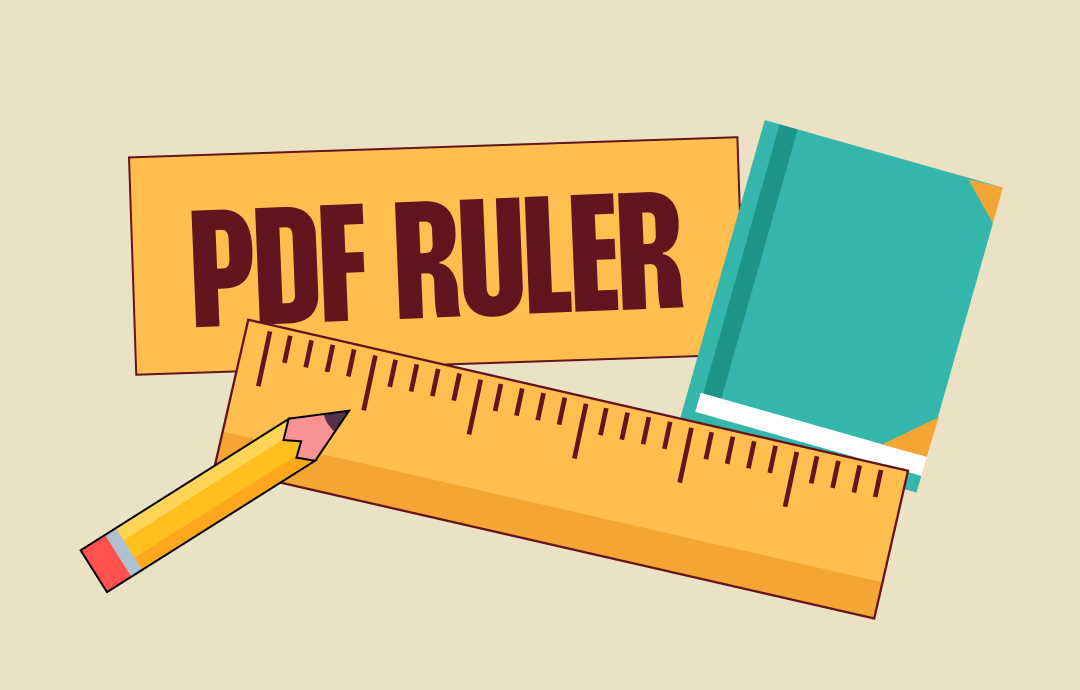
The accuracy of a drawing or layout is crucial in a PDF, especially when dealing with designs or architectural files. Whether adding annotations, resizing the page margin, or aligning elements, precisely measuring the distance ensures your PDF meets high standards. Gear up and read this article to find useful ruler tools for your PDF.
Part 1: How to Use Ruler in PDF on Windows
If you want to draw lines or add shapes to a PDF with your desired length and width, SwifDoo PDF boasts an easy tool to ensure accuracy and precision using a Windows-based computer. Its PDF ruler displays both horizontal and vertical axes, allowing you to measure PDF images, resize pages, and adjust the margins.
This tool’s primary goal is to align inserted annotations while reading a PDF. It can make your PDF pages more organized and facilitate the process of layout design. Moreover, a multi-functional measuring tool is available for CAD files to measure the area, scale, and perimeter of each design.
Pros:
⭐ Free to use;
⭐ Accurate to draw lines, shapes, and other elements.
Let’s find out how to use the ruler in a PDF file on Windows:
Step 1: Launch the PDF software on the computer. Head to Open in the left toolbar and select the desired PDF from your local folder;
Step 2: Choose the View tab and tap Rulers below, and the tool appears along the top of the workspace;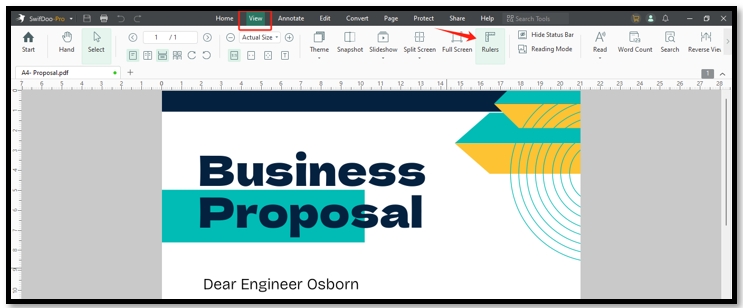
Step 3: Go to Annotate and click on the Line option;
Step 4: Make sure your cursor aligns with the unit of measurement where you want the starting and ending points to be. Press and drag the mouse to draw a line.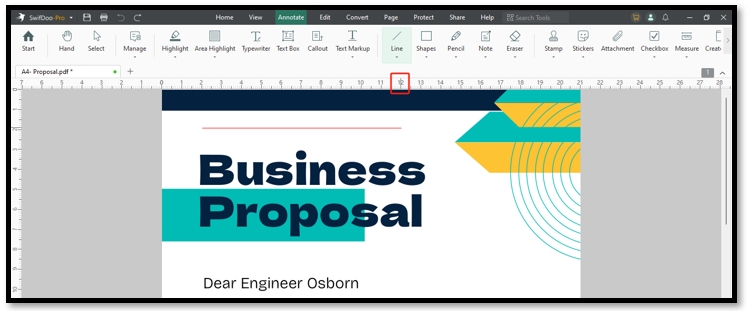
Part 2: How to Show Ruler in PDF on Mac
Adobe Acrobat has a PDF ruler that enables you to align inserted images and text on the page. Compatible with the macOS system, this PDF measuring tool also provides both horizontal and vertical rulers to measure the length and width at the same time. When estimating on a PDF page, you can move the ruler to a desired place, making it easier to measure a specific distance from any point.
The ability to change the unit or measurement makes it stand out from other competitors. When you prepare the design for international clients or different markets, you can customize the unit based on different measurement systems.
Pros:
⭐ Offer more flexibility to use the ruler in a PDF file with precision;
⭐ Work on detailed parts of a page.
Read on to see how to show the ruler in Adobe Acrobat Pro and use it to measure in PDF files:
Step 1: Open your PDF in Adobe Acrobat;
Step 2: Click View in the upper left corner and locate the Show/Hide option. Tap Rules & Grids and choose the Rulers option;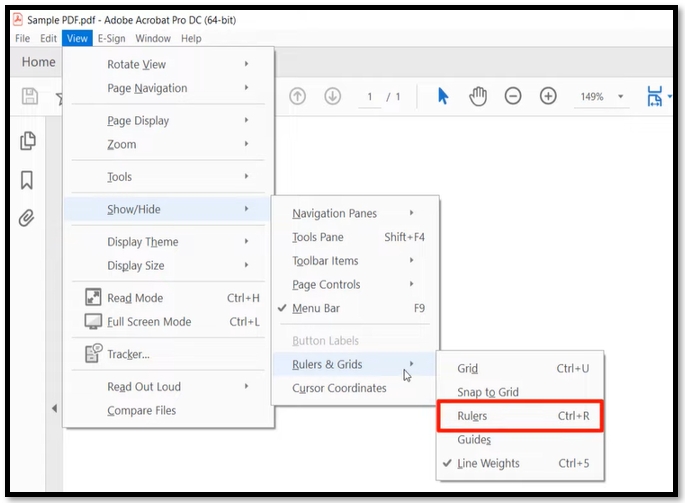
Step 3: Hit the horizontal ruler and drag your cursor down to the target place. Follow the ruler to draw lines in the PDF.
Part 3: How to Use an Online PDF Ruler
i2PDF lets its users measure a PDF online for free. The web-based platform offers a PDF measuring technology to access distances, perimeter, rectangle area, rounded area, and polygon area. You can use the ruler in a PDF and adjust the size of the provided tool to directly view the results.
However, this software uses the inch as the unit of its ruler without any other options. You may need to change programs for different architectural designs and graphic designs.
Pros:
⭐ Easy to show a ruler in a PDF across platforms;
⭐ Free online tool without registration.
For how to measure in a PDF online, please follow the steps below:
Step 1: Navigate to i2PDF and scroll down to locate the Measure PDF feature;
Step 2: Drag and drop your PDF to the designated area to upload and open it;
Step 3: Click on the Distance icon, and it shows a ruler in your PDF;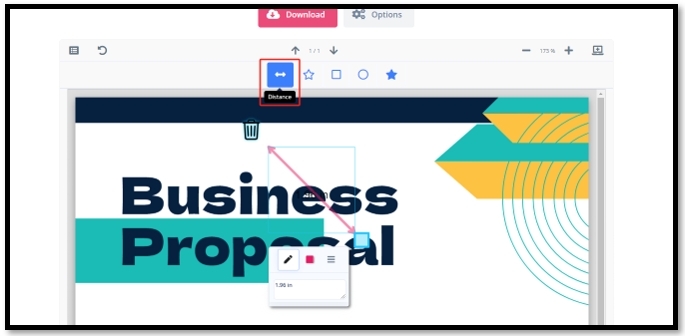
Step 4: Drag the line to the target place. Click the small blue rectangle to change the orientation of the line. The distance will be automatically displayed.
Final Thought
We mentioned three PDF software with PDF rulers to precisely measure distances for any elements in a PDF file. These tools make your PDF pages well organized and enhance your efficiency. Adobe Acrobat offers the most flexible tool to estimate the distances from any point. While i2PDF enables you to show a ruler in a PDF file via any web browser.
SwifDoo PDF is best for budget-minded users who need to use the ruler to adjust the PDF layout accurately while making other edits. Give it a try and streamline your PDF editing process.








