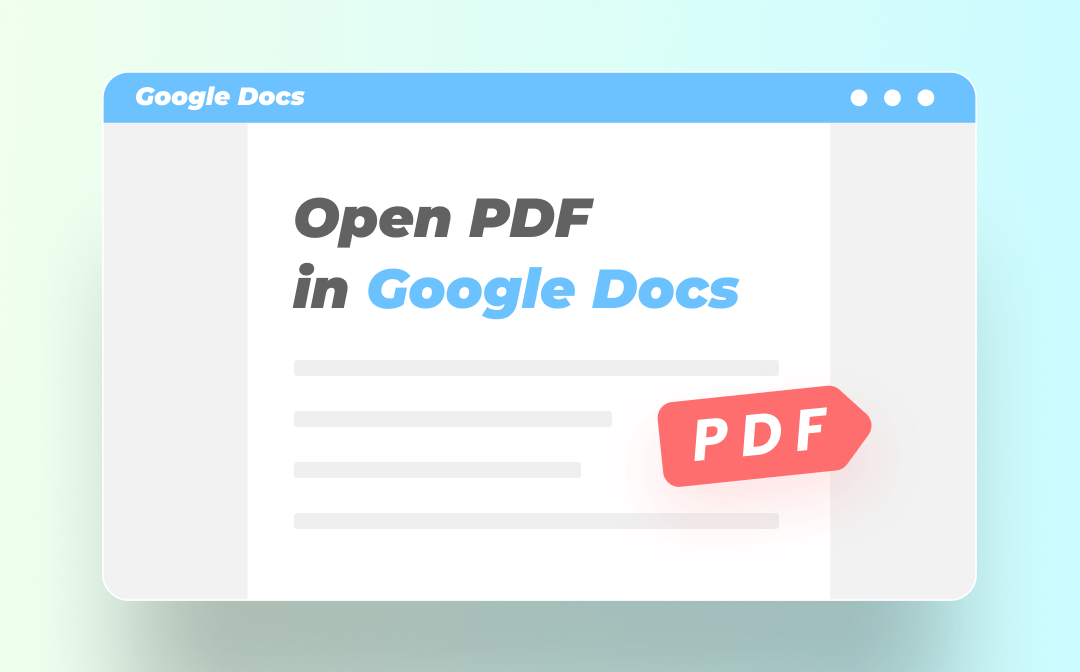
As PDFs opened with Google Docs may have many formatting issues, this post will introduce the affordable SwifDoo PDF reader, converter, and editor to you. So, you can turn PDFs into well-formatted documents. Keep reading to find out how to open a PDF in Google Docs with two methods.
How to Open a PDF in Google Docs: The Straightforward Method
The reason why you can open PDF files in Google Docs lies in the software’s inbuilt Optical Character Recognition (OCR) engine. The online word processor can recognize and extract text from a PDF to create an editable document called a Google Doc. After the PDF to Google Doc conversion, you can format and edit the original content, and add images and other elements to your file without switching to another application.
Now, learn how to open a PDF in Google Docs from the listed steps. Since the Docs document editor is part of Google Drive, you will have to upload and open the PDF in Drive and then with it.
Step 1: Log into Google Drive and upload PDF
Sign in to your Google Drive account (using your Google account) in any web browser. Then click My Drive and choose File upload in the drop-down list to upload your PDF file;
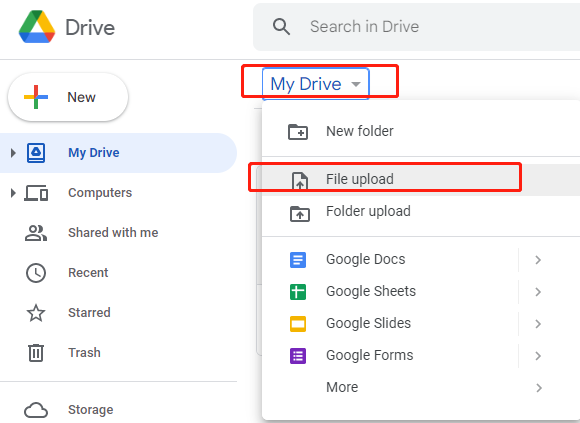
Step 2: Open PDF in Google Drive
Double-click on the uploaded PDF to view it on your Drive;
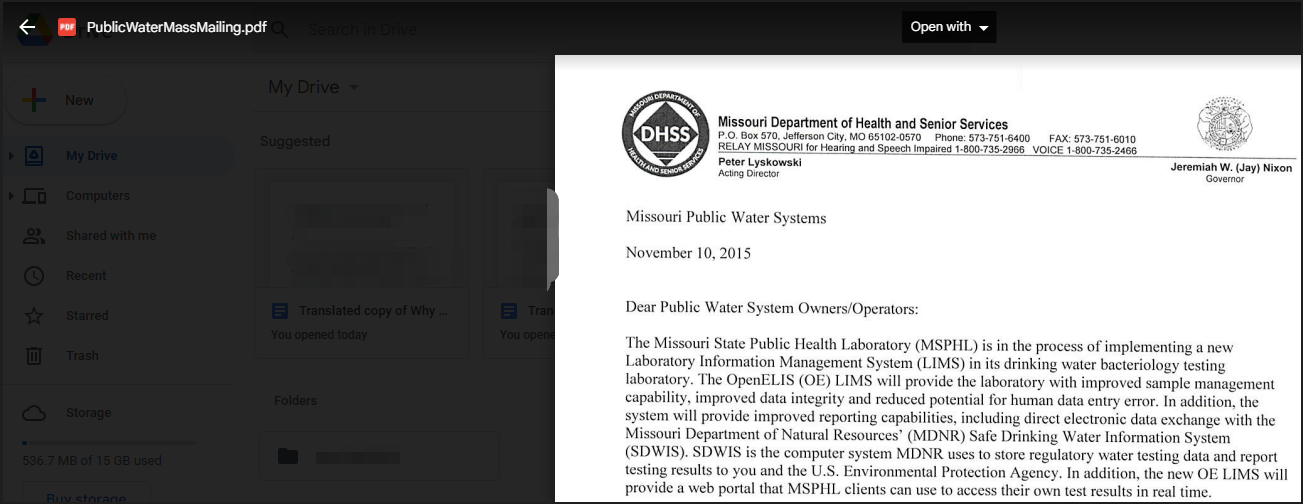
Step 3: Open PDF in Google Docs
Tap the Open with drop-down button on the top of the preview page to choose the Google Docs option. In a few seconds, you will open the PDF in Google Docs.
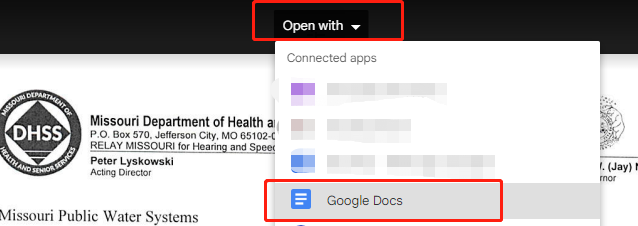
Google Docs can open both text-based and scanned PDF files. After opening a PDF, you can edit the content with the features available in the web application. There are options for you to add links, tables, and drawings to your file. You can translate a PDF document with the cloud-based service. When you’ve made all the necessary edits, download the changed document as a PDF, MS Word, or some other supported file. Or, store it on the platform.
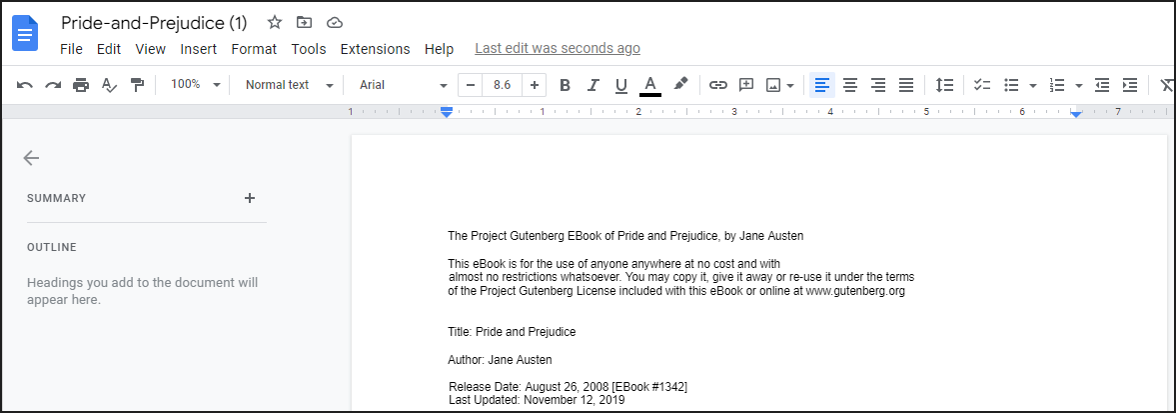
Whether on a Chromebook, a Mac, an iPad, or a Windows device, you can open a PDF in Google Docs from your browser. The online service is very easy to access.
How to Open a PDF in Google Docs by Converting PDF to Word
SwifDoo PDF Free PDF Reader
SwifDoo PDF is a super free PDF reader for Windows, iOS, and Android users. It is a comprehensive tool that can convert PDFs from/to various types of files. Its conversion ability enables you to open PDFs as Word files in Google Docs. That is to say, you can convert your PDF to a Word file and open the Word file in Docs. The advantage of doing so is that the formatting and layout can be well-preserved thanks to the PDF software’s leading OCR technology.
Check out how to open a PDF in Google Docs and keep formatting with the assistance of the PDF converter.
Step 1: Open the free downloaded PDF application and click PDF to Word in the home interface;
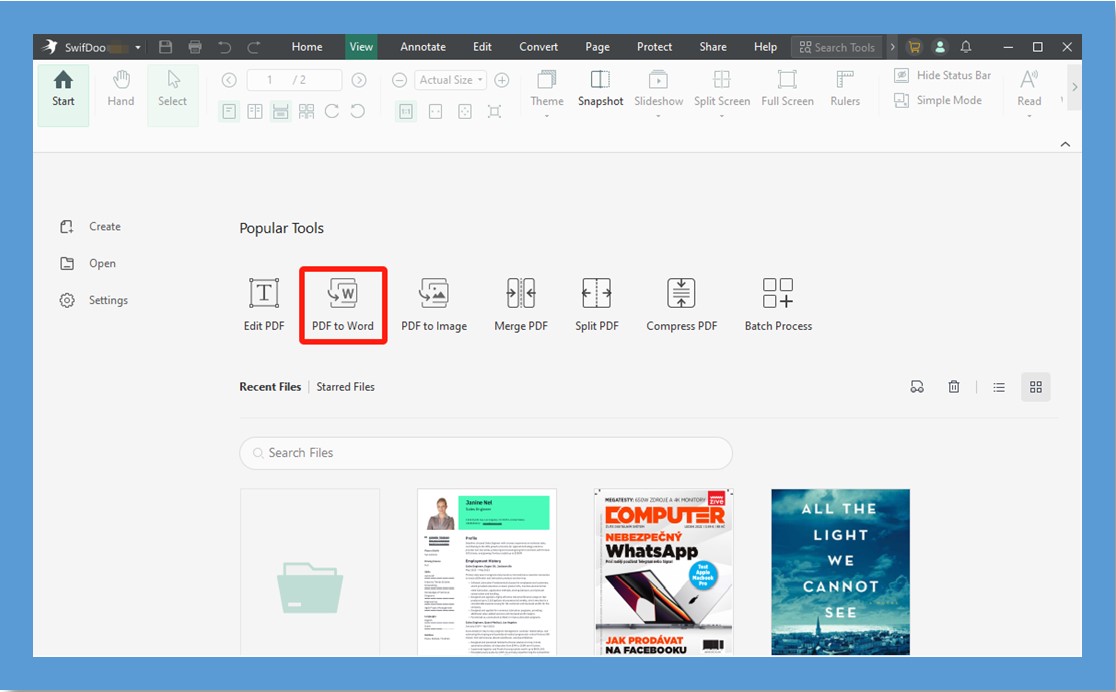
Step 2: Hit Add Files or the plus icon to add your PDF file in the pop-up dialogue box, then select a location for saving the output document and press the Start button;
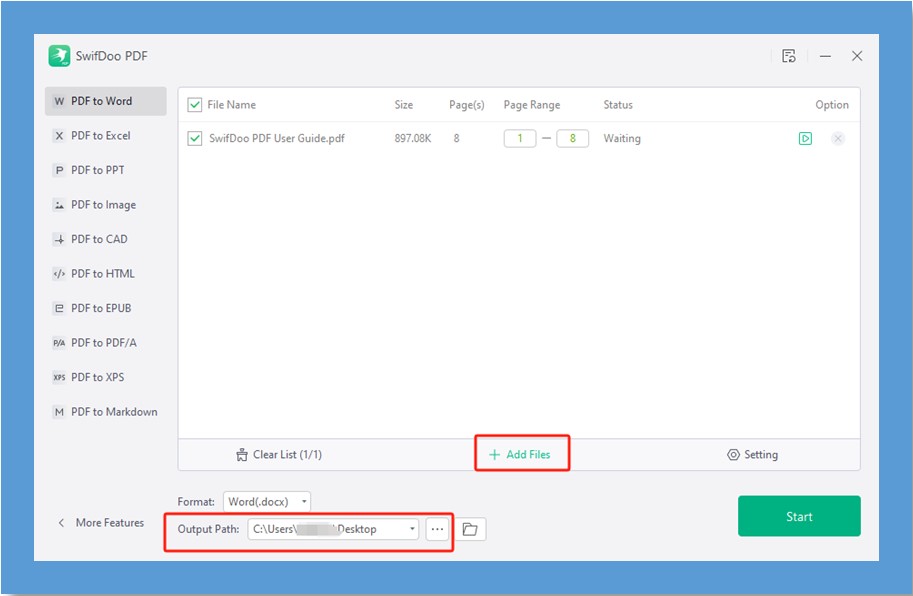
Step 3: Log into your Google Docs account to upload the converted Word file, and Google Docs will open it automatically online. Then you can edit the content from the original PDF.

This method is particularly suitable for those who want to open scanned PDF files in Google Docs without losing much formatting. SwifDoo PDF does an impressive job of turning PDFs into Word documents with high conversion accuracy. Moreover, in case you have a lot of PDFs to work with, it supports batch conversion.
If you wish to open a PDF in Google Docs to edit it, the handy PDF editor will be very useful. Its excellent PDF editing feature provides a way to extract or modify the content of PDFs directly. You can add links, images, and text and make many different changes to your PDF files without a hassle. The program’s conversion and editing capabilities make it possible to insert a PDF into a Google Doc.

- Convert PDFs to Word, Excel, and other editable files
- Edit, compress, organize, and split PDFs
- Small and fast
Windows 11/10/8.1/7/XP
SwifDoo PDF to Word Free Online Converter
When you hope to open a PDF with Google Docs as a Word document, the Free online PDF to Word converter is a handy way to make things simpler. Similar to its desktop application, it can convert a file from PDF to Word, PowerPoint, Excel, or another supported format. Here, take a look at how to make a PDF a Word file so you can open and edit it in Google Docs.
Step 1: Click Products in the top navigation bar of the PDF to Word;
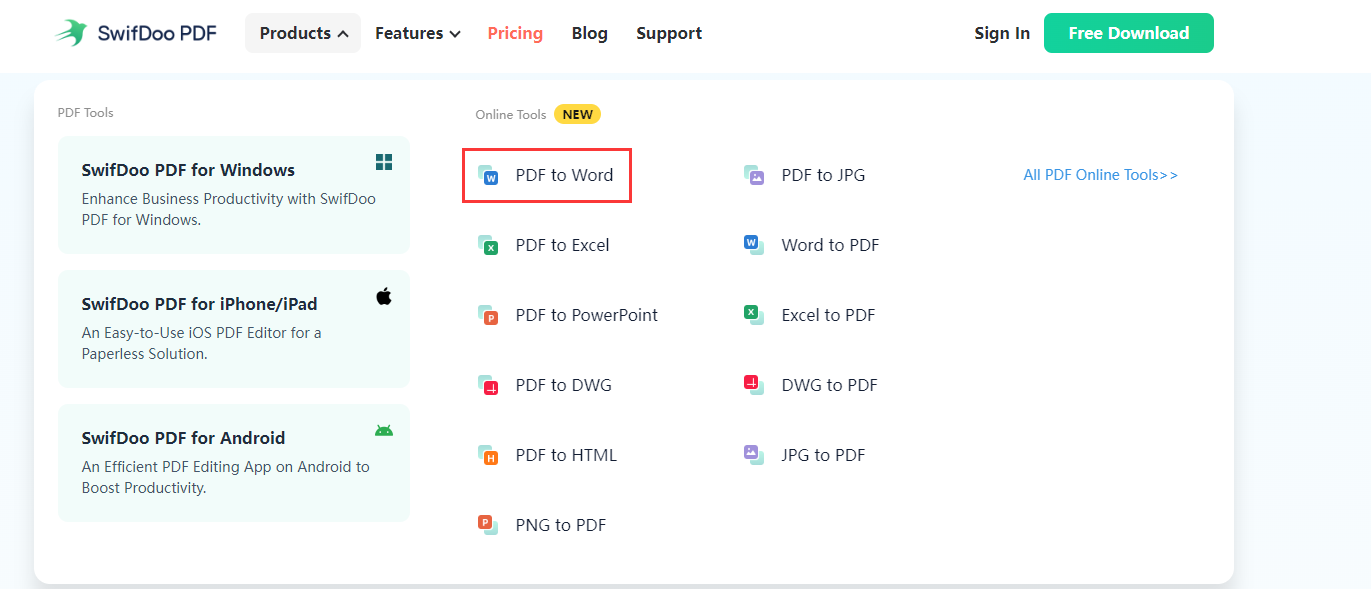
Step 2: Choose the PDF to Word option on the conversion page and tap on Choose file to upload a PDF;
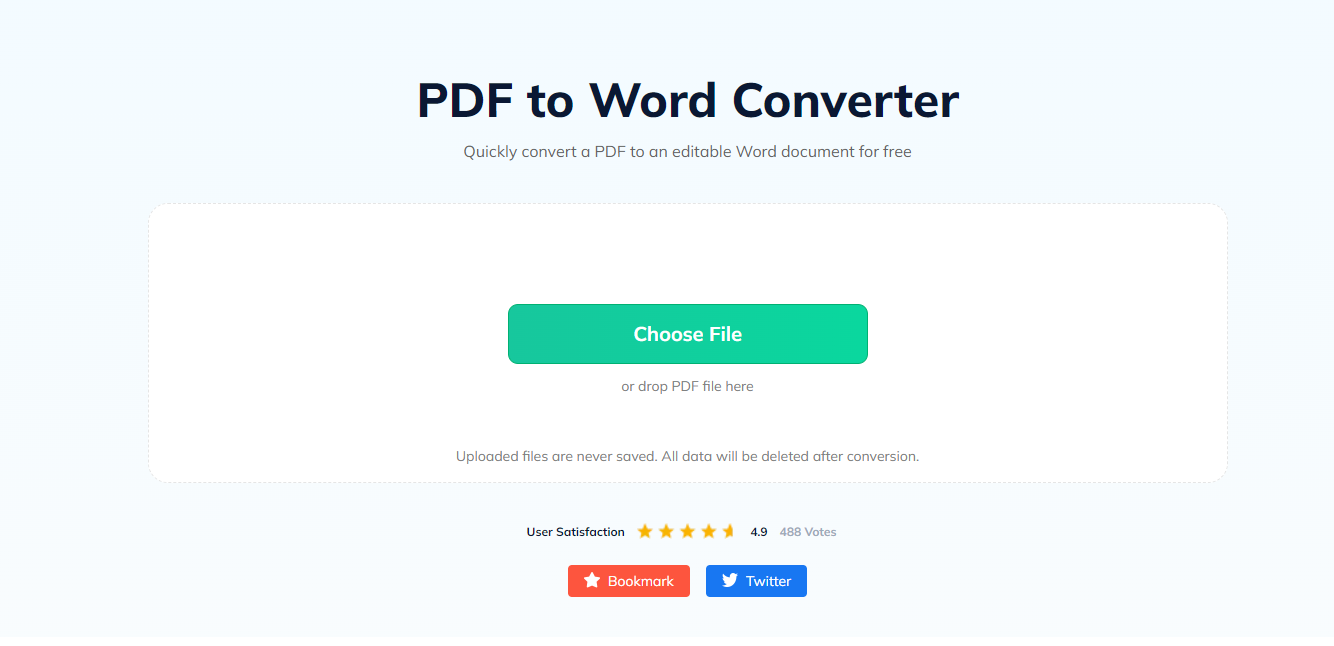
Step 3: Download the resulting Word document and upload to Google Docs to open and edit it.
Why Can't I Open My PDF in Google Docs?
Normally, you can open a PDF in Google Docs without problems. When you fail to do that, try the following solutions:
- Restart your browser or computer.
- Clear your browser’s cache.
- It’s also recommended to open the PDF with another PDF reader to check whether the PDF file is corrupted.
- The Google Docs mobile app cannot open a PDF, and you should use the web app.
- In addition, if a window appears asking you to provide an open password to open a PDF with Google Docs, the PDF file is protected from unauthorized access. You can use a PDF unlocker to gain access or remove the restriction.
Final Words
Most of the time, you can open a PDF file in Google Docs without breaking a sweat. However, if you feel that the PDF file opened by Google Docs appears with many formatting issues, consider converting the PDF to a Word file with a professional converter. All in all, you can make a PDF editable not only in Google Docs but also with an economical PDF application.
Frequently Asked Questions
How do I open a PDF in Google Docs on my phone?
Either the web Google Drive and Google Docs or their downloadable apps cannot open a PDF in Google Docs on iPhone or Android devices. You have to do that on your tablet, laptop, or desktop PC.
How do I insert a PDF into a Google Doc?
You can insert a PDF as a link, an image, or plain text into a Google Doc. Upload a PDF to Google Drive and right-click on it to get the PDF link. To turn a PDF into an image or editable text, a PDF converter and editor is required.








