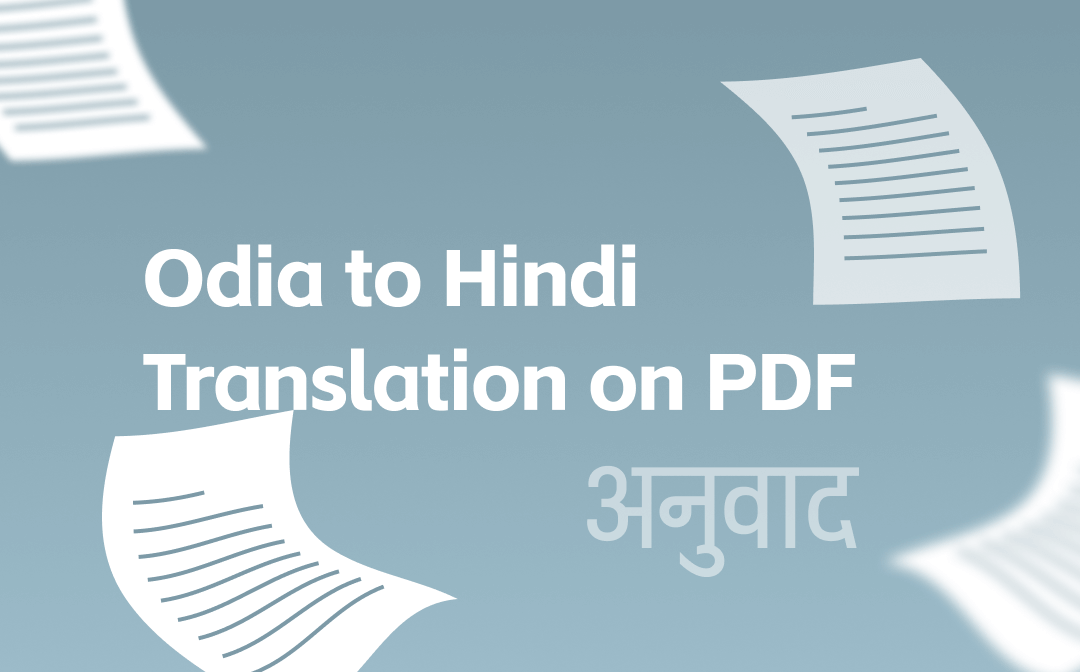
This post is here to introduce three methods to easily translate your PDF document and produce translations instantly for selected text and entire documents. Please be aware that no translation is 100% accurate.
Do Odia to Hindi Translation on PDF with SwifDoo PDF
SwifDoo PDF makes Odia to Hindi translation on PDFs a walk in the park. Straightforward workflows and powerful translation capability enable you to read your Odia PDF document in your native language. You can select any piece of text you don’t know to translate with the PDF opened and also create a translated version of all pages. The PDF translator is tiny, fast and offers a 7-day free trial for most features.
Get Odia to Hindi translation on PDF done with the below steps.
① PDF Text Translation
Step 1: Open your Odia PDF file with SwifDoo PDF;
Step 2: Drag over to select specific text, and click Quick Translation in the floating bar;
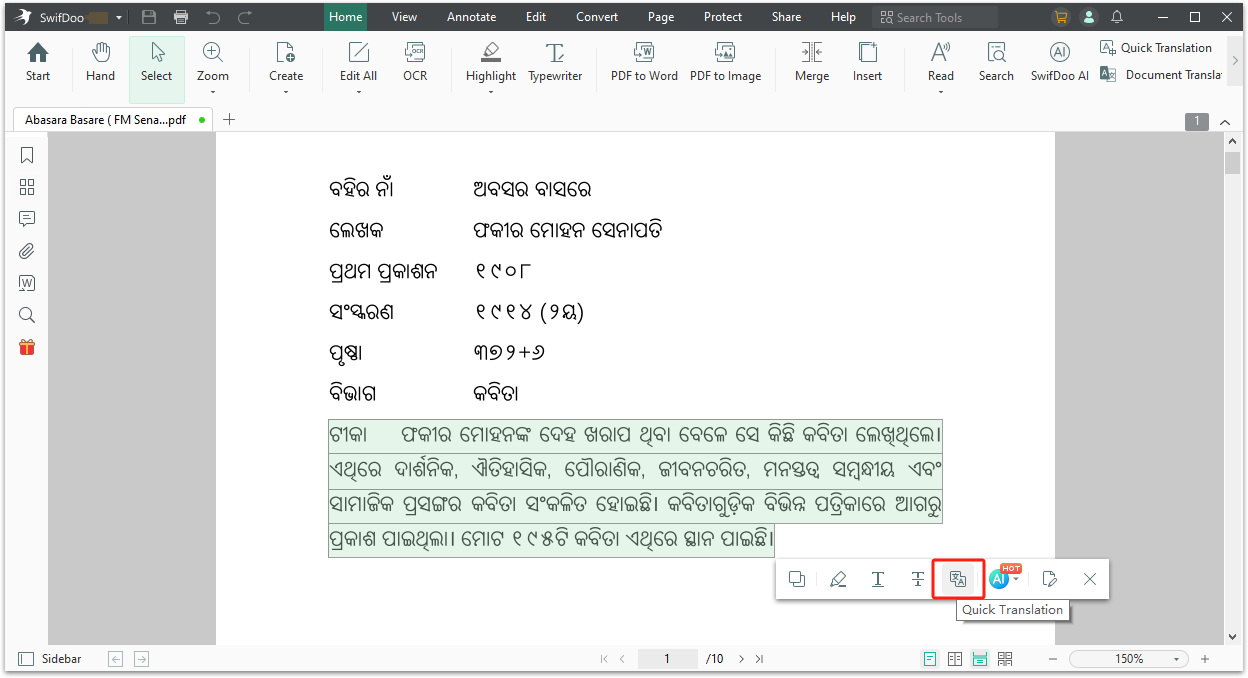
Step 3: Select the languages you translate from and to, and the translation will be produced at once.

Follow the next tutorial to do Odia to Hindi translation on PDF pages or the entire file.
② PDF Page Translation
Step 1: Import your Odia PDF document into SwifDoo PDF;
Step 2: Choose Document Translation in the right side of the sub-menu bar;
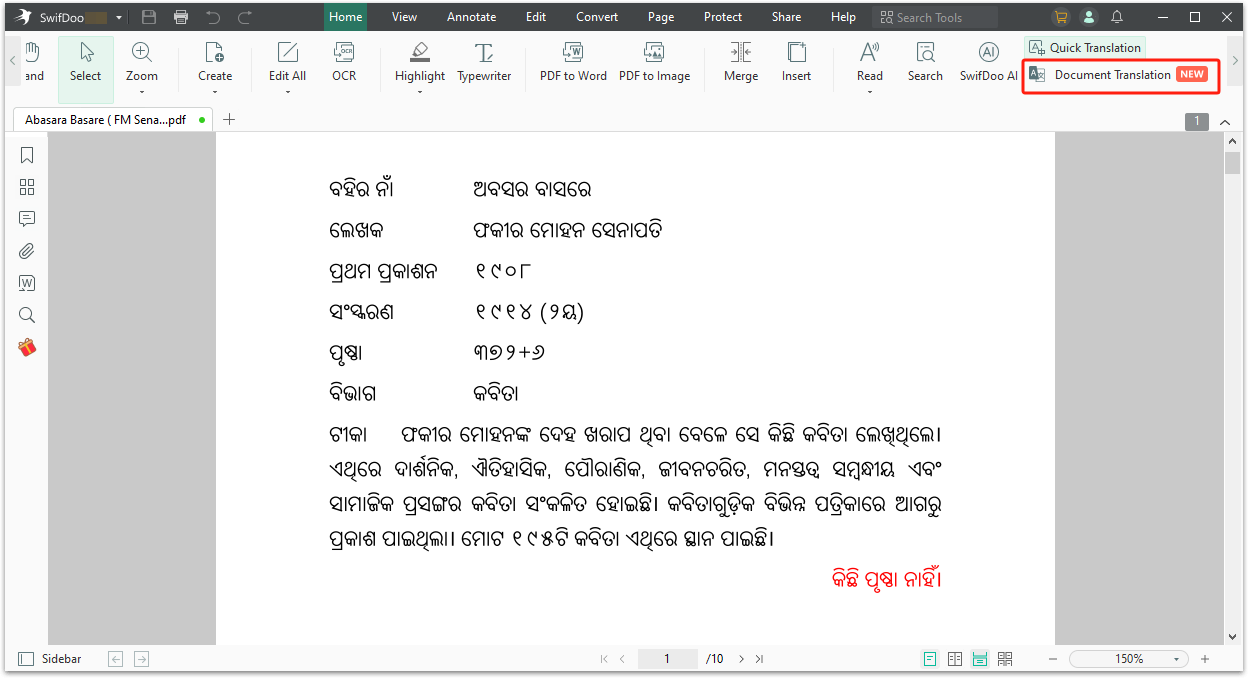
Step 3: Set the input and output languages in the pop-up window and specify which pages to translate if needed;
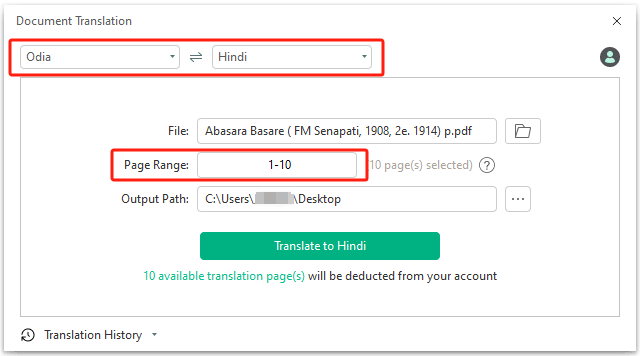
Step 4: Click Translate to Hindi and continue to generate your translated copy.
SwifDoo PDF not only helps with Odia to Hindi translation on PDFs but also has a set of tools for PDF editing, converting, organizing, and doing a lot more. Its conversion and OCR functions enable you to make a scanned PDF editable and thus translatable. It can translate other 100+ languages.
Download the Odia to Hindi translation app to understand your PDF document without a hassle.
Do Odia to Hindi Translation on PDF with Google Translate Extension
You can install the Google Translate extension to perform Odia to Hindi translation on PDFs in your Chrome browser. The add-on allows you to instantly access the translator without copying and pasting again and again to translate text by text.
Step 1: Add the translation extension to your Chrome and allow the file access permission;
Step 2: Drag and drop your PDF file to the browser to open it;
Step 3: Select and right-click the PDF text to choose Google Translate;
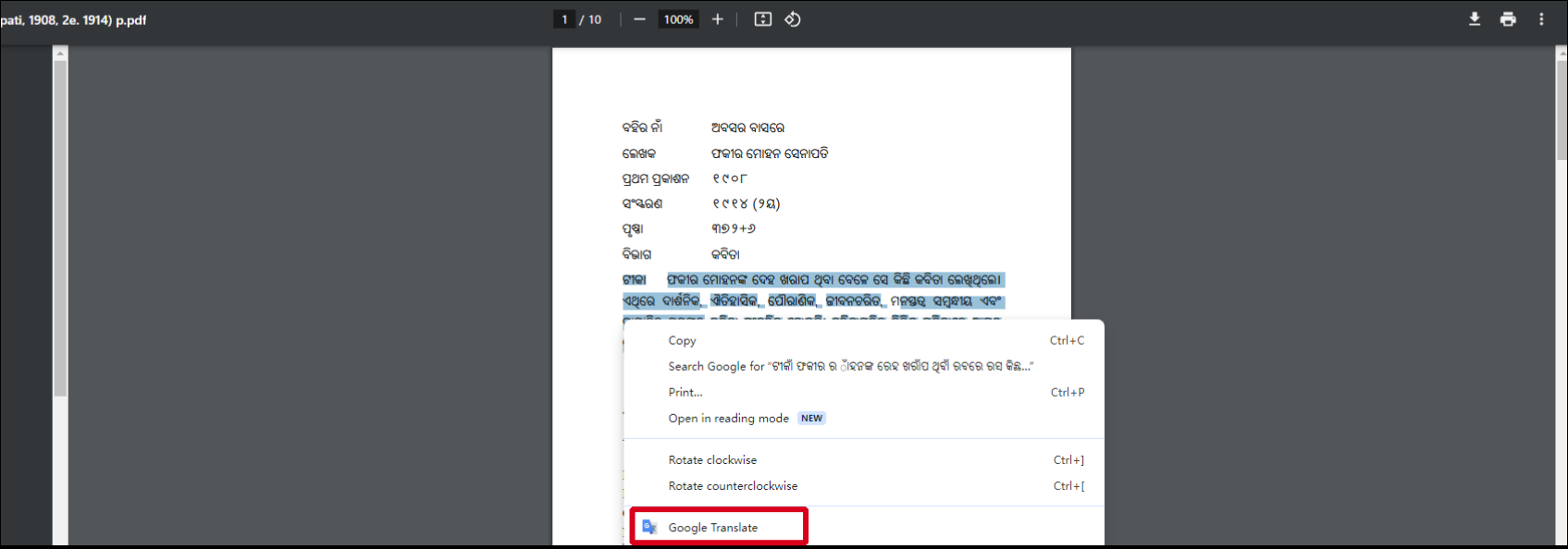
Step 4: Do the Odia to Hindi translation on the PDF book or document by choosing Detect language on the left and Hindi on the right.
Before using the PDF language translator, toggle on “Allow access to file URLs” through managing extensions. This method allows you to complete Odia to Hindi translation on PDFs for free but has a 5,000-character limit per translation.
PDF Language Translator: ImTranslator
ImTranslator is another translator extension that is available in all the major browsers. It can translate words, phrases, webpages and text on PDFs between more than 90 languages. The tool is integrated with Google, Microsoft Bing, Translator and Yandex translation services. Check how to let the PDF translator achieve Odia to Hindi translation on PDFs.
Step 1: Install the extension and enable its access to file URLs;
Step 2: Open your Odia PDF file in the browser and select particular text;
Step 3: Right-click the text, choose the translator, and pick your preferred translation service;
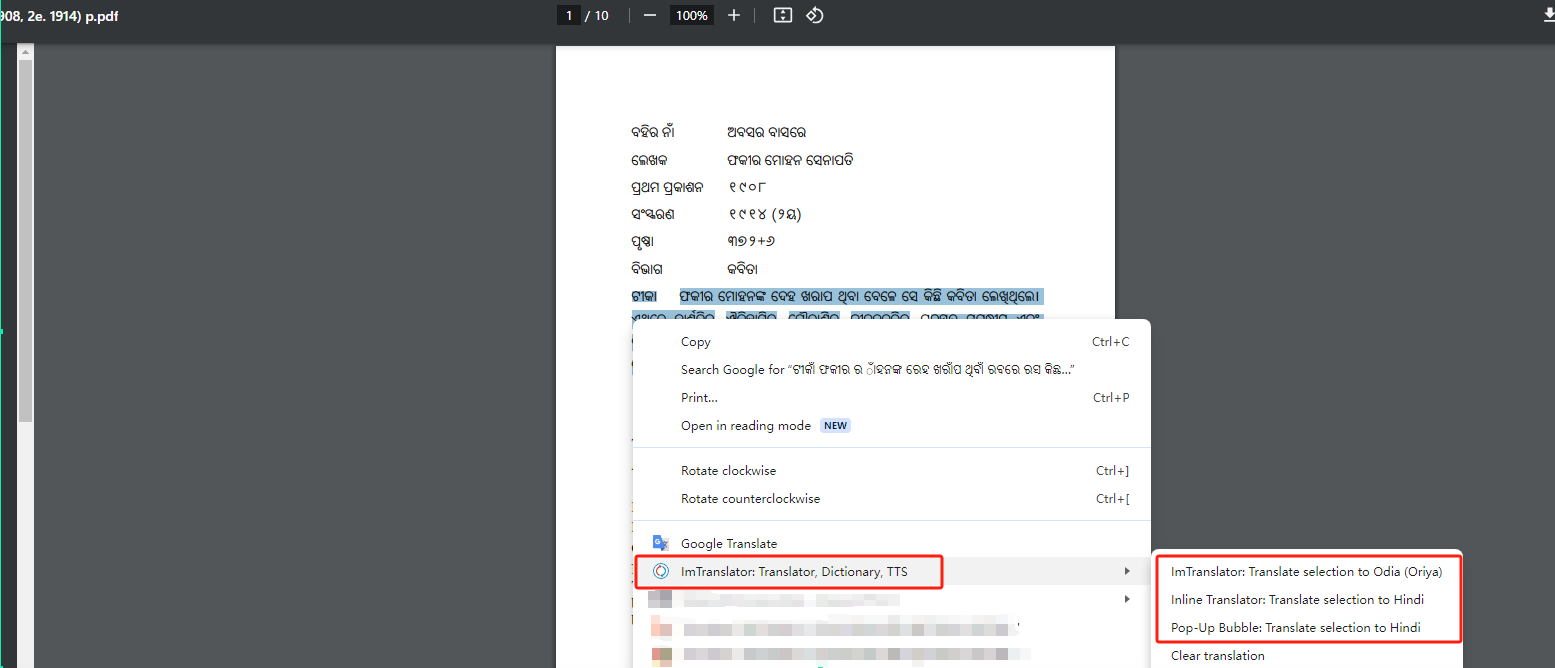
Step 4: Select Hindi as the translated language in the pop-up window and view the translation in the lower box.
What Makes SwifDoo PDF Stand Out?
As mentioned, SwifDoo PDF supports Odia to Hindi translation on PDFs, English to Odia translation, English to Hindi, and nearly any languages translation. Besides, it has many advantages over other translators.
- Offline and secure: It is a desktop application downloadable for offline use, always safer than online tools. Especially for important and confidential documents.
- Edit PDFs: Users can further edit the PDF books and files after translation on PDFs using SwifDoo PDF.
- SwifDoo AI tools: The AI PDF translator, rewriter, explainer and summarizer in the software are good for document learning.
Conclusion
Despite how technology has evolved, translating documents still stumps many people. The issue might be the translator software’s selection or the expensive translation cost. Therefore, it pays to read the article to narrow down the best options and make a decision in a short time. Try SwifDoo PDF for free Odia to Hindi translation on PDFs now and the software is more affordable than others!
Share this article to help more people translate PDF documents!








