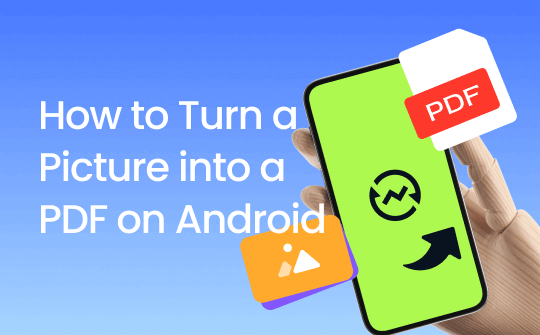
Photos are a great way to cherish memories. Innovative Android devices make it easy to capture these memorable moments. Various Android interactive apps enable easy sharing of these photographs. However, repeated sharing reduces the picture quality. Convert a picture to PDF on Android using a reliable image-to-PDF converter to share and store it with utmost clarity and quality.
How to Make a Picture a PDF in SwifDoo PDF for Android?
SwifDoo PDF for Android is an advanced tool that lets you save a picture as a PDF on Android devices. This image converter has emerged as an innovative tool for effortlessly managing PDFs. The advanced software enhances the functionality of scanning an image and efficiently saving it as a PDF. SwifDoo PDF for Android is a standalone mobile app that ensures easy scanning and effortless conversions.
The efficient app enables easy customization choices and helps adjust the image border. Use SwifDoo PDF to convert your PDF to any other format and vice versa.
Get a detailed overview of how to turn a picture into a PDF on Android. Check the step-by-step process below:
Step 1: Find and install SwifDoo PDF on your Android devices.
Step 2: Open SwifDoo PDF.
Step 3: Go to the Files option and click the plus icon to select the image.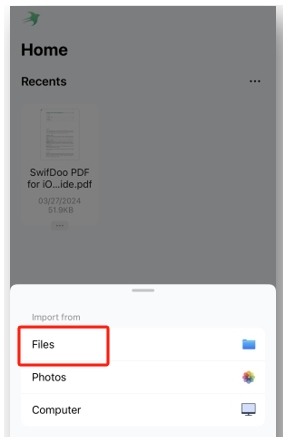
Step 4: Click Save.
How to Convert Images to PDF on Android with SwifDoo PDF's Online Converter?
Third-party apps offer valuable features for managing captured images on Android devices. But what if you do not have sufficient storage space to download such software? You may choose an online converter to convert images to PDF on mobile. Swifdoo PDF also offers an online converter that effortlessly converts images to PDF.
SwifDoo PDF's online JPG to PDF converter is an advanced tool that lets you convert JPG images to PDF in just a few minutes. SwifDoo PDF automatically deletes all file conversions and ensures maximum security for users. The helpful online tool enables you to convert images without registration. Let's discuss how to save a picture as a PDF on Android.
Step 1: Get the official SwifDoo PDF website using a browser.
Step 2: Next, click Choose File.
Step 3: Browse the image you wish to convert to PDF in the Image to PDF section. You may upload one or multiple images.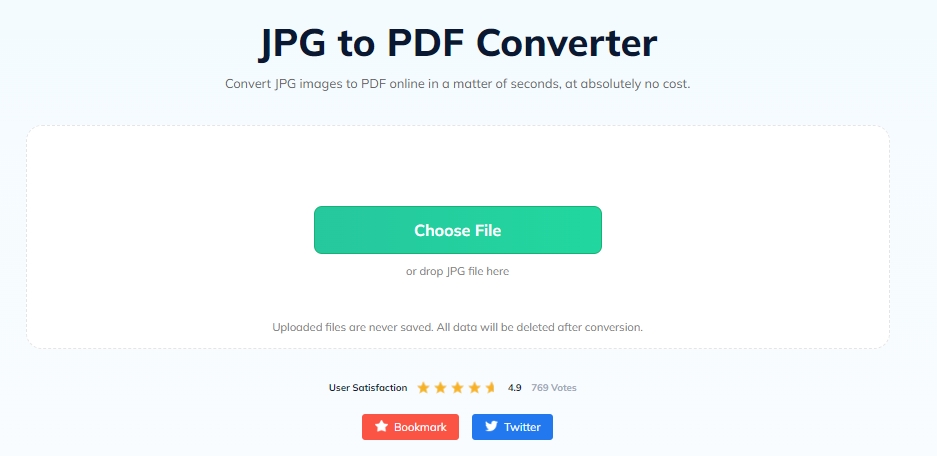
Step 4: Download the converted PDF and save it to mobile.
How to Make a PDF of Photos on Android in WhatsApp
Do you wish to save a picture as a PDF on Android in WhatsApp? Whatsapp is a common messenger that lets you share images on Android devices. However, sometimes you wish to convert WhatsApp images to PDF.
11zon tool is the best WhatsApp image-to-PDF tool. It allows easy image selection directly from WhatsApp. Once selected, users may get a preview of the selected image before finally converting it to PDF. The reliable tool offers varied features for easy image conversion. Check the brief description of how to convert a picture to PDF on Android below.
Step 1: Open the 11zon image converter tool on your browser.
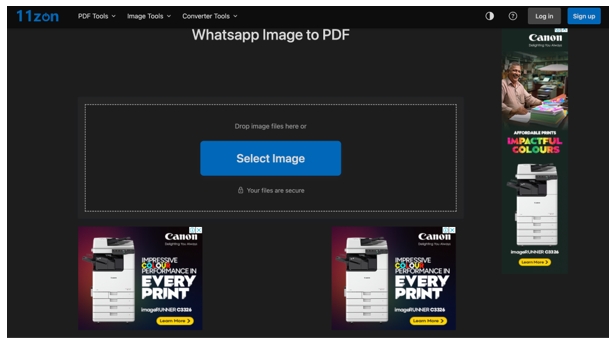
Step 2: Click Select Image to upload one or multiple images to convert them to PDF.
Step 3: Now select image format, quality, and margin choices.
Step 4: Check the image preview and apply the necessary settings.
Step 5: Click Convert to PDF and download the converted PDF file.
Some effective techniques for converting images to PDF on Android devices are mentioned above. However, many of these converters do not work on iPhones. Do you wish to convert images to PDF on an iPhone? Learn how to convert images to PDF files in mobile here.
You may use Swifdoo on your iPhone to convert an image into a PDF. Wish to know how? Read this article
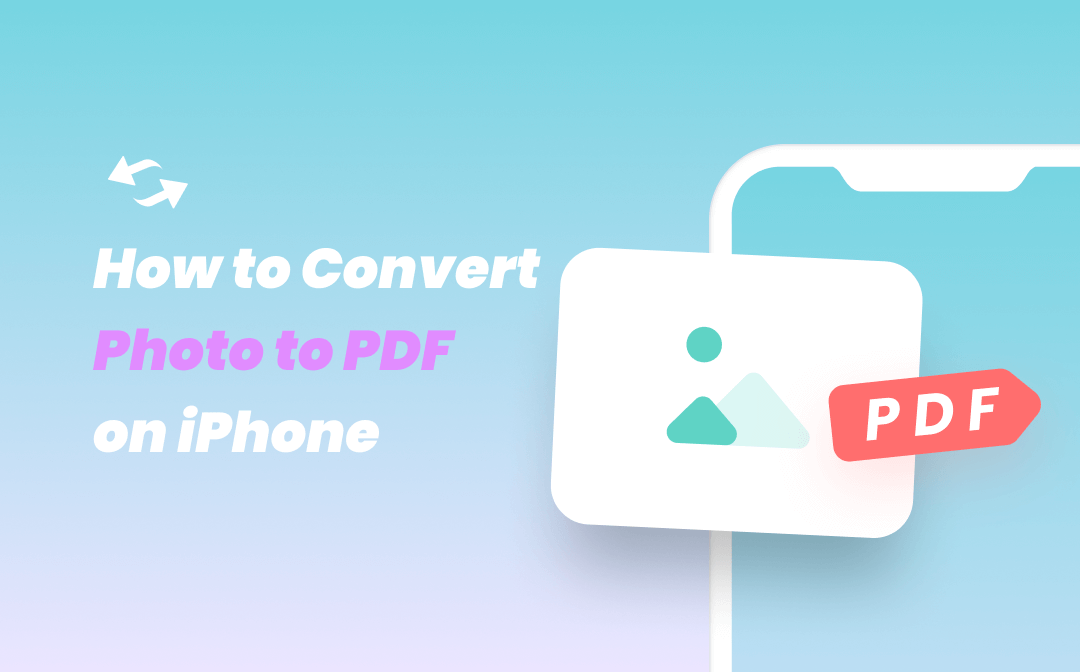
How to Convert Photo to PDF on iPhone for Free with 3 Built-In Apps
Wondering how to convert photos to PDF on iPhone? In this article, we offered you 3 different methods to help convert picture to PDF files on iPhone devices.
READ MORE >How to Make PDF on Android from Images Without Any App?
Does your Android device lack sufficient space to download an image of PDF software? Don't worry. Do it most efficiently with your very own Adobe Acrobat. Acrobat is the default tool used widely to manage PDFs. However, the efficient app also helps turn a screenshot into a PDF. Adobe Acrobat offers an online tool that lets you convert images to PDF on a mobile device without installing any app. Are you looking for an answer on how to make a PDF file on mobile from images without any app? Just leave your stress to Adobe Acrobat online converter.
The efficient tool lets you convert multiple images at once into a desirable output. Combine all the images and convert them to PDF files using Adobe Acrobat online. Acrobat allows you to convert JPG, PNG, and BMP images to PDF and share them on Android devices. Check the detailed overview on how to turn a screenshot into a PDF on Android below.
Step 1: Use your browser to find and open Adobe Acrobat online tool to convert JPG to PDF.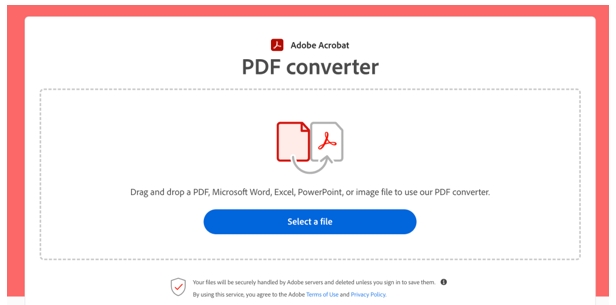
Step 2: Use the drag and drop option or the Select a file option to upload images.
Step 3: Wait for Adobe Acrobat to convert the images and download the final PDF file.
Final Words
Are you looking for a perfect solution to transfer photos on Android? Read the article to clear your doubts about how to send photos as PDFs from Android. The article combines effective methods to convert JPEG images to PDF to make them shareable.
Convert images to PDF using the Swifdoo PDF Android app. The article also provides a detailed overview of how to turn a picture into a PDF on Android using the online Swifdoo PDF converter. Capture quality images using your Android devices and convert them to PDF to send quickly to your friends and colleagues.








