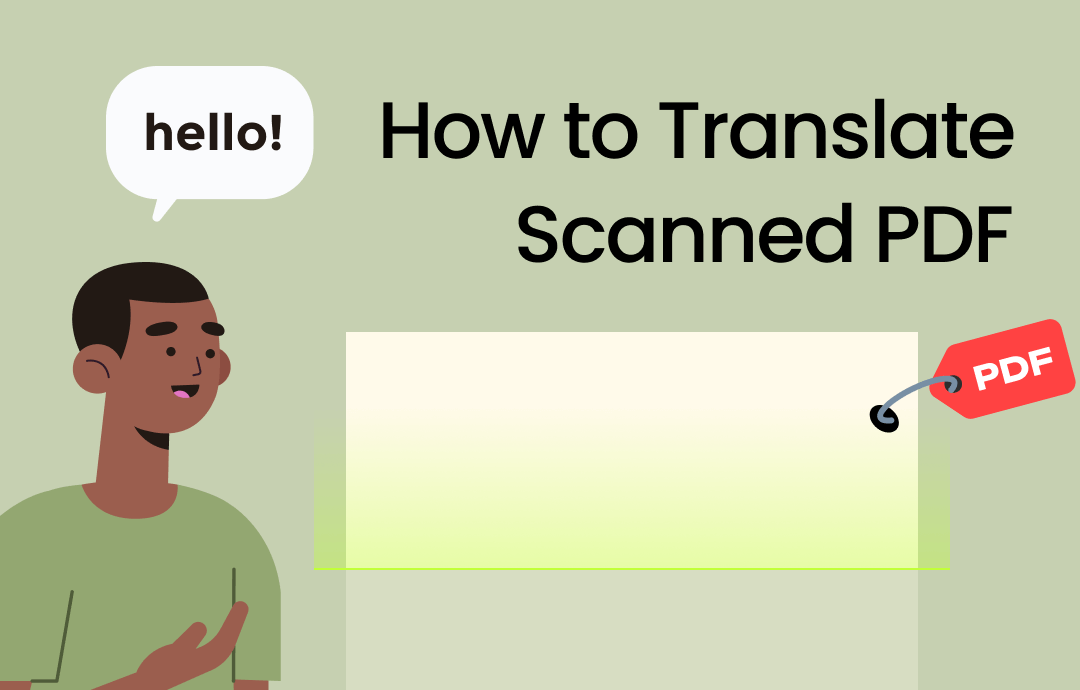
⭐️⭐️ Quick Start
➡️ A professional PDF translator like SwifDoo PDF can make things a breeze! First, convert the PDF to an editable PDF, then use its translation tool to translate the text. It supports Quick Translation, Document Translation, and AI Translation. Click the download button below to get the tool and start translating.
➡️ Want to translate scanned PDF online? Google Docs or online translation services can help. However, the latter usually requires a fee.
You can keep reading for detailed steps.
Part 1. How to Translate Scanned PDF Offline
SwifDoo PDF is a feature-rich PDF tool that helps users view, edit, annotate, convert, translate PDF, and more. Whether you want to translate a word, a sentence, a paragraph, or the entire document, it's no problem. It supports more than 100 languages, which means you can easily convert scanned PDF from French, German, Spanish, Hindi, Arabic, etc., to English.
Next, I’ll show you how to use SwifDoo PDF to translate scanned PDF to English or any other language.
Step 1. Convert Scanned PDF for Translation
You've discovered you can't copy text from scanned PDFs, right? Therefore, to translate a scanned PDF, you can first convert it to an editable document using OCR (Optical Character Recognition) technology.
The SwifDoo PDF OCR tool can accurately recognize the text in scanned PDFs, even those with complex formatting. Click the button below to download the SwifDoo PDF and start conversion.
1. Run SwifDoo PDF and click Open to select the scanned PDF.
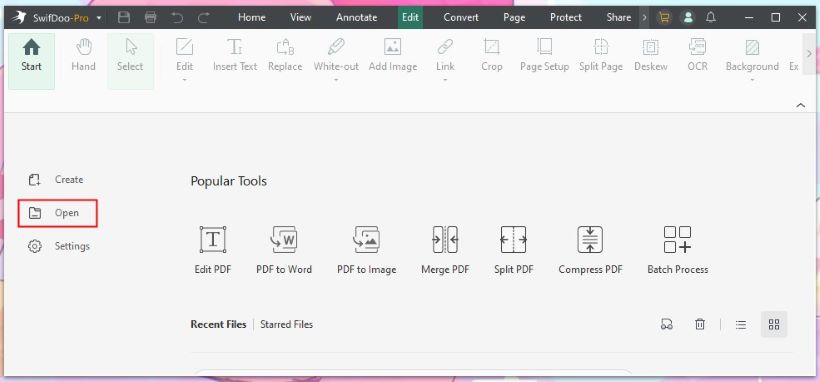
2. Click Edit from the menu bar and select OCR.
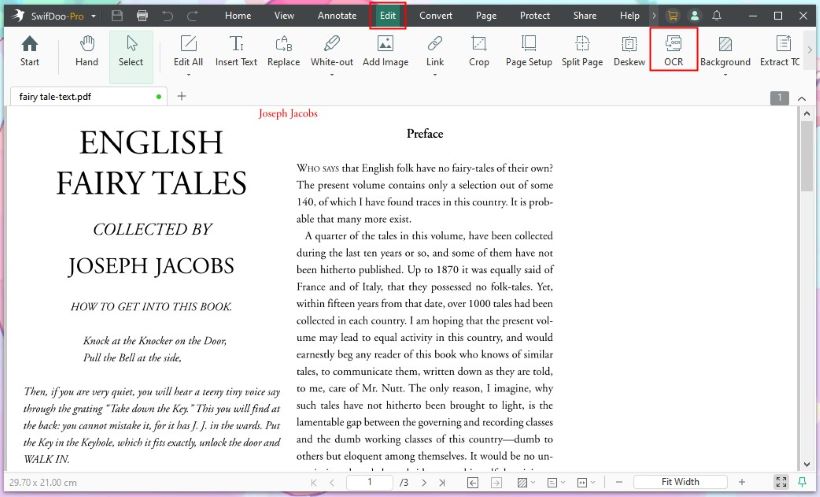
3. Select the document language and adjust other settings > Click Apply to confirm.
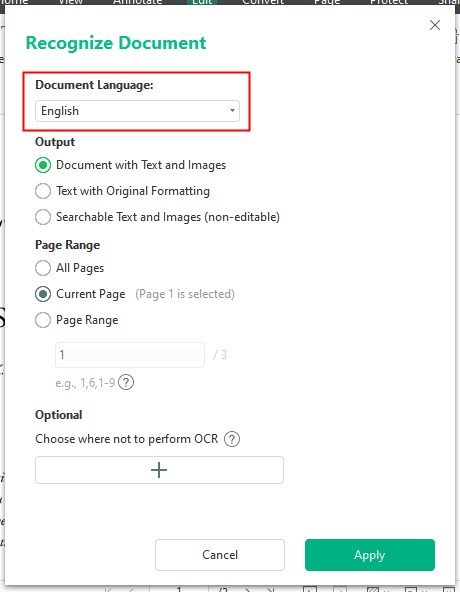
After waiting a while, you will get an editable and searchable document.
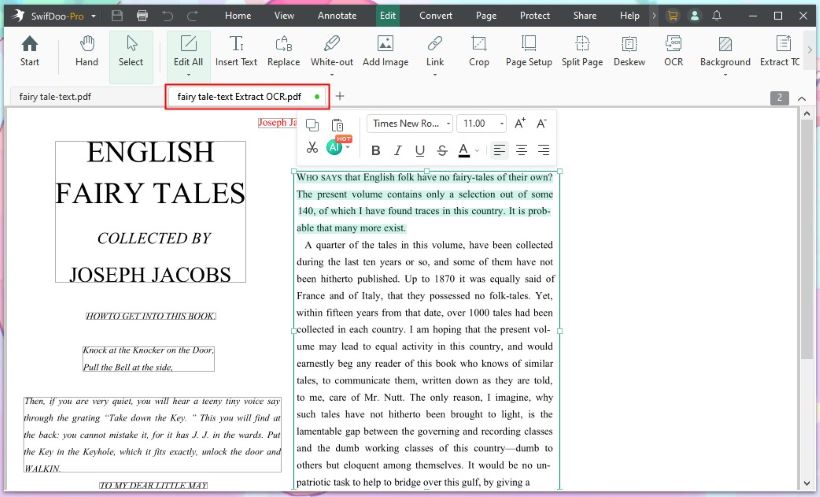
Step 2. Translated PDF via Three Methods
After converting the scanned PDF to a text-based document, it is ready for translation. SwifDoo PDF offers three easy methods for translating documents. Read on to learn how to translate scanned PDFs.
AI Translation
SwifDoo has one built-in AI Chatbot powered by ChatGPT 4.0. With SwifDoo AI, you can easily translate, summarize, rewrite, proofread, and analyze PDFs without effort. It supports translating 25 popular languages, including English, Spanish, French, German, Italian, and Japanese.
1. Go to the PDF you just converted > Select the text you want to translate.
2. Click the AI icon on the mini toolbar and choose Translate. Select the target language to start.
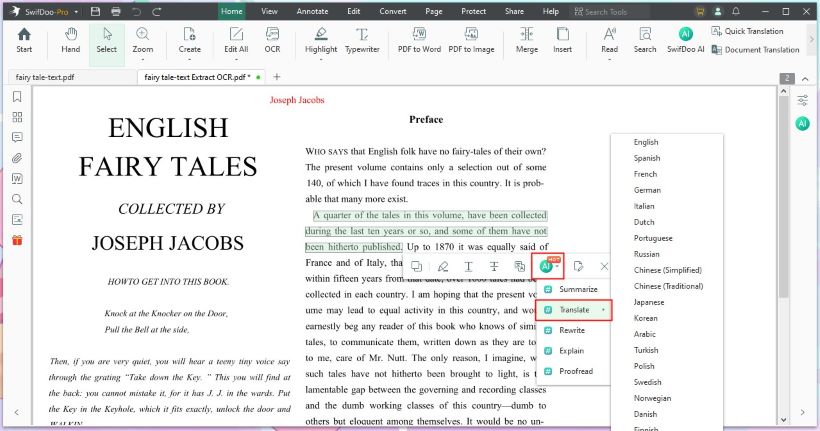
3. It will display the result on the SwifDoo AI box.
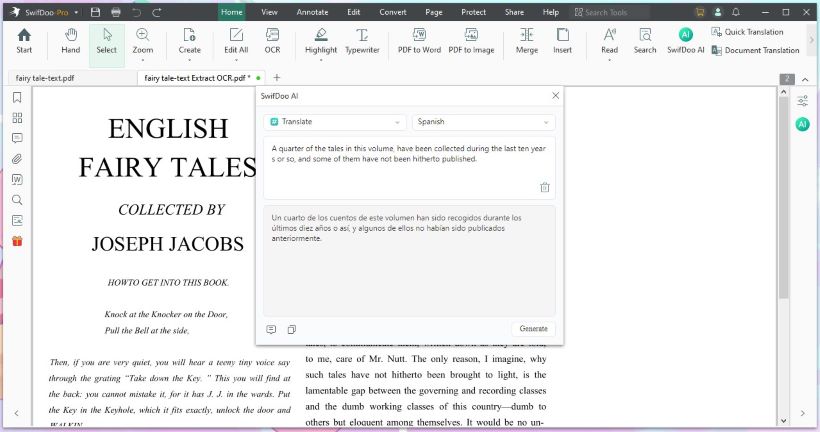
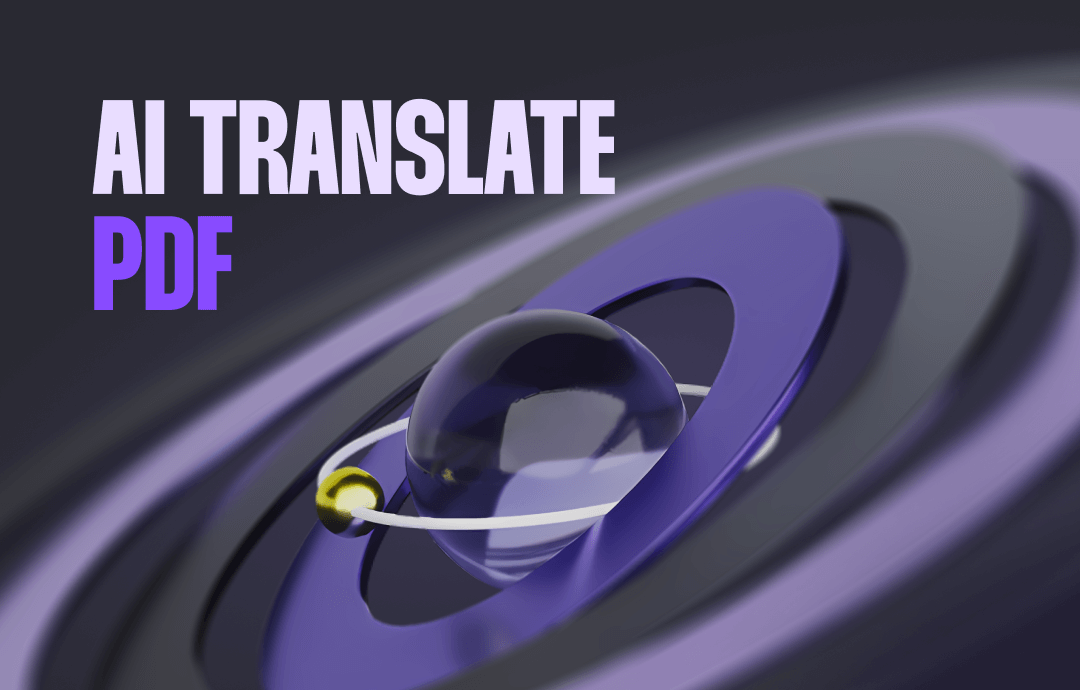
AI Translate PDF: Master PDF Translation with AI Technology
Click on this page to learn how to translate PDFs with AI technology. We will introduce you to 5 popular translation tools and show you detailed instructions.
READ MORE >Quick Translation
Quick Translation can help when you want to translate no more than 400 characters. It can translate selected text into the target language directly.
1. Select the text you need to translate.
2. Choose Quick Translation.
3. Adjust the source and the target language.
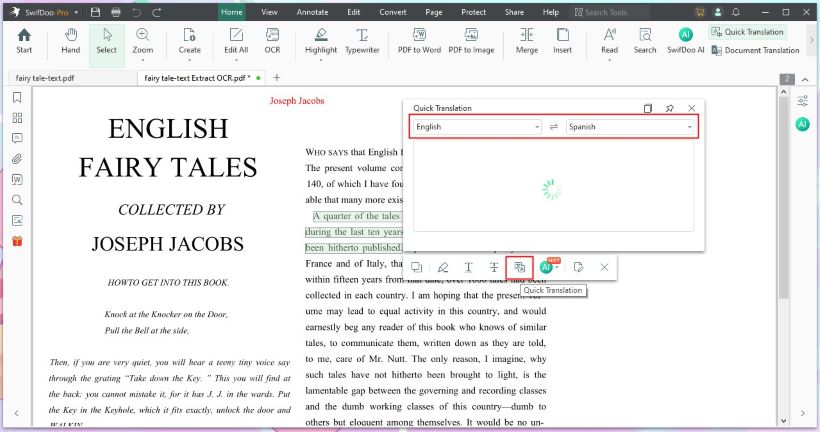
Document Translation
Try Document Translation if you want to convert one page, several pages, or an entire document.
1. In SwifDoo PDF, choose the Document Translation option.
2. Adjust the language > Select the page range and output path.
3. Finally, click Translate to XXX to start.
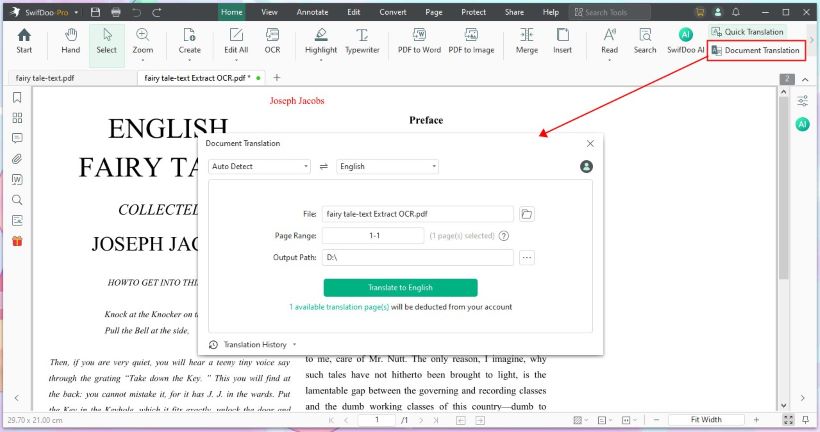
As you can see, SwifDoo PDF helps you quickly translate PDFs without copying the text to the translator. Take the chance to get the free trial!
Part 2. How to Translate Scanned PDF Online
You may have tried translating a scanned PDF using Google Translate but failed. No worries! You can use Google Docs or Doctranslator to help you translate scanned PDFs online.
Translate Scanned PDF Online via Google Docs
You can first upload the scanned PDF to Google Drive and use Google Docs to translate the file. After the translation, you can save the file as a PDF or a Word.
1. Open your browser and go to Google Drive (https://drive.google.com/drive/my-drive).
2. Click the + New button to upload the scanned PDF.
3. Open the PDF with Google Docs.
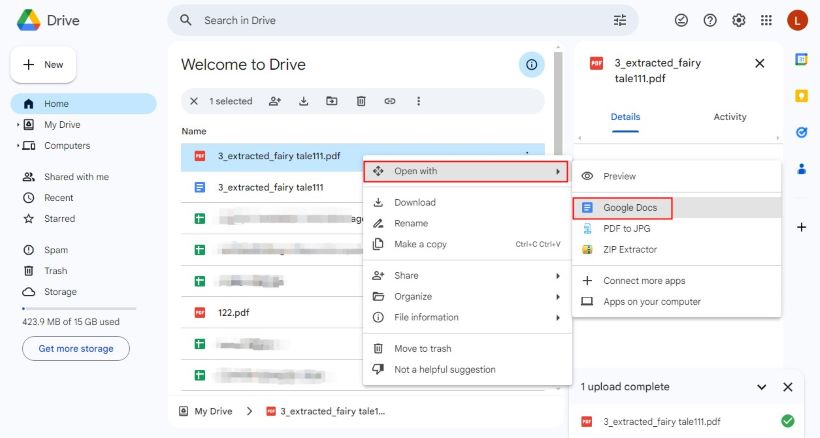
4. On the new tab, click Tools > select Translate document.
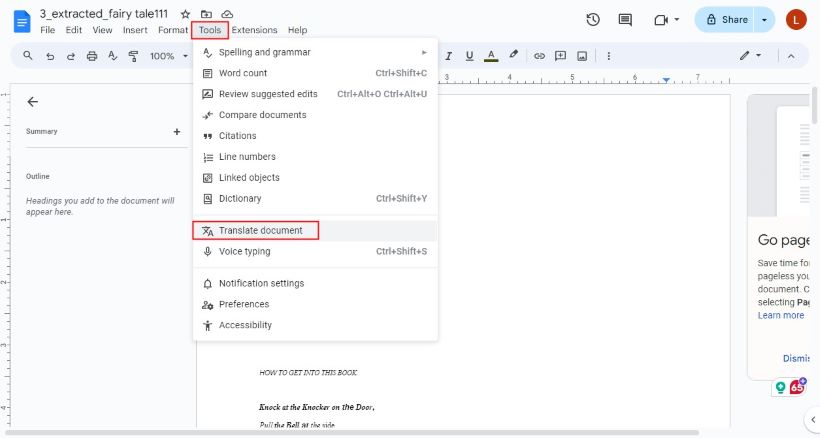
5. Select the target language and click Translate to start.
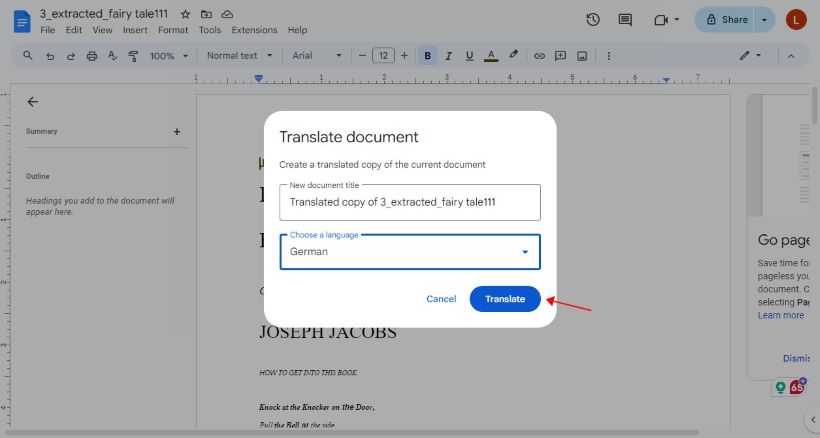
6. The translated document will open in a new page. Click File > Download and select the format to save the document.
Translate Scanned PDF Online with DocTranslator
DocTranslator is one online translation tool that supports translating scanned PDFs. It is known for supporting a wide range of languages. However, it will charge you based on the word count - about $0.007 a word. If that sounds good, please refer to the following steps.
1. In your browser, go to https://doctranslator.com/translate-scanned-document/ > Click SIGN UP FREE to create an account.
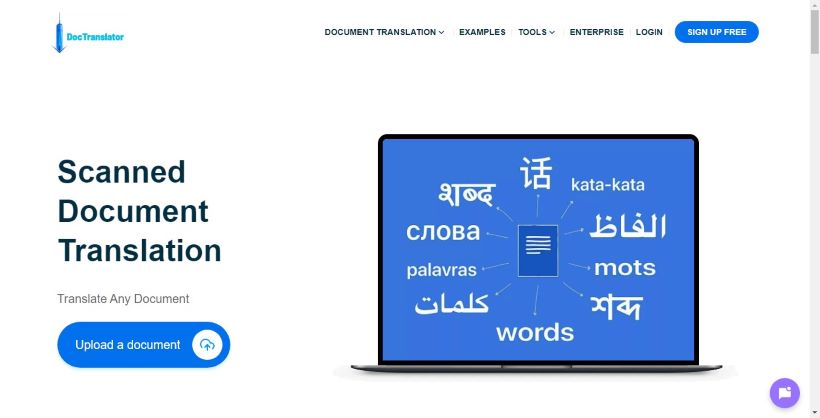
2. Upload the scanned PDF and adjust the language.
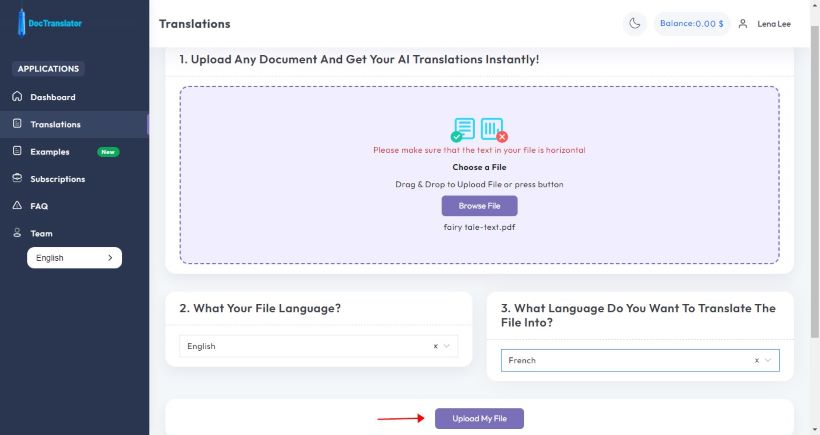
3. Confirm the fee and click Translate to pay.
Translate Scanned PDF FAQs
Q: Why can’t I translate scanned PDF?
The text in a scanned PDF is not selectable. You should first convert the file into a text-based PDF.
Q: How can I translate a scanned PDF for free?
You can use Google Docs to translate a scanned PDF for free. In addition, SwifDoo PDF offers a 7-day free trial that lets you enjoy all the features, including translation.
Q: How to translate scanned PDF in Google Translate?
Google Translate can’t translate a scanned PDF. You can convert the PDF to an image or Word document and then let Google Translate translate the document.
Conclusion
That’s all about how to translate scanned PDF. If you prefer high accuracy, SwifDoo PDF is the best choice. It will detect all the text in the PDF and help you translate the selected text or the entire document. After that, you can continue editing the PDF to make it better. Download and give it a try!








