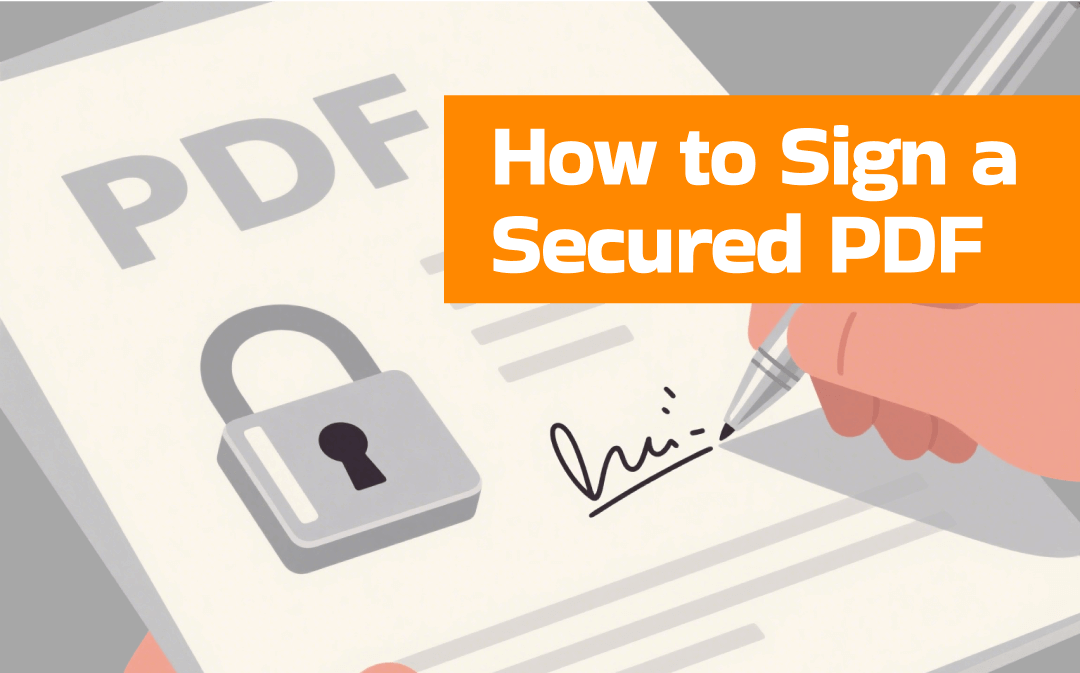
Let’s explore the answer to “Can you sign a protected PDF file?”. Yes, you can sign a secured PDF as long as you can satisfy its security settings that require you to know the open password to open and view the secured PDF. Also, if the secured PDF file requires a permission password for PDF editing, printing, or copying, you need to enter the corresponding password or remove that restriction. Now, let’s get started to learn how to sign a secured PDF with reliable tools.
Method 1. Sign a Secured PDF with SwifDoo PDF
SwifDoo PDF is a professional PDF program with versatile features, supporting editing, annotating, converting, compressing, signing, and protecting PDFs. It allows you to sign a PDF with an e-signature or a digital signature. With its feature to decrypt protected PDFs, it is easy for you to remove the password from a PDF. You can refer to the steps below to add a signature to a secured PDF using SwifDoo PDF.
Step 1. If you haven’t installed this useful PDF tool, you can click the button below to get the installation package of SwifDoo PDF and then follow the installation prompts to install it on your computer.
Step 2. Click the Open tab to locate and choose the secure PDF you want to sign. Then a box will pop up and ask you to enter the password for this file. Once the password is entered, click OK to open the secure PDF in SwifDoo PDF.
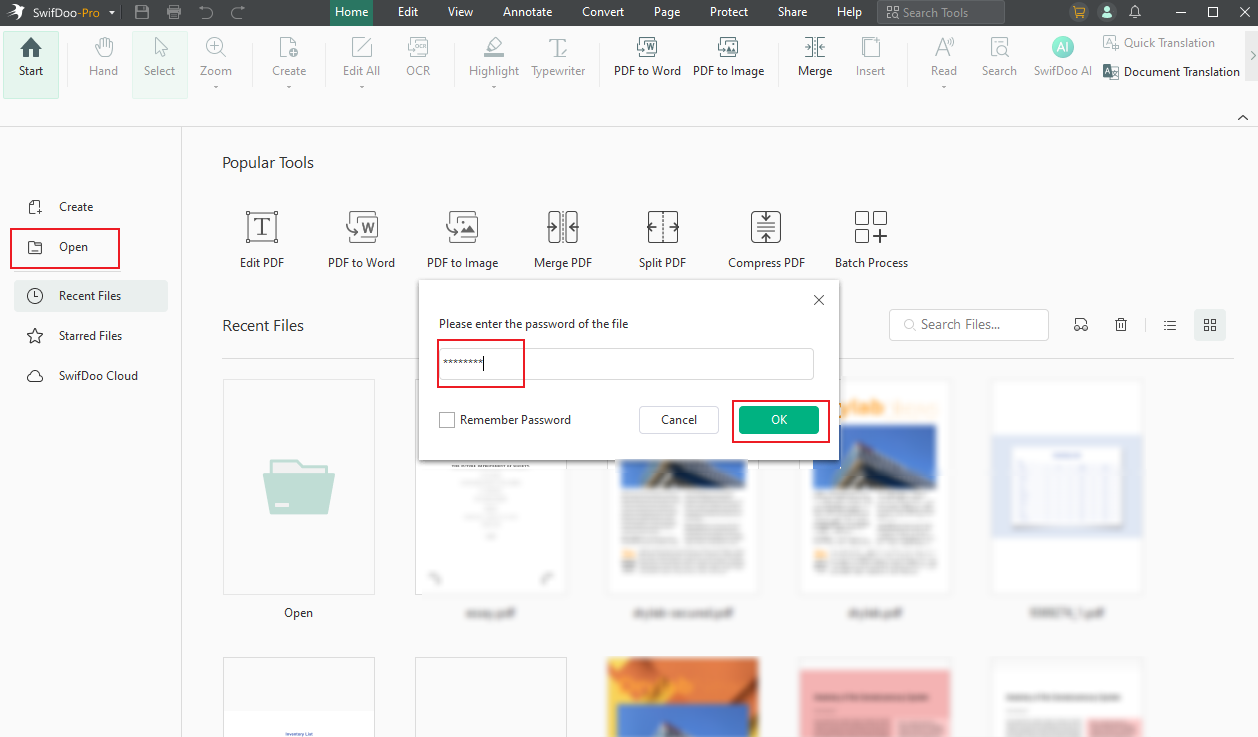
Step 3. Here is a notification to indicate that a password protects the file, and you need to enter the permission password to enable editing. You can click the Enable Editing button to enter the permission password. If you don’t know that password, you can go to the Protect tab, select the Decryption option, and tick the “No, I don’t have a permission password” option. Click Next and select Remove to clear the restrictions.
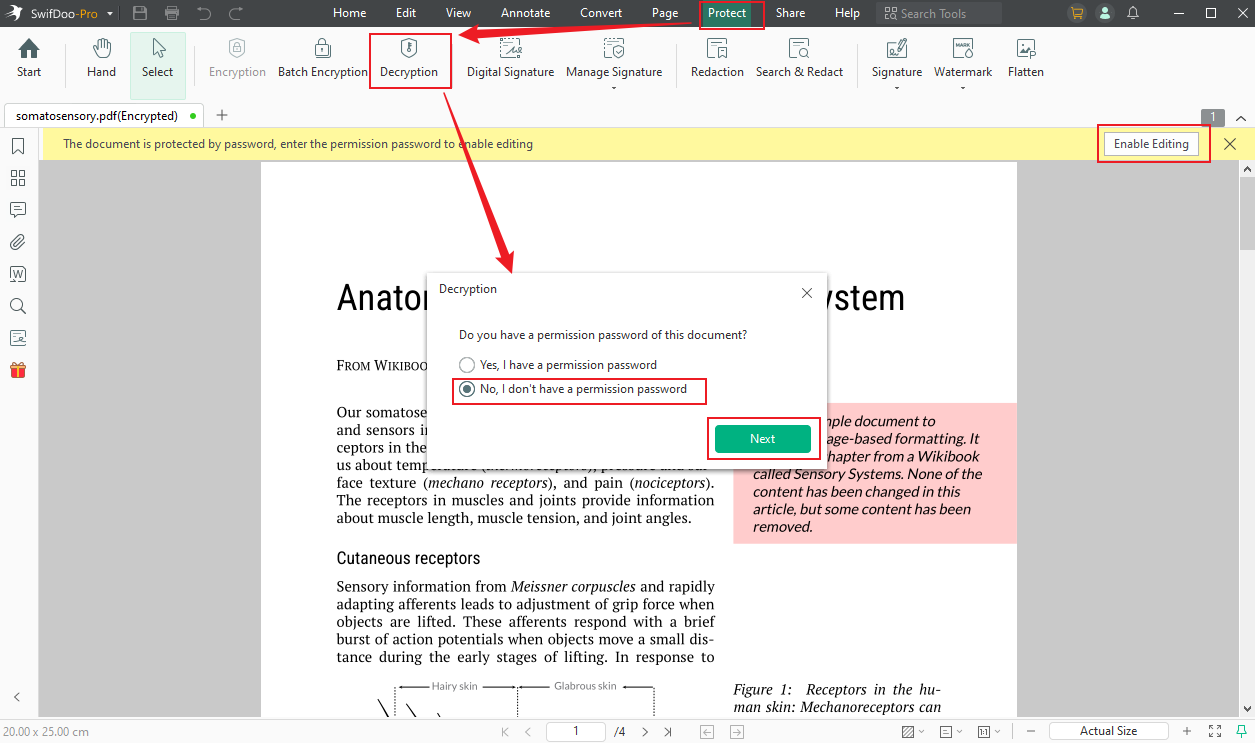
A window will appear and notify you to save the decrypted PDF file. Then, the decrypted PDF file will automatically open in SwifDoo PDF.
Step 4. Here, it’s time to sign the PDF. Here are two options for you. One is to sign the PDF using a digital signature, and the other is to use an electronic signature.
#Option 1. Sign with a digital signature. Click the Digital Signature option and drag the cursor to choose the area you want to add the signature. Then, hit the Browse option (a folder icon) to select your created digital signature. Enter the password, click Next, and click Sign to add your digital signature to the PDF.
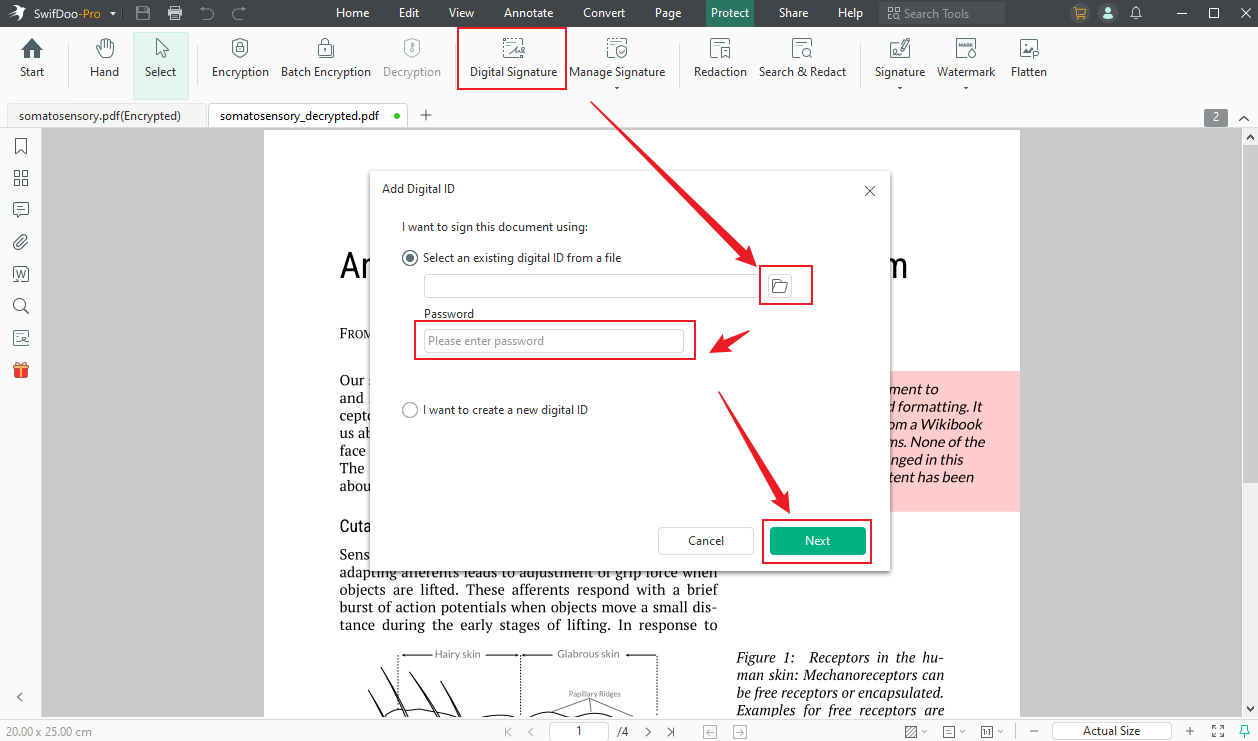
If you want to create a new digital signature, you can tick the “I want to create a new digital ID” option and follow the on-screen prompts to make a new one.
#Option 2. Sign with an electronic signature. Click the Signature option and click Create New Signature to open the PDF Signature window. Here, you can choose to create an electronic signature via drawing or typing a signature, upload a signature picture, or take a signature photo with a camera. Choose one from them to create your signature and click Apply. Then, you can drop the electronic signature on the target area of the PDF.
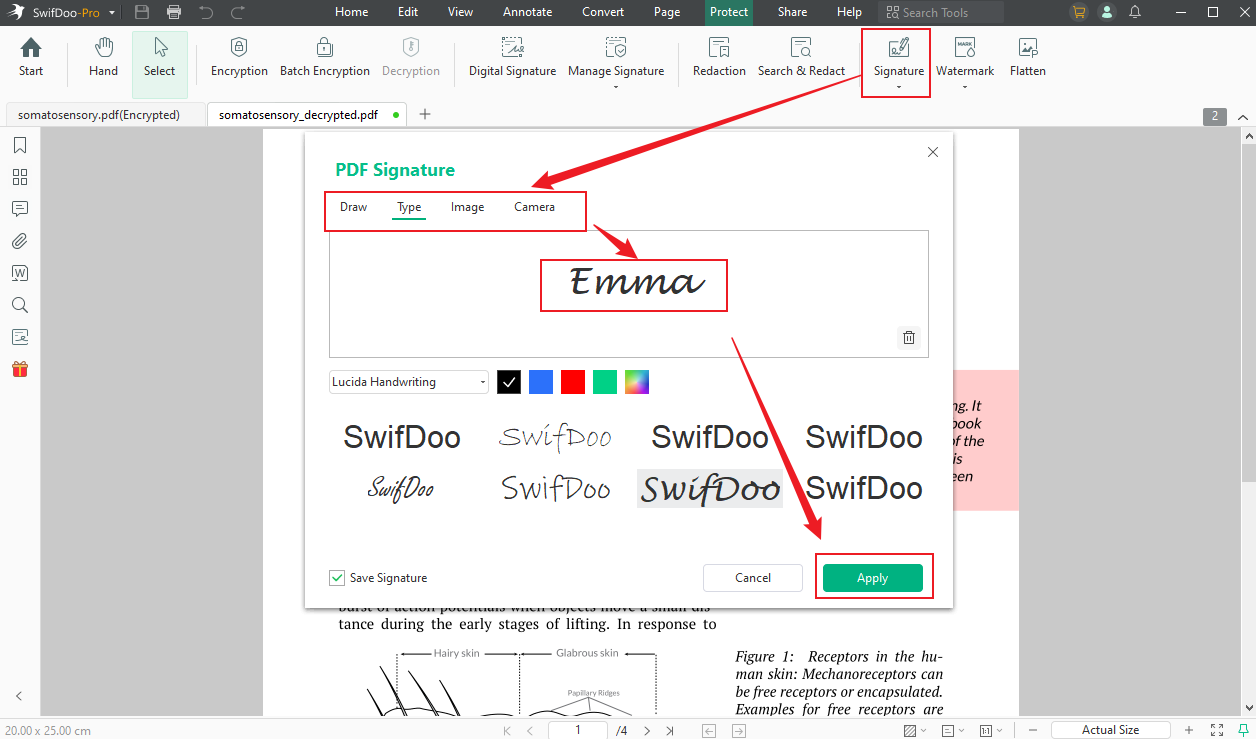
Step 5. After signing the PDF, you’d better password-protect the PDF. How can you do that? Choose the Encryption option, and then you can select to add Open and Permission passwords. Customize the settings according to your needs and click Apply.
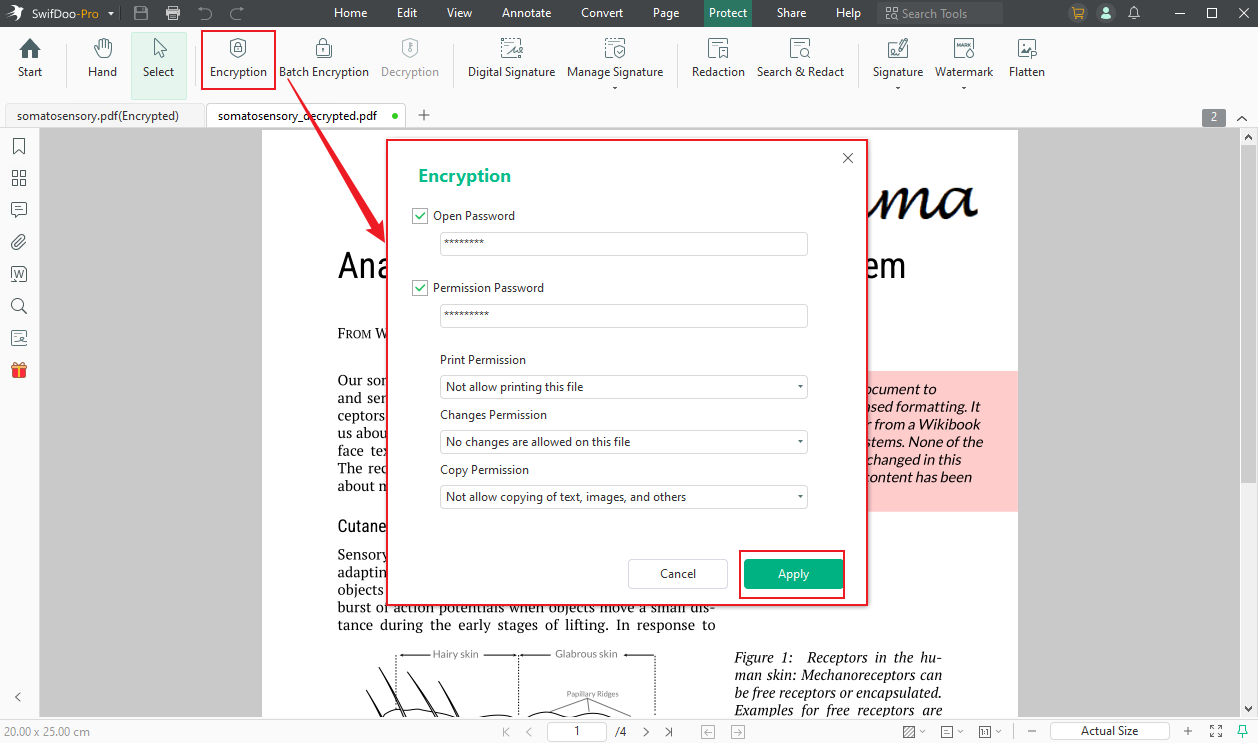
Method 2. Sign a Secured PDF via Google Drive
Surprisingly, Google Drive can be used to sign a protected PDF file with the help of Google Docs. How to add a signature to a secured PDF using Google Drive and Google Docs? Please read on.
Step 1. Open your Google Drive, click on + New, and select File upload to import the target secure PDF file.
Step 2. Find and enter the open password to open the PDF file in Google Drive. Click Open with and choose Google Docs.
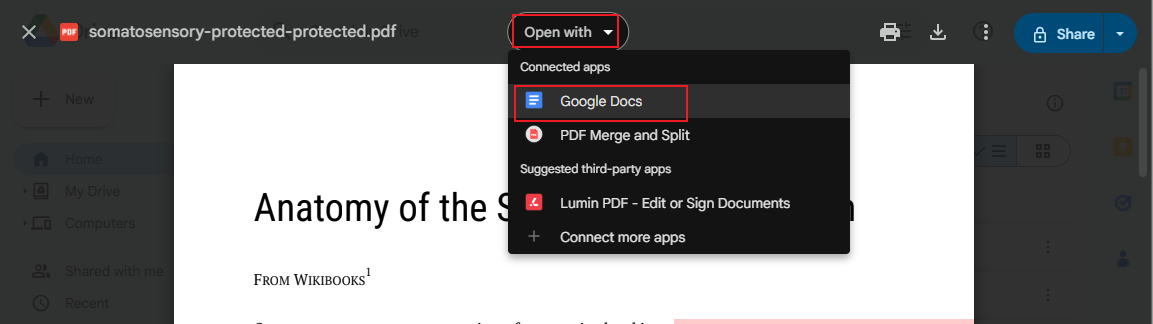
Step 3. Click the Insert tab, choose Image, and select the Upload from computer option to insert the signature picture. Next, you can adjust the size and position of the signature.
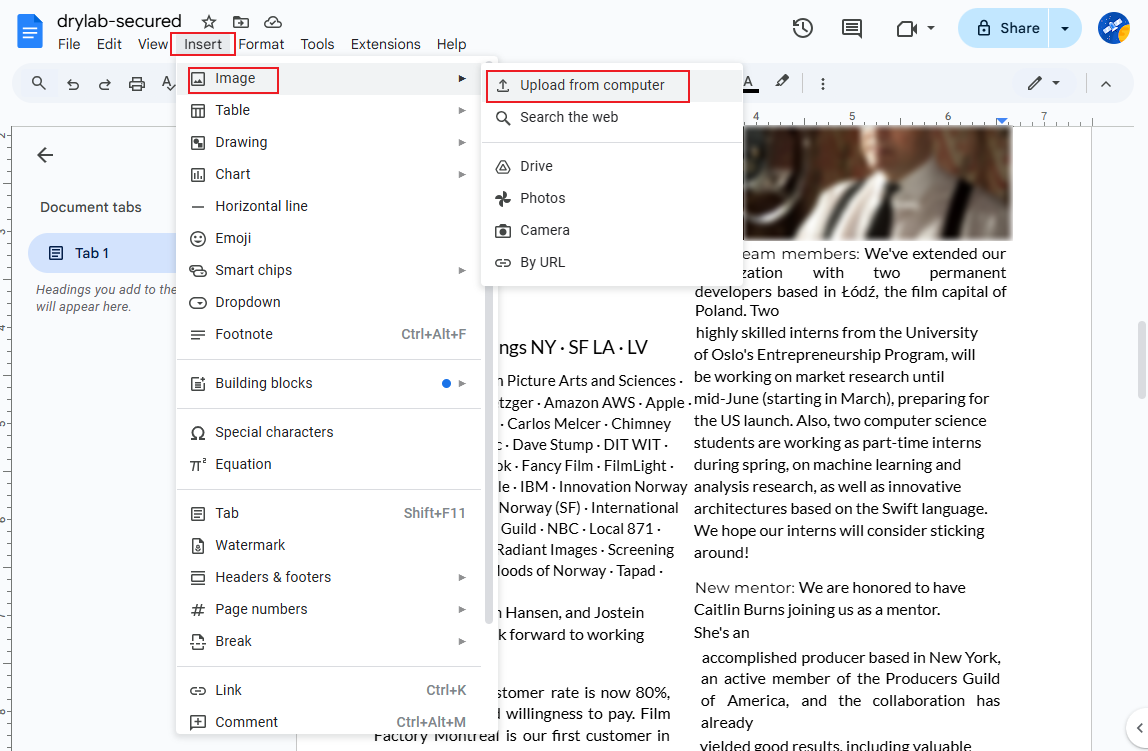
Step 4. Finally, click File, move to Download, and select the PDF Document (.pdf) option.
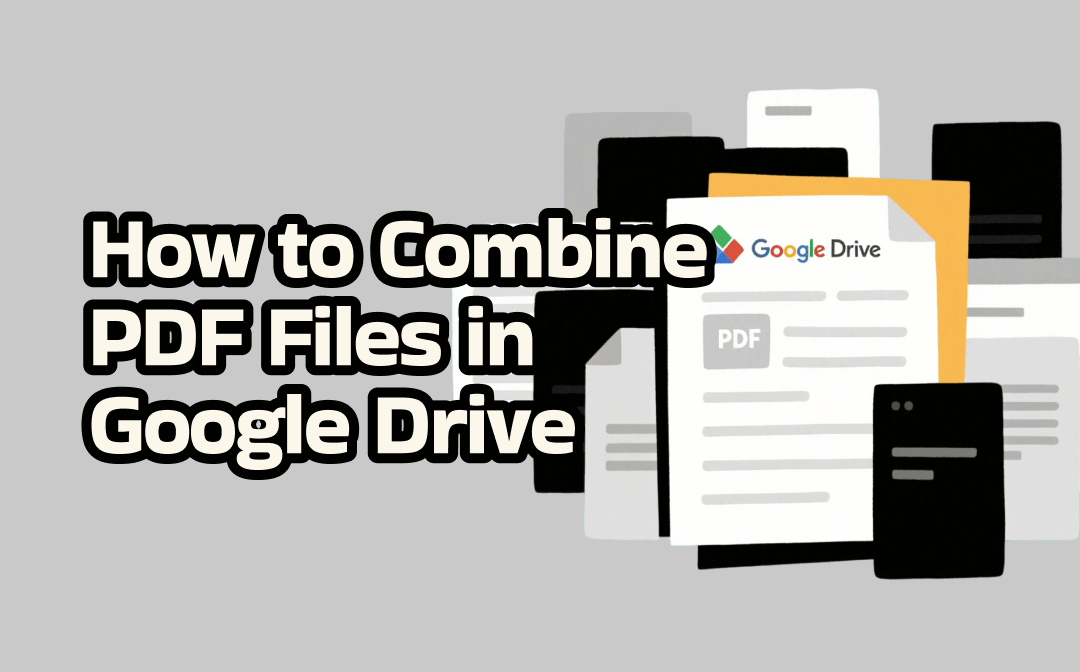
Ultimate Guide on How to Combine PDF Files in Google Drive
Is it possible to merge PDFs in Google Drive? How to combine PDF files in Google Drive? Find answers here and learn an alternative way to merge PDFs offline.
READ MORE >Method 3. Sign a Secured PDF with Acrobat Pro DC
Can you sign a protected PDF with Adobe Acrobat? Of course, you can! As one of the best PDF editors, Adobe Acrobat has full-featured functions for PDFs. Once you have subscribed to the Acrobat Pro DC version, you can add certificate-based digital signatures or drawn, typed, image-based e-signatures to PDFs. Read on to learn the exact steps.
Step 1. Launch Acrobat Pro DC and import the target protected PDF file.
Step 2. Enter the open password to open the protected PDF. If the PDF file has permission restrictions that prevent you from signing, you need to remove those restrictions first. Click Tools, select the Protect tab, choose Encrypt, and click the Remove Security option. Next, type in the permission password and click OK.
Step 3. You can choose to add a certificate-based digital signature or a simple e-signature. To add a certificate-based digital signature, you need to go to Tools, select Certificates, choose the Digitally Sign option, and drag the cursor to choose the area where you want to add the signature. Then, select your digital ID, enter its password, and click the Sign button.
If you only want to add a simple e-signature, you can choose the Add Signature option from the Tools list. Then type or draw your signature and click Apply.
Method 4. Sign a Secured PDF with Smallpdf
Is there a way to add a signature to a protected PDF without downloading or installing any software? Yes, there is! You can try Smallpdf, an online tool. In addition to supporting add signatures to PDFs and secured PDFs, Smallpdf can be used to flatten PDFs, redact PDFs, merge PDFs, convert PDFs to JPG or other formats, etc. Check the steps below to sign a locked PDF with Smallpdf.
Step 1. Visit the Smallpdf website and select the Sign PDF tool.
Step 2. Click on CHOOSE FILES to upload the secured PDF file you need to sign. Then, type the password to open this PDF file in Smallpdf.
Step 3. Select the Sign myself option. Click the Sign option and choose the New signature option. You can opt to add a signature by drawing, typing, or uploading a signature image. Next, click the Create button. Put the e-signature in the target place and adjust its position and size.
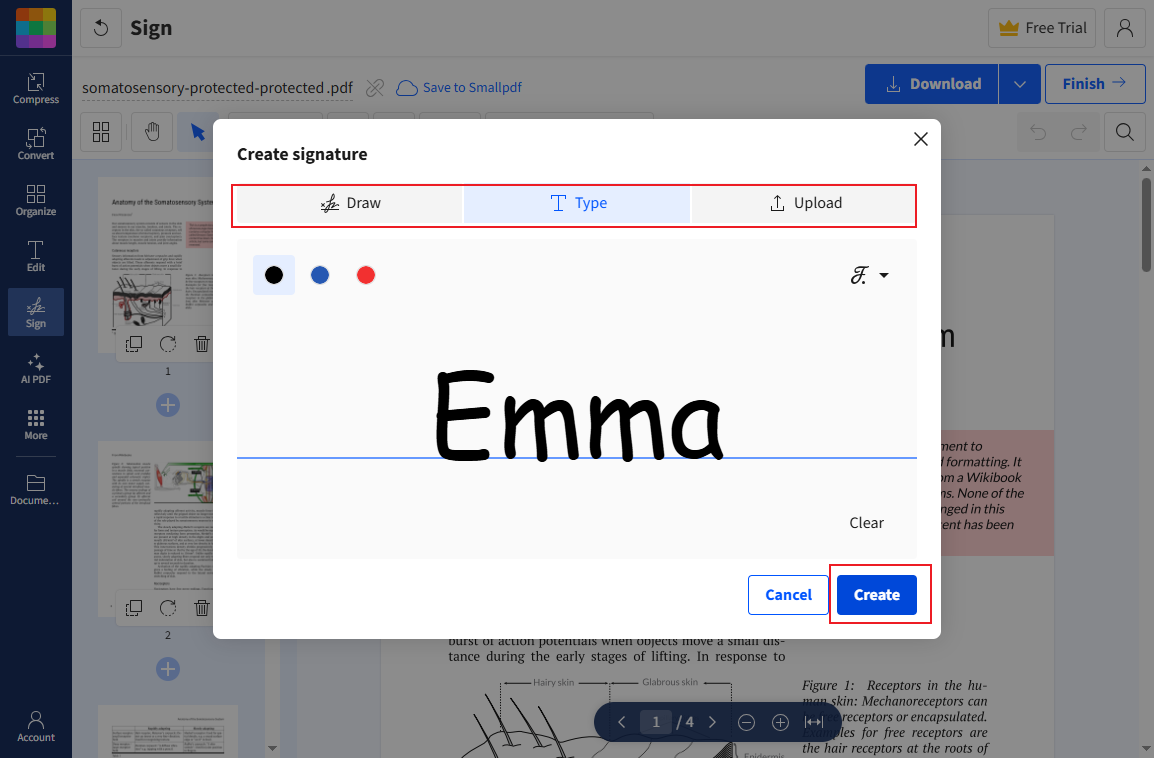
Step 4. At last, click the Download button to save the signed PDF file.
Final Words
Nowadays, it is a common thing to sign protected PDFs. Hence, using a reliable tool to complete that task is necessary. How to sign a secured PDF effectively? SwifDoo PDF, Google Drive, Acrobat Pro DC, and Smallpdf could be your choice. If you need a cost-effective and full-featured tool, SwifDoo PDF is the best one. Google Drive and Smallpdf are not bad if you don’t want to install any software. Provided that you have enough budget, Acrobat Pro DC is also worth a try!








