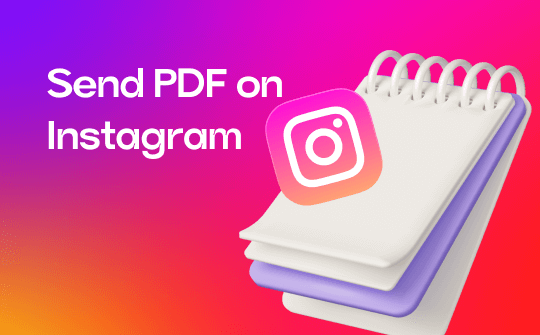
Instagram is among the widely used social media platforms. The efficient platform is excellent for sharing information and updates with friends. Many times, users may wish to send PDFs via Instagram DM. Sadly, there is no direct way to send PDFs on Instagram. Thankfully, there are alternative ways to send PDFs via Instagram.
Part 1. Can You Send a PDF on Instagram?
Instagram is a famous social media platform that supports sharing visual content and images. However, if users wish to send a PDF on Instagram, you must convert it to an acceptable format to share it successfully.
Convert PDF to images, links, or a video to share easily via a social media platform. However, always choose a reliable tool to convert PDFs to well-accepted formats so that you can share them online easily. Read the article to learn the effective techniques.
Check this guide if you want to post a PDF on Instagram:
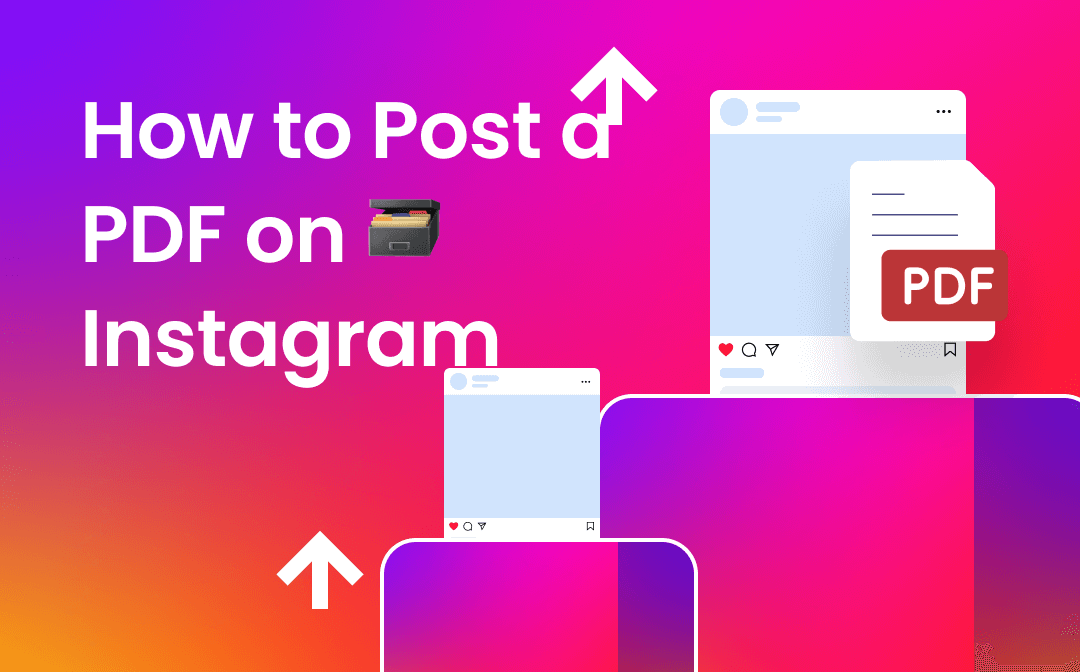
How to Post A PDF on Instagram | All Proven Methods
This guide will show you how to post a PDF on Instagram. You can first convert the PDF to a image or a link and then share it on Instagram.
READ MORE >Part 2. 3 Ways to Send PDFs on Instagram
Are you looking for an effective method to share PDFs on Instagram? Use the right tool to convert PDF to other formats. An advanced PDF converter can convert a PDF to hyperlink, image, or video and share it easily. Check out how to send PDF on Instagram chat.
Way 1. Convert PDF to Image
Choose the reliable online SwifDoo PDF to upload and convert PDF to images quickly. The efficient software dedicatedly provides ways to convert PDFs to various formats so users can easily share them via Instagram DM. Users may rely on SwifDoo PDF to convert PDF to JPG on iPhone and computer. The app also provides a Windows-compatible tool to convert PDFs easily.
SwifDoo PDF offers a secure way to convert PDF files. The online tool cares for the user’s privacy and automatically deletes files after completion. Users can convert files without registration, sign-up, or software installation. The tool provides an amicable interface to quickly convert PDF to images and other formats such as Word, Excel, PPT, and HTML. Let’s discuss how to send a PDF on Instagram DM.
Steps to Convert PDF to Image Using SwifDoo PDF Online Converter
Step 1: Find and open the SwifDoo PDF PDF to JPG converter using your browser.
Step 2: Select Choose File and upload the PDF file you wish to convert.
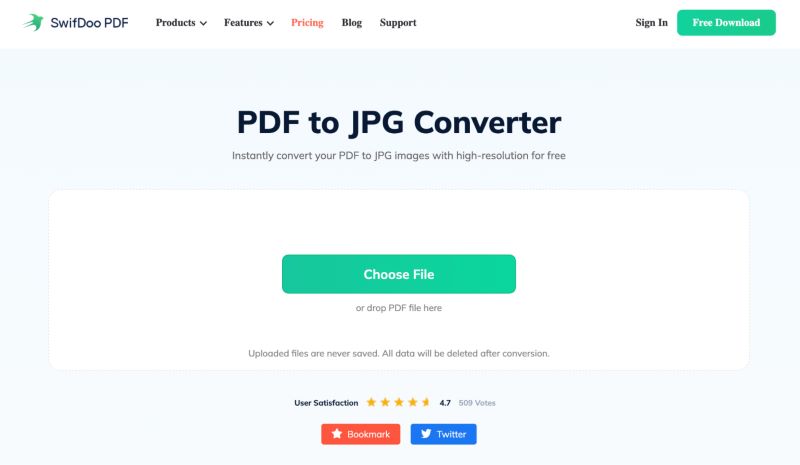
Step 3: Wait for the conversion and click Download to save the image file.
Step 4: Share the file successfully with Instagram.
The steps help convert PDF to image online. Users may switch to the SwifDoo PDF iPhone or Android app to convert PDF to well-accepted formats on mobile devices easily. The SwifDoo PDF for iOS/Android app offers an easy way to convert PDF to image on the go.
The efficient mobile app allows users to edit, convert, and manage PDFs on iPhone and Android. It also provides a batch-processing feature to convert multiple PDFs to images.
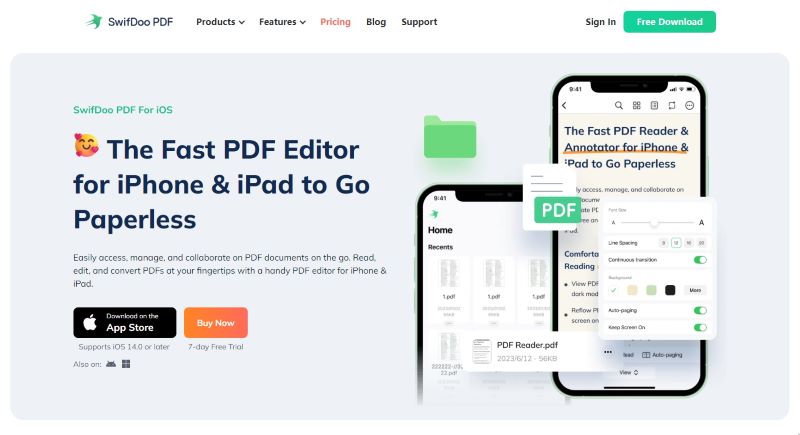
Way 2. Convert PDF to Link
Users may also choose to convert PDFs to links to send a PDF message on Instagram. The easiest way to convert PDFs to hyperlinks is using Google Drive, a cloud-based storage service that enables users to convert PDFs to hyperlinks right with their Google account.
Google Drive offers an easy way to convert PDFs to links without size limitations. The tool is web-based and enables easy conversion anywhere. The online tool provides a shareable link for sharing via emails, Instagram, Facebook, and other social media platforms. Check out the easy steps here to share a PDF as a link on Instagram.
Steps to Convert PDF to Hyperlink Using Google Drive
Step 1: Open Google Drive from your browser and get into your Google Drive.
Step 2: Now choose + and Upload to upload the PDF document.
Step 3: Get to the three dots and select Copy Link to copy the generated link.
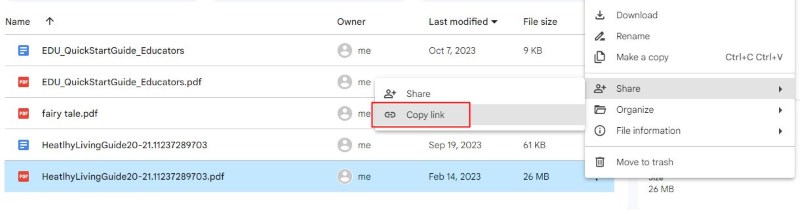
Step 4: Share the link on Instagram successfully.
Way 3. Convert PDF to Video
Video files are interactive and easy to share on Instagram. Use the Online Convert tool to convert PDF to video files easily. The efficient tool lets you convert PDFs to well-accepted video formats. The online tool offers varied settings to achieve desirable outputs.
The Online Convert tool lets you select aspect ratio, video bitrate, file size, frame rate, etc. It also acts as a trimming tool that supports easy-cutting features. The Online Converter also acts as a successful tool that lets you edit videos. Users can easily rotate, flip, and mirror the videos. It can also help select video quality, frequency, audio channels, etc. Check out an easy step-by-step guide to convert PDF to video.
Steps to Convert PDF to Video Using Online Converter
Step 1: Find and open the Online Convert tool.
Step 2: Click Choose File to upload the PDF file you wish to convert to video.
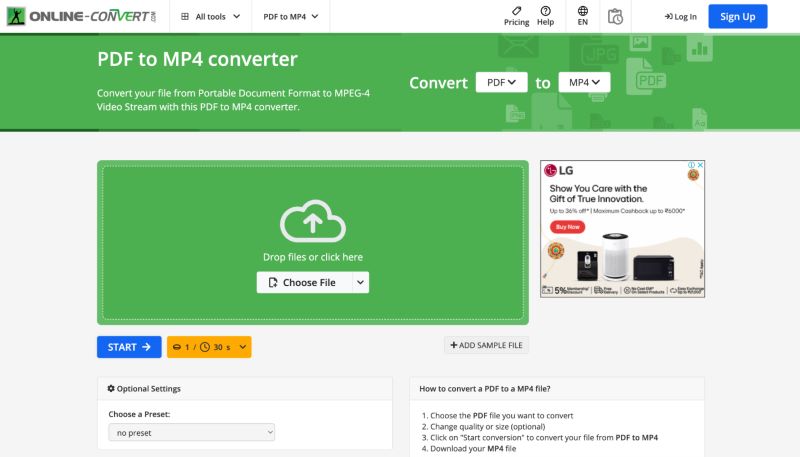
Step 3: Select the desired settings, such as quality, size, etc.
Step 4: Finally, click Start Conversion and download the final file to share it with Instagram.
Bottom Line
The article provides a straightforward guide on how to send PDF on Instagram. Users can convert PDFs to video or shareable links using an online converter or Google Drive. Once converted, users can easily share the PDF via Instagram. However, it is also possible to convert PDFs to images using an efficient SwifDoo PDF tool. The SwifDoo PDF helps convert PDFs to numerous formats in the easiest possible way.








