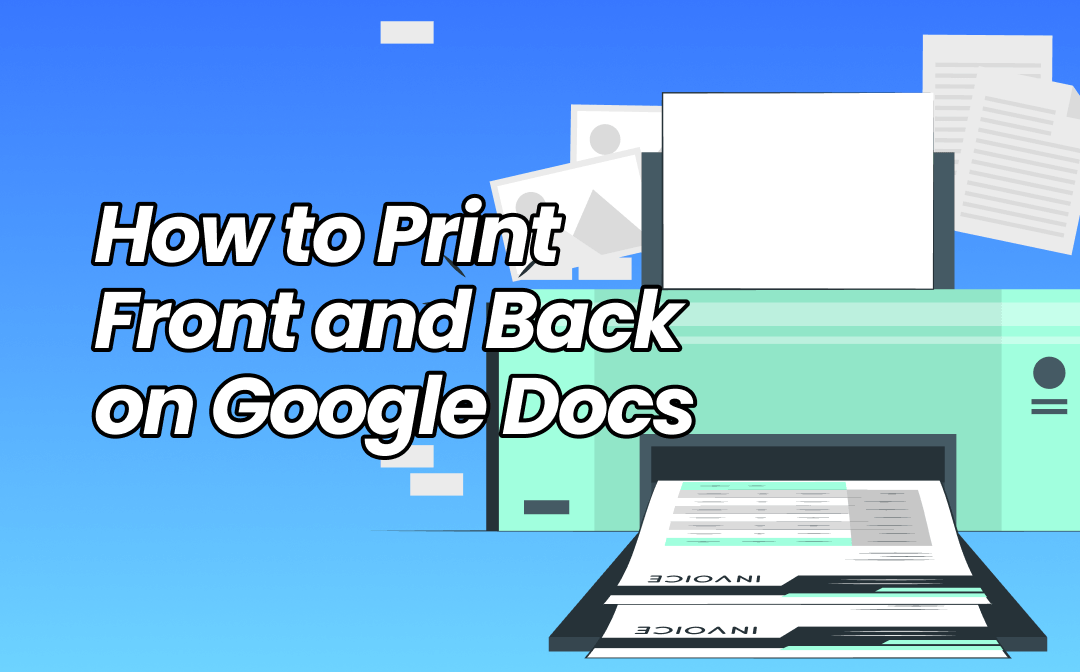
Learn the quick step-by-step tutorials to print front and back on Google Docs documents instantly on Windows, Mac and iPhone.
How to Print Double-sided on Google Docs on Windows
Google Docs allows you to print double-sided when you connect your computer to a functional printer. The printer should support or have the duplexing feature so that the option can appear in the printing dialog box for choosing. The word processing service also lets you print multiple pages on one sheet.
How to print double-sided on Google Docs:
Step 1: With a printer connected to your PC or laptop, open your file in Google Docs;
Step 2: Go to the top File tab to choose Print;
Step 3: In the pop-up Print dialog box, select the duplex printer and click More settings;
Step 4: Scroll down the right pane and check the Print on both sides option;
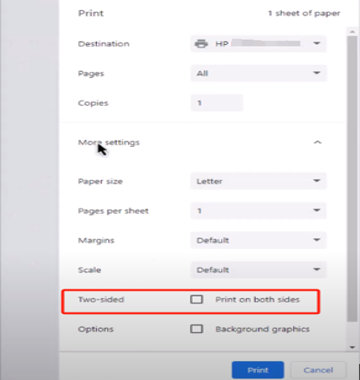
Step 5: Choose to flip on short or long edge and click the Print button to double side print on Google Docs.
How to Print Front and Back on Google Docs on Mac
If you want a Mac device to print something double-sided on Google Docs, the method is not entirely same as on Windows. The key is to download and save Google Doc as PDF first, and then use the print function on your Mac. You can also print even and odd pages like the technique mentioned above to achieve the goal.
Learn how to print double-sided on Google Docs on a Mac.
Step 1: Open the file you plan to make double-sided printing on Google Docs;
Step 2: Navigate to File > Print or press CMD + P;
Step 3: Tap the download icon in the top right and open the downloaded PDF in Preview;
Step 4: Hit the File menu > Print option, choose your two-sided printer, and set the number of copies;
Step 5: Check the Two-Sided checkbox, and knock the Print button to print back to back on this Google Docs document.
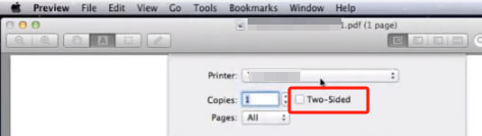
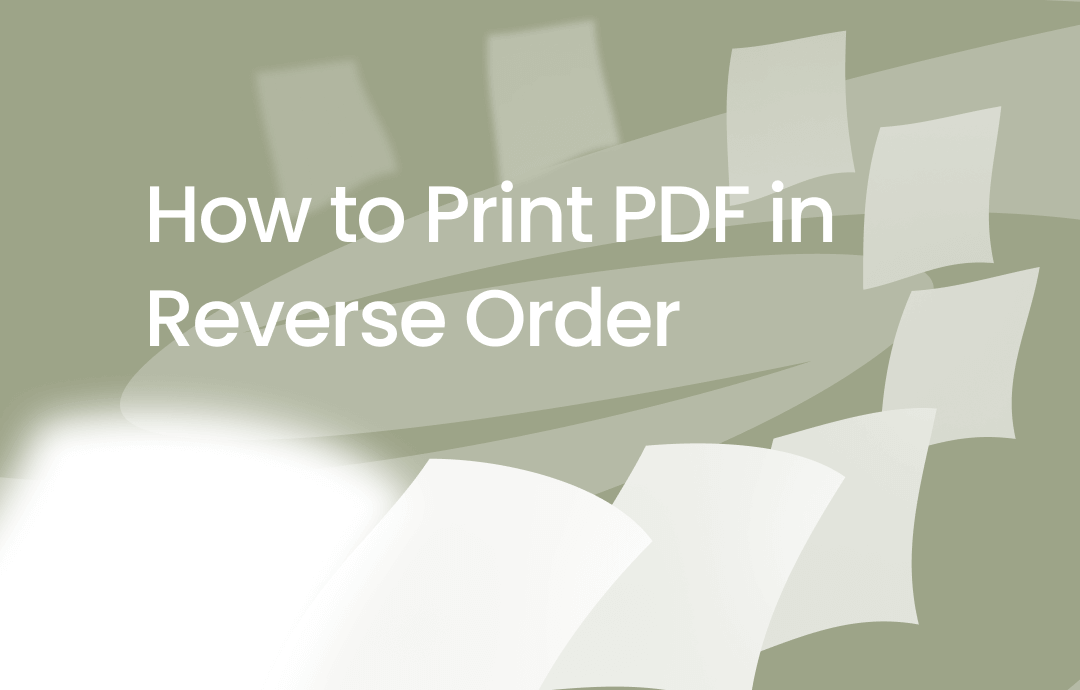
How to Print PDF in Reverse Order in 5 Ways (PC/Mobile/Web)
Learn 5 easy ways for how to print PDFs in reverse order from this article. Streamline your workflow on PC, mobile, and web.
READ MORE >How to Make a Page Double-sided on Google Docs on iPhone
You used to handle documents and office tasks on the way, then you may need to print a double-sided paper on Google Docs on your iPhone. This guide escapes you from not having a computer with you. You can search for and connect your phone to a nearby printer through Bluetooth or the WI-FI network.
To print a Google Docs file double-sided:
Step 1: Import your document into the Google Docs app on your mobile;
Step 2: Press the three dots and choose Share & export;
Step 3: Tap Print, select the available printer, change printing settings, and toggle on the Double-sided option;
Step 4: Hit Print to print double-sided in Google Docs.
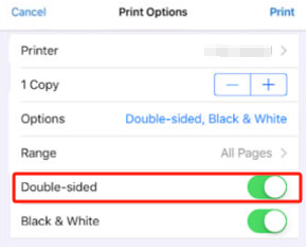
While Google Docs empowers you to print files, it's still less powerful and not as simple to operate as a handy PDF tool. If you have many printing needs, read the next section to learn how to print double-sided from Google Docs using a desktop PDF Printer software.
Double Side Print Documents with SwifDoo PDF: Easy & Fast
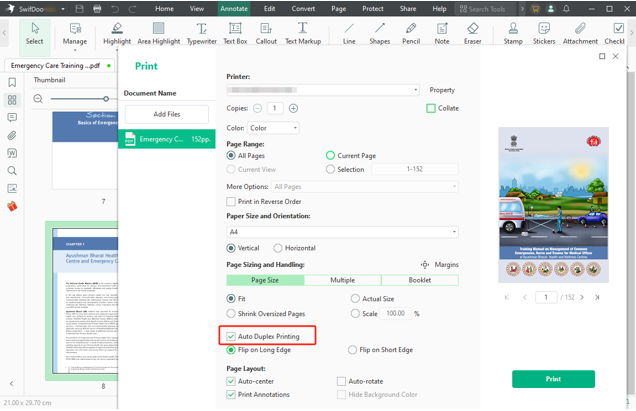
It’s always essential to improve productivity and make life more effortless. That’s why tons of document managing and editing tools are developed. SwifDoo PDF is a free PDF viewer and reader that comes into play when you wonder how to print a paper double-sided on Google Docs. It offers many customizable printing options and supports batch printing multiple files in order automatically.
- It lets you print a double-sided file without upside down more energy-saving than Google Docs;
- It can print a PDF as a booklet in just a few clicks;
- Print PDF pages vertically or horizontally with annotations and comments;
- Print and convert PDFs to greyscale;
- Make several pages on the same sheet;
- Edit PDF content and organize pages.
To get a Google Docs document to print double-sided, choose File > Download > PDF Document, save the PDF to open in SwifDoo PDF, press Ctrl + P or go to SwifDoo > Print, check the duplex printing option, adjust other printing parameters and print the file on both sides of the paper.
Conclusion
Google Docs allows users to print front and back of a document with a two-sided printer on a smartphone or larger screen. Speaking of printing, PDF is arguably the best format that can keep the formatting and layout intact. So why not download your Google Doc as a PDF and use a dedicated PDF printer application to print a double-sided brochure or handbook on the Google Docs file.









