Do you know what highlight PDFs means? It’s a kind of PDF annotation method that draws on an area in a PDF file with colored markers. It’s a crucial skill when you need to emphasize particular content. Usually, a PDF annotator supports highlighting PDFs in various colors, allowing you to choose as per your requirements. However, sometimes, you may want to change the color to differentiate various information. But how to change highlight color in PDF? If you’re also finding a solution, don’t miss this article!
SwifDoo PDF
The first PDF annotator we would recommend is SwifDoo PDF. It’s an all-around PDF tool that provides comprehensive PDF annotating tools, including text highlighting and area highlighting. You can use any color to highlight PDF document, no matter a standard or a custom one. In addition, if you used a wrong color when highlighting, SwifDoo PDF offers a direct button to help you alter the pencil color in a single tap.
Follow these steps below to change the highlight color in a PDF file:
Step 1. Download, install, and launch SwifDoo PDF.
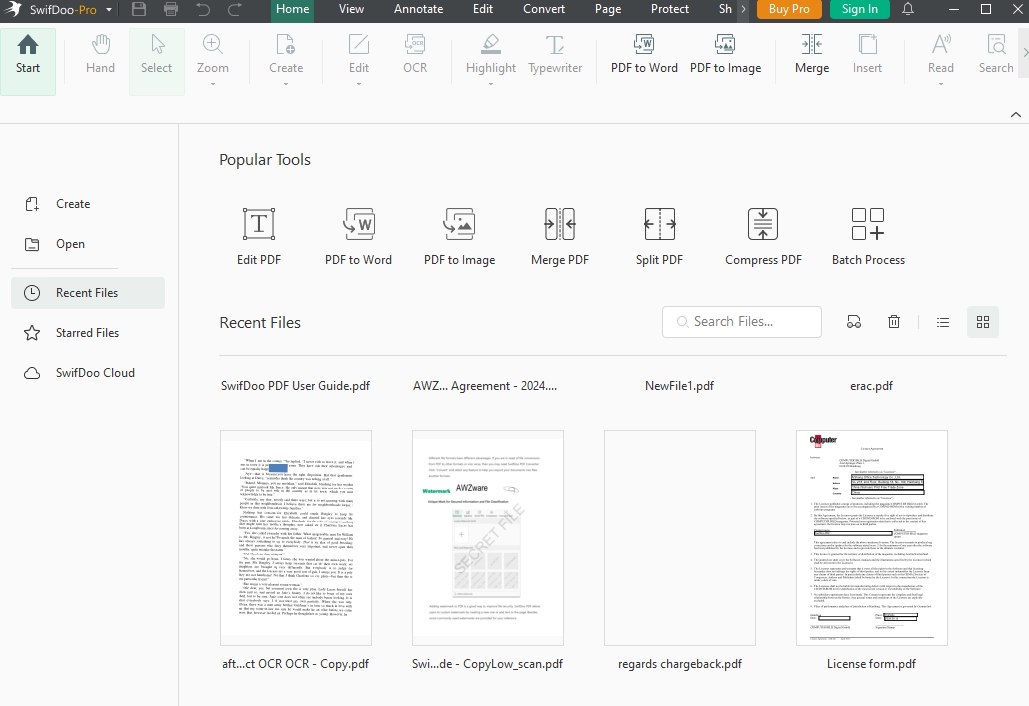
Step 2. Open the PDF file, navigate to the "Annotate" option in the top menu bar, locate the highlighted area, and click on it.
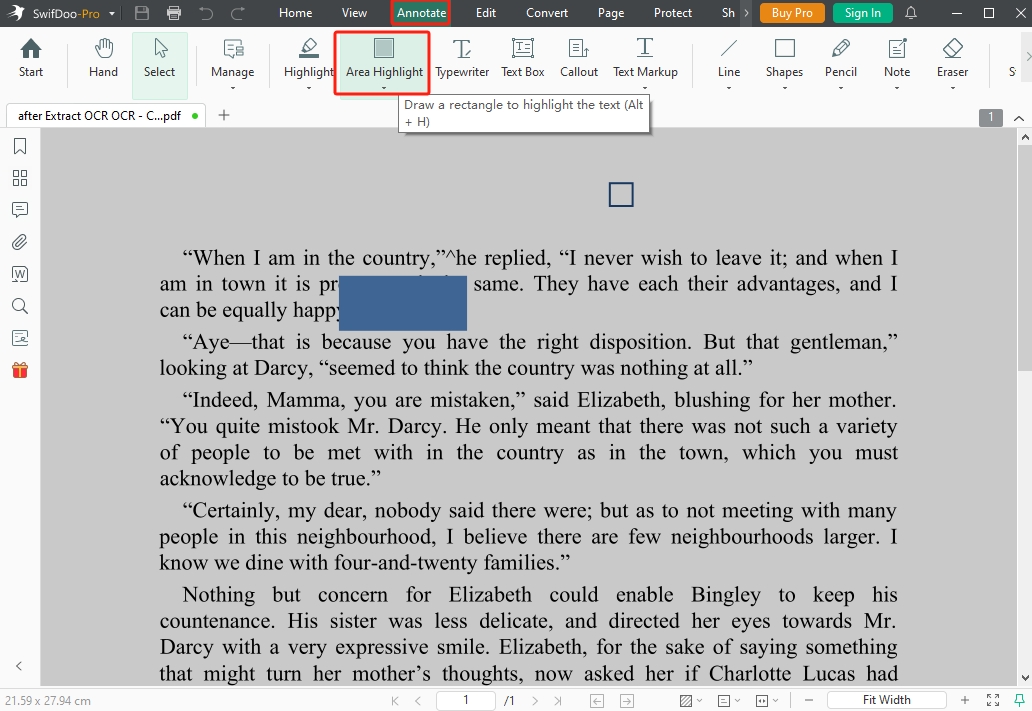
Step 3. SwifDoo PDF can detect the highlight effect and display a mini toolbar that lets you choose different colors.
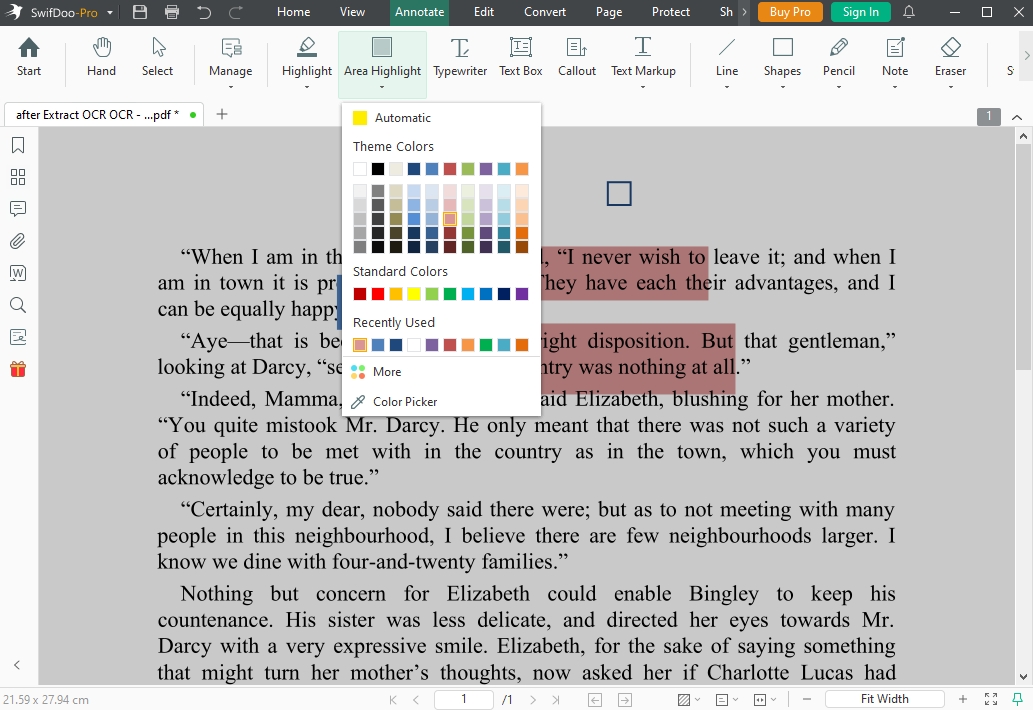
Step 4. Select your desired highlight color and save changes.
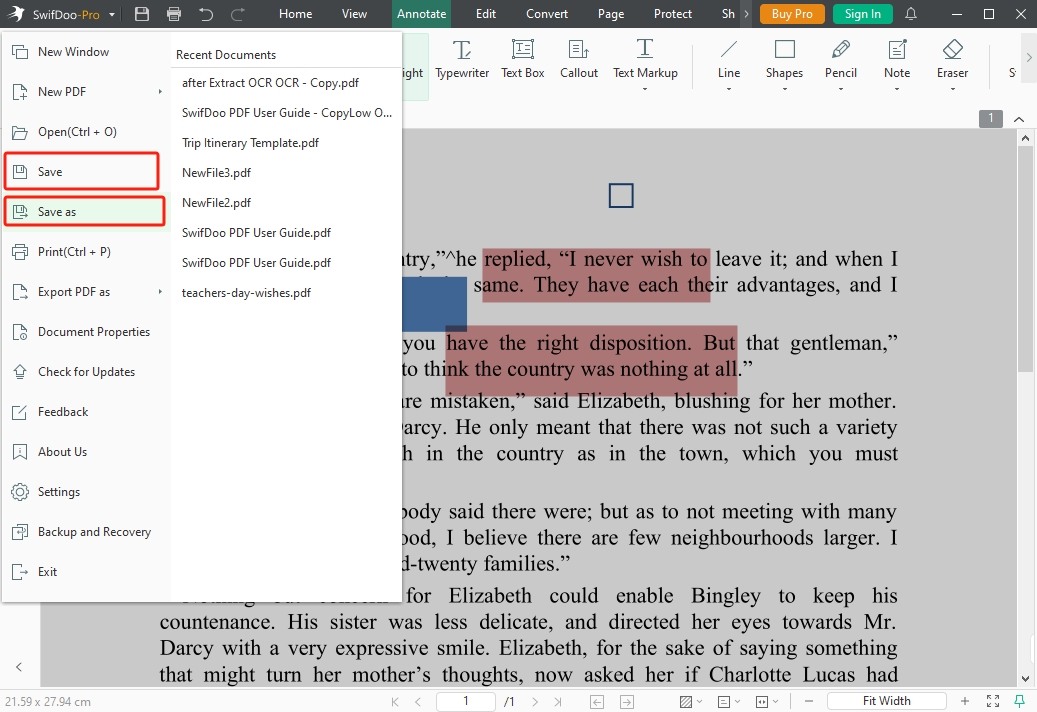
It’s a streamlined and convenient process to change PDF highlight color with SwifDoo PDF. Users don’t need to spend time on locating the highlight tool. In addition, SwifDoo PDF provides a rich color palette, allowing users to personalize the highlight colors to better suiting specific needs.
With the help of SwifDoo PDF, it becomes easy to edit PDF documents. Just download and use this program now.
Adobe Acrobat
Adobe Acrobat is considered one of the best PDF editors for its powerful suite of features. Changing PDF highlight color in Adobe Acrobat can be done with two methods: using the color palette and changing Properties. Here’s how:
1 Open the PDF file you want to edit in Adobe Acrobat.
2 Click the Comment menu and find the highlight tool.
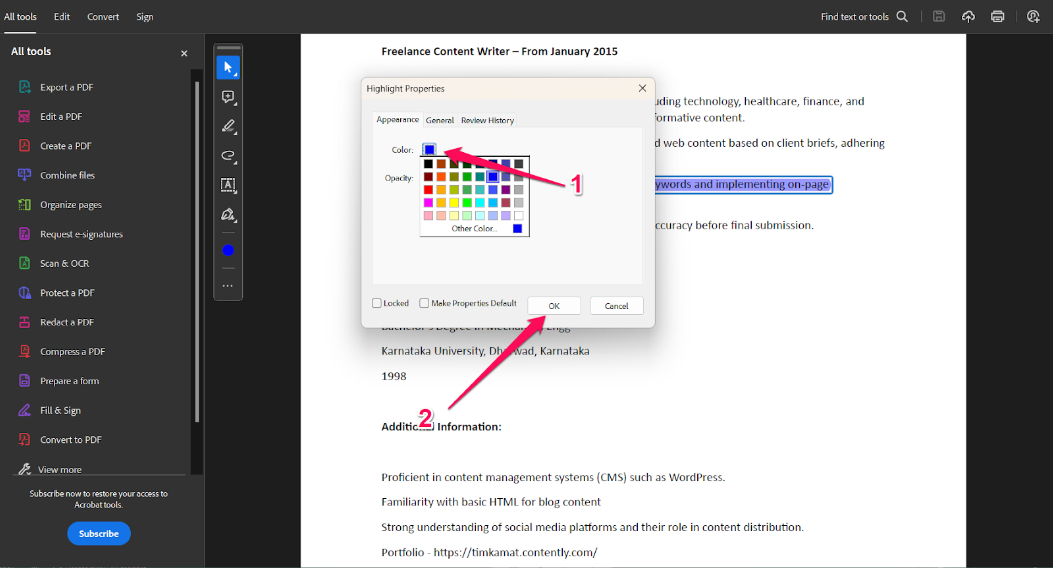
3 Change the highlight color.
Through the color palette: Click the highlighted text and choose a color from the palette (on the top navigation bar).
Via the Properties: Right-click on the highlighted text and select Properties from the drop-down menu. Then, click the color box to change the highlight color in your PDF file.
By following these steps, you can effortlessly customize PDF highlight colors with Adobe Acrobat. However, if you don’t have a subscription plan of this software, the free version Adobe Acrobat Reader can also help you change PDF highlight colors. No matter what tool you use, these steps are nearly the same.
Check the article below to learn the difference between Adobe Acrobat and Adobe Reader:
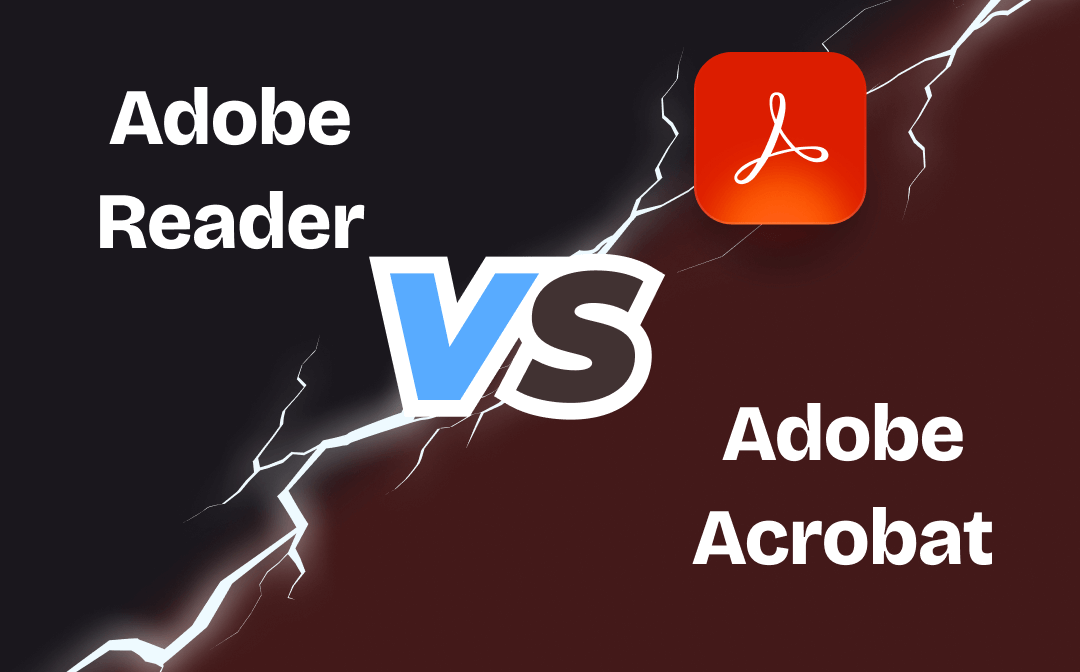
Adobe Reader vs. Adobe Acrobat – Differences
Adobe Reader vs. Adobe Acrobat, what’s the difference between them? Check the detailed analysis in this post.
READ MORE >Foxit PDF Editor/Reader
Foxit PDF is another popular name in the PDF editing industry. It also offers a quick way to alter PDF highlight color. You can access this feature in both Foxit PDF editor and Foxit PDF reader. Stay tuned with us and find out how you can annotate PDF with different colors using Foxit PDF Editor/Reader:
Step 1. Launch Foxit PDF and open a highlighted PDF file.
Step 2. Click the Comment icon in the left pane. It will display all the comments in the left side bar, including highlight comment.
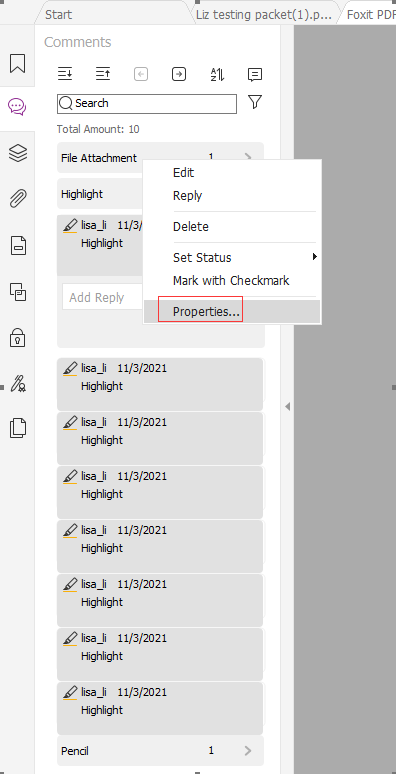
Step 3. Right-click a highlighted text and open the Properties dialog box.
Step 4. Under the Appearance tab, click on the color box and choose a new color for the highlighting.
Smallpdf
The fourth tool to change PDF highlight color is to use an online method –Smallpdf. It offers an easy-to-use online PDF tool that allows users to work with PDFs on a web browser. Without downloading or installing, online PDF tools become a preferred choice for casual users.
Without much ado, let’s explore the online methods for changing PDF highlight colors:
Step 1. Go to Smallpdf’s official website and select PDF Annotator.
Step 2. Upload your PDF file and find the highlighted content in the document.
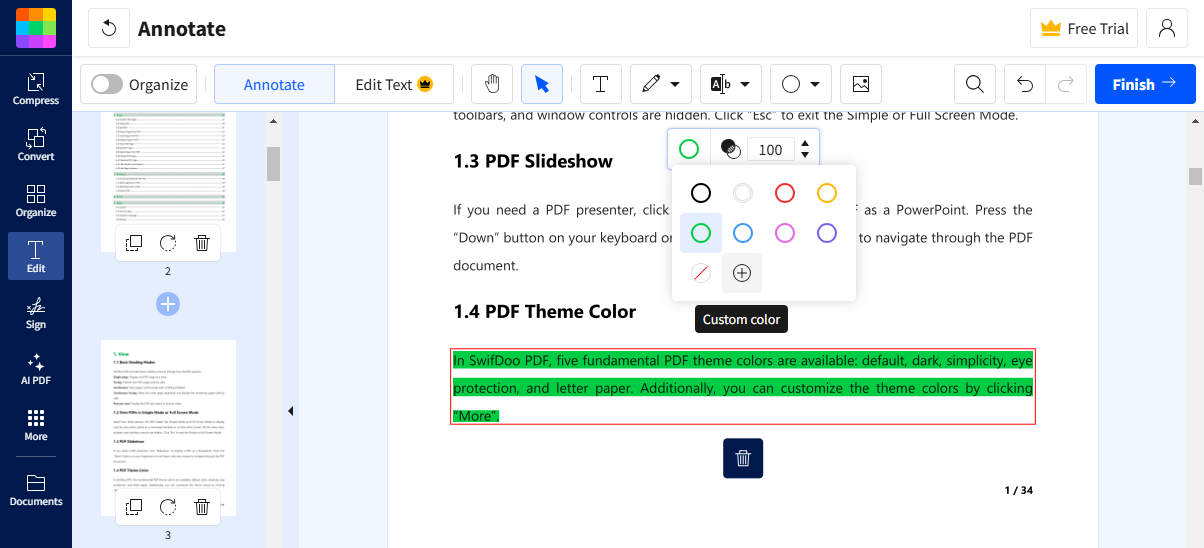
Step 3. Click on the highlighted text and choose a color by clicking the Border color icon.
There are only several standard colors offered in the color box. If you want to use different colors, tap the plus icon to add custom color.
Step 4. Click on Finish to confirm your changes.
The Bottom Linecolors
That’s all about how to change highlight color in PDF. This blog post has offer you four methods to alter PDF highlight colors, including both desktop and online tools. If you also want to modify PDF highlight colors, don’t miss this article! Share this blog post if you find it helpful.








