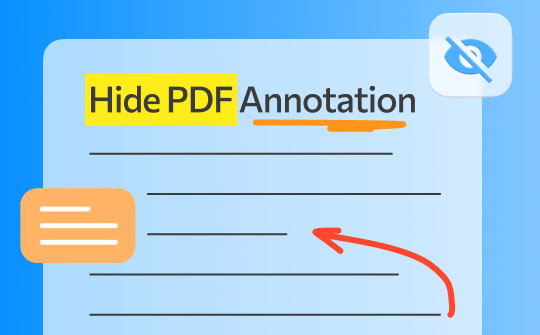
PDF annotations are the best way to collaborate and provide contextual feedback. You can add comments and markups and highlight text in PDF documents such as ebooks, reports, whitepapers, etc. But sometimes, for a clear view of the document, you need to hide it permanently instead of deleting it.
To streamline your process, this guide will teach you how to hide annotations in PDFs using versatile tools such as SwifDoo PDF, Adobe Acrobat, Apple Preview, and a free online tool.
Hide PDF Annotations in SwifDoo PDF
Managing annotations in PDF can be done skillfully with a PDF editor such as SwifDoo PDF. SwifDoo PDF is a comprehensive PDF editor with features to annotate PDFs, edit, convert, merge, view, sign, and much more. With the annotations feature, you can add and modify annotations.
Hiding annotations with SwifDoo is an easy process; you can delete all annotations completely or hide them to view later. This simple process makes it the first choice for those who need a straightforward solution.
If you've ever wondered how to hide comments in a PDF without deleting them, SwifDoo PDF offers a perfect solution. With its aid, you can hide annotations and clean up your document while still retaining the option to view the notes later. Here are the simple steps to hide annotations using SwifDoo PDF:
Step 1. Install and launch the SwifDoo PDF.
Step 2. Open the PDF document in which you want to hide annotations.
Step 3. Click on "Annotate" at the top of the screen.
Step 4. Click on the drop-down button under the Manage button and select "Hide Annotations."
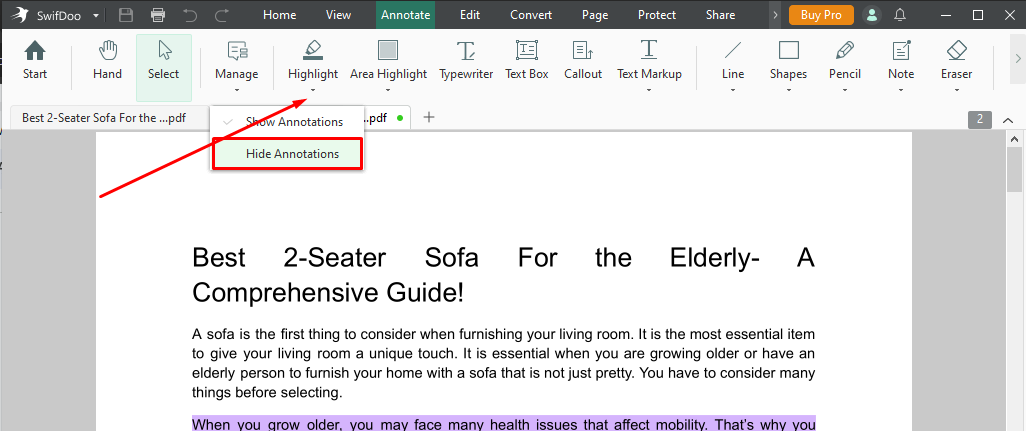
Step 5. Clicking on the hide annotations will hide comments in PDF, hide PDF markup, and hide text annotations in PDF without damaging the text or deleting them permanently.
To view the annotations later, you can click on "Show Annotations" under Hide Annotations. Apart from hiding annotations, you can manage your PDFs with SwifDoo PDF, which has comprehensive features. This specifically built software for PDFs offers a lot of features:
- SwifDoo PDF is designed to make it accessible even to first-time users.
- It not only helps annotate or hide annotations, but you can also edit, convert, compress, and merge PDFs and make them suitable for all your document needs.
- SwifDoo PDF offers a 7-day free trial with access to all its features, so you can try its intuitive features before purchasing its plan.
- After editing, you can save the documents in its cloud storage - SwifDoo Cloud, which can be conveniently accessible anytime.
With a user-friendly interface, SwifDoo PDF offers a fast and flexible solution for hiding comments. It's the most suitable PDF editor for those who work regularly with PDF files. You can download the software now and hide PDF annotations quickly.

- Annotate PDFs by adding notes, bookmarks, etc.
- Convert PDFs to Word, Excel, and other editable files
- Edit, compress, organize, and split PDFs
- Sign PDFs digitally & electronically 100% safe
Hide PDF Annotations in Adobe Acrobat
Adobe Acrobat is another advanced software that offers a variety of PDF editing and annotation tools. Hiding annotations in Adobe Acrobat Reader or Pro is not available right now. However, if you’re only concerned about hiding comments, then you can use Ctrl+Shift+8 (for Windows) and Command+Shift+8 (for Mac). However, you can delete the annotations in a simple way:
Step 1. Launch Adobe Acrobat Reader.
Step 2. Click on "Open File."
Step 3. Click on the comments icon on the upper right side of the screen.
Step 4. A comments panel will be open on the right side of the screen, showing all comments and highlighted texts. Now click on a comment and then click on three dots to open the comments menu.
Step 5. Now click on "Delete," and the comment will be deleted instantly.
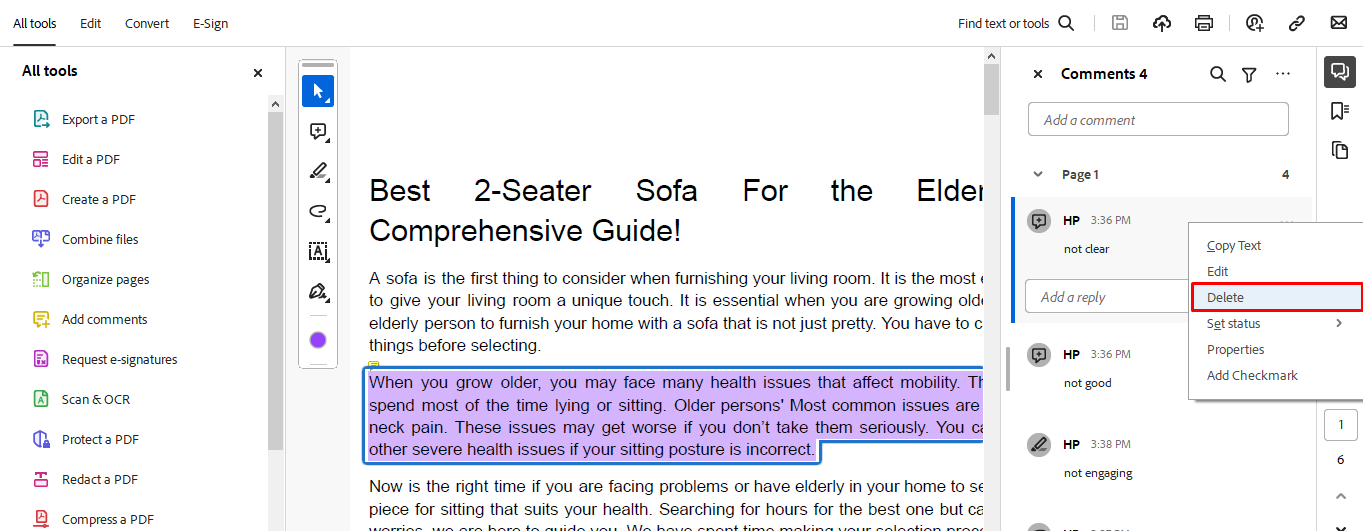
Now click on every comment and delete all comments to make your PDF clear and save the file with changes.
Hide PDF Annotations Apple Preview
If you are a Mac user, you don't need another software to work with your PDFs. The built-in Preview app gives you the freedom to view, edit, fill, annotate, and do much more with your PDFs. If you have a PDF document with annotations and want to share it with others but want to make it clear from annotations, You can't hide annotations. Just delete them by the following:
Step 1. Launch the Preview app and open your PDF document.
Step 2. Click on "View" to open the view menu.
Step 3. Now, in the view menu, select Sidebar >Annotations.
Step 4. The annotations list will appear on the right side of the screen. Select any annotation.
Step 5. Open the menu bar, then click on Edit >Select All and press the delete key.
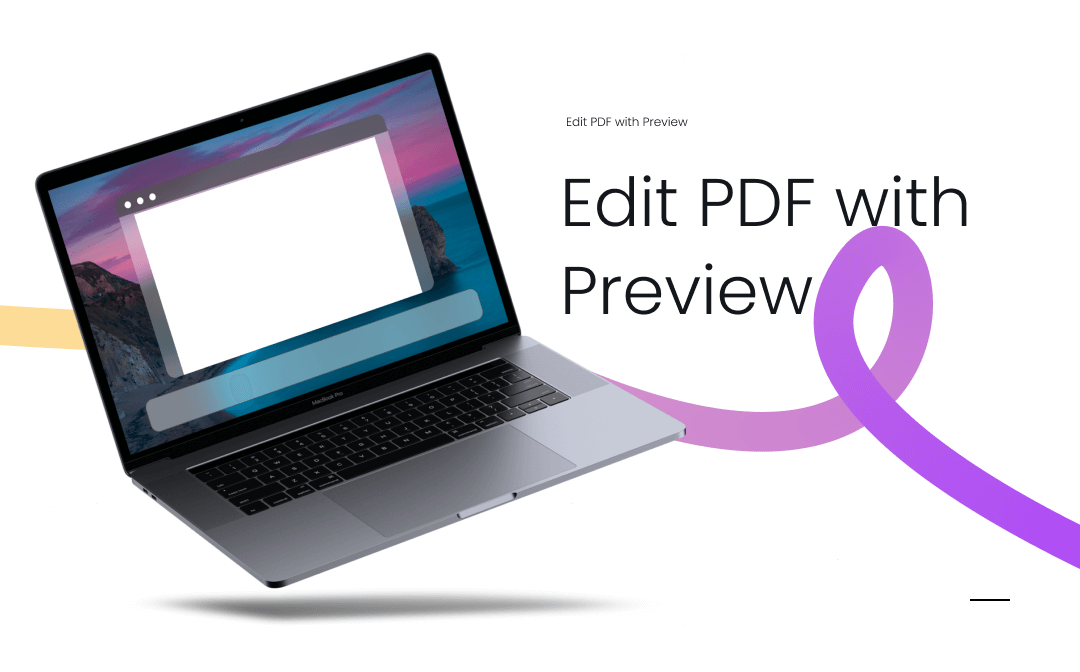
How to Edit PDF with Preview on Mac
If you’re a new user who has never used Preview app before, it’s highly recommended that you click this page to learn details on how to edit PDF with Preview.
READ MORE >How to Hide PDF Annotations Online
Another convenient way to hide annotations in PDF is by using an online tool. It's the best alternative for those who do not want to download software. From various online tools available online, Smallpdf is a free online software with the features of editing and managing annotations. With the Smallpdf annotation feature, you can delete the annotation in the following way:
Step 1. Open Smallpdf in your browser and click on "Upload File."
Step 2. Now click on Edit PDF to access the annotation tools.
Step 3. Now, simply click on a comment, markup, or highlighted area. Two options will appear. Select the trash icon to delete the annotation.
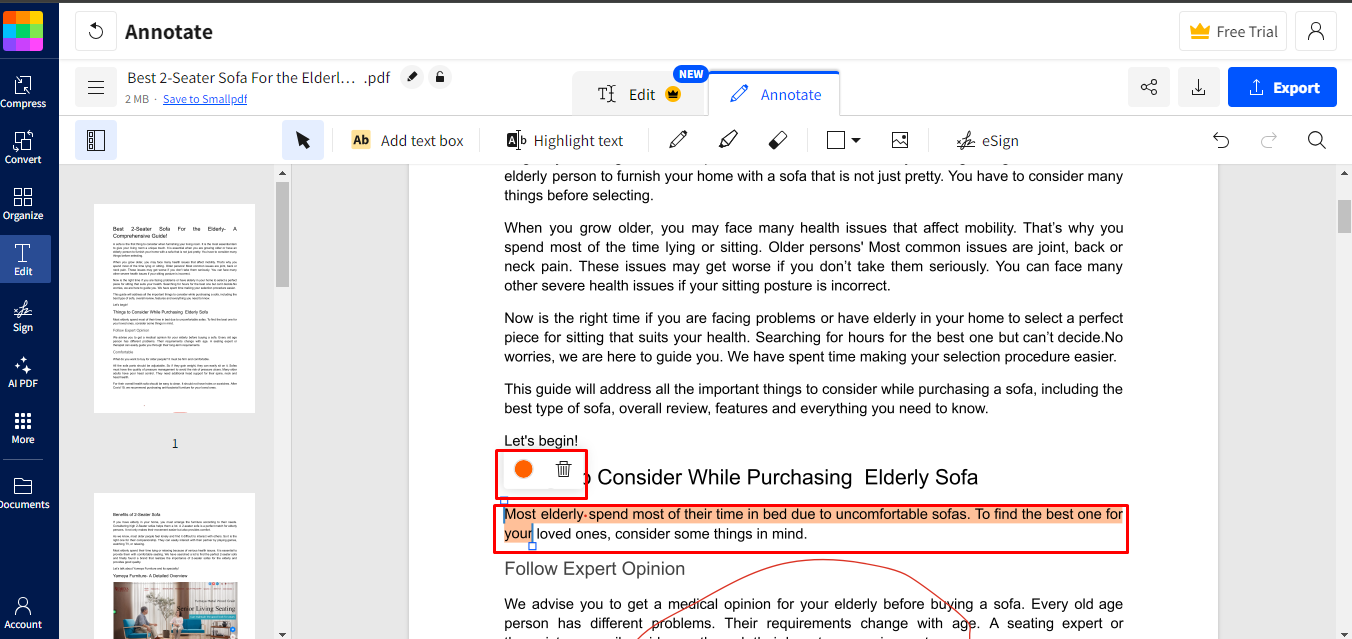
Now, repeat the process with every annotation to delete all annotations. After clearing your PDF document, click on the download button to download the file.
Conclusion
To present a clean, professional document, you need to hide PDF annotations without permanently deleting important comments and markups. From the available options, SwifDoo PDF stands out as the most accurate and simple software. It offers all the features, from hiding annotations to showing them again. Try SwifDoo PDF's free trial today to experience its full range of features!








