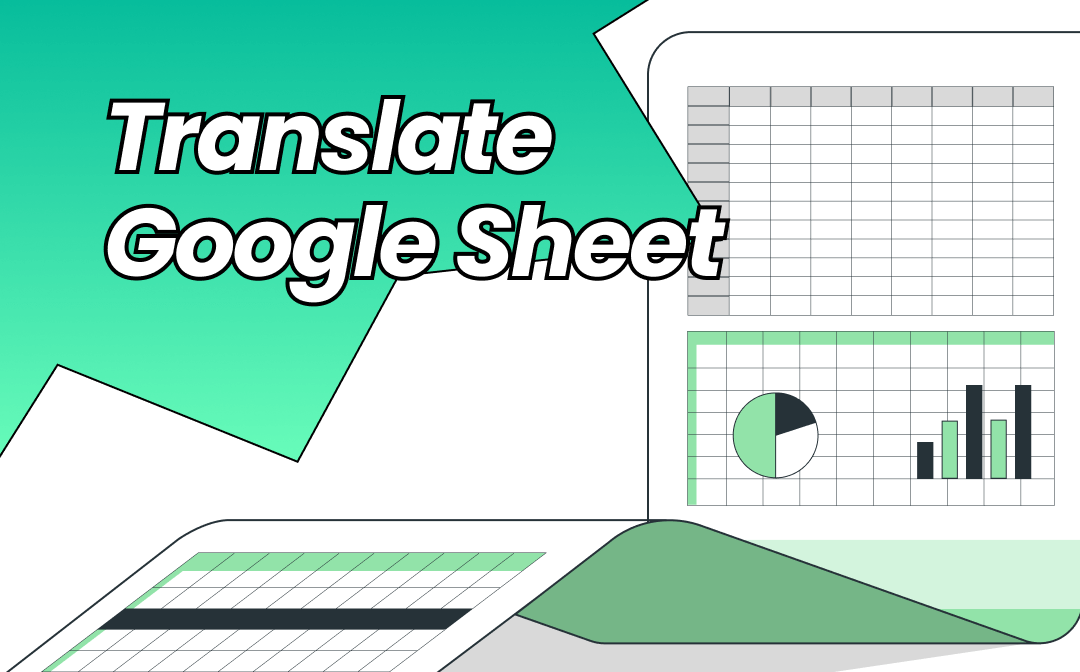
Translate a Google Sheet with Google Translate Formula
Google Sheet allows users to translate a spreadsheet file using the Google Translate function or formula, making it an invaluable tool for multilingual collaboration. With support for over 21 languages, you can effortlessly translate a Google Sheet to English, French, Spanish, or other languages effortlessly. Whether you need to translate a single cell or an entire column, this built-in feature simplifies the process, enhancing communication and accessibility across diverse teams.
Let's quickly learn how to use Google Sheets to auto-translate cells.
Step 1: Log into your desired Google account with your email ID and password.
Step 2: Open Google Sheets, then upload and open the file where you want to change the language in Google Sheets.
Step 3: Find the suitable cell and enter the Google Translate formula in Google Sheets in a cell where you want it to appear. Enter the language code stating the input language and output language, such as en for English, es for Spanish, or fr for French translation.
For example, you must type: =GOOGLETRANSLATE(text, "en", "es") to translate English to Spanish.
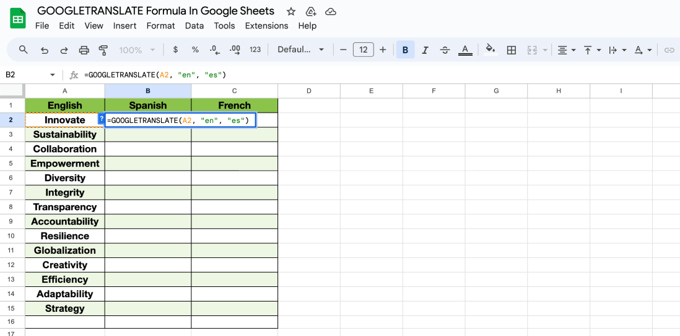
Step 4: Press Enter to get the Google Sheet translated into English or any specified language. The translation will appear in the cell where you entered the formula.
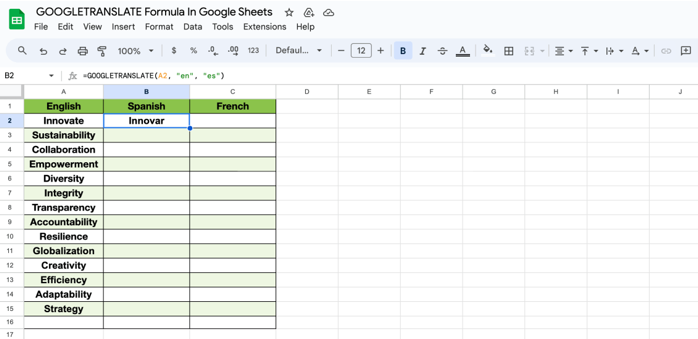
Step 5: Drag the bottom right corner of the translated cell down to apply the formula to the column of cells and get translations.
Google Sheets cannot translate entire sheets, limiting its functionality for bulk translations. If you need to translate multiple cells or sections, consider exploring alternative solutions for better results.
Google Sheet Translation with the Help of SwifDoo PDF
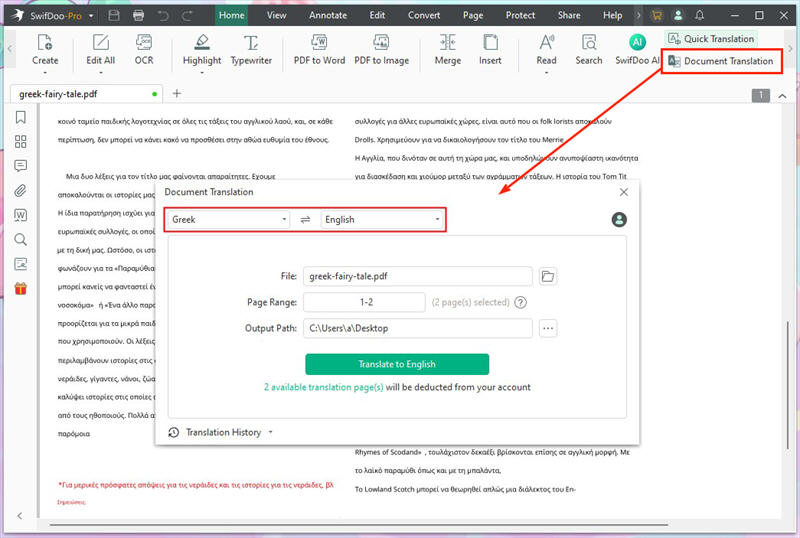
SwifDoo PDF is a powerful tool that excels in effortlessly translating documents and text. With its advanced AI capabilities, including integration with GPT technology, SwifDoo AI provides a seamless way to translate a Google Sheet into Spanish, English, or over 100 languages. This feature is better than Google Sheet formula translation, allowing users to translate an entire Google Sheet document, a specific page, or selected text with precision and ease. Additionally, SwifDoo PDF offers various editing and management tools for a comprehensive document experience.
Here are more rich features and functions of the SwifDoo PDF to help you streamline your work effectively.
- Convert PDF to editable Word and other formats and vice versa
- Edit and annotate PDF text directly
- Merge and split PDF documents for better document management
- Translate an entire PDF in any language
- Summarize, explain, rewrite, and proofread your documents for precision and accurate results
Learn how to auto-translate a Google Sheet spreadsheet using SwifDoo PDF with just a few clicks.
Step 1: Download SwifDoo PDF
Download and launch the document translator software SwifDoo PDF on your computer.
Step 2: Open the Google Sheet File
Now, download the Google Sheet file as Excel and drag it into SwifDoo PDF to open it.
Step 3: Choose the Document Translation Tool
Select Document Translation and set the translation options. Select the source and target languages and specify the page range and output path.
Step 4: Translate the Google Sheet Content
Finally, click Translate to English or any stated language to start the translation.
Translate Google Sheet Using Google Translate
The Google Translate desktop web version is a versatile tool that allows users to translate documents, images, text, and web pages across over 240 languages. It is also a PDF translator for smaller files. Compared to formula translation in Google Sheets, you can easily use Google Translate on an entire document, such as an Excel sheet, Google sheet, or page. It's free to use with no sign-up required, but keep in mind that file sizes are limited to 10MB, and it cannot process scanned documents.
Let's see how to translate your Google Sheets document using the Google Translation online service.
Step 1: Open your web browser (default) and type Google Translate.
Step 2: Now click Documents in the top menu bar. Drag and drop your file into the program or click Browse Your Files to choose one from your device.
Step 3: Select your source and target language and then click Translate to replace the existing text in your desired language.
Step 4: Click Download Translation to download and save the translated Google Sheet copy on your device.
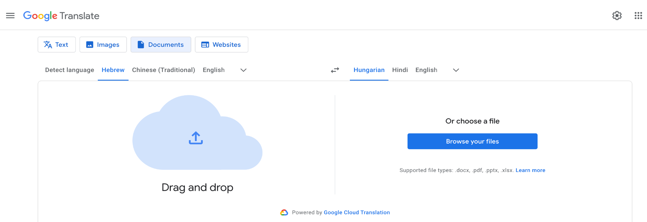
The Bottom Line
Now you know the three best methods to translate Google Sheets using formulas, Google Translate, or a reliable and functional document translator. While the first two methods have their limitations, such as accuracy and ease of use, consider using SwifDoo PDF to translate Google Sheet sheets effortlessly and effectively, ensuring that your data remains clear and well-organized. Make the transition seamless by exploring SwifDoo PDF today!









