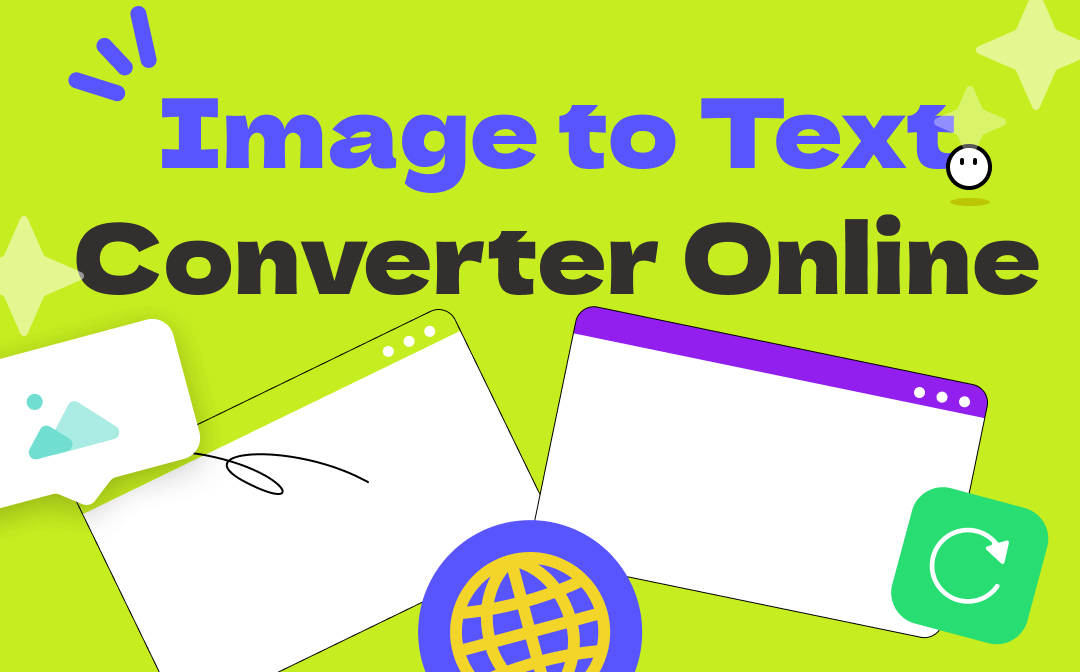
It is not tricky to extract text from an image. Whenever you want to convert image to text, a web-based tool is always available across desktop and mobile. You can find 4 practical image to text converters online in this article and learn the ways to turn an image into a text.
Convert Image to Text with Online Convert
Online Convert is the go-to for performing image to text conversion. It piggybacks on the OCR software to recognize and scan the text from an image. This image to text converter online offers a good service for text recognition from the image. It can accurately identify most characters from an image and arrange the content in rows.
Features:
- Turn a picture into the text;
- Convert scanned PDF to Word via OCR;
- Convert videos to MP4, MOV, etc
- No annoying ads.
Check how to convert image to text with Online Convert:
Step 1: Go to this image to text converter software;
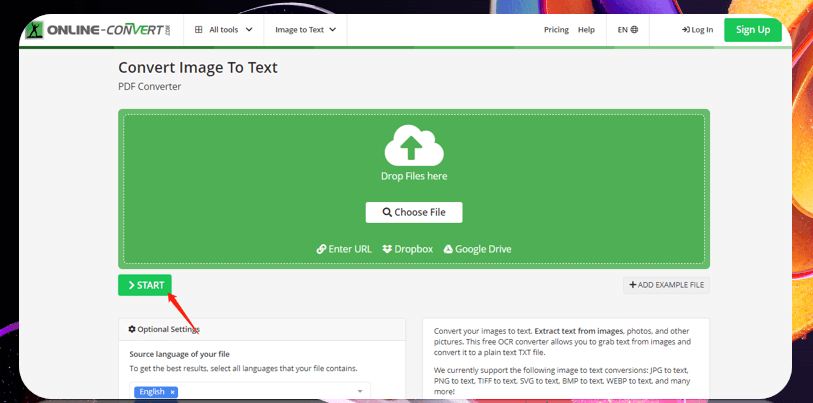
Step 2: Drag and drop your image to the indicated area;
Step 3: Choose the language of the source file;
Step 4: Click START to achieve image to text transformation.
After the conversion, the new text file will be automatically downloaded to your local folder. This image to text converter online acts quickly to perform text recognition from the image. One shortcoming is that the upload speed is a little slow, even for a small image.
Convert Image to Text with Prepostseo
Prepostseo is a website packed with a full stale of tools spanning from writing and education to website management. Speaking of converting image to text, its precise text recognition from the image will leave you in raptures. Free users are allowed to upload 3 images each time. In addition to providing image to text converter online service, it supports counting words in PDF, paraphrasing articles, and doing other tasks.
Features:
- Scan text from an image;
- Check grammar mistakes;
- Detect malware.
Here is the step-by-step method to convert image to text using Prepostseo:
Step 1: Visit this image to text converter software;
Step 2: Click browse files and add your image to its server;
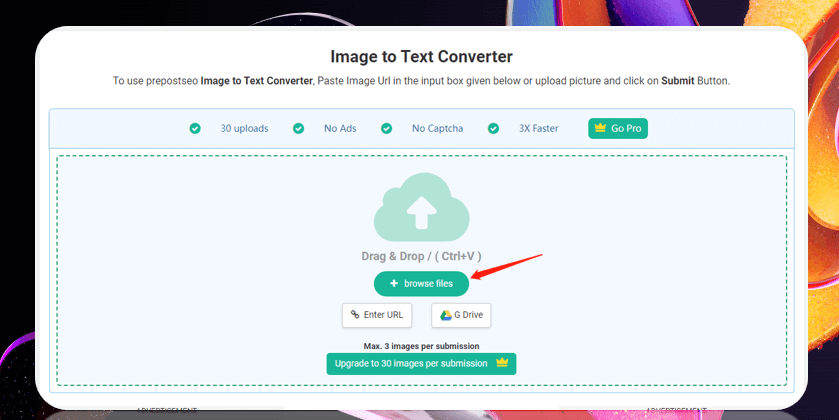
Step 3: Scroll down and tap Submit.
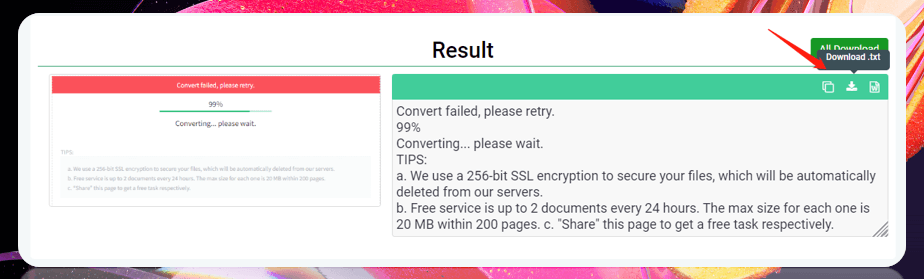
The converted text will be displayed online, and you need to choose the second icon in the upper right corner to download it as a text file. It also lets you upload your images to the image to text converter online tool by pasting the URL or via Google Drive. However, it has many ads that may hurt your user experience.
Convert Image to Text with Online OCR
As the name suggests, this image to text converter online predominates in applying the OCR software to scan text from images. Furthermore, it deals with anything related to OCR and PDF. Converting PDF to Excel, DOC, and other formats online is part of its basic tools.
Features:
- Convert image to text on Windows, Mac, iOS, and Android;
- Support processing 15 files per hour for free;
- No registration.
Here are the steps to perform text recognition from an image in Online OCR:
Step 1: Head to this image to text converter software;
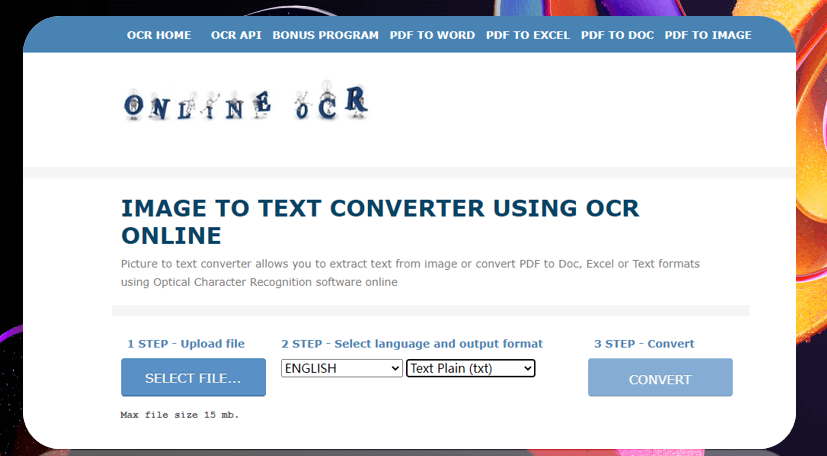
Step 2: Tap SELECT FILE to import your image;
Step 3: Select the original language and choose the output format as text;
Step 4: Hit CONVERT to convert image to text;
Step 5: Click Download Output File to save the text document.
As a professional image to text converter online tool, it straightforwardly achieves text recognition from an image without conversion. You can either check the recognized content online or download it.
Convert Image to Text with Google Docs
It is time to tap the potential of Google Docs. It’s not just a word processor but an image to text converter online. It can quickly extract text from an image. And all you need to do is save the extracted content as a text file.
Features:
- Edit Word documents online;
- Provide service for text recognition from images;
- Remove backgrounds from PDFs.
Read on to see how to convert image to text using this image to text converter software:
Step 1: Go to Google Drive and click New;
Step 2: Select File upload to import your image;
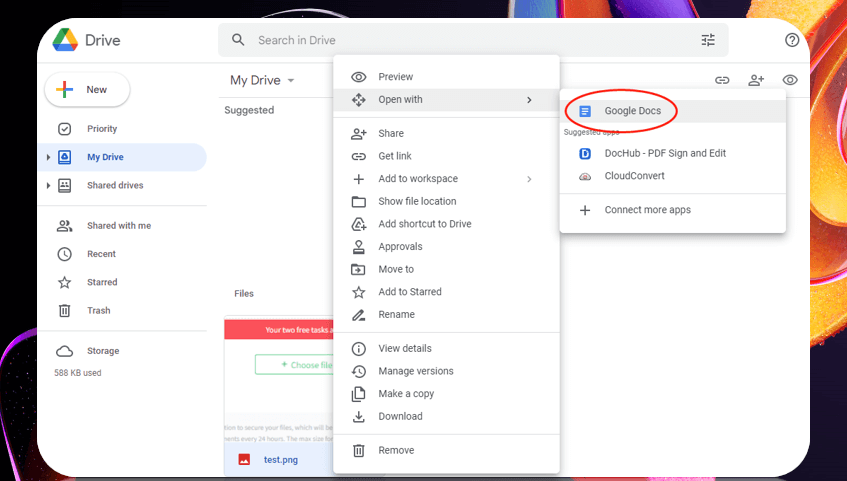
Step 3: Right-click on the file > “Open with” >”Google Docs”;
Step 4: OCR will be performed automatically. Then tap “File” > “Download” > “Plain Text”.
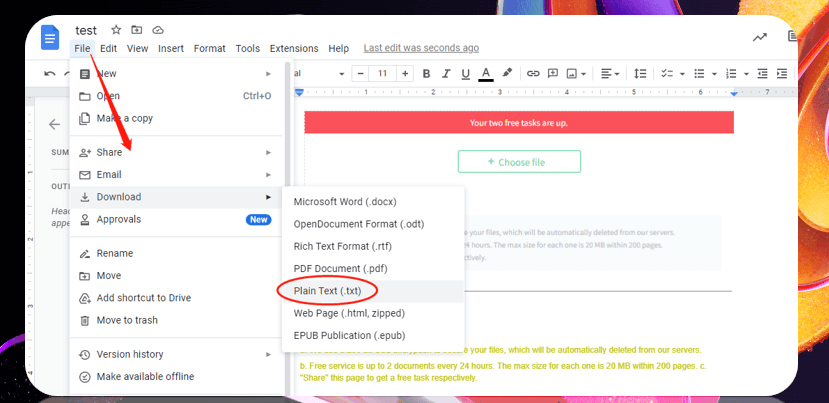
That’s the way to utilize Google Docs as an image to text converter online. It helps you effortlessly convert image to text without waiting.
Although online image to text converter software is easy to use wherever you want, the potential website errors and malware are problematic. If you prefer a more stable platform to convert image to text, an image to text converter software for PC is an option.
Bonus Part: Convert Image to Text with SwifDoo PDF (Offline)
Different from the mentioned image to text converters online, SwifDoo PDF is a one-stop solution for both PDF and image conversions. The in-built image converter lets you convert image to JPG, PNG, MBP, and other image formats. Although as a PDF converter, it doesn’t support directly converting image to text, it lets you convert an image to a PDF, and then to a text file. The converted file is the same as the image and the file quality will be highly preserved. You don’t need to adjust or rewrite the text file.
Moreover, it is the best assistant to deal with PDF documents. You can create, edit, annotate, convert, merge, split, and password-protect your PDFs.

- Transform image from Word, Excel, and PPT;
- Compress images with high quality;
- Apply OCR to edit scanned PDFs.
Windows 11/10/8.1/7/XP
Find out how to convert image to text using this image to text converter software:
Step 1: Download and install it on your PC. Then launch it;
Step 2: Tap Open to import your image file;
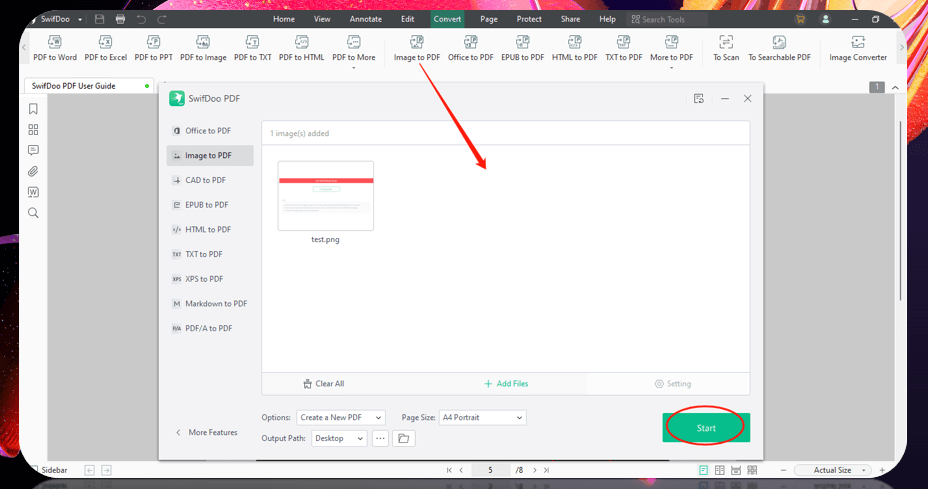
Step 3: “Convert” > “Image to PDF” > “Start”;
Step 4: Click Apply OCR and hit OK;
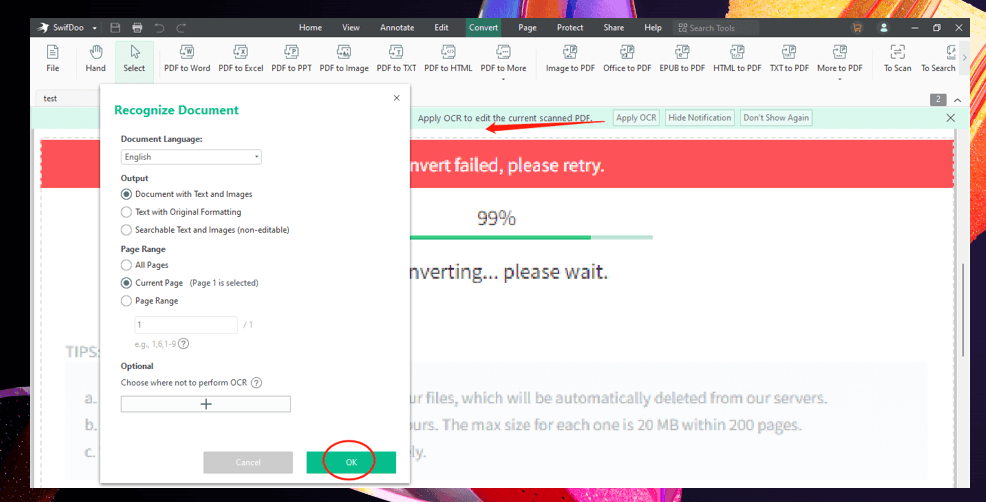
Step 5: Go to Convert and tap PDF to TXT.
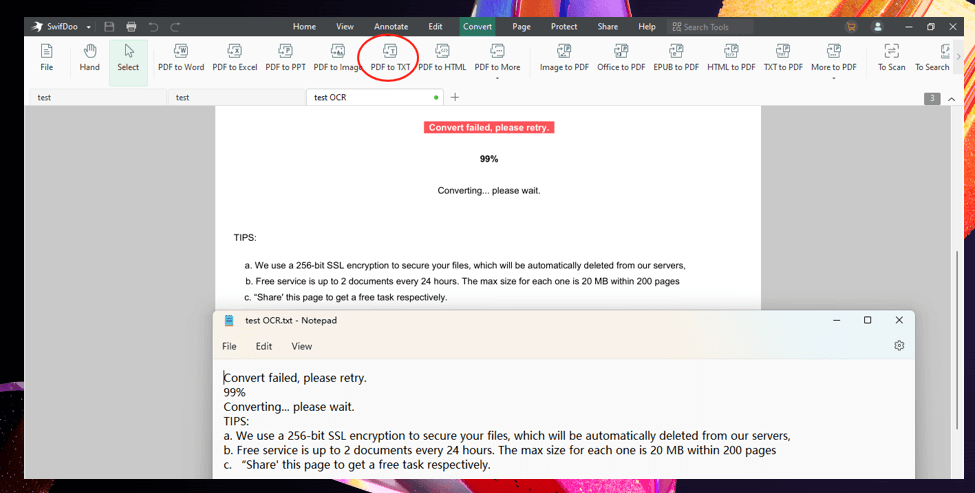
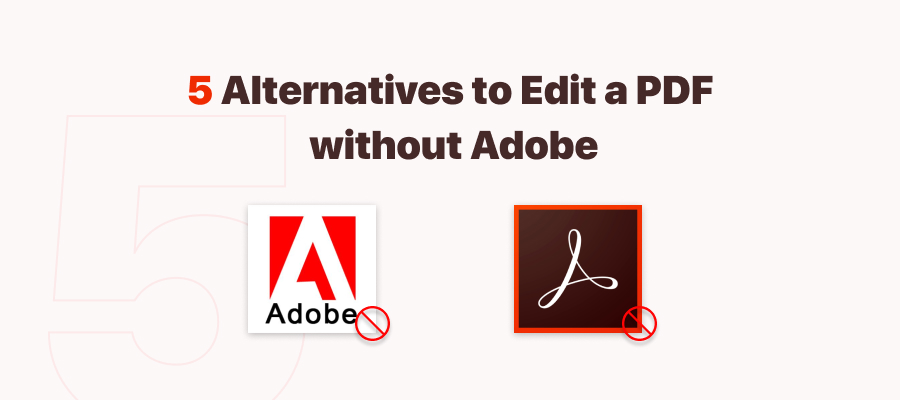
How to Edit a PDF Without Adobe Acrobat: 6 Alternative PDF Editors
As to how to edit a PDF, many people would think of Adobe. Are there any Adobe Acrobat alternatives? Keep reading to know how to edit a PDF without Adobe.
READ MORE >Bottom Line
This article introduces 4 image to text converters online to achieve text recognition from an image. You can handily convert image to text in a trice. If you are interested in SwifDoo PDF, give it a try. Its performance goes beyond and above.








