As far as popular social media platforms go, Twitter is certainly up there as one of the most popular platforms in the cyber world. In fact, many would argue that Twitter is actually the second most popular social media platform, second only in popularity to Facebook.
With over 400 million users, Twitter is great for sharing short insights in no more than 280 characters, which is all well and good, but what about longer, more complex and detailed topics? What then? Well, in that instance, they’re shared as a thread.
Understanding how Twitter threads work can save you a great deal of work, especially in terms of how to save a Twitter thread as PDF. Thanks to software such as SwifDoo PDF, anybody looking to convert Twitter thread to PDF can do so easier than ever.
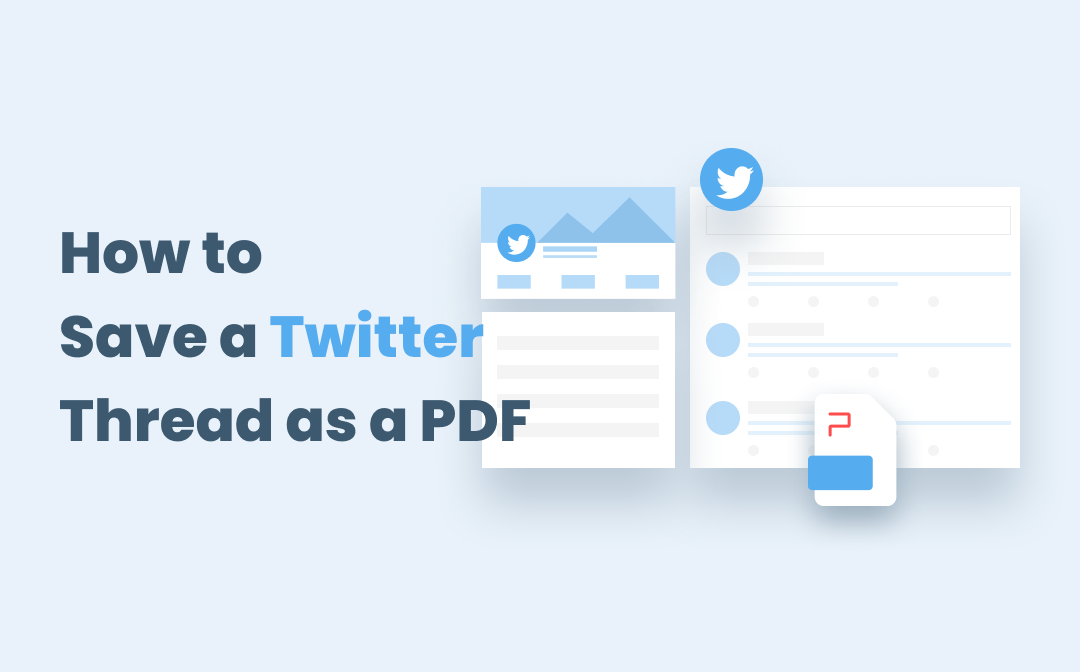
If you’re struggling to save a Twitter thread as a PDF, here are some handy tips that are sure to impress.
![[100% Effective] Free Solutions to Convert JPG to PDF](https://img.swifdoo.com/image/1496451456805380096.png)
[100% Effective] Free Solutions to Convert JPG to PDF
When you need to create PDF from JPG, a JPG to PDF converter is all you need to maintain the image quality. See how to turn a JPG into a PDF for free.
READ MORE >What is Exactly A Twitter Thread?
A twitter thread is a succession of tweets connected together, which you can post in one go. It's always used for creating a tweet with more than 280 characters or updating tweets with additional content. You can easily create a thread on Twitter by clicking on "Tweet", writing a tweet, tapping "Add" plus icon to add another tweet, and clicking "Tweet all".
If you often revisit Twitter threads you write and post, or collect the threads from the Twitter accounts you follow, saving the threads as PDF files is a good way to archive them.
Save Twitter Thread the Same Way Despite the Dogecoin Logo of Twitter
If you now log into Twitter to save a Twitter thread to a PDF, you may find that a dogecoin instead of a bird icon appears on the loading page. Since April 3, 2023, Dogecoin symbol has become the new logo of Twitter! Currently, the doge icon or meme only shows up on the web UI, and the iOS and Android apps still use the bird. Elon Musk, the CEO of Twitter, is a proponent of dogecoin cryptocurrency. Perhaps changing the Twitter logo to dogecoin is to foreshadow something.
Don't be shocked by the Twitter dogecoin logo, you can still use the methods and tools in this article to save Twitter threads without a hassle.
Chrome Print
A straightforward way to save Twitter threads is using Chrome Print feature. Here is how to do it.
Step 1: Simply open a thread on Twitter;
Step 2: Press Ctrl+P shortcut key;
Step 3: Choose Save as PDF in the Destination drop-down menu;
Step 4: Select page range, orientation, and other options as needed. Click Save to save the thread as a PDF file.
The Print feature of Chrome only prints the currently visible page, so if your thread is longer than that, it can not help fully load or save it. But no worries, the coming method will come in handy.
Use Chrome Extension
Thankfully, there is a free and convenient way to convert tweets to a PDF file. The Chrome extension called Twitter Print Styles that you can install from Chrome Web Store can act as a Twitter thread to PDF converter. Check how it works.
Step 1: Go to Chrome Web Store, search and add the extension to your Chrome browser;
Step 2: Log into your Twitter account, locate and open your Twitter thread;
Step 3: Click on the extension icon on the top right corner to load all the tweets and open the Print window. You can see the preview of the saved PDF file;
Step 4: Tap Print, and select an output folder to save the twitter thread as a PDF.
Thread Reader
This is a Twitter bot that can help you save Twitter threads easily for free. You do not need to install any app, but just reply to a thread by mentioning it with the keyword "unroll". The simple guide is here.
Step 1: Open the thread you need to save, reply it with @threadreaderapp unroll and click Tweet;
Step 2: The bot will automatically return a post to you. Click the post;
Step 3: Tap Save as PDF to open the My Archives page, then click the download icon to save the twitter thread as a PDF.
Use Readwise
One of the best apps for anybody looking to save a Twitter thread as PDF is Readwise.
Great for keeping track of Twitter threads, Readwise can be used in conjunction with many other applications too, including Kindle and iBooks.
One thing you need to remember however, is that Readwise is not free like some of the other apps and pieces of software out there, so if you do wish to use Readwise, there will be a very reasonable monthly subscription fee. Now, if you save a lot of Twitter threads, perhaps for work, this is a very worthwhile investment. If you’re just looking to save one or two however, there are free apps out there which will work just as well.
The good news is that, if you are looking to convert Twitter thread to PDF just once, there is a free trial, so you can always sign up for that.
Threader
As you can see from the name, Threader is a site that is designed exclusively for collecting Twitter threads. There is even a very useful Twitter bot included which will help you to easily save informative and useful threads.
Threader is even available as an IOS app, so Apple users can download the app and use it that way.
If you want to enjoy additional features however, you will need to sign up for Threader’s premium subscription, which only costs $3 per month, as of this writing.
SwifDoo PDF
Finally, if you have saved a Twitter thread as a PDF, you can edit the PDF, and do much more with it, SwifDoo PDF is most certainly for you.
Offering a whole host of different features regarding PDFs, such as being able to extract images from PDF files, etc, it’s easy to see why SwifDoo PDF have garnered such positive reviews and feedback from their customers, new and old alike.