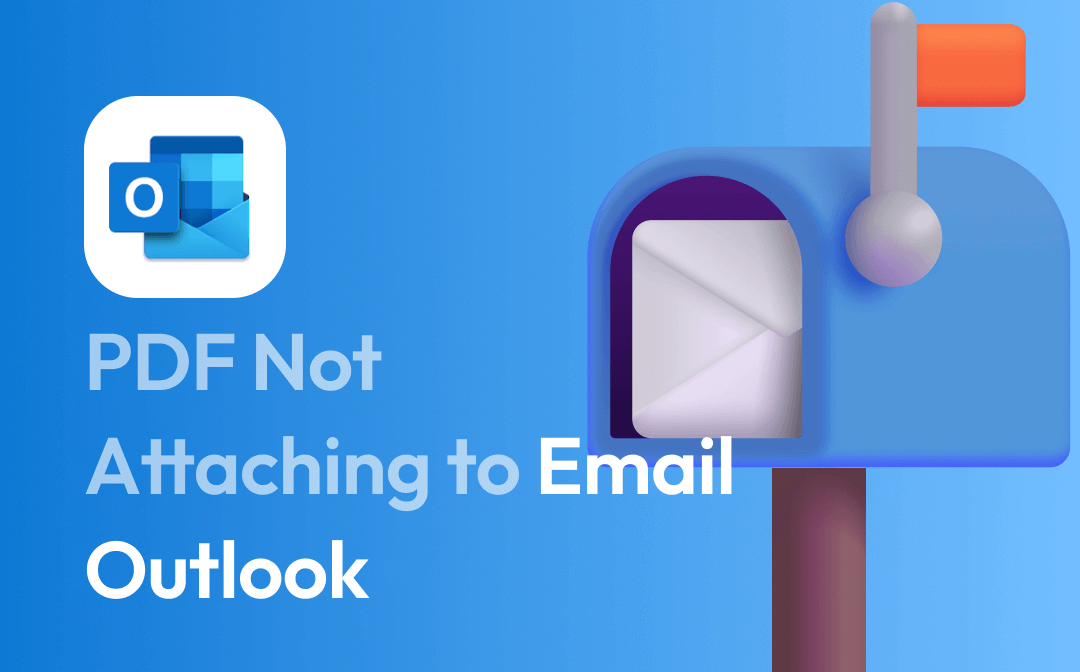
Why is My PDF Not Attaching to Email?
Many people like Outlook since it is a feature-rich email client that can be accessed on any device. It has always worked well but now you find that it won’t let you attach PDF. Why is my PDF not attaching to email at all? Well, here are some factors that may cause this problem.
❌ The PDF file is too large. Outlook only allows users to add attachments up to 20MB.
❌ The client or browser version is outdated. PDF not attaching to email in Outlook problem may be caused by the bugs of the system.
❌ Software conflicts. The PDF file may have been flagged as malware by security or antivirus software, and therefore won't allow you to add it to your email.
❌ Poor Internet connection. Perhaps there is a problem with your network so you cannot attach PDF to Outlook email.
How to Fix PDF Not Attaching to Email Outlook
Here are some of the methods that can help you troubleshoot "PDF not attaching to Outlook email" issue. You can try these methods in turn until the problem is resolved.
Tip 1. Reduce the PDF Size
The first thing you can do is to make sure that the PDF does not exceed 20 MB. What to do if you want to send a large PDF document? Well, there are three ways for you to choose from, reduce the PDF file size, compress the PDF to a Zip file, or send the PDF via OneDrive link.
How to reduce PDF file size to attach to email
With a professional PDF tool, you will be able to reduce PDF file size without losing quality.
SwifDoo PDF offers 3 compression levels - Low, Medium, and High. Each level ensures that the quality of the PDF will not be damaged. You can click the download button below to get the tool and give it a try.
The compression can be completed in a few clicks:
Simply choose Compress PDF > Add the PDF file > Choose a compression level > Finally, click Start.
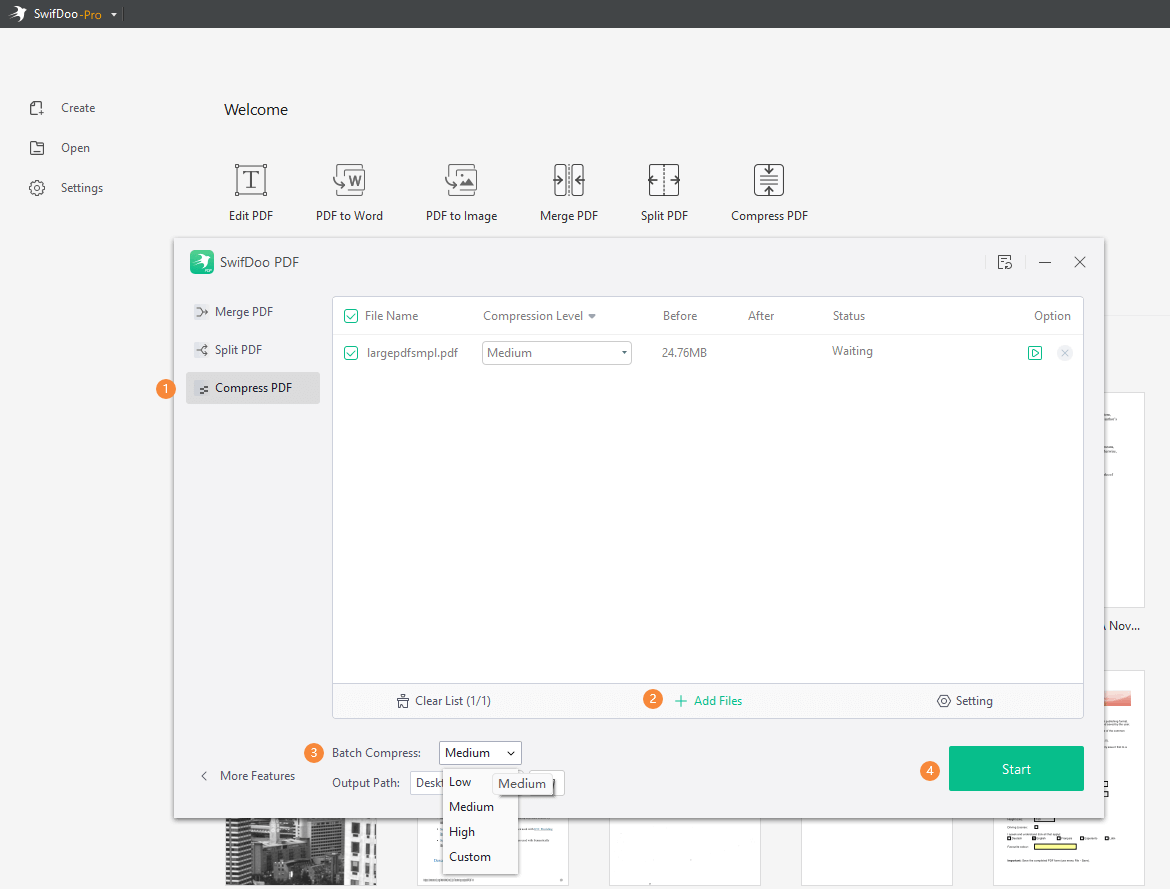
How to compress the PDF to a Zip file
Right-click the PDF file > Choose Compress to Zip file.
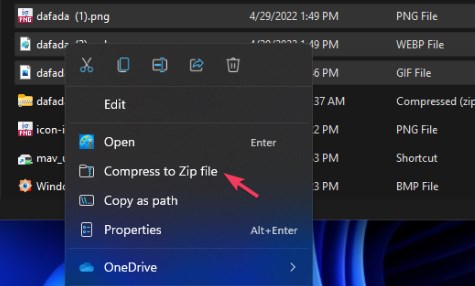
How to send PDF via OneDrive link
You can first upload the PDF file to OneDrive and then share it via a link. Right-click the file > Choose Share > Click Copy. In this way, the link will be copied to your clipboard and you can paste the link in the email.
Tip 2. Update Outlook or Browser
The bugs of the old version will lead to PDF not attaching to Outlook email issue. You can try to update the client or browser to fix the problem.
- Go to the Microsoft Store to update the Outlook client.
- To upload a browser, you can go to Settings to make it. If you are using Google Chrome, click the three-dots icon in the upper right corner > choose Settings > click About Chrome and it will check if there is an update available.
Tip 3. Change Sharing Preferences
When you meet PDF not attaching to email in Outlook problem, you can go to Settings to change the sharing preferences.
1. Go to Settings.
2. Choose Mail and then select Attachment.
3. Select Always share them as OneDrive links or Always share them as copies.
Tip 4. Disable Security Software
Security or antivirus software may interfere with the email attachment so PDF not attaching to email in Outlook occurs. You can temporarily disable these programs and see if this fixes the problem.
Tip 5. Exist Compatibility Mode
Outlook automatically enters compatibility mode on older operating systems. This may prevent you from adding attachments properly. You can follow the steps below to turn off compatibility mode.
1. Right-click Outlook and choose Properties.
2. Click the Compatibility icon.
3. Uncheck the box next to Run this program in compatibility mode.
4. Click OK to save the change.
Tip 6. Check Internet Connection
Cannot attach PDF to Outlook email issue will occur when the Internet is poor. Please make sure the network is stable and active. You can try to restart the router or reconnect the network cable.
Final Words
Now you know why PDF not attaching to email in Outlook and how to solve this problem. If all of these methods do not help you solve the problem, you can contact Outlook support to see if there is a problem with their server. Hope you can succeed in emailing your PDF.