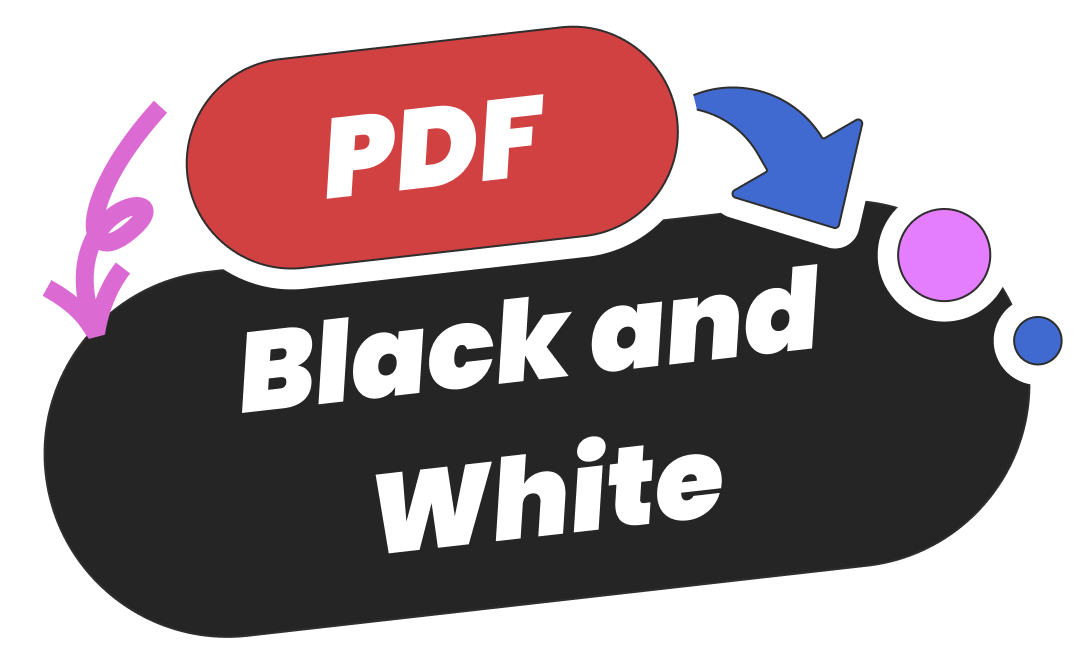
Not all PDF printers allow you to change the color to black and white for PDFs. You may be confused about the steps to process the task. Here in this article, we demonstrate how to make a PDF black and white on Windows, Mac, and online to solve this problem
Fix 1: Convert Multiple PDFs to Black and White with SwifDoo PDF
SwifDoo PDF is a PDF editor and printer with stringent standards for PDF features. It offers a free service to convert the color to black and white for PDF files regardless of file size or the number of files. More importantly, it won’t corrupt the file formatting and guarantees readability. Compatible with Windows, iOS, and Android, the program has easy navigation that enables you to quickly locate the desired feature.
Follow the steps below to convert multiple PDFs to black and white on your Windows computer or laptop:
Step 1: Enable the printing tool
Run the software and click “Open” to import one PDF document. Alternatively, you can drag and drop your file to the main screen to open it. Then, hit the Print button.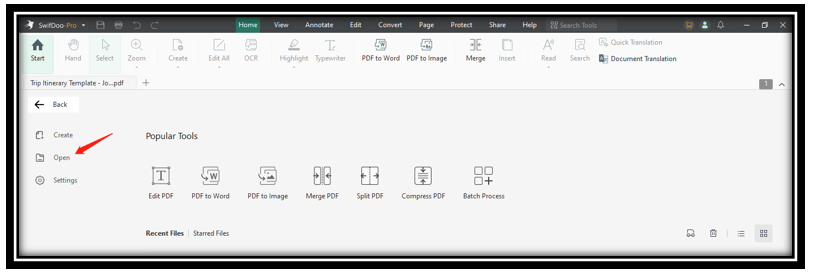
Step 2: Add all your target PDFs
In the Print window, head to “Add Files” and upload all PDF documents that need to be turned into black and white.
Step 3: Change multiple PDFs to black and white in bulk
Navigate to “Color”. Tap the drop-down button and choose Grayscale to convert these PDFs to monochrome. Press “Print” to save the change and print the file.
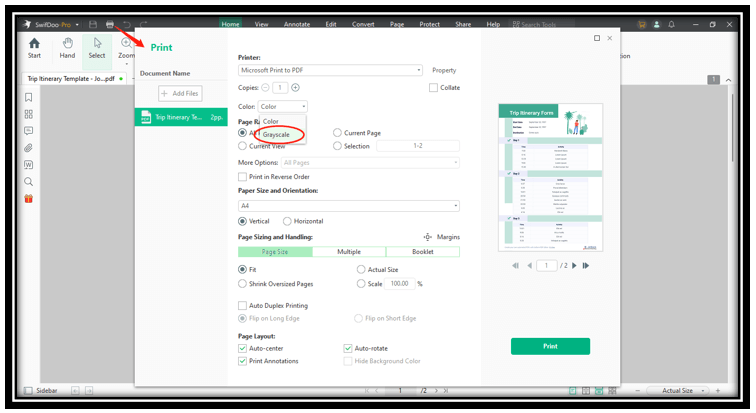
It is easy to preview the output results from the image on the right to check whether the application properly converts the color to black and white for PDFs. You can click the arrow icon to check page by page. Besides making PDFs black and white, the application also helps you to print double-sided PDFs or print a PDF as a booklet.
Fix 2: Convert a Color PDF to Black and White with Preview
Preview is the innate PDF printer for Macbooks to make PDFs black and white for free. It is the optimal tool to get a monochrome PDF instead of turning it into a grayscale one.
However, one downside of this built-in application is that it can only convert one color PDF to black and white at a time. If you want to process multiple PDFs, you’d better use the online tool introduced in the next section to save time.
Let’s show you how to convert a PDF to black and white with Preview on Mac:
Step 1: Launch Preview and go to File. Choose Export to enable the Print window;
Step 2: Tap the drop-down arrow next to Quartz Filter and choose Black & White;
Step 3: Hit the Save button to convert the PDF to black and white.
This is the way to make your PDF black and white on Mac without downloading an additional program. An extra advantage of Preview is that it allows you to print comments in your PDF, which helps you effortlessly view the annotations and markups.
Fix 3: Turn a PDF into Black and White with PDFResizer
Unfortunately, both iOS and Android don’t support changing the color to black and white for PDFs. If you want to convert your PDF to monochrome on a mobile device, the effective way is to use an online PDF converter. PDFResizer is a proficient PDF-converting tool that can make PDFs black and white with a few clicks. The software offers one free task per day and you can avail of the free chance to process your file.
Read on to see how to convert PDFs to black and white online:
Step 1: Visit this online PDF software, click Choose Files, and tap Upload files to import your PDF;
Step 2: Make sure you select the Grayscale option;
Step 3: Hit the Convert files button to change the color PDF to black and white.
This PDF converter lets you flexibly choose the PDF elements that you want to convert to black and white. However, after the PDF conversion, it requires you to process further steps if you want to print your files. The limited Print feature only enables you to print PDFs with or without annotations. To complete more PDF printing tasks, you may need another online free PDF program.
Print PDF as Booklet on Windows/Mac/Online [Practical PDF Software]
It’s common to print PDFs as booklets for advertising. This article provides several free methods for PDF-to-booklet printing on Windows, Mac, and online.
READ MORE >Fix 4: Change a PDF to Black and White in Google Docs
Google Docs can automatically open a PDF file as a Word document online. The default Microsoft Print to PDF feature allows users to convert an imported PDF to black and white instead of grayscale. This method is particularly beneficial for users who have text-heavy PDFs, making it easier to maintain the formatting when opening the PDF.
Here are the steps to make a color PDF black and white in Google Docs:
Step 1: Go to Google Drive and upload your PDF to the workspace;
Step 2: Right-click on the file, select Open with, and hit Google Docs;
Step 3: Click File and choose Print;
Step 4: Set the Destination as Microsoft Print to PDF and the Color as Black and White;
Step 5: Press Print to save the change.
Final Thoughts
We have introduced three ways to convert PDFs to black and white on Windows, Mac, and online, together with detailed steps to perform the conversion in action. Based on your needs, you can choose the desired practice to make PDFs black and white hassle-free.
As one of the exceptional PDF editors, SwifDoo PDF is an optimal choice to convert color to black and white for PDF files in a batch effortlessly when you need to print files. Give it a try and boost your efficiency.