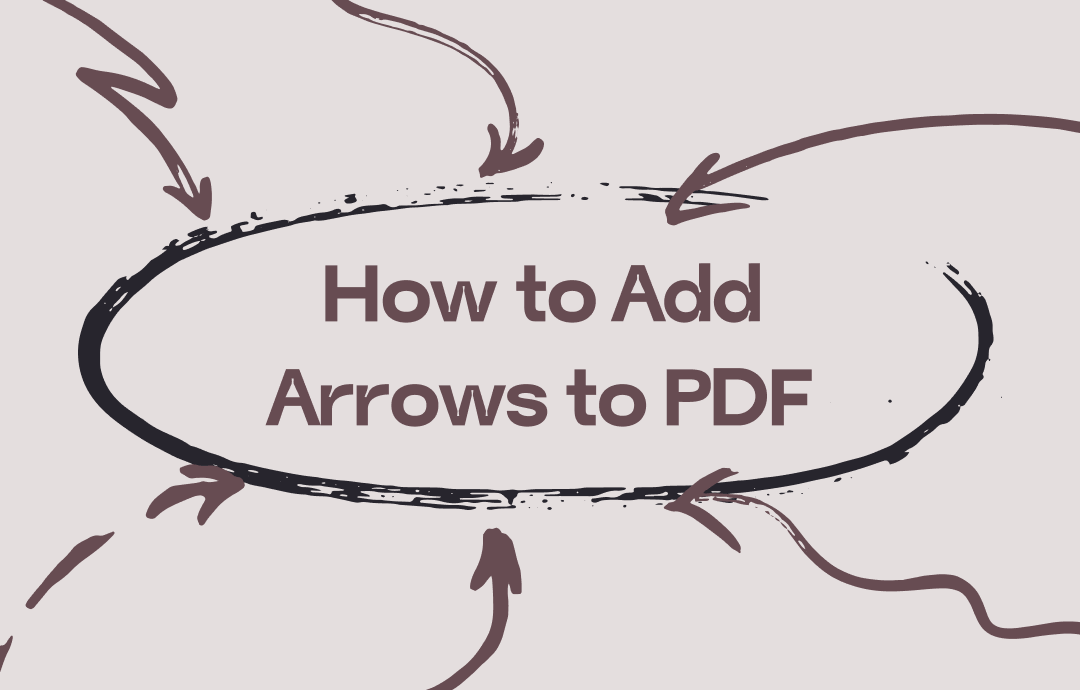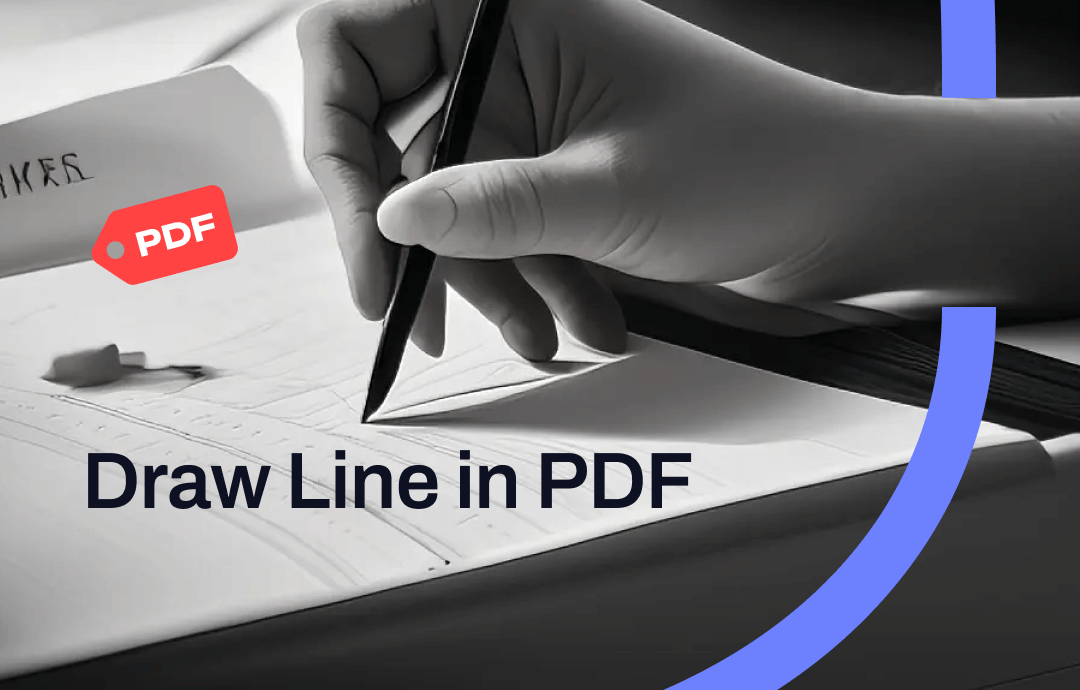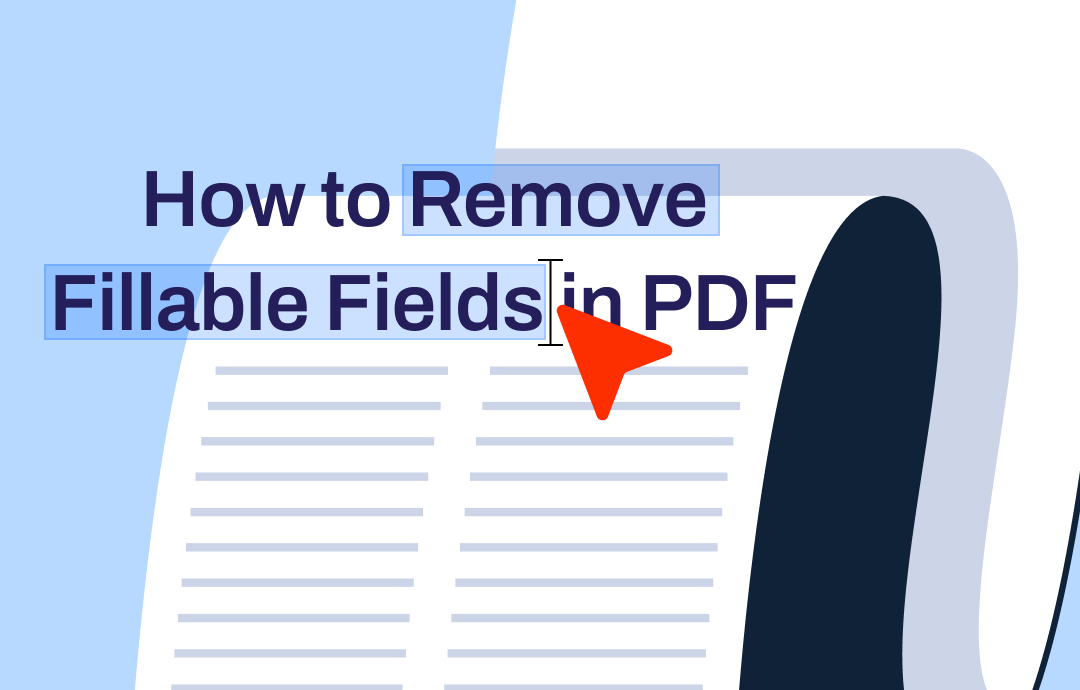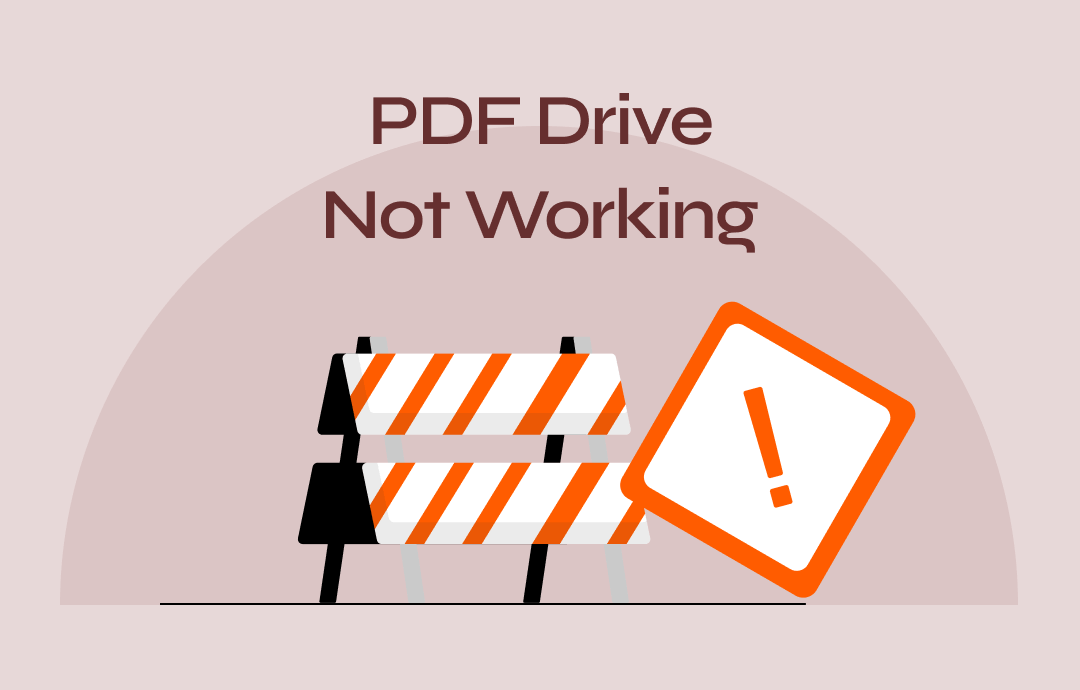
In this comprehensive guide, we'll explore the issue of PDF Drive won't download and offer solutions to fix it. This will help you get through the situation and download your desired documents again from PDF Drive.
Why PDF Drive Is Not Working?
If you cannot download your required PDF documents from PDF Drive, there's undoubtedly some problem. It would help if you found out the exact reason why the PDF Drive download is not working. Here are some common causes leading to the problem.
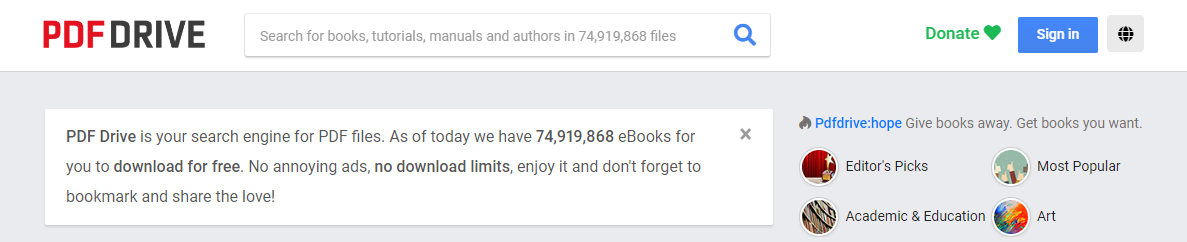
- The file is inaccessible: The file you desire to download may currently be unavailable on the PDF Drive servers or may have been removed from the platform.
- Lack of server availability: Your network may be temporarily unavailable due to traffic congestion or a maintenance schedule. Also, PDF Drive's servers may experience high traffic, causing download delays or temporarily unavailable files.
- Browser cache-related issues: The browser cache may get corrupted after a while. Specific web browsers may not fully support PDF Drive's download mechanisms, leading to download failures. You will also see issues on various websites, including PDF Drive.
- Unstable or slow Internet: A sluggish or unreliable Internet connection can disrupt the download procedure. Downloads may fail or take an excessively long time.
- Old-fashioned browser: An old-fashioned browser can also cause several website issues, leading to PDF Drive not working issue.
- Malfunctioning antivirus or faulty firewall settings: The antivirus or firewall can block PDF Drive from downloading the files.
How to Fix PDF Drive Not Working
Now that we know the common causes for PDF Drive not working anymore, it is easier to resolve the problem. If you are unable to download PDFs from PDF Drive, then it could be because of one of the issues discussed above. Let us proceed to the practical fixes so that you can restart your PDF Drive experience as mentioned hereunder:
- Try any other PDF source: If the PDF Drive download button not working issue is due to your requested file on PDF Drive being unavailable, you must try another PDF source such as Google Books or Libgen, etc. You can also report the broken link of the file back to PDF Drive so it can be updated.
- Restart your device or browser: Sometimes, when you find the PDF Drive site not working, there may be glitches or minor bugs in your system or browser. The bug is likely to be fixed by restarting the system and browser. Try closing your browser's window and reopen it. Visit PDFDrive.com. You can also switch to another browser if the problem lies within your browser's current session. Open another browser and visit PDFDrive.com. Either way, see if the PDF download works.
- Free the browser cache: If the PDF Drive website is not working, a corrupt browser cache may disrupt it. You can clear the cache in the browser to fix your problem instantly. To clear the cache of Edge browser, you must open your internet browser > Options > Settings > Cache > Choose what to clear. Set the time range and other parameters and click Clear Now.
- Fix your internet issue: Slow internet is the most common reason for PDF Drive not downloading. So, thoroughly check the internet connection of your workplace and do what is necessary to correct it.
- Browser extensions disabled: Sometimes, when PDF Drive is blocked, browser extensions may cause websites to crash. So, you should try deactivating a few to run websites seamlessly and see if the issue is resolved.
- Update the browser: An old-fashioned browser may result in PDF Drive's PDF viewer not working and minor compatibility issues. In such cases, the websites may crash suddenly. So, update your browser.
- Antivirus or firewall turned off: Sometimes, an antivirus or firewall may block the PDF Drive from downloading. So, deactivate the antivirus software while downloading the PDF file and then activate it again.
Best PDF Reader and Annotator to Improve PDF Reading Experience
Now that we know the common causes of PDF Drive download links not working and how to fix them, you can apply the right solution to make PDF Drive work again. However, if you are looking to improve your reading experience, the SwifDoo PDF reader and annotator can help you with the necessary guidance. It lets you get the best experience reading PDF books by downloading them from PDF Drive.
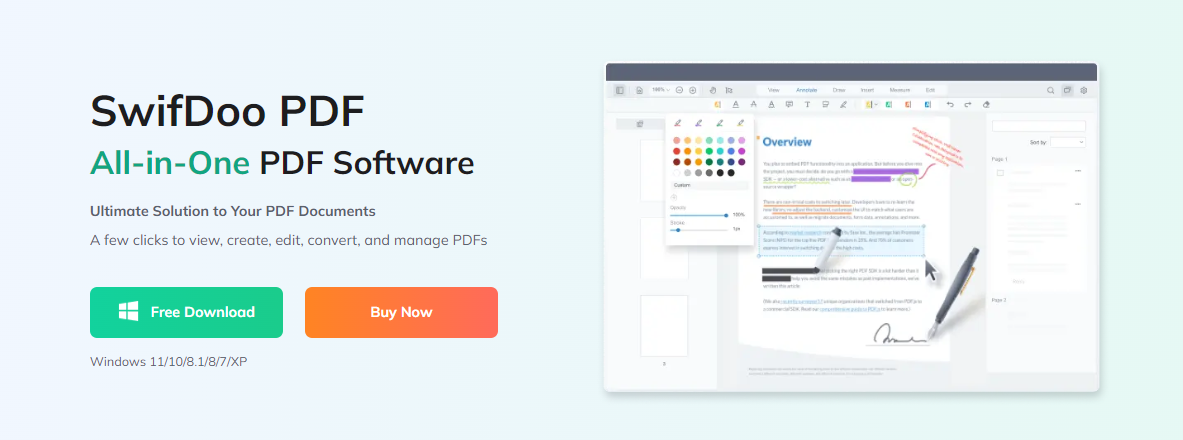
SwifDoo PDF is known to enhance your reading experience through its top-notch features. It has introduced a Windows-based voice reader that converts PDFs to audio and reads PDFs aloud. It can read a PDF page or a complete PDF book aloud, enabling you to select a particular text. In addition, you can translate the text into several languages for better understanding. Even while reading, you can choose the desired mode that makes reading worth it.
SwifDoo PDF for Android and iOS apps are available in Google Play and App Store.
You can follow some straightforward steps to learn how to annotate a PDF ebook downloaded from PDF Drive using SwifDoo PDF. Here is the quick process:
Step 1: Download and launch the SwifDoo PDF and open a PDF file you want to read and annotate;
Step 2: Click the Annotate menu and select an annotation tool;
Step 3: On your Windows computer, add PDF annotations to your file. Then, save the changes to the PDF;
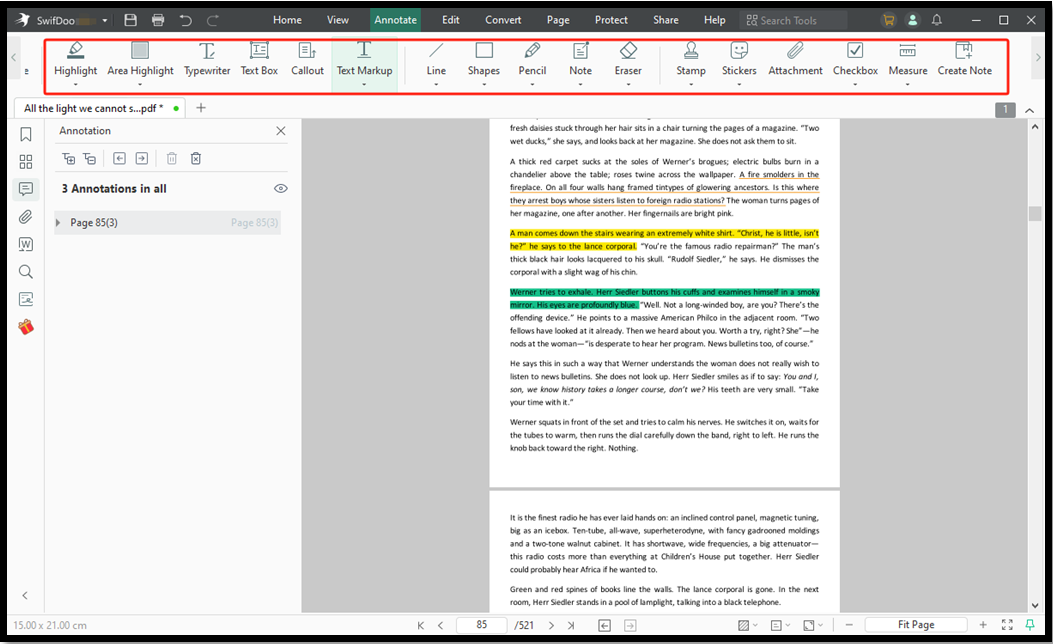
Step 4: If needed, go to View > Read, select the document language, and let the app read the PDF out loud.
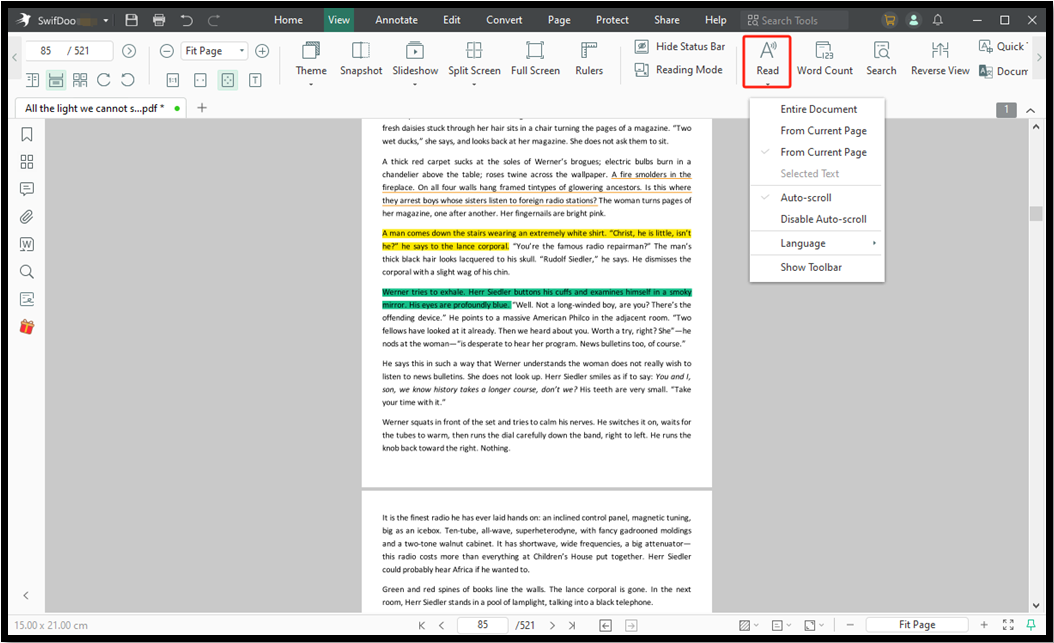
Final Wrap Up
While PDF Drive provides accessibility to a comprehensive range of documents, it's crucial to be cautious when downloading files from the platform. The lack of quality control and potential safety/security risks focus on the need for further scrutiny when utilizing this resource. However, you can effortlessly fix the issue with PDF Drive.com not working by following the instructions mentioned in this blog post.